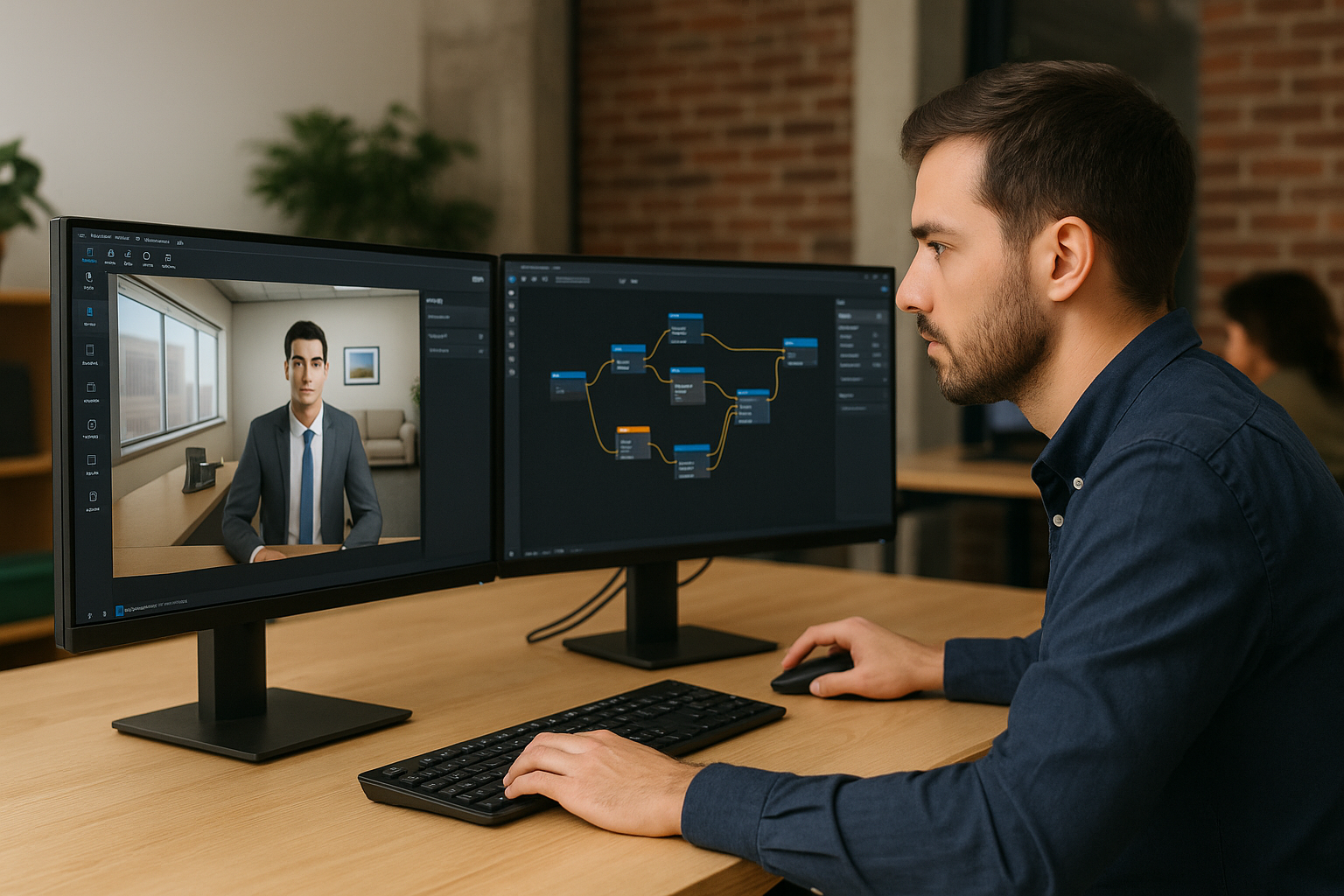Why Create an Serious Game with VTS Editor
Training managers, instructional designers, and HR professionals share a common goal: increase engagement, accelerate skill acquisition, and demonstrate measurable impact. Serious games address these challenges but have long been costly and complex. With VTS Editor (Serious Factory’s no-code authoring tool), you can create an enterprise serious game in just a few days, without coding or mastering 3D. Deploy at scale in SCORM on your LMS or through VTS Player/VTS Perform, track results, and synchronize badges. The result: faster time to market and measurable impact.
Serious Games in E-Learning: Definition and Proof of Effectiveness
Why It Works
A serious game uses game mechanics (choices, feedback, progression, rewards) to achieve a clear learning objective. The learner becomes the actor: they decide, observe consequences, receive immediate feedback, and try again. This action–feedback–repetition loop anchors memory and encourages workplace application (sales, management, QHSE, compliance, cybersecurity). By simulating real scenarios, users train behaviors—not just knowledge.
What Research Says
META-analyses show significant learning gains from serious games and interactive simulations. See for example: PLOS ONE: Meta-analysis on the effect of serious games, Carnegie Mellon: the importance of feedback, Vanderbilt University: Principles of Multimedia Learning. These findings support the “learning by doing” approach. To explore best practices further, check out our white paper Immersive Learning – The Missing Link in Training.
Overcoming Barriers with No-Code
Visual Interface
VTS Editor is based on a scene and block graph that connects like building blocks. No developer needed: the scripting is visual, intuitive, and fast.
Built-In Libraries and AI
3D characters, configurable sceneries, speech synthesis, animations: everything is ready to use. AI tools (draft generation, rephrasing, translation) accelerate design time.
Rapid Iteration
Instant preview simplifies testing without compiling. Go from months to weeks—or even days—to produce a playable prototype.
Who VTS Editor Is For
For L&D teams, HR professionals, and instructional designers looking to improve their KPIs (completion rate, training NPS, skill acquisition time). The tool enables large-scale production: scenario catalogs, multilingual deployment, simple maintenance, SCORM/VTS Perform reporting for ROI measurement. Learn more about the software: VTS Editor.
What You’ll Discover
- Key features to create immersive enterprise serious games.
- Ready-to-deploy use cases.
- A step-by-step method from SCORM export to results analysis.
VTS Editor: The No-Code Authoring Software for Your Serious Game
Visual Scripting Without Code
Each scene includes scenery, characters, and media. Connect blocks for information (Speak, Message, Video, Sound, Emotion, Text animation, Media in scenery, Foreground, Open web page, Gaze, Show interface), interaction (Phrase choice, Quiz, True/False, Matching, Drag & Drop, Clickable areas, Scenery interaction, Text/numeric/textarea fields, Slider, Menu), and technical use (Wait, Random, Counter, Score/Check score, Flags/Check flags, Badge, Open resource, Edit resource, Web request, AI request, Countdown, Progress, Freeze/Force 360, Sequence, Switch, Recap, Teleport, Language condition, Reset/Checkpoint, Call Function, Reset, Variables and variable media). Nonlinear navigation is visible at a glance.
3D Characters, Realistic Emotions and Gestures
The Speak block handles dialogue, subtitles, speech synthesis, and gaze. Use the Emotion block for facial expressions, and Character Animation for gestures (greeting, hesitation, anger). Example: a managerial feedback scenario where a team member subtly shows worry; the learner must pick an appropriate reply to develop active listening and assertiveness. Explore our VTS Editor Characters.
Rich Interactions: From Quizzes to Puzzles
Configure Phrase Choice, Quiz (single/multiple/sequencing), Matching, Drag & Drop, Text/Numeric field, Slider. For exploration, use Clickable Areas and Scenery Interaction. Example: a phishing exercise where the learner spots red flags in an email, then explains their reasoning in a text field; feedback is targeted.
Gamification and Motivating Feedback
Use Score and Check Score to track skills (communication, safety, quality) and unlock levels. Award synced Badges with VTS Perform. The Progress block manages advancement, success status, and global score, which can be reported in real time to your LMS. Combine Message, Speak, Text animation, Audio/Video/Slideshow, and Foreground for clear guidance.
Advanced Logic and Adaptivity
Customize the experience with flags, conditions, Random draws, retry limits via Counter, ordered sequences with Sequence, and multiple branches via Switch. Countdown adds time pressure. Reuse sequences via Call Function, restart cleanly using Reset, return to a point via Back/Checkpoint, or jump freely with Teleport.
Multimedia, 360°/VR and AI
Enhance storytelling with Video, Sound, Slideshow, Media in scenery, Foreground. Guide the camera in 360° with Freeze/Force 360 and export to VR if needed. Variables and media variables make scenarios dynamic. AI Request enables interactive Q&A dialogues (virtual coach, procedure explanation, remediation).
Publishing, Integrations and Analytics
Export to SCORM for your LMS, or deploy via VTS Player/VTS Perform on Windows/Mac, iOS/Android, and Web: session resuming, badges, detailed analytics. Centralize languages, subtitles, speech synthesis, time limits, and progress bar. You can also pass URL parameters for web-based deployment. Learn more about the platform: VTS Perform.
6 Concrete Use Cases for Creating an Serious Game
Onboarding and Company Culture
Create a structured welcome journey using a Menu (story, values, roles). Use Slideshow and Message for context, top management videos to humanize, and Clickable Areas to explore a virtual office. A Quiz reinforces key points; “Explorer” and “Ambassador” Badges provide recognition. Track completion, scores, and time via SCORM/VTS Perform. Example onboarding case: Basic-Fit Case.
Safety, QHSE, and Compliance
Simulate risks with Scenery Interaction and Clickable Areas (missing PPE, leaks, improper storage), add a Countdown for evacuation, and True/False/Commented Quizzes for debriefing. Use flags to remember recurring errors; final certificate depends on score.
Sales and Customer Relations
Create a role play using Speak, Emotion, Gaze, and Phrase Choice. Skill-based scoring (discovery, objection handling, closing) and Check Score unlock advanced cases. Add replayability with Random (client profiles), limit retry attempts with Counter before moving to guided coaching.
Management and Soft Skills
Train on delivering sensitive feedback: non-verbal cues using Emotion and Character Animation, interrupted dialogue with Speak. Use Matching for “situation → managerial posture”, Quizzes for assertiveness, and mastery badges as milestones.
Business Processes and Quality
Build a virtual workstation: use Media in scenery for on-screen instructions, Video for key gestures, Foreground for critical guidance. Implement Drag & Drop for step ordering, Matching to link tools and uses, and Order Quizzes to validate sequence. Reuse with Call Function.
Cybersecurity and IT
Create varied cases with Random (phishing emails, found USB keys). Use Clickable Areas to highlight red flags, brief justification via Text field, Countdown for incident pressure, then provide a commented debrief. Get inspired by the Thales “CyberSmart” case.
Step-by-Step Method to Create an Serious Game with VTS Editor
Define Learning Objectives
Set the target behavior and evaluation criteria. Configure skills, feed them with Score, and control access to advanced modules with Check Score. Adjust visible progress with the Progress block.
Storyboard and Branching
Sketch scenes, decisions, branches. List all needed variables and flags (preferences, successes, errors). Define success conditions and remediation paths. The graph translation is seamless in VTS Editor.
Build the Scenes
Choose a scenery and position your characters (standing/seated). Typical orchestration: Speak for dialogue, Emotion for expressiveness, Character Animation for gestures, Gaze for attention. Add Media in scenery and Foreground for key information.
Add Key Interactions
Use Phrase Choice for evaluated dialogues, Quiz/True-False/Order for knowledge, Drag & Drop/Matching for conceptual manipulation. Use Clickable Areas/Scenery Interaction for exploration, Text/Numeric/Textarea/Slider fields for open responses. Add a Menu for free navigation if needed.
Gamify and Guide
Activate multi-skill scores, award Badges at milestones, and adjust progress with the Progress block. Combine Message, Slideshow, Video, Sound, and Text Animation for clear feedback. Use Show Interface to display Score or Time; Open Resource for contextual help.
Customize the Logic
Flags/Check Flags for conditions, Random, Sequence, and Counter to vary and limit attempts, Switch for multiple branches, Countdown for urgency. Use Web Request to connect external services (logging, analytics) and AI Request for dynamic coaching. Variables and media variables avoid redundancy; Call Function simplifies reuse; Reset ensures clean replays.
Test and Iterate
Preview at any time. The Variable States window displays live logic. Use Checkpoint/Return to test specific branches; use Teleport to navigate faster. Name blocks and variables clearly, simplify the graph for easier maintenance.
Accessibility and Languages
Enable subtitles, ensure good contrast. Use multilingual speech synthesis for greater immersion. Use Language Condition to adapt FR/EN/DE versions without duplication. Customize text per language at the project level.
Publish, Deploy, and Measure
Export to SCORM for your LMS or deploy via VTS Player/VTS Perform. Configure time limits, time display, progress bars, and module resumption. Measure completion, scores, badges, time, and gather feedback for improvement. Need assistance? Explore our certified training programs.
Get Started and Measure Your Impact
In summary, VTS Editor combines rapid no-code production, believable immersion (3D characters, emotions, 360°/VR), adaptivity (variables, flags, skill-based scoring), and complete tracking (SCORM, VTS Perform). For training managers, instructional designers, or HR professionals, it’s a reliable way to deliver memorable experiences aligned with business goals and backed by data. With VTS Editor, you can create an enterprise serious game in just a few days and prove a solid ROI.
Next steps: choose a priority use case (onboarding, sales, safety), storyboard 3 to 5 key scenes, then build your first prototype in VTS Editor. Test with a small group, analyze, and iterate. To go further: Serious Games: Our Approach, VTS Editor Subscriptions, Request a Demo, or Browse Our Customer Cases. You’re ready to create an enterprise serious game that stands out.
Explore our exclusive resource on serious games: learn how to define, design, and deploy your programs to maximize the impact of your training. 👉 Access the content