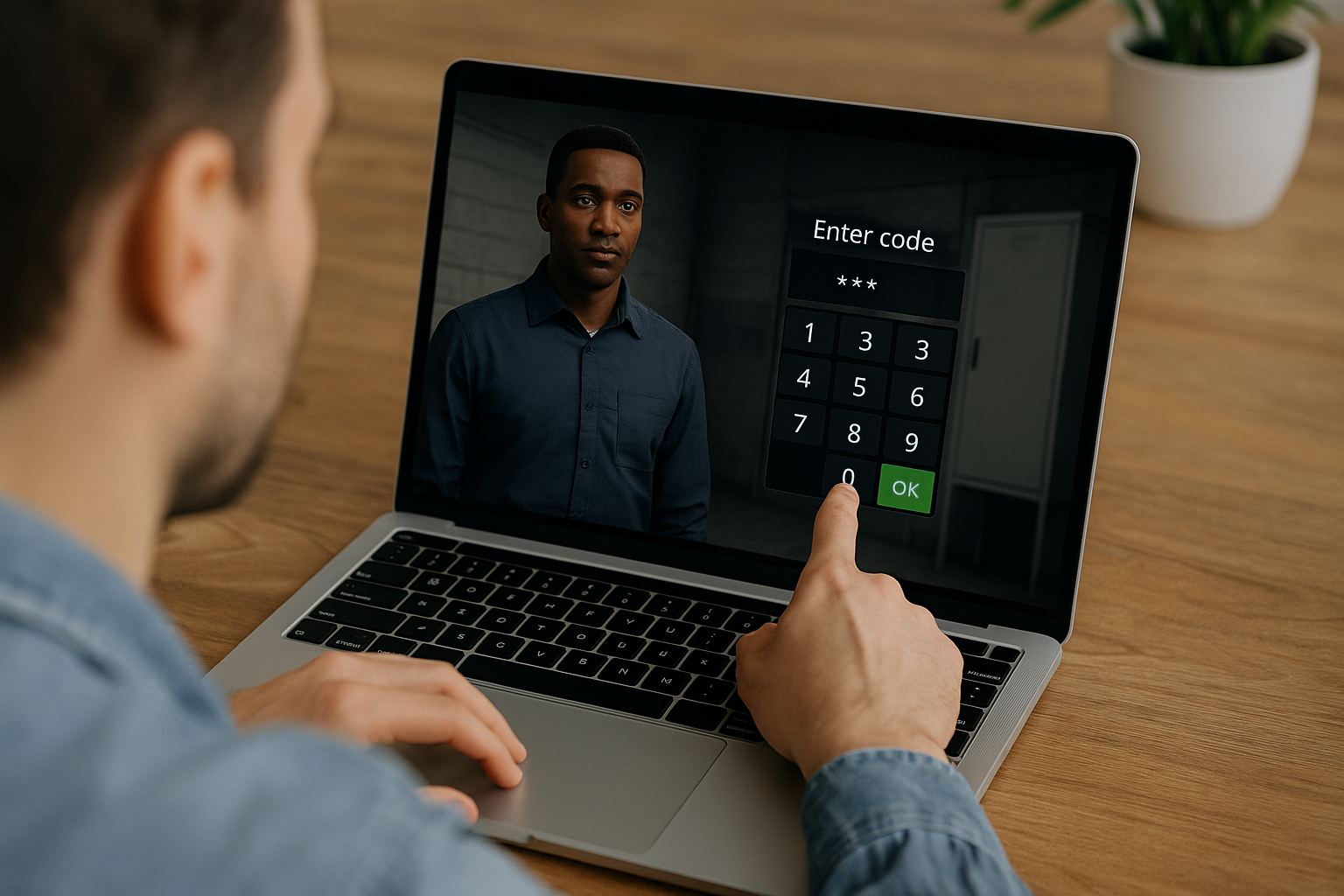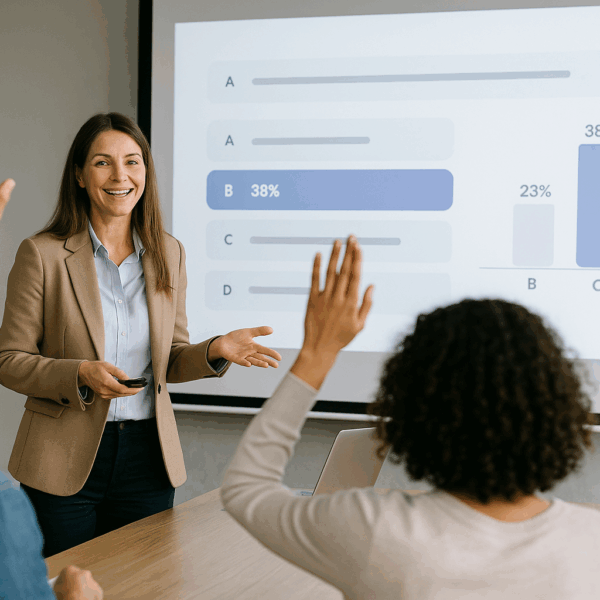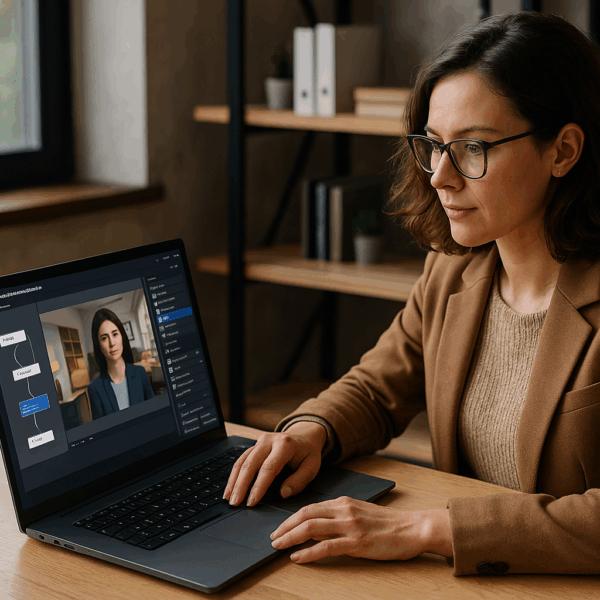Why the Sentence Choice Block in VTS Editor Boosts Your E-Learning Interactions
Training managers, instructional designers, HR leaders: your learners are making it clear. They want to engage, make decisions, observe outcomes, and improve. That’s precisely what the Sentence Choice block in VTS Editor enables—no technical skills required. In an e-learning module, job simulation, or serious game, it turns static content into a believable conversation where the learner actually speaks and drives what happens next. For your organization, this offers a triple advantage: measurable engagement (scores, progression, badges), skills-aligned assessment, and seamless integration (SCORM export to your LMS and detailed tracking via VTS Perform). In other words, it’s a powerful lever to shift from “courses” to result-oriented training experiences. Discover what the tool can do on the VTS Editor page.
These instructional approaches are backed by research: the meta-analysis by Sailer & Homner (2020) confirms the positive effect of gamification on learning; the ICAP framework (Chi & Wylie, 2014) shows that active and constructive interaction strengthens retention; and Hattie & Timperley (2007) demonstrate the power of immediate feedback.
What the Sentence Choice Block Makes Possible
Interaction Logic of the Sentence Choice Block
In VTS Editor, the Sentence Choice block presents a list of lines to the learner. They pick one, the scene reacts, and the path becomes personalized. You control the logic (single or multiple selection, single or multiple outputs, internal loops), expressiveness (who speaks, to whom, with what emotion, what pronunciation), and formatting (categories, randomization, conditional visibility).
Expressiveness and Staging
You get “lively” dialogue, backed by believable non-verbal communication, ready to be linked to other VTS Editor blocks (Speak, Emotion, Look, Character Animation, Score, Badge, Progress…). For enhanced immersion, also explore the characters of VTS Editor and the available sceneries.
Tangible Pedagogical Benefits of the Dialog Block
Engagement, Decision-Making, and Feedback
For training or HR departments, the goal is to instill new behaviors. The Sentence Choice block supports active engagement (you act, you improve), decision-making (you compare strategies), and fast feedback (character reactions, emotional adjustments, scoring). These levers align with literature on tutorial systems and pedagogical dialogue, such as Graesser et al., 2011.
Assess Without Adding Weight
Assessment happens naturally: each line can carry a skill-based score (active listening, assertiveness, conflict management), trigger remedial branches, and drive debriefs. The realistic scenario accelerates knowledge transfer to real situations: learners train on plausible cases, make “safe” mistakes, and understand the why.
Key Uses of the Sentence Choice Block
Who Is It For?
Instructional designers see it as a no-code tool for generating realistic exchanges in minutes. Training/HR executives see it as a universal format. Subject-matter experts co-create “accurate” statements and validate feedback.
Use Cases
Onboarding, compliance (safety, GDPR), sales and consulting, management/leadership, customer relations, diversity & inclusion, workplace safety, service quality. Discover evidence of impact in our client cases.
Setting Up the Sentence Choice Block: A Step-by-Step Guide
Write Effective Lines
Decide who speaks and to whom. If the learner plays the role of an advisor, let them hear their own lines via “learner voice,” and direct character eye contact at the camera for better embodiment. Emotion helps read the situation: an empathic statement could be paired with soft emotion and a positive head nod. Conversely, a brusque reply could prompt slight tension (averted eyes, frown). Text-wise, choose short, clear statements using professional language and clear intentions (ask a question, rephrase, reframe, propose). Use voice synthesis to ensure correct pronunciation of acronyms, brands, and proper nouns.
Choose the Right Interaction Mode
Question-Answer (single selection) simulates turn-taking: “I choose / character responds”. Question Only keeps control over scripting and enables richer feedback chains. Multi-selection serves cases with multiple valid angles (e.g. check two priorities before a negotiation). Internal loops allow you to go deeper on a topic (e.g. go through all “Questions to ask” before continuing).
Configure Outputs
The key to your branching logic. A single output streamlines the flow and moves the impact to later blocks (e.g. Speak, Score, Message). Multiple outputs per choice generate clear consequences: an awkward line may lead to remediation, an excellent one may speed up resolution. In multi-selection, sorting by overall score (positive, neutral, negative) leads to targeted reinforcement. For clarity, label outputs by intent (e.g. Choice_Empathy_Pos).
Scoring and Skills
Assign a score to each line based on defined skills (listening, clarity, customer orientation, stress management). On the learner side, you may only display a total score—or none if exploring is the goal. On the organizational side, align training with your competency framework, trigger thresholds with “Check Score,” award badges, and use this data in your LMS (SCORM) or VTS Perform.
Organize at Scale
Structure your choices into categories (“Empathy,” “Questioning,” “Value Proposition,” “Reframing”). Randomization avoids position bias, unless order has pedagogical relevance. “Hide Selected Choices” is perfect for exploration modes to avoid redundancy. With the Integral Pack, visibility conditions and variables unlock advanced options (e.g. reveal an “expert” line after a good decision, hide irrelevant options).
Advanced UX Options
Having the learner’s chosen line spoken aloud enhances embodiment. Visually, fix the position (left/right column) to keep reference points stable. Think accessibility: readable fonts, sufficient contrast, short sentences. For mobile, test in 16:9 and ensure tap targets are comfortable.
Design Interactions That Matter with the Sentence Choice Block
Credible and Differentiated Options
Three to five options per step is enough. Each option should represent a distinct, plausible strategy: empathic, factual, assertive, exploratory, and sometimes intentionally suboptimal but realistic. Take a B2B pricing objection: a ROI-driven approach (“Let’s measure return and gains”), a contained concession (“Let’s adjust the scope”), miscalibrated firmness (“The price is fixed”), an exploration line (“What are your budget priorities this year?”). Avoid “obvious traps”—your learners are pros, learning comes from subtle distinctions.
Anticipate Branches and Enrich Feedback
The choice is only the beginning. Plan the reaction (Speak), emotion (Emotion), gesture (Character Animation), and consequence (Score, Badge, Progress). If an answer is less optimal, offer concise and useful remediation (Message, resource link, internal loop to retry with a clue). Use variables/flags to track selections for later personalized debrief.
Stage Non-Verbal Cues
Non-verbal makes a difference. A client slightly frowning after a blunt response sends an immediate signal. A manager nodding builds trust. Gaze guides attention—toward the learner when they “speak,” toward a focal point when a visual appears. Simple orchestration avoids the “robotic feel.”
Gamify Without Distracting
Clearly state the objectives (“Reassure the client and validate their needs”). Use the score as a compass, not a punishment. Reward the desired behaviors with positive points. Badges mark key milestones (“Mastered Active Listening”). The Progress block makes advancement visible (33%, 66%, 100%).
Accessibility and Inclusiveness
Write clear, inclusive text. Activate audio for lines and key feedback for learners who are visually impaired or on the move. Balance the pace: don’t overlap video, audio, messages, and choices at the same time. Use the Wait block to build in pauses. Check contrast and legibility on key devices.
Go Further: Personalization & Measurement with the Sentence Choice Block
Customize Display with Variables and Conditions
Variables and flags enable customization. Show a line only if the learner explored certain content; track “bold” lines for a contextualized debrief; adjust difficulty by revealing expert options based on score levels. You get skill-adaptive journeys without cluttering the UI.
Adapt Progression to Performance
The “Check Score” block is your pedagogical safety net: below threshold, steer toward reinforcement; above, accelerate and reward. Award badges upon reaching milestones, then update status via Progress for clean reporting (SCORM LMS or VTS Perform).
Strengthen Replayability and Pacing
To fight fatigue and encourage practice: serve variations of the same case via Random block (calm, hurried, skeptical client), structure flow with Sequence (1. Explore, 2. Rephrase, 3. Propose), limit attempts with Counter before proposing a tip, resource, or demo.
Create Rich Scenes
The chain “Sentence Choice → Speak + Emotion + Look + Character Animation” is the foundation of credible social feedback. Add a Message for instructional context, ambient sound for immersion, or media in the scenery to show diagrams, dashboards, or CRM screenshots. In a customer service scene, allow learners to explore clues via clickable areas before responding—their replies become more informed.
Measure and Scale Deployment
The Progress block ensures consistent tracking: percentage, completion and success status, global score. Upon export, SCORM transmits score and completion to your LMS. With VTS Perform, go further: time spent per scene, success rate by skill, frequently chosen lines, branches needing revision. You can even run simple A/B tests with Random to compare variations.
Industrialize and Maintain Efficiently
Think portfolio. Use the Call Function block to reuse sequences (instructions, GDPR context, method recap). Shared variables ensure skill frameworks stay consistent across modules. VTS Editor’s built-in translation helps you scale internationally; language-based conditions manage cultural nuance. The result: faster production, easier maintenance, and pedagogical cohesion.
Next Steps: Quick Implementation Checklist
- Define goals and target skills; select 1–2 priority use-case scenarios.
- Storyboard step-by-step: choices, reactions, emotions, consequences; plan remediation.
- Write 3–5 differentiated lines per step; adjust pronunciations.
- Configure outputs, scoring, and categories; activate randomization/hiding where relevant.
- Orchestrate Speak/Emotion/Look/Animation; test timing and readability.
- Connect Check Score, Badge, and Progress; prep SCORM or VTS Perform export.
- Launch a pilot with three learner profiles; analyze data; iterate.
Call to Action: Try the Sentence Choice Block Now
Open VTS Editor, create your first Sentence Choice block, link it to Speak + Emotion, map two skills to scores, and test it in a real training context. In just a few iterations, your dialogues become powerful behavioral simulators, developing key soft skills and delivering demonstrable impact for stakeholders. To go further, request a custom demo or start a free trial: