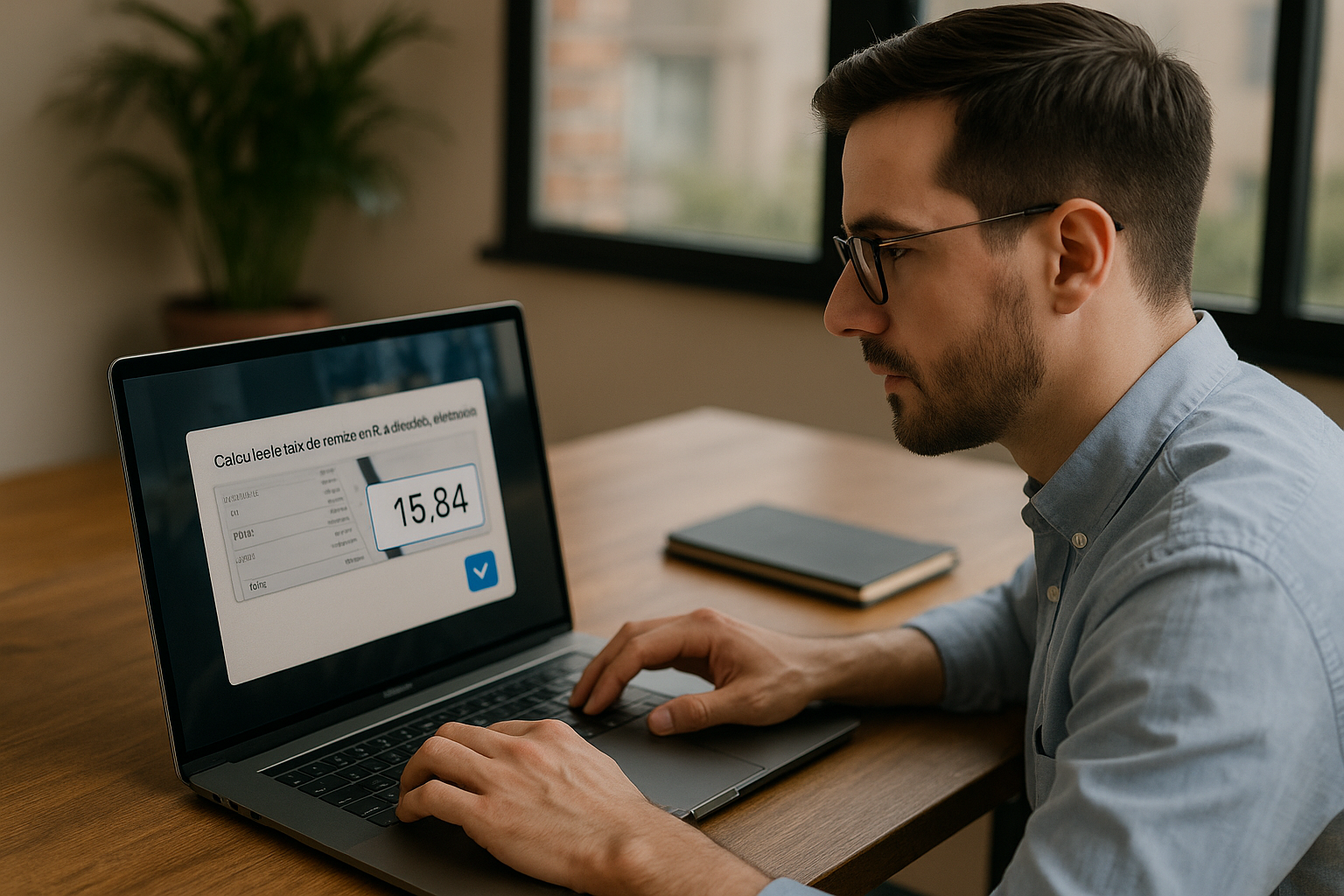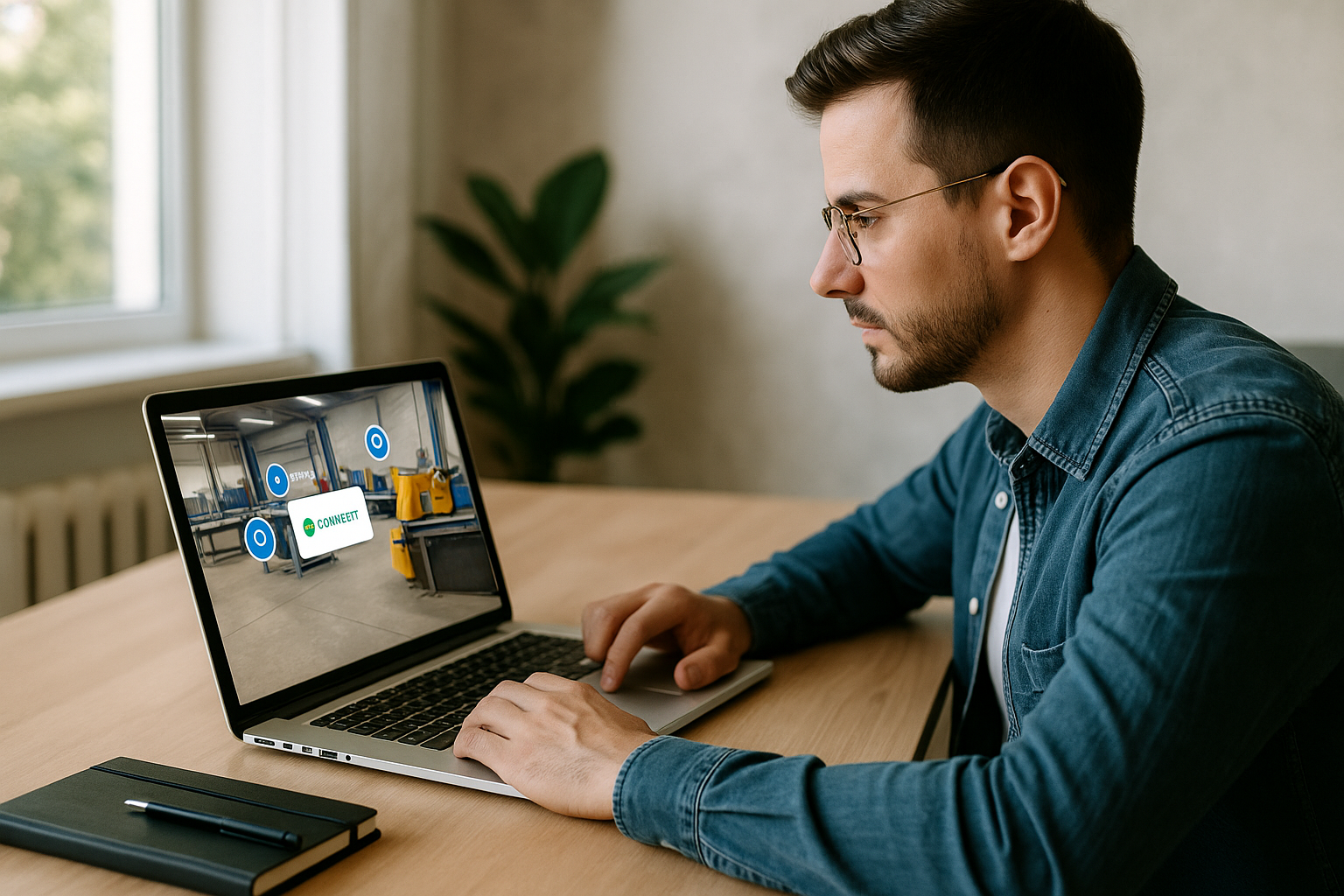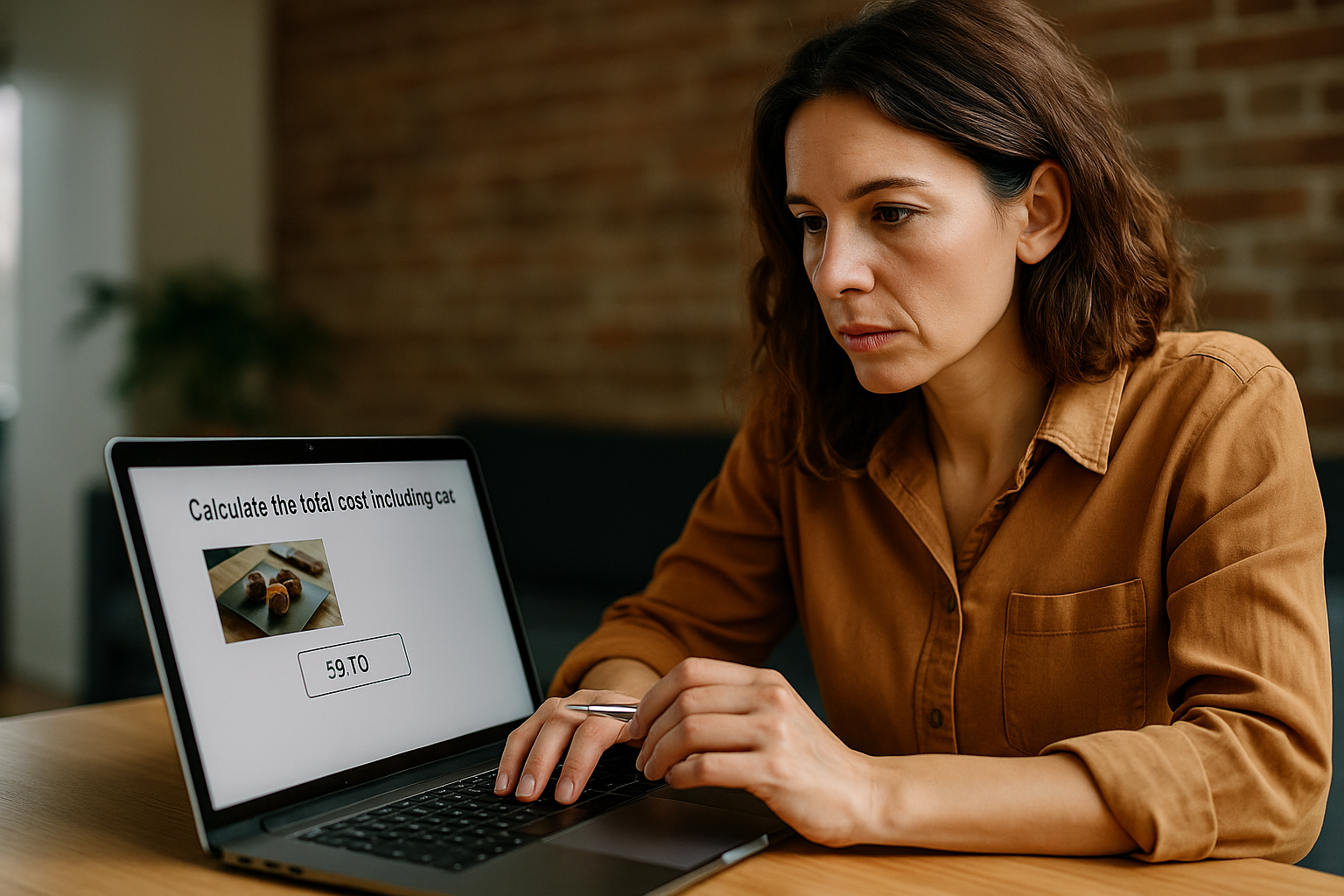Boost Learning with the VTS Editor Numeric Field Block
As a training or HR manager, you may be wondering how to measure a numerical skill unambiguously and in a way that’s closely tied to the real world. The VTS Numeric Field Block in VTS Editor addresses this need: instead of selecting an option, the learner enters a number. This action changes everything—the learner has to calculate, estimate, convert, round, and consider units. You can then assess a skill clearly, consistently, and aligned with your KPIs. Thanks to this precision, you can drive formative assessment with instant feedback, adaptive training paths, and reliable tracking (SCORM or VTS Perform). For the learner, the exercise is more challenging—but above all, more realistic (temperature, margin, time, dimensions…).
What You’ll Learn with the VTS Numeric Field
You’ll learn how to configure a numerical question step by step (instructions, number type, fixed or variable expected response, value storage, outputs), connect the block to scoring (Score, Check Score, Progress), generate dynamic variants using Variables (INTEGRAL pack), and design a seamless experience on both desktop and mobile. Underlying all this: how to handle correction, assign a badge at a milestone, open a help resource at the right time, and track results precisely.
Who This Guide Is For
- Training/HR managers who want to measure learning, ensure compliance, and accelerate upskilling.
- Instructional designers looking for a “precision” block to build credible, replayable quantitative quizzes that are easy to maintain without coding.
Configure the VTS Numeric Field Block: Step-by-Step Tutorial
What’s the Purpose of the VTS Numeric Field? Goals and Limitations
The Numeric Field Block prompts the learner to enter a number, then compares that input to an expected value to direct the flow: either a single output (you handle the rest) or multiple outputs (correct/incorrect). It integrates with scoring, supports media, and stores the input in a variable. If you need to evaluate a range of values, use the Slider Block instead; for simulating a masked code or OTP, use the Numeric Keypad Block.
Write Clear, Contextualized Instructions
The instruction is your quality guarantee. It should say what to do, in what format, and why: “Calculate the discount rate as a percentage to two decimal places based on the invoice to the right.” Specify expected units (mm, °C, %, € excl. tax), the decimal separator based on the language (comma in French, dot in English), and rounding rules (“round to 2 decimal places”). A format example without the solution clarifies doubts: “Ex.: 12.50.” Studies show that constructed responses (free input) promote deeper active retrieval than multiple choice, improving retention and skill transfer (Karpicke & Blunt, 2011; Roediger & Karpicke, 2006).
Select the Number Type (Integer/Decimal, Positive/Negative)
Configure constraints as close to reality as possible. A unit stock requires a positive integer; a variation might be negative; a technical measurement often needs a decimal. This setting prevents input errors, streamlines the experience, and ensures fair comparisons.
Define the Expected Response: Fixed or Calculated
Two approaches exist: a fixed value (e.g., 36.8 °C) for a core skill, or a dynamic value using Variables (INTEGRAL pack) for replayable scenarios. Pre-generate data (price, discount, VAT, tolerance), calculate the expected answer, and compare. This logic makes the exercise more credible and less prone to rote memorization. It pairs well with a Web Request Block (daily rates, regulatory thresholds) or random context via AI Request.
Store and Reuse the Input
Set the Response Variable to capture what the learner types. You can display it in feedback: “You entered €12.30; the expected unit was %.” You can also condition a branch: if below a threshold, trigger a correction; if above, unlock an advanced case. Or reuse the value in a cumulative calculation for a mini-project broken up with validations.
Activate Assessment and Feedback
Check Use Score to automatically register success. To refine results, insert a Score Block right after: award separate points for “Calculation” or “Precision.” A Check Score Block places learners at the right level: remediation (feedback, guided repetition) or deepening (challenge). With the Progress Block, update global status (Passed/Failed, Completed/Incomplete) and push data to your LMS or VTS Perform in real-time. To boost motivation, a Badge Block after a series of correct answers sets a rewarding milestone. Research by Black & Wiliam (1998) confirms that formative feedback significantly enhances learning.
Enrich the Question with Media
A part diagram, a photo of a dial, an invoice, lab results, or a short procedural video—these clues provide context and reduce ambiguity. Enable zoomable images for better usability, especially on mobile. A sound clip could simulate an instrument reading or radio announcement.
Manage Outputs for Seamless Flow
A single output simplifies a linear flow and defers correction; multiple outputs like “Correct Answer / Wrong Answer” enhance adaptivity: after a success, trigger a character reaction (Speak + Emotion), award a Badge, or unlock an advanced resource; after a mistake, open a help resource (Open Resource), show an explanatory Message, or allow another attempt by resetting the block.
Mini Configuration Checklist
- Instruction: action, unit, format, rounding.
- Number Type: integer/decimal, positive/negative.
- Expected Response: fixed or calculated via variable.
- Response Variable: for feedback and branching.
- Score / Check Score / Progress: for evaluation and tracking.
- Media: zoomable image, sound, video if useful.
- Outputs: linear or adaptive based on the goal.
5 E-Learning Scenarios with the VTS Numeric Field
Quick Math and Accuracy (Math, Finance, Logistics)
Reinforce fundamentals that are useful across professions. Logistics example: “How many units remain if three boxes of 24 servings ship this morning?” Positive integer, multiple outputs, Score enabled. Finance example: “Calculate the net margin on this order, in € excl. tax, to two decimal places.” Decimal, invoice media, step-by-step feedback showing the formula. For HR/training, these micro-cases assess precision and uncover rounding or unit biases early on. For real-world inspiration, check out the Manpower Academy case: a gamified simulation built with VTS Editor increased engagement from 7% to 67%.
Scientific and Technical Measurements (Lab, Maintenance)
Ask for equilibrium temperature, required dimension, or torque target. Use a dial photo, activate zoom, require decimals and rounding. For errors, provide step-by-step remediation: Message with key steps, a Slideshow, then a new attempt after Reset. Ideal scenario to cover tolerance ranges: an exact value in the Numeric Field, then a second item with the Slider Block to validate the range.
Business Metrics and KPIs (Sales/HR Monitoring)
Based on variable data (average cart, absenteeism rate, cost per hire), ask learners to calculate a KPI, then trigger a brief dialogue (Speak) for interpretation. If they find the right number but misinterpret it, redirect them to a help resource. You’ll assess both technical (calculation) and analytical (decision-making) skills.
Quality Control and Compliance (QHSE, Safety)
The Numeric Field is perfect for modeling thresholds and limits: target non-compliance rate, exposure index, allowed concentration. If the threshold is exceeded, trigger an “incident” branch: Alert Message in Foreground, procedural reminder, Audio Instructions, and redirect to a fuller simulation (Clickable Areas). For tracking, a Progress Block marks the step as “completed” only if the value is compliant, helping secure your certification processes.
Timed Challenges with Countdown
For a timed exam or emergency simulation, start a Countdown, notify of the time constraint, then show the question. If the input is correct in time, award a Score and a “Responsiveness” Badge. If time runs out, use the second output of the Countdown to handle time-based failure, distinct from a calculation error. You’ll simulate dual demands: accuracy and speed.
Best Practices: UX, Feedback, Variables, and Tracking
Ensure Clarity and Accessibility
Standardize units, clarify decimal separators by language, and test on mobile and web (WebGL / VTS Player). Short instructions, format examples, and wide input fields reduce friction. For multilingual projects, the Language Condition Block adapts examples and formats. To accelerate onboarding, explore our VTS Editor page and our trainings.
Boost Engagement: Score, Check Score, Badge, Progress
These levers form a motivational narrative: Score rewards success, Check Score guides learners to the right level, Badge marks a milestone, Progress shows completion and success status, and sends updates to the LMS / VTS Perform. Used together, they create a path that “listens” to performance and adjusts continuously.
Personalize with Variables, Conditions, and Switch
Variables (INTEGRAL pack) add randomness, store inputs, and calculate expected results. Conditions let you fine-tune feedback (small vs. large margin of error) and guide learners to targeted help. The Switch block simplifies multiple branches—for instance, routing to one of five exercise variants based on a random index—without multiplying conditions. For deeper insights, check out the dedicated training: VTS Editor – Introduction to Variables.
Design Useful and Actionable Feedback
Good feedback explains the error, shows the process, and offers a “next step.” Combine a clear Message (method + solution) with Speak/Emotion to humanize the tone, then Open Resource for a cheat sheet. Give a second chance by Resetting the block or offering a hint. The goal: turn error into measurable learning. Research on “retrieval practice” shows that testing and feedback significantly improve long-term learning (Karpicke & Blunt, 2011).
Streamline: Function Call and Reset
Save time and maintain consistency by encapsulating your numeric question template (standard instruction, options, scoring) in a Group set to Function mode, then recall it with Call Function. For practice sessions, Reset ensures learners return to a clean initial state for each new attempt.
LMS/SCORM Tracking and VTS Perform Analytics
Export as SCORM to feed your LMS, or use VTS Perform to track attempts, scores, badges, and skills. With Progress, monitor advancement percentage, completion, and success status precisely, and trigger updates at the right time. You’ll gain actionable data for focused training plans and audits. To see the impact of a large-scale deployment, browse our client cases (e.g., Novartis or Groupe PSA).
Common Mistakes (and How to Avoid Them)
- Instructions without unit or format: make them explicit.
- Inappropriate number type: match the real use case (integer/decimal; positive/negative).
- Undefined rounding: specify “to 2 decimal places.”
- Inconsistent expected response: test your variables and formulas.
- Unreadable media: prioritize zoom and contrast.
- No error branch: always provide correction with a “next step.”
- Forgotten Score and Progress: connect to your ecosystem (SCORM / VTS Perform).
- Insufficient testing on mobile/web: test in real-life conditions.
Take Action: Create Effective Numerical Assessments
The VTS Numeric Field Block is a catalyst for accuracy and instructional relevance. By requiring numerical input, you evaluate a “real-world” skill—not just recognition. Combined with the Score, Check Score, Progress, and Badge blocks, it helps you create adaptive, motivating, and trackable learning paths. Administrators gain solid KPIs; learners experience more job-relevant practice.
Start small: a single question with clear instruction, correct number type, and illustrative media. Add helpful feedback and a score, followed by a brief correction. Then scale up: use variables for dynamic versions, Call Function for reusable templates, and Progress for reporting and SCORM / VTS Perform integration. Start using the VTS Numeric Field Block in your projects now: request a demo, try it free for 30 days, or explore our VTS Editor subscriptions.