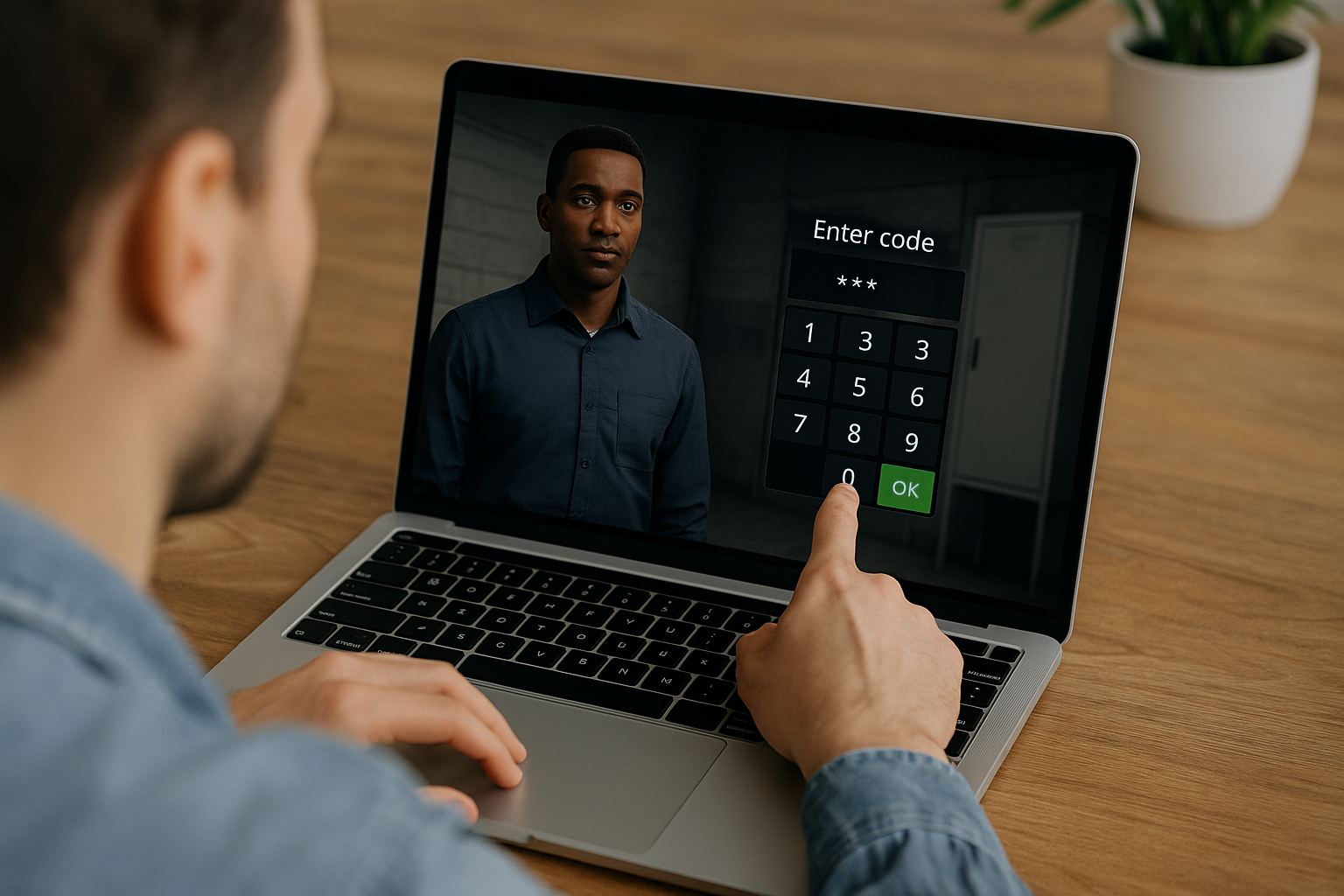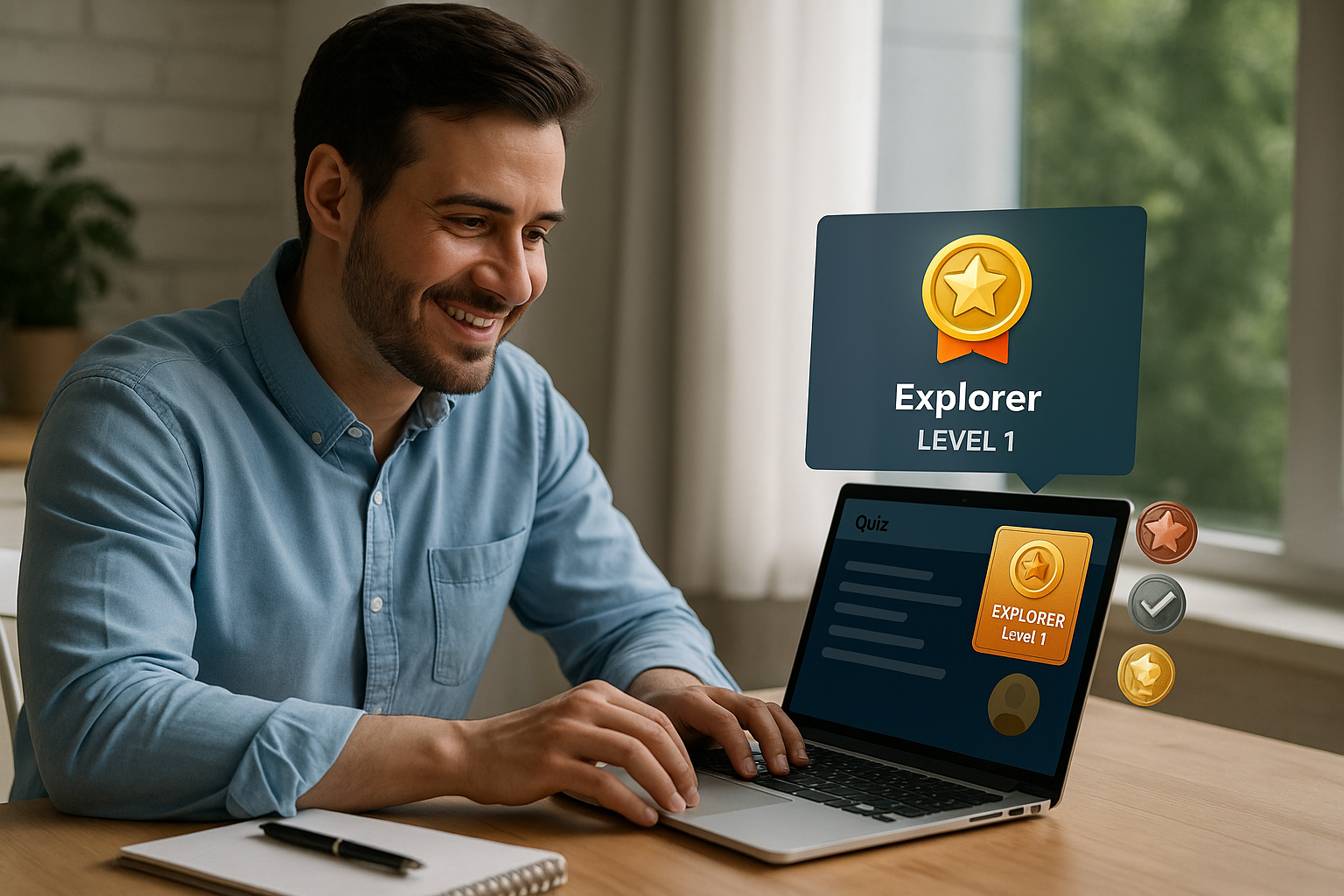Why the VTS Editor Numeric Keypad Boosts Your E‑Learning Modules
With increasing pressure on timelines and the need to demonstrate effectiveness, the VTS Editor Numeric Keypad transforms simple input (code, PIN, OTP, value) into an engaging, trackable micro-activity. No technical or graphic design skills required—you can create interactions that prompt learners to act within a realistic scenario, with clear tracking (score, progress, success). Integrated into VTS Editor, this block is easy to export and deploy with full traceability via VTS Perform (SCORM-compatible).
Key Features and Benefits
How the VTS Editor Numeric Keypad Works
The block displays an ergonomic numeric keypad: the learner reads the instruction, inputs an answer, and confirms. The expected response can be static (guided training) or dynamic using variables or a web request (OTP, calculated value). The Response Variable records the input to personalize feedback, guide the scenario’s continuation, or populate a log (Recap block on Windows/Mac).
Key Settings to Meet Your Goals
- Score to track success and assess targeted skills.
- Display answers at the end to clarify discrepancies and reinforce memorization.
- Display input as a password (masked by asterisks) for confidentiality.
- Allow exiting without an answer to view a hint or return later.
- Support media and black background to provide context and focus attention.
Simple Outputs and Branching
Outputs (correct answer, incorrect answer, no answer) enable immediate branching—easily linked to feedback, badges, or progress updates.
Use Cases for the VTS Editor Numeric Keypad
Access Code Verification Escape Game Style
Place clues in the environment (Decor Interactions, Click Zones). The learner reconstructs the code, enters it on the keypad, and triggers the door opening (Foreground + Sound, then Text Animation). If they get it wrong, a Message can offer a hint. This playful structure fosters exploration and reasoning.
Double Security Validation (HSE)
In high-stakes procedures (chemical cabinet, emergency stop), require two successive entries through the keypad. Between both, a True-False verifies a critical rule. The Score emphasizes precision and aligns the digital gesture with real-life task execution.
Banking Simulation with OTP
A unique code is generated (Variables or Web Request), stored, and compared against the entered value. The “password display” boosts perceived confidentiality. Add a Countdown to simulate validity duration and a Check Score to shape what comes next. This scenario creates awareness around strong authentication and cybersecurity (see also our customer case Thales).
Industrial Procedure (Adjustment Value)
The learner enters a machine calibration value. If incorrect, an Open Resource block displays the technical sheet. A Numeric Field can request a follow-up calculation before a validation quiz. The sequence is concrete and gradual.
Retail (PIN/Cash Register)
The transaction validation PIN is input in “password” mode. A customer character reacts (Speak, Emotion, Character Animation) to errors or delays—working on stress management and precision.
Timed and Replayable Quiz
Combine keypad + Countdown to create quick challenges. Vary using Switch or Random, and use Reset for a clean replay. Ideal for mobile learning.
Proven Learning Benefits
Active input increases learner responsibility and improves memory retention. “Learning by doing” activities are more effective than passive formats, as shown in a landmark meta-analysis on active learning in higher education (Freeman et al., 2014, PNAS). Immediate feedback enhances learning and error correction (Shute, 2008, Review of Educational Research). Lastly, simulations and serious games improve outcomes and engagement (Sitzmann, 2011, Personnel Psychology).
In the VTS ecosystem, these benefits are trackable via score, badges, progress, and SCORM/VTS Perform exports—for reliable training and HR indicators.
Configure the VTS Editor Numeric Keypad Block for Maximum Engagement
Instruction and Expected Input
Write a short, clear, contextual instruction: “Enter the code spotted in the intervention plan.” Choose a fixed answer for demos and first attempts, or a variable one (OTP, web request value) for more credibility and less predictability.
Store the input in a Response Variable to personalize feedback (“You entered {reponsePIN}.”) and control what happens next (Conditions, Check Flags, Check Score). To log data outside the LMS, add targeted entries to a Recap (Windows/Mac) at key moments.
User Experience: Privacy and Context
Enable “Display as password” whenever confidentiality matters. Add equipment photos or a (zoomable) diagram to reduce hesitation. The black background helps keep focus, especially on mobile. Decide to allow exiting without answering depending on your pedagogical logic (critical step vs exploratory approach with help).
Score, Feedback, and Adaptive Pathing
For assessments, enable Score and “Display answers at the end” for clear remediation. Care for your feedback presentation (Message or Speak, Emotion, Sound, Foreground) and reward checkpoints (badge). With “Progression,” push forward a progress percentage, completion/success status, and send data to the LMS. “Check Score” directs the path ahead: consolidation if needed, fast-tracking if mastered.
Synergies with Other Blocks
Countdown introduces realistic pressure (OTP, HSE emergencies). Foreground + Sound signals success or a meaningful alert. Decor Interactions and Click Zones anchor actions in the environment: clicking on the control screen opens the keypad. Open Resource provides help without breaking the flow. Back and Checkpoint offer flexibility, while Reset ensures clean replays.
Measurement, Scalability, and Quality
Track Key Metrics
- Success rate on first attempt and after help.
- Average input time (with Countdown).
- Abandonment rate (exit without replying) to detect unclear instructions.
- Progress, completion, success/failure status, and overall score.
Centralize data through SCORM in your LMS or use VTS Perform for a unified view with detailed Learning Analytics. Test variations (instruction, duration, help design) and compare using Switch/Random for continuous improvement driven by data.
Reuse at Scale
Create a “standard numeric keypad” function (Call Function) with a template instruction, feedback, success/failure branches, scoring, and progress. Reuse it in all your scenarios: each improvement propagates. Variables and media variables feed content and expected values without duplicating the graph. Reset ensures clean attempts. For multilingual needs, use a language condition to adapt text and voice.
Accessibility and Security
Test on desktop and mobile; force a 16:9 ratio for consistent readability if needed. Verify contrast, font size, and label clarity. For security, do not use real sensitive data—use simulated values, mask input, and limit logs to essentials. For accessibility, offer an alternative with the Numeric Field block if the keypad isn’t optimal, limit digit count when possible, and ensure help is accessible at the right time.
Take Action with the VTS Editor Numeric Keypad
Turn every code into a concrete and memorable learning opportunity. Discover all the possibilities of VTS Editor, explore our customer cases, then deploy with traceability via VTS Perform. Ready to try? Request your free 30-day trial: Try Virtual Training Suite.