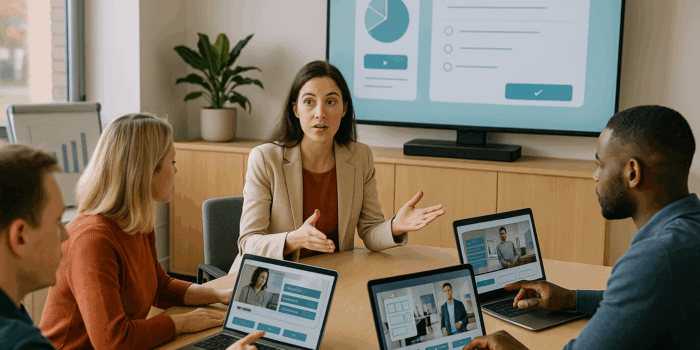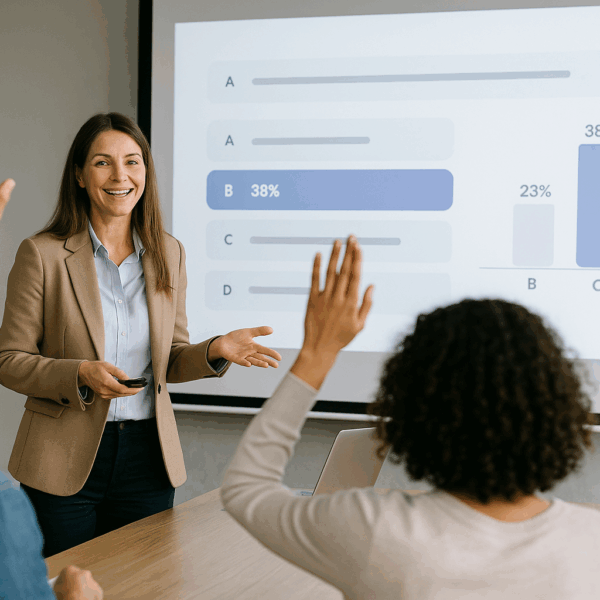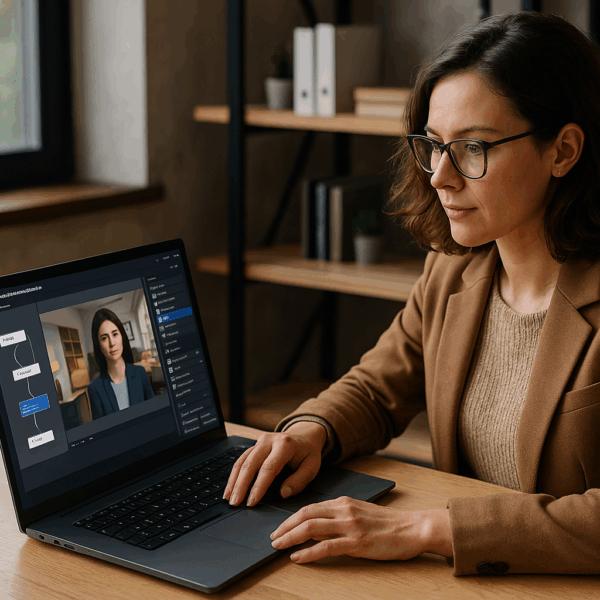To create immersive dialogues in VTS Editor that develop soft skills, reinforce practices, and sustain engagement, the Talk block is your best ally. It synchronizes eye contact, emotions, synthetic voice, and conversation rhythm to simulate a real human interaction—no technical skills needed. Follow this guide to fine-tune your lines, write believable exchanges, and connect these dialogues to choices, scores, and badges, exportable in SCORM format and deployable via VTS Perform.
Why Choose Immersive Dialogues in VTS Editor with the Talk Block
Good dialogue mirrors reality: learners pick up on social cues (eye contact, emotions, gestures), make decisions, and get immediate feedback. The result: improved recall, faster transfer, and safer behaviors. In a managerial feedback scenario, the nuance of restrained anger (Emotion 1 or 2), a direct gaze, and a welcoming gesture can trigger emotional learning that no PDF can deliver. Discover the potential of VTS Editor to build these role-plays without coding.
Setting up the Talk Block for Immersive Dialogues in VTS Editor
Simulate a Real Conversation
The Talk block automatically controls the eye contact between the speaker and the listener and subtly animates other characters—just like in a meeting. Each line is displayed as subtitles and logged in the history, useful for re-reading and accessibility. The Text-to-Speech (TTS) feature instantly turns your text into audio, with pronunciation settings for proper names, acronyms, and technical terms. Assign one voice per character and keep it consistent across scenes for auditory coherence.
Watch the Talk block video tutorial
Essential Settings: Who Speaks, What, and When
- Character and Listener: Precisely define who is talking to whom. Having a manager address the learner (camera) boosts engagement, especially in onboarding or change management.
- Facial Expression: Use intensities 1 to 2 for daily scenarios (joy, uncertainty, slight irritation), and reserve level 3 for emotional peaks.
- Text: Keep it short, specific, and action-oriented. One line = one intent.
- Delay: Set between 0.4 and 1.2 seconds for breathing space; a negative delay helps simulate realistic interruptions.
Tempo: Controlled Pauses and Interruptions
Tempo adds credibility to conversations. In sensitive announcements, link Talk + Wait (1.0s) + Talk to give the learner time to process. For conflict situations, simulate an interruption with a negative delay, synchronize a collective gaze toward the interrupter, and add a Character Animation (raising a hand, sitting up). Test with headphones: a mistimed micro-pause is immediately noticeable.
Synthetic Voices and Pronunciation
Customize acronym pronunciations (GDPR, AML, KYC), names (Nguyen, Łukasz), and brands. Match speed and pitch to avoid perceived audio drops. If your subtitle should be more detailed than the audio (or vice versa), hide part of the spoken text to reduce cognitive load.
Two Quick Use Cases
- Mentor–Learner: The mentor states the goal, the learner rephrases, then receives feedback. Moderate emotions, 0.6–0.8s pauses, and gaze toward the camera.
- Realistic Interruption: Two colleagues are talking; a third interrupts (negative delay). Add a “calm down” Animation and a firm gaze to manage the dynamic.
Common Mistakes & Quick Fixes
- Overlong monologues: Split into micro-line segments.
- Overacted emotions: Reserve intensity 3 for high-drama moments.
- No pauses: Insert Wait blocks to segment.
- Inconsistent TTS: Define a sound chart (voice, speed, volume) and test with headphones.
Writing and Directing Immersive Conversations with VTS Editor
Short, Actionable Lines
Each sentence should serve the learning goal. Use active voice and action verbs. Example in customer service: “Notify logistics within 10 minutes and log the incident.” Personalize with variables (name, department, product) to create connection: “Camille, can you take over ticket 2451?”
Non-Verbal: Emotions, Gestures, and Eye Contact
Emotions set the internal scene (slight doubt, confidence, irritation). Body animations add realism: nodding for active listening, open gesture to invite dialogue, setting down a tablet to show availability. Eye contact guides attention: toward the learner at key moments, toward a colleague to highlight rapport or disagreement. Explore the diversity of avatars and expressions in The characters of VTS Editor.
Sound and Visual Context
Ambient open space noise, a spatialized ringtone on the right, a TV in the background showing a KPI via Media in the scene—all of this enhances immersion. The Foreground allows the display of a procedure reminder without hiding the interface. For a more structured demo, follow up with an Explainer Video (pause/replay controls enabled) or a Manual Slideshow with voice-over.
Accessibility and Learning Comfort
Enable subtitles, pay attention to punctuation, and avoid overload. Several short lines are better than one dense block. Conversation history assists non-native learners and supports review.
Multi-Voice Dialogues, Complex Scenes
For interactions beyond two speakers, organize turns into micro-sequences (two to three lines per person) and use Eye Contact to avoid a frantic ping-pong effect. In a manager–employee–HR triad, the manager presents, HR restates the rule, the employee rephrases; add a “taking notes” Animation to show engagement. In your graph, adopt clear naming conventions and group blocks by function (briefing, decision, debrief).
From Dialogue to a Measurable, Gamified Experience
Connect the Decisions
Decisions shift the experience from “telling” to “doing.” The Phrase Choice block turns dialogue into a decision point: offer assertive, passive, or aggressive responses, score them, shuffle the order, and hide previously selected options. Track key learner states using Flags (e.g., asked for help, ignored procedure) and route accordingly with Check Flag (AND/OR). You get adaptive narrative arcs: remediation, advanced variant, bonus content based on observed behaviors.
Scores, Badges, and Tracking
The Score block tracks competencies (communication, compliance, customer orientation). Check Score sets thresholds to unlock content (e.g., access the “difficult” case at 70%+). A Badge rewards a milestone (no interruptions, procedure followed, demonstrated empathy) and syncs success to VTS Perform. Instant feedback can be embedded in the dialogue: a slight smile (Emotion 1), a look of approval, a positive line, and a confirmation sound provide affirmation without breaking immersion.
Industrialize Without Sacrificing Quality
Call Function transforms a repeatable pattern (instruction + decision + feedback) into a reusable function. Reset clears a Quiz or Counter to cleanly replay a section during remediation. Sequence forces step order (brief, practice 1, practice 2, debrief), while Counter limits attempts before showing contextual help. This gives you robustness, auditability, and localization speed.
Mass Personalization
Variables make your dialogue feel alive without multiplying blocks: learner name, client name, product reference. Store choice orders or responses to create nuanced end-of-module feedback. Variable media avoid duplication when a single block must show different visuals. Language Condition automatically routes to the correct content version at publication (add an “Other” fallback exit).
Testing, QA, and Continuous Improvement
Preview often, with headphones, to check tempos, pronunciation, and consistency of gestures/eye contact. Use VTS Reviewer to collect feedback from stakeholders and centralize corrections. Add controlled randomness (Random) to test path robustness. For data, track progress, completion, and score via your LMS (SCORM export) or VTS Perform; if needed, manually adjust with the Progress block to sync milestones with your internal framework.
Example Use Case: Retail and Handling an Angry Customer
An angry customer walks up to the counter. The dialogue opens with Talk (TTS and irritated emotion for the customer). The advisor listens (Nod Animation), pauses, then rephrases. A subtle sound signals a notification; Media in the scene displays the return procedure. The learner chooses their response via Phrase Choice. Based on that, Score credits “customer relations,” a “proposed compensation” Flag is activated, and Check Flag routes to a tailored debrief. At 80%, a “Conflict Management Level 1” Badge appears. The whole scene is replayable via Reset, and progress is published in SCORM format to the LMS.
Getting Started: Your First Prototype
3 Simple Steps
- Define a clear behavioral objective.
- Prototype a short scene (6 to 10 lines) with one decision point.
- Tune delays, emotions, and eye contact; add a Score and Badge at a key milestone, then measure the impact.
Need help getting started with your immersive VTS Editor dialogues? Book a personalized demo: Request a demonstration of VTS Editor. Or explore the tool’s full capabilities: VTS Editor.
Useful Resources and References
Further Reading (Academic Research)
- Sitzmann, T. (2011). A meta-analytic examination of the instructional effectiveness of computer-based simulation games. Personnel Psychology.
- Wouters, P. et al. (2013). A meta-analysis of the cognitive and motivational effects of serious games. Journal of Educational Psychology.
- Mayer, R. E. (2009). Multimedia Learning (2nd ed.). Cambridge University Press.
- Guo, P. J., Kim, J., & Rubin, R. (2014). How video production affects student engagement: An empirical study of MOOC videos. IEEE L@S.
Guides and Pages from Serious Factory
- Video Tutorial – Talk Block
- VTS Editor – Authoring Tool
- VTS Perform – Deployment Platform
- The characters of VTS Editor
Key Takeaways for Immersive Dialogues in VTS Editor
- Fine-tune each line (speaker, emotion, delay) and align non-verbal cues.
- Create a multimodal context (sound, media, video/slideshow) to guide attention.
- Link your dialogue to decisions, scores, and badges to control the experience and track impact.
- Standardize with Call Function, support replay with Reset, and structure with Sequence/Counter.
- Personalize with Variables and Language Condition, then track data via SCORM or VTS Perform.
Take these guidelines and you’ll have a replicable blueprint for immersive VTS Editor dialogues that engage, assess, and transform real-world skills.