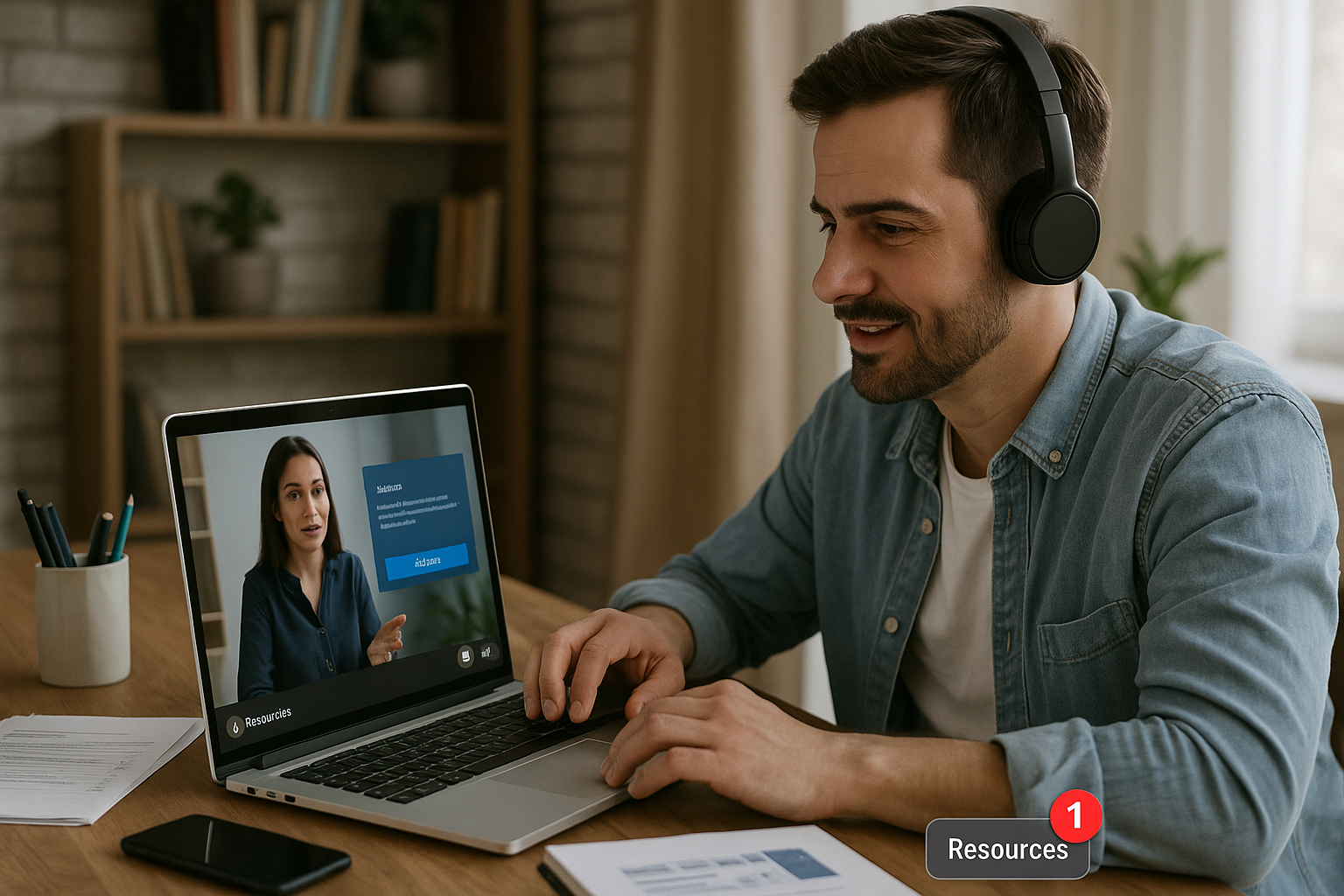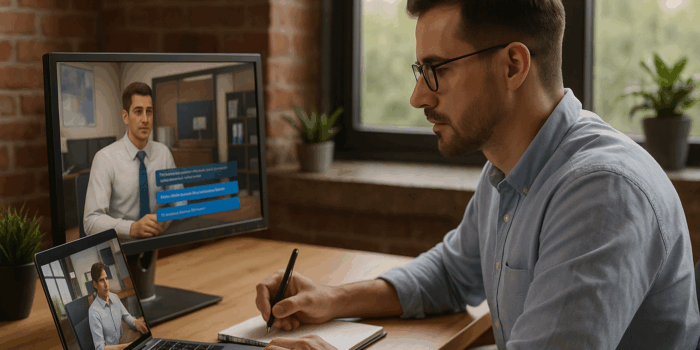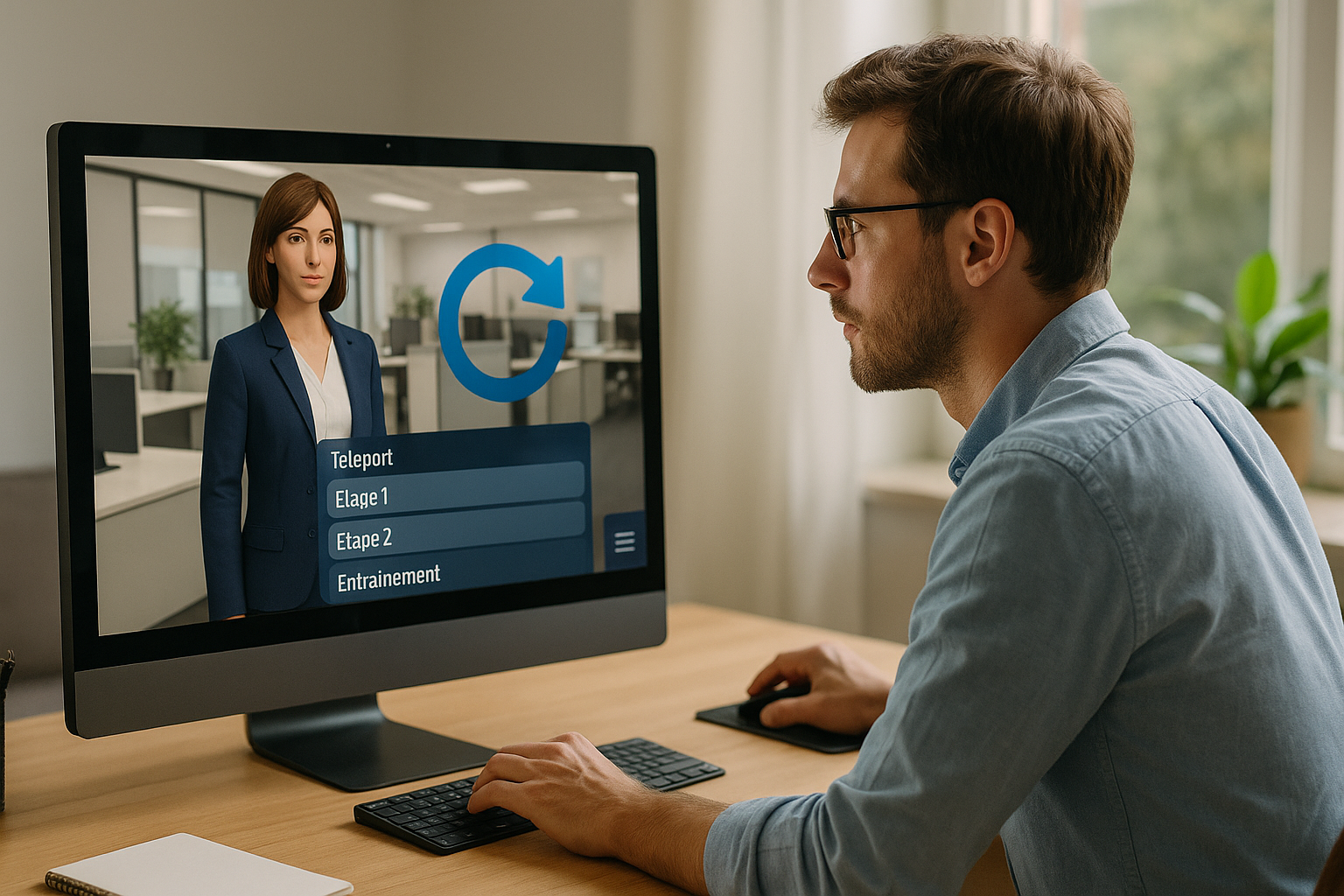Optimize Your E-Learning Modules with the VTS Modify Resources Block
You’ve created PDFs, checklists, sheets, and videos… but they are often accessed at the wrong time. The VTS Modify Resources block in VTS Editor solves this by making your aids visible at the right moment, with a notification badge on the Resources button and, if necessary, direct opening. Result: less cognitive load, more focus, and “just-in-time” support that drives action. By combining it with the “Message/Speak,” “Show Interface,” and “Open Resource” blocks, you move from a “document dump” to clear and effective assistance that accelerates success.
These best practices rely on strong academic references: reducing cognitive load (Sweller, 2010), progressive scaffolding (Wood, Bruner & Ross, 1976), the multimedia principles (Mayer, 2009), and the motivating effect of gamification (Hamari et al., 2014).
Boost Engagement with the VTS Modify Resources Block
Principles and UX Configuration of the VTS Modify Resources Block
The concept is simple: you select one or more resources and define their status (visible/hidden). When the block is executed, the status changes and a badge indicates there is something new. For the first exposure to the Resources button, add “Show Interface” for 3 to 5 seconds. If the resource is critical (urgent procedure, key instruction), follow up with “Open Resource” to take the learner directly to the right item. This setup is transparent for the designer and clear for the user.
Why It Is Pedagogically Effective
Three drivers:
- Reduce cognitive load: showing only the essentials right now improves focus (Cognitive Load Theory; Multimedia Learning).
- Scaffold the journey: provide a checklist before the task, a procedure sheet during, and a “trap-avoidance” after an error (Scaffolding).
- Motivate: unlocking is a signal of progress; add badges to strengthen the desire to move forward (Gamification).
Avoid being patronizing: frame the timing of unlocking by the objective. Example: senior salespeople receive “pro tips” after passing a quiz; beginners get the checklist at the start.
High-Impact Use Cases
- Call centers: unlock “Checklist — Incoming Call (10 points)” before the simulation; after the first error, release “Anti-pattern — Aggressive Email (examples)” and open it.
- Maintenance: reveal “Procedure — Lockout in 6 Steps (diagram)” just before the risky action; add “Reminder — Post-Intervention Inspection” at the end.
- Compliance: display “GDPR — Practical Cases – Customer Service” after encountering relevant scenarios.
Common Mistakes and Quick Fixes
- Showing everything from the start: stagger small unlock steps, especially on mobile.
- Vague titles: avoid “Document1.pdf.” Prefer “Procedure — Escalation Level 2 (diagram).”
- Only relying on the badge: announce via “Message/Speak” and guide with “Show Interface.”
- Overlong documents: favor checklists, visual summaries, short videos (≤ 90 s). Keep long formats at chapter ends.
Configure and Script the VTS Modify Resources Block in VTS Editor
Organize Inventory and Use Clear Naming
Structure by use: 01_Brief, 02_Procedures, 03_Examples, 04_Compliance, 05_Syntheses. Choose actionable and precise titles: “Checklist — Incoming Call (10 points),” “Procedure — 5-Step Complaint Process,” “Pro Tips — Empathic Argumentation (60s video).” Optimize your media: 1280×720 images, H.264 1280×720 videos, compressed and tagged PDFs. This improves the experience, especially on mobile.
Place the Blocks at the Right Point in the Graph
Insert the Modify Resources function in VTS just before a quiz if the resource serves as a clue, or right after a wrong answer for immediate help. Sequence: “Message/Speak” (why consult now) → “Show Interface” → “Open Resource” → “Wait” (to allow time for reading).
Inform Without Interrupting
Write a micro-introduction in the resource: “When to use,” “Reading time,” “Key takeaway” (2–3 lines). The user instantly knows whether to read now or later. For novice audiences, “Show Interface” remains your best friend at the start.
Conditional Triggering: Variables, Scores, and Flags
Customize unlocking with variables and flags (to avoid re-unlocking, adjust help levels). Example: if score ≥ 70%, unlock “Pro Tips — Difficult Objections” + badge; otherwise, unlock “Help Sheet — Rephrasing” and open it right away. To level up in this area, check out the VTS Editor – Introduction to Variables course.
Quality, Testing, and Performance
- Ensure the resource is visible before using “Open Resource,” otherwise VTS displays the first visible item (normal behavior).
- Be mobile-first: short text, readable visuals.
- Handle multilingual with “Language Condition” and duplicate resources (EN/FR/DE).
- Control file sizes: favor light and useful units.
Advanced Uses of the VTS Modify Resources Block and Measuring Impact
Unlock by Score and Motivate with Badges
Chain evaluation → “Check Score” by skill → VTS Modify Resources block to open an advanced toolkit → badge to mark milestone → personalized message. Track and showcase success through VTS Perform to highlight progress.
Post-Error Support: Contextual Remediation
Timing is key. Example in customer service: poor choice → Modify Resources unlocks “Help Sheet — Defusing Tension in 3 Steps” → “Open Resource” → “Reset” before the next attempt. Adjust support intensity using history (variables/flags): more failures = more guided help; more success = lighter support.
Exploratory Paths, Hubs, and Seamless Return
In a free path with “Menu” or “Teleport,” locally unlock a resource for each visited zone. Learners build their “toolkit” as they explore. Secure the return to the task with “Checkpoint” and “Return” to stay on track.
Smart Multilingual Support and Accessibility
- Standardize titles and content by language (avoid obscure acronyms).
- Add subtitles to videos; use single-column documents with high contrast.
- Goal: equal usability value, regardless of language or device.
Measure and Iterate with Your LMS
Answer two questions: when to unlock for maximum impact? Which resources really drive success? Correlate progress, time, and scores (via VTS Perform and your LMS/SCORM) with unlock moments. If usage is low, enhance the notification (Message + Show Interface + Open Resource) or rename more clearly. If impact is low, change the timing (before instead of after), break a long PDF into checklist + visual, or offer a short video.
Testing Tip
Use “Random” for a simple A/B test (unlocking before vs. after). Compare success rates and average time in the LMS for data-driven decisions.
Quick Implementation Checklist for the VTS Modify Resources Block
- Prepare your inventory: clear structure, actionable titles, optimized media.
- Script precise unlock events tied to action, avoiding generic dumps.
- Always notify: Message/Speak, visible badge, “Show Interface” if needed.
- Open immediately when critical with “Open Resource.”
- Make paths adaptive: variables, flags, “Check Score,” badges.
- Test in real conditions (mobile included) and measure for adjustments.
Take Action
Create a “Unlock + Notify + Open + Measure” template and deploy it at scale. To go faster, request a demo from an expert: Request a demonstration of VTS Editor. You can also explore the VTS Editor page to discover other key blocks, strengthen your monitoring with VTS Perform, and master variables with our Training & Support.
By applying these best practices around the VTS Modify Resources block, your resources stop being add-ons—they become true drivers of learning, engagement, and performance.