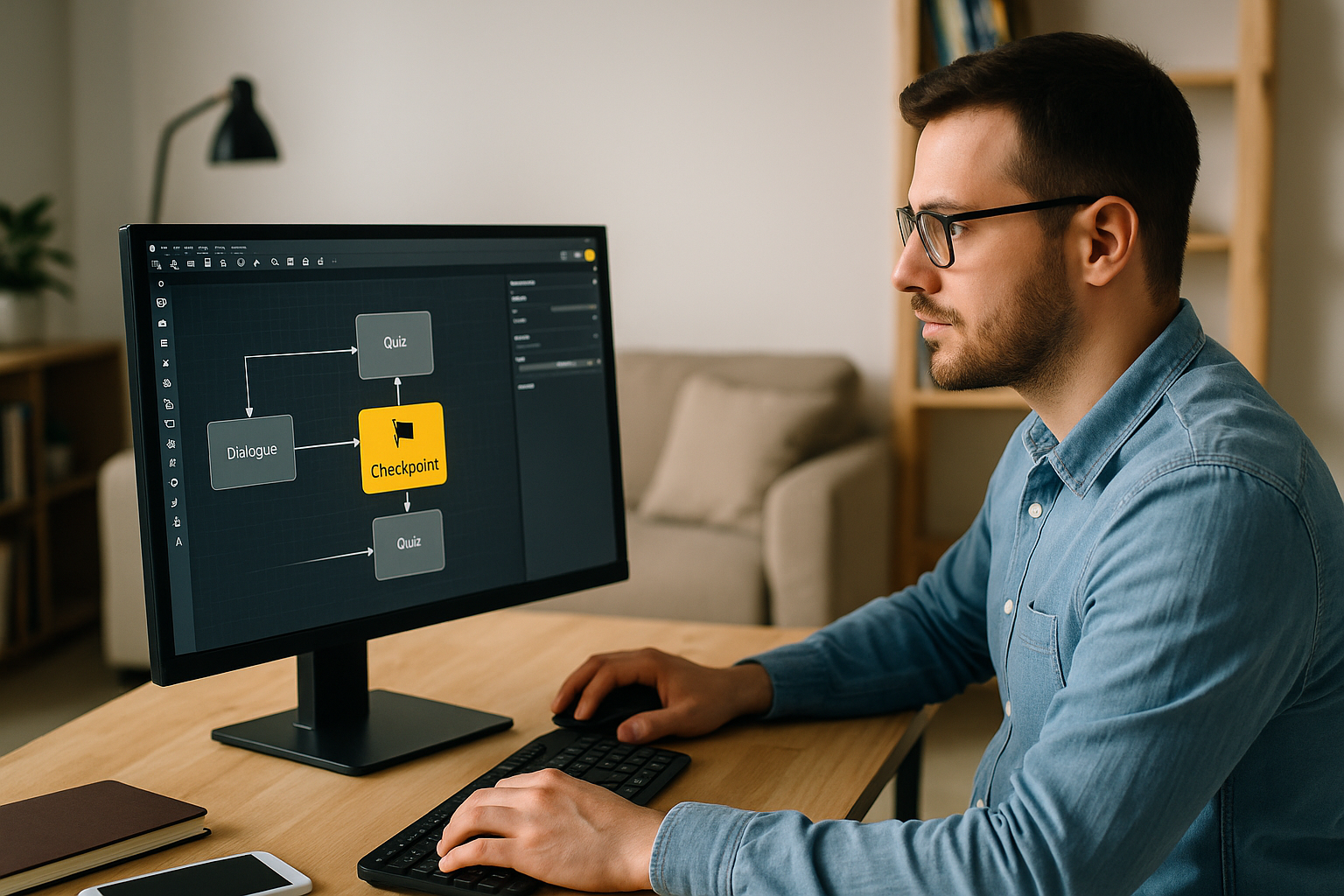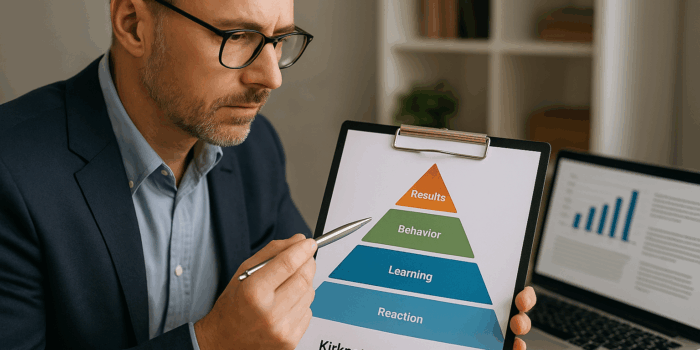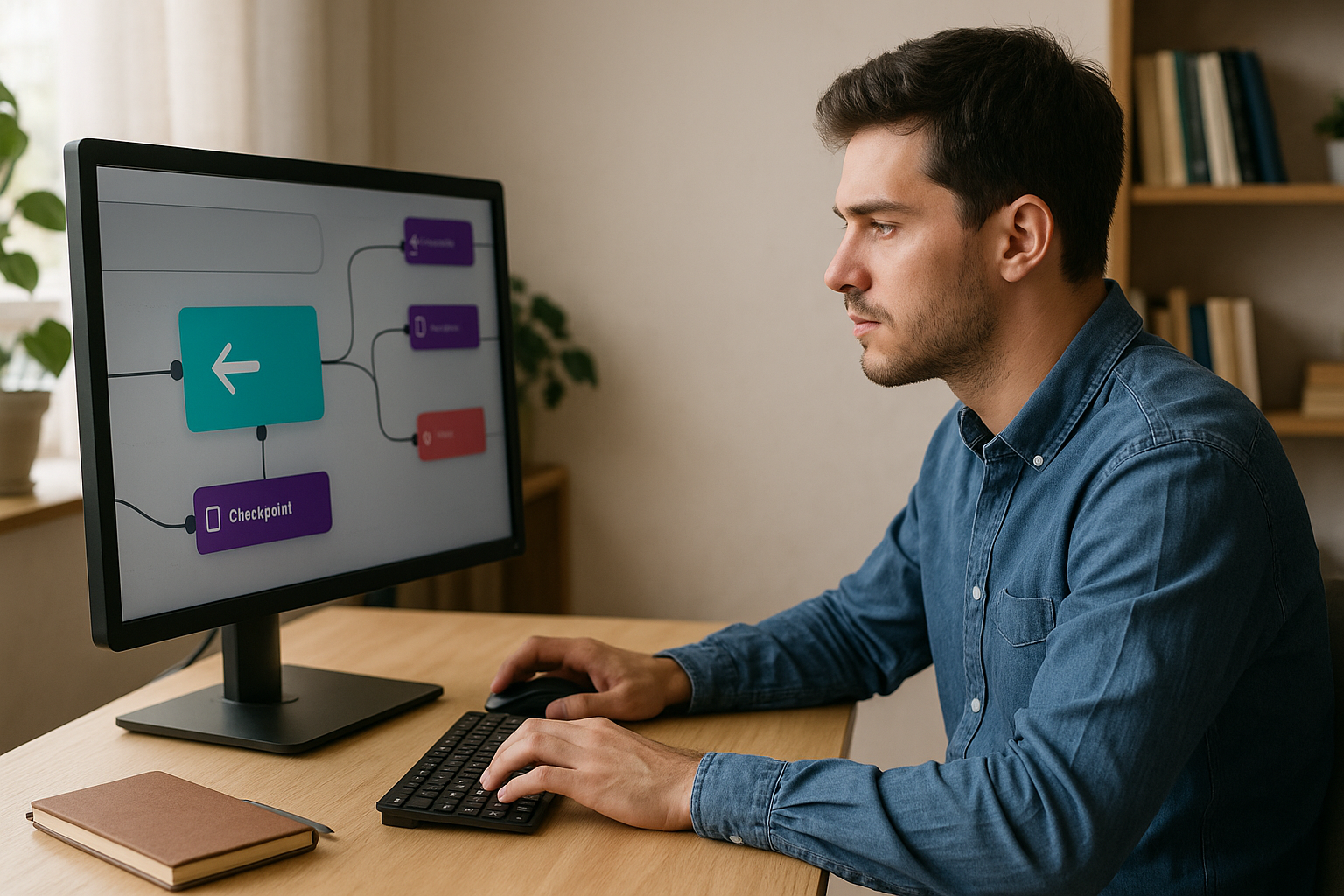To design smooth and engaging e-learning modules, the VTS Editor Checkpoint block is an invaluable ally. It helps mark key stages, avoids frustrating “back to the beginning of the chapter” loops, and simplifies project maintenance. The result: learners are more engaged, and graphs are clearer—no advanced technical skills required. Learn below how to best use it in your scenarios built with VTS Editor.
Why the VTS Editor Checkpoint Block Enhances the Learning Experience
Two common challenges in training: maintaining attention and keeping a scalable structure. The Checkpoint invisibly marks intelligent milestones in the scenario. Combined with the Return block, it places learners exactly where they need to be: the last relevant step. You reduce frustration, accelerate retries, and keep graphs readable for the entire team.
In practice, the Checkpoint has no output: it’s a marker you place at the right moment. The Return block, set to “Last Checkpoint,” finds the milestone and brings the learner there. This mechanism changes the trial-and-error process: only the specific micro-sequence is replayed (instruction, demo, question, action), skipping unnecessary replays or scene duplication.
At the training department level, the impact is measurable: fewer dropouts, more progress, faster production and updates. For HR, you gain better risk control (the right action reviewed at the right moment) and clearer LMS or VTS Perform reporting.
- Smoother learner experience: only what’s necessary is replayed.
- Simplified graph: faster maintenance and lower update costs.
Understanding and Using the VTS Editor Checkpoint Block
Simple Definition and How It Works
The Checkpoint is an internal marker: place it where you intend to return in case of failure, timeout, or help request. Later, a Return block set to “Last Checkpoint” leads back to the scene preceding the targeted activity. You preserve the context (instruction, scenery, characters’ posture, audio) and avoid complex loops.
Checkpoint, Return, and Teleport: Who Does What?
- Checkpoint: marks the scenario to prepare for a precise return.
- Return: acts to send learners back to the right place.
- “Last Checkpoint” mode: returns to the last milestone crossed. If none exists, the scenario ends (safety fallback).
- “Last Return Point” mode: returns to the last block left through teleportation, if “Save Return Point” is enabled on that teleporting block.
- Teleport: free navigation via permanent destinations, useful for exploration hubs; complements Checkpoint.
UX and Pedagogical Effects Backed by Research
The Checkpoint/Return duo reduces cognitive load: the learner focuses on the blocker, without repeating already mastered segments. Fast, contextualized retry loops encourage engagement and retention, in line with:
- Cognitive Load Theory (Sweller et al., 2011): limiting unnecessary load improves learning.
- The testing effect (Roediger & Karpicke, 2006): spaced attempts strengthen memorization.
- The importance of immediate feedback (Kulik & Kulik, 1988): quick feedback boosts learner persistence.
Where to Place a Checkpoint? Key Criteria
- Just before an activity to replay: quiz, key demo, mini-game, long dialog, alternative branch.
- For compliance (safety, GDPR, hygiene): before every critical check.
- Sales / client relations: before sensitive choice sequences (objection, pricing, conflict).
- Recommended density: one Checkpoint per macro-step or micro-evaluation. Too many can clutter clarity.
Best Practices for Implementing the VTS Editor Checkpoint Block
Map the Journey and Detect Friction Points
Start by mapping out objectives, assessments, interactions, and transitions. Use your LMS or VTS Perform data (dropouts, high time, low scores) to locate key areas for marking. Ask yourself: “In case of failure here, where should learners return to maximize success without burdening the experience?”
Placement, Naming and Overall Consistency
Place the marker just before the activity to be replayed to restore full context. Use a naming convention in block notes: CP_[Section]_[Activity]_[Index] (e.g., CP_Phishing_Quiz_Q1). This discipline eases QA, peer reviews, and updates, even in multilingual projects.
Properly Configure the Return Block
- To replay a designed stage: use “Last Checkpoint” mode (make sure a Checkpoint was crossed earlier).
- To return to the original block after teleportation: use “Last Return Point” + enable “Save Return Point” on the teleporting block (Click Zones, Media Click, Countdown, Teleport).
- Link the Return to “failure” / “timeout” outputs of assessments (Quiz, True/False, Matching, Drag & Drop, Text/Number Field, Numeric Keypad, Slider) or “low score” branch of a Check Score block.
Test and Debug Return Paths
- Return points stack with successive teleportations: test these cases.
- Try “rare” paths: wrong clicks, mid-scenario language switch, cascading returns.
- Document expected behavior: “After each failure, where do we return and why?” If you move/delete a Checkpoint, review all affected scenarios.
Enhance Checkpoint Use with Other Blocks
- Progress: update course progress at the right moment for reliable LMS reporting.
- Countdown: on expiration, use Return (“Last Checkpoint”) to simulate urgency without excessive penalty.
- Flags / Variables: adaptive coaching (hint on 2nd try, resource on 3rd via Open resource, fallback menu after).
- Check Score: filter access to advanced sequences.
- Speak / Message / Text Animation / Emotion: contextualize returns and clarify expectations.
Real-Life Use Cases for the VTS Editor Checkpoint Tag
Non-linear Exploration Hub (Teleport + Checkpoints)
In onboarding or exploratory serious games, create a hub using Teleport (destinations: “IT,” “Safety,” “HR”). Each zone begins with a Checkpoint. On failure, Return brings the learner back to the area’s Checkpoint for immediate replay. Unlock new zones using Flags and inform users through a Message. Example with gamified modules: Gamified E-Learning Modules.
Micro-Assessments and Targeted Remediation (Quiz + Return)
Place a Checkpoint just before the micro-lesson or instruction. After a Quiz, on error, Return to the micro-lesson for a retry. It’s short, contextual, and effective for retention. Add Check Score: if the score remains below threshold, offer a resource (Slideshow, link), else move on. See real results from clients: Thales Case Study.
Timed Scenarios (Countdown + Return)
To simulate urgency (ticket prioritization, alert response), place a Checkpoint before the timed task and trigger a Countdown. On timeout, Return (“Last Checkpoint”). On a 2nd attempt, a Flag triggers a hint. Fastest learners earn a Badge; track progress with Progress and Score.
Investigation Serious Game (Clickable Zones + Checkpoints)
Spread clues across the scene via Clickable Zones. Each “lead” starts with a Checkpoint. If the learner is wrong, Return to the corresponding step to resume the investigation. Remember collected clues with Flags, unlock dialogs (Speak), and strengthen storytelling with Emotions/Animation. Get inspired by this awareness case study: Manpower Case Study.
Multilingual Paths and QA (Language Condition + Checkpoints)
In international deployments, Language Conditions branch to the right version (FR/EN/DE…). Place a Checkpoint at the start of each variant. In QA, Return lets you quickly replay a precise language segment without reloading the full branch. Align Progress and Score to compare language-based results.
Transform Your Learning Journeys with the VTS Editor Checkpoint Block
- Mark macro-steps and place Checkpoints just before sequences to replay; avoid over-marking.
- Choose the right Return: “Last Checkpoint” for designed step replays; “Last Return Point” for teleportation returns (with “Save Return Point” enabled).
- Test negative paths and teleportation chains; document return expectations.
- Refine iteratively: Progress for reporting, Check Score for thresholds, Flags/Variables for adaptivity, Countdown for pacing, clear and caring feedback.
Measure impact in your LMS or VTS Perform: time spent per segment, completion rate, return frequency per Checkpoint, average scores. Adjust Checkpoint placement where friction persists, enrich feedback upon return, and offer progressive help. The payoff: fewer dropouts, greater success, an improved experience, and a sustainably simpler structure to evolve.
Want to go further with VTS Editor? Learn more about the tool, its AIs, avatars, and sceneries on the VTS Editor Authoring Tool page, explore other formats such as interactive role-plays, and book a demo: Request a VTS Editor Demo. You can also try the full suite free for 30 days: Try Virtual Training Suite.