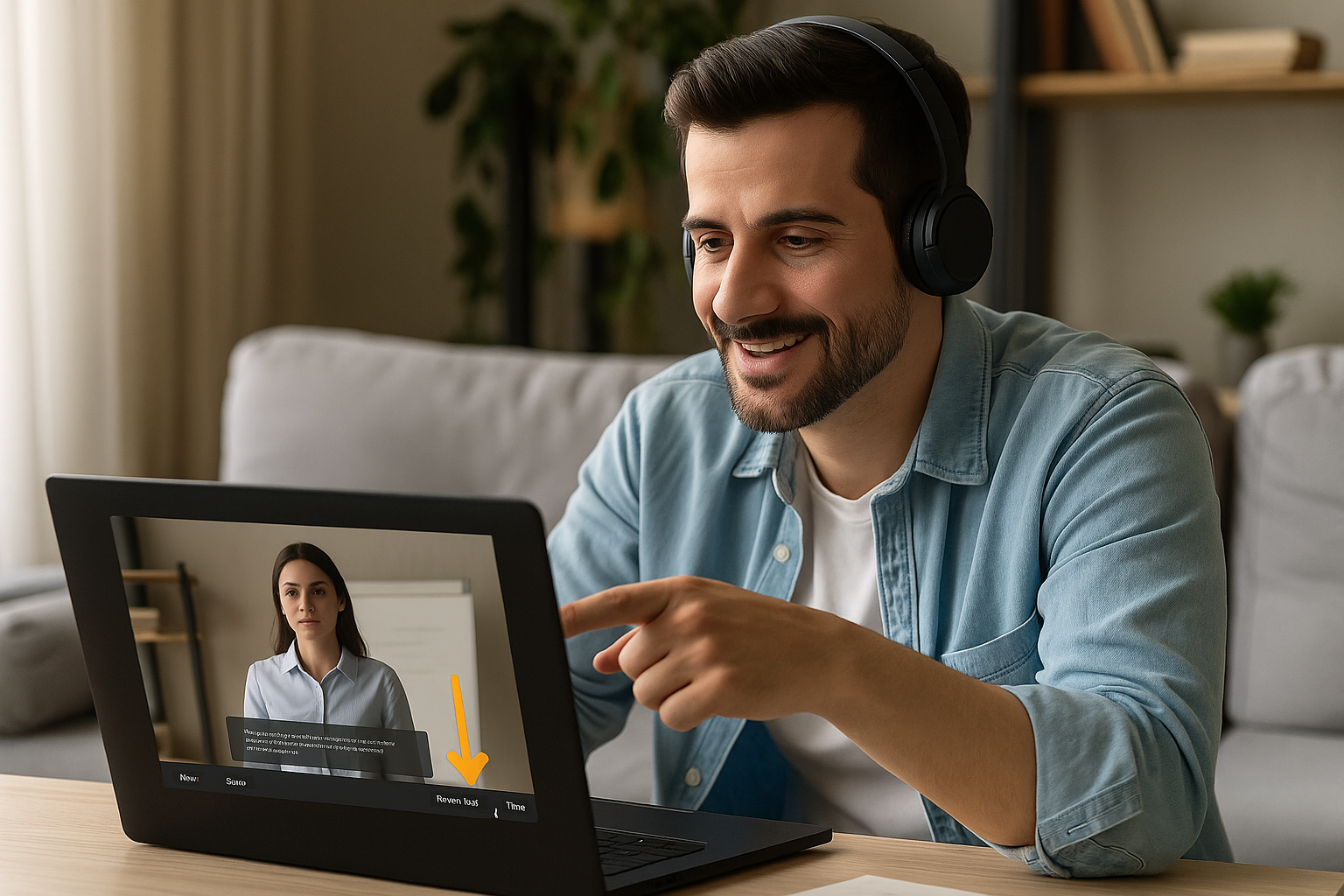Capturing Attention in E-Learning with the “Show Interface” Block
In many online training programs, the instructional goal is clear, but attention drops the moment an instruction is overlooked or a button goes unnoticed. The Show Interface block in VTS Editor addresses this challenge by placing an animated arrow next to a key element of the VTS Player (Menu, Resources, Score, Time, Progress Bar, Countdown). This visual cue guides the learner’s gaze without interrupting the scenario and reduces cognitive load, helping to strengthen both memory and task completion. Research in cognitive psychology confirms the benefits of targeted visual signals for improving learning and attention: see cognitive load theory (Sweller, 1988), signaling principle (de Koning et al., 2009), and links between attention and memory (Chun & Turk-Browne, 2007).
Why This Visual Interface Guide Makes a Difference
A Simple Cue That Streamlines the Experience
The “Show Interface” block adds a brief, contextual visual cue. It doesn’t block the scenario, doesn’t replace an instruction (it complements it), and doesn’t patch poor interface design. Its role: making relevant cues—like Resources, Score, or Time—visible at the right moment.
What You Can Highlight
- Menu (settings, resume, history)
- Resources (help, sheets, PDFs, media)
- Score (assessment, gamification)
- Time (timer, countdown)
- Progress Bar (progress tracking)
- Countdown (if activated via its dedicated block)
3-Minute Setup
- Select the interface element you want to highlight.
- Set the display duration (in seconds) before it automatically disappears.
- Set persistence to 0 to make it disappear on click when interaction is required (e.g., opening Resources).
- If the targeted element is disabled (e.g., progress bar), the arrow won’t appear—check the project’s settings.
Result: less unnecessary searching, smoother navigation, and faster comprehension of instructions.
Best Practices for Effective E-Learning Interface Visual Signals
Choose the Right Moment
- At the start (30–60 seconds): set up the essential cues.
- Before a critical task (quiz, pivotal choice, 360 scene): prepare the action.
- When rules change (time becomes restricted): show where to see it.
- As a subtle reminder during longer sections: a Time or Score cue mid-way through a challenge.
Display Duration Without Distraction
- 2–4 s for a quick reminder.
- 5–8 s for a first-time discovery.
- Persistence (0) only if interaction is required before proceeding.
Pair with a Clear Instruction
Combine the arrow with a Message or Speak instruction for a simple, actionable cue: “Click on Resources to open the Procedure Sheet.” Avoid giving multiple directives at once.
Multi-Screen Accessibility
- Test on desktop, tablet, and smartphone.
- Check for overlap (foreground, pop-ups, full-screen videos).
- Confirm Score/Time/Progress Bar features are enabled in the settings if using them.
Errors to Avoid
- Targeting a disabled item (nothing appears, may cause confusion).
- Displaying multiple arrows simultaneously.
- Creating an overly long interface tutorial.
- Overusing the same signal (user gets desensitized).
Ready-To-Use Examples and Workflows in VTS Editor
Quick Onboarding in 60–90 Seconds
Welcome the learner with a brief Message (value promise), then use the arrow on Menu (3–4 s) and Resources (3–4 s). Display an initial help via Edit Resources, open it using Open Resource, then remind: “You can access this sheet anytime via Resources.” Two arrows, one concrete action, and the essentials are understood.
Timed Exercise: Create Constructive Pressure
Activate a visible Countdown, show Time (and Score if needed), then launch a Quiz or Clickable Zones. If time runs out, provide contextual feedback through Message/Speak and suggest a remediation resource. The rule is understood, the learner can improve.
Gamification and Continuous Feedback
Make Score visible before a milestone, adjust it (Score), check a threshold (Check Score), then reward with a Badge. A short Message reinforces success and motivation to continue.
Guiding Learners to Contextual Help
Unlock a resource when it becomes relevant, show Resources using the arrow, auto-open it, and add a quick sound effect. Conclude with an instruction that rephrases the key point.
Standardize with Function Call
Create a reusable Function-mode group named “Interface Tutorial.” Pass two parameters: the target to display and duration. This ensures a consistent, maintainable user experience—especially for multi-author teams.
Measure Impact and Demonstrate Value
Instrument your learning paths and monitor KPIs in your LMS or in VTS Perform. VTS Perform provides detailed analytics to drive improvements.
- Resource open rate before/after visual guidance.
- Time to complete targeted activities.
- Errors, drop-off rates, and learner progress (status, score, pass/fail).
- Correlation between Time/Score display and final performance.
- Engagement with rewards (badges, voluntary replays).
Add Progress blocks to key milestones, set success thresholds with Check Score, and run short A/B tests (e.g., display time, timing of appearance, Menu/Resources/Time/Score order) to optimize performance.
Frequently Asked Questions
Could the Visual Signal Be Distracting?
When used judiciously and at the right time, it directs focus—not distraction. The risk lies in overuse without a clear instructional purpose.
Is It Mobile and Web-Compatible?
Yes. Check visibility across screen sizes and avoid overlap. Make sure Time/Score/Progress Bar features are enabled if you’re using them.
How Does It Relate to Accessibility?
Pairing the arrow with a micro verbal or text instruction (Message/Speak) helps all learner profiles. Visual/audio redundancy improves clarity.
How Can I Prevent Desensitization?
Vary scenarios, limit repetition, and remove signals once interface familiarity is established (brief tutorial at the start, then a few targeted reminders).
Take Action: Turn Your Interface into a Guide
Map out critical moments, place clear and helpful visual cues, standardize a reusable “Interface Tutorial,” and track impact in your LMS. To go further:
- Discover the tool: VTS Editor
- Track and prove the impact: VTS Perform
- Get inspired by a large-scale deployment: Thales case study
- Try it for free: Try Virtual Training Suite
Using the Show Interface block at the right time, with concise instructions and measurable objectives, turns your scenario into a smoother, more effective, and more memorable learning experience. Deploy the Show Interface block in your next scenes to guide attention, reduce cognitive load, and boost your engagement and success KPIs.