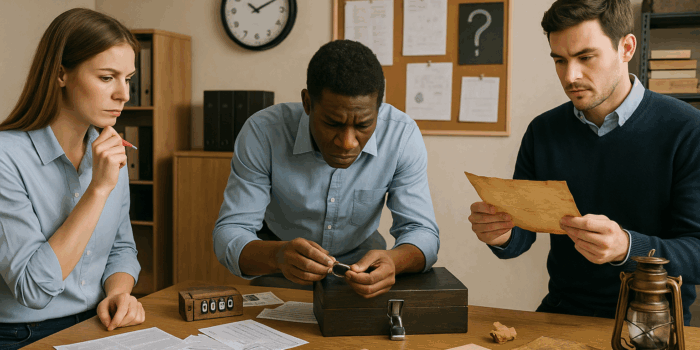Why the Force 360 VTS Block Directs Attention and Boosts Engagement
Training managers, instructional designers, HR managers: your challenge is to capture attention without increasing cognitive load. In a 360° environment, immersion is powerful, but unlimited visual freedom can dilute the key message. The Force 360 VTS block solves this issue by automatically pointing the camera toward a key element at the right moment, with a smooth transition that maintains comfort and immersion.
This visual guidance reduces unnecessary searching and improves comprehension at the right time (the “signaling” principle in multimedia learning). Key research on attention guidance shows that a well-placed cue enhances understanding and reduces extraneous load (de Koning et al., 2009; Sweller, 2011). In 360° and VR contexts, attention direction and consistent framing support engagement and memory retention (360° systematic review in education).
From Immersion to Visual Guidance with the Force 360 Feature in VTS Editor
Imagine a 360° control room. An alarm goes off, a gauge flashes on the left, an emergency stop button is on the right. If the learner is looking elsewhere, they miss the clue, understand the instruction out of context, and fail for the wrong reasons. By orienting the camera at the right moment, you create a visual thread: the gaze is led to the right place, the instruction feels right, the decision becomes logical. Exploration remains free when it serves the objective (searching for clues), and becomes guided again when it’s time to anchor a piece of information or orchestrate a transition.
Force 360 in VTS Editor: Principles, Benefits, and Requirements
How it works
The Force 360 block is used within a 360° scene. You fix the target orientation with two coordinates (horizontal/vertical, 0° to 360°). The camera transition is animated over the duration you define: short for a quick reframe, longer to support narration. The “Wait for the end of the animation” option synchronizes the next graph node with the end of the movement. In preview mode, set the angle “manually” or input precise values. It’s simple, replicable, and pedagogically sound. Discover the full authoring tool here: VTS Editor.
When to use it
This block is effective for:
- Highlighting a critical element (a “Media in the scenery”, a sensitive document, an alert zone).
- Ensuring clear transitions between topics and areas (from “briefing” to “action”).
- Re-centering after free exploration (Clickable zones, Scenery interaction) to resume the storyline.
- Linking instruction and action: the camera shows the precise object during a Speak/Message.
Learning benefits
- Controlled cognitive load: less visual searching, more mental resources for understanding, decision-making, and memorization.
- Narrative continuity: the camera movement connects ideas, steps, and contexts.
- Spatial anchoring: the brain retains more with consistent visual cues.
- Boosted engagement: a fluid visual rhythm supports focus and outcomes.
Requirements and compatibility
Force 360 is exclusive to 360° scenes. It’s often combined with Freeze 360 to alternate between firm guidance and controlled freedom. Experiences can be exported to VTS Player (Windows/Mac, iOS/Android) or SCORM for your LMS. For rendering, test on your desktops and mobile devices. Fine-tune your scene and place points of interest using the scenery configurator: The Sceneries in VTS Editor. For deployment and analytics, rely on VTS Perform.
Configuring and Synchronizing Force 360 (Quick Tutorial)
Step-by-step setup of the Force 360 VTS block
Prepare a clear 360° scene: avoid dark areas, use contrasts. List key points (screen, phone, emergency exit, colleague) and note their coordinates in preview. Keep this “reference table” to harmonize your angles and speed up iterations. Consider mobile readability: a label readable on a large screen might be unreadable on mobile.
Adjusting the animation for comfort
Set duration based on the goal:
- Micro-reframe/alert: 0.4 to 0.8 s.
- Standard narration: 0.8 to 1.5 s.
- Slow reveal: beyond 1.5 s, fine-tune carefully.
Avoid repetitive “jumps.” Opt for fewer but meaningful movements. Enable “Wait for the end of the animation” if syncing with Speak, Audio, or key media appearances.
Syncing with other blocks
- Speak/Message: trigger the transition just before the key phrase so the camera arrives at the right moment.
- Audio: a subtle beep or directional ambiance strengthens the cue.
- Media in Scenery: orient when the visual appears.
- Text Animation: an overlaid title clarifies the intent.
- Look/Emotion/Character Animation: sync gaze/gesture and framing for natural rendering.
Controlling the camera with Freeze 360
Your winning duo: lock camera rotation (Freeze 360 off), orient with Force 360, give the instruction, allow observation, then unlock (Freeze 360 on) for exploration. This rhythm “guidance → freedom → guidance” maintains both attention and autonomy.
Accessibility and UX
- Add voice-over and subtitles for noisy environments.
- Avoid tiny elements; ensure contrast and hierarchy.
- On mobile, prefer 0.8 to 1.2 s transitions to avoid visual fatigue.
- Use multiple cues (visual, audio, text) for all learner profiles.
Mistakes to avoid
- Over-orchestration (too many close consecutive moves).
- Overly long transitions that break rhythm.
- Failing to lock the camera during a key instruction.
- Framing without explaining the intention: a simple Message resolves any ambiguity.
5 Use Cases to Energize Your 360° Scenes
Guided Opening Briefing
Objective: set the context, reduce understanding time, engage from the start. Display a title (Text Animation), orient (Force 360) to the central item (dashboard), comment (Speak), and confirm focus with a subtle Audio. Finish by unlocking the camera (Freeze 360 on) for short exploration.
Guided Tour, Then Exploration
Objective: learn in context, then practice autonomously. Frame 2 to 3 key items with short transitions, lock during each focus, comment, then switch to exploration mode using Clickable Zones and Scenery Interaction. Add a summary Message listing items to find.
Security Alert and Quick Decision
Objective: train reactivity. A Sound signals an alarm, Force 360 points to the danger source, a Countdown imposes a time constraint, a Quiz validates the right reaction. Score and Badge reward performance.
Soft Skills and Communication
Objective: develop active listening and non-verbal skills. Sync Force 360 with Look/Emotion: the camera switches between speakers in time with the dialogue. The learner chooses responses (Phrase Choice) and observes reactions (Character Animation).
Contextual Final Assessment
Objective: assess without “breaking” the story. For each item, Force 360 frames the relevant object (station, screen code). Use a mix of Quiz, Match, Drag & Drop. Use Progression and Check Score to handle success/failure; add a Badge as a reward.
Measure and Optimize Impact
With VTS Editor, you have actionable indicators: Score to track targeted skills, Progression for completion status (passed/failed), Check Score for remediation paths. SCORM export feeds your LMS; with VTS Perform, analyze trends by cohort. You can even A/B test animation durations or focus order using a Random block, and compare outcomes. For high-impact evidence, explore real cases like Manpower Academy (significant engagement increase). Academic reviews also confirm the role of immersion and visual guidance in retention and motivation (Radianti et al., 2020).
Take Action Now
360° alone isn’t enough: guidance creates the real impact. Use the Force 360 VTS block to precisely direct attention, control the narrative, reduce cognitive load, and accelerate knowledge retention. Combined with Freeze 360 and other blocks (Speak, Audio, Media in Scenery, Quiz, Countdown, Badge), it becomes a powerful engagement lever. For more, explore the full potential of the tool: VTS Editor.
Quick Implementation Checklist
- Map 3 to 5 points of interest in a 360° scene (H/V coordinates).
- Insert Force 360 on key moments; aim for 0.8–1.2 s in most cases.
- Check “Wait for the end of animation” for critical instructions.
- Alternate Freeze 360 off/on to rhythm guidance and freedom.
- Sync with Speak/Message, Audio, and Media in Scenery.
- Test desktop and mobile; adjust readability, speed, and contrast.
- Measure (Score/Progression), experiment (Random), reinforce (Badge).
Call to Action
Open your project in VTS Editor, switch a scene to 360°, and add two orientations: one for the opening brief, one for an action moment. Sync them with a Speak line and a media displayed in the scenery. Test on desktop and mobile, track results in your LMS or via VTS Perform, then deploy at scale. You’ll quickly see the difference: a panoramic setting that tells a better story, a learner who understands faster, a training that unlocks the full value of 360°. To go further, explore our overview page: Revolutionize your E-Learning strategy with Serious Factory.
Quick FAQ
- Does the Force 360 VTS block work on mobile? Yes, with preferred transition durations between 0.8 and 1.2 s.
- Should I disable camera rotation during guidance? Recommended for key instructions (Freeze 360 off), then unlock the camera.
- Can I pre-configure my angles? Yes, create a “reference table” and harmonize your scenes.