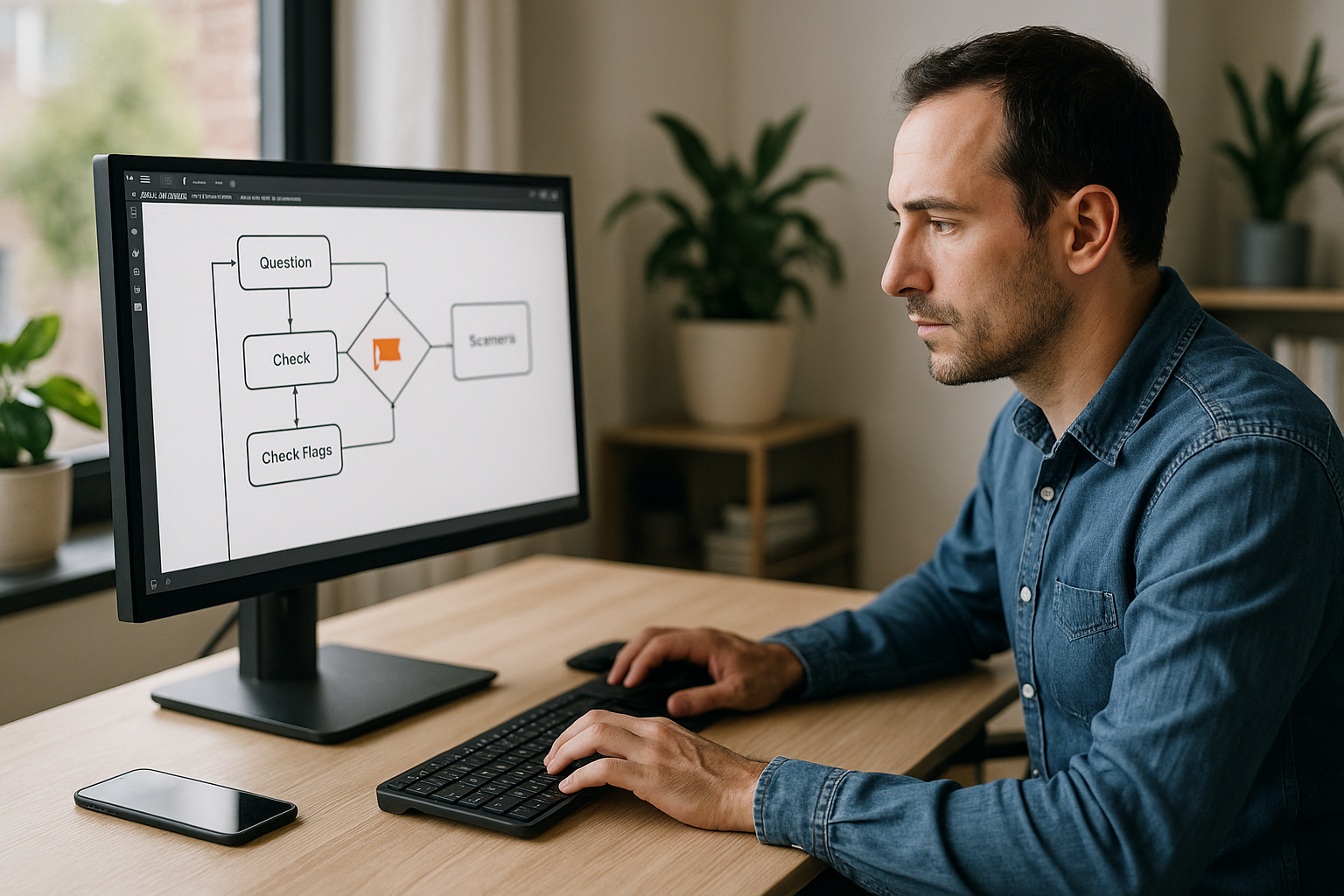Why the VTS Editor Flag Block Is the Key to Your Adaptive Scenarios
The VTS Editor Flag block makes adaptivity accessible to all—no coding required. Training managers, instructional designers, and HR professionals can create learning paths that adjust in real-time to the learner’s level, while keeping the project clear and compliance-friendly. Instead of forcing everyone down the same path, you offer a “just-in-time, just-for-me” journey: the right content at the right moment, shortcuts for learners who are already up to speed, and targeted remediation after missteps. The Flag block acts as a switch and, paired with Check Flags, becomes the logic gate that opens or closes entire sections of your training experience.
Research confirms the effectiveness of adaptivity for performance. See especially foundational work on adaptive hypermedia (Brusilovsky, 2001) and learner/skill modeling in intelligent tutors (Desmarais & Baker, 2012). Adaptive hypermedia • Learner and skill modeling. For the impact of formative feedback on learning, see Shute (2008).
Definition and Benefits of the VTS Editor Flag Block
A flag is a binary indicator (True/False) that keeps track of a state or event. As soon as a learner views a resource, passes a quiz, explores a clue, or chooses a dialog strategy, you set a flag to True. These flags drive branching using Check Flags (AND/OR logic), determine the display of resources, trigger badges, or adjust official module progress. In short, the Flag + Check Flags duo is the foundation of a no-code, sustainable, and measurable adaptive system.
Who Benefits from the VTS Editor Flag Block, and Why
• Training Managers & HR: reduce time off the job without sacrificing compliance.
• Instructional Designers: scale personalization without duplicating scenarios.
• Managers: deliver simulations and serious games with feedback that adapts to real-life.
Typical questions a flag-based approach answers:
- How do you ensure learners view required prerequisites?
- How do you avoid re-teaching content already mastered?
- How do you finely document progress in an LMS using SCORM and VTS Perform?
- How do you keep a project dynamic without making it overly complex?
What You’ll Learn
- How to cleanly architect adaptive rules.
- How to name and organize flags for easy maintenance.
- How to link flags, scores, badges, and progression for a coherent view—for both learner and admin.
- A repeatable step-by-step method and 7 plug-and-play use cases.
VTS Editor Flag Block: Functionality, Architecture, and Educational Value
Flags, Variables, and Scores: Distinct Yet Complementary Roles
• Flags: store yes/no states and act as access switches (prerequisites, milestones, simple preferences, action tracking).
• Variables (INTEGRAL pack): store text, numbers, lists, or JSON for calculations, dynamic media, fine logic, or web/AI integrations.
• Score and Check Score: measure performance (global or by skill) and open gates based on thresholds, directly linked to the LMS and VTS Perform.
Golden rule: flags for yes/no logic gates, variables for manipulable data, and score for measurable success. All three elegantly combine in VTS Editor.
Naming and Governance of Flags
The real cost of adaptivity is maintenance. Use a clear naming convention: prefix by domain, then state. Examples: onboarding_read_policy (prerequisite), quiz1_passed (validation), pref_strategy_assertive (behavioral preference). Group flags into families (onboarding_, quiz_, safety_, pref_, ctx_) and maintain a central glossary (project note or an “Admin” group). Set the flag as close as possible to the triggering event (correct answer exit of a quiz, resource closed, sentence selected). Clean obsolete flags with each version release.
Check Flags: The Most Readable AND/OR Gate
The Check Flags block monitors one or more flags and triggers a “success” output if the condition is true, otherwise “failure.”
- AND mode: all flags must be true (like reading a policy + passing a quiz).
- OR mode: only one true flag is needed (e.g., either asking for help or reading a resource).
Key advantage: rather than stacking conditions, you maintain a single readable and easily modifiable gate.
Check Flags, Conditions, or Switch—Which to Use?
• Aggregating yes/no states: use Check Flags.
• Comparing Variables (≥, ≤, text, JSON): use Conditions.
• Indexed routing (chapter/step): go for Switch. Each specializes in its role to avoid “logic soup.”
Driving Gamification, Resources, and Progress with Flags
- Badges: trigger a badge when
quiz_final_passed= True for boost in motivation. - Resources: with Modify Resources, display help content after a critical fail and use Open Resource at the right time.
- Progress/LMS: adjust completion, success, and progression percentage using Progression on milestone completion (SCORM + VTS Perform).
- Navigation: only reveal Teleport points after certain milestones; secure return paths with Return and Checkpoint.
Step-by-Step: Build an Adaptive Scenario with the VTS Editor Flag Block
Map Objectives, Branches, and Target States
Start from the competencies to develop and compliance requirements. Translate these into concrete states (e.g.: read_policy, quiz1_passed, asked_help, found_clueX) and assign expected effects: unlocking advanced content, targeted remediation, badge, or progress update. You now have your “gate map.”
Set Flags in the Right Place on the Graph
Set a flag immediately after its triggering event: correct quiz answer → quiz1_passed = True; resource closed → read_policy = True; sentence choice → save strategy. Add a reset at chapter start if needed to ensure clean state upon resumption.
Control Flow with Check Flags, Switch, and Sequence
Place chapter entry points with Check Flags in AND mode (prerequisites) or OR mode (alternative access). Use Switch to route to N activities based on a variable (step number). Use Sequence to chain repeatable micro steps. If time matters, combine Countdown with a time_exceeded flag and create a specific debrief path.
Tailor Feedback and Resources to Context
Activate needs_remediation after repeated errors, then display a Message, a Video, and a tip sheet. In a role-play, if the learner chooses an “assertive” stance, have the character react with Speak, Emotion, Character Animation, and Looks. Use Check Score to evaluate success (overall or by competency), and assign badges and progression accordingly. For advanced logic, check out our training course Introduction to Variables.
Manage Navigation and Replayability Without Breaking Logic
Encourage exploration: unlock Teleport points at key milestones and use Return/Checkpoint to maintain coherence. Limit retries with a Counter, and if needed, set needs_help = True and replay via Sequence. For a clean second chance in a quiz (hide previously clicked answers), insert a Reset block just before.
Test, Debug, and Maintain Over Time
Document your flags and track their states in preview. Test critical combinations (AND/OR logic). Before creating a new flag, check if an equivalent already exists. Before SCORM export, clean inactive flags and update your glossary. Need help? Book a VTS Editor Demo or start a 30-day free trial.
Seven Real-World Use Cases to Clone with the VTS Editor Flag Block
HR Onboarding for Multiple Profiles
Contextual flags (ctx_profile_manager, ctx_site_paris, ctx_senior) guide learners to relevant modules. Compliance flags (onboarding_read_policy, onboarding_rgpd_approved) impact progression and success. Badges reward optional learning paths. Find inspiration in our client cases.
Compliance and Safety with Targeted Remediation
If a true-false question fails on a critical topic, activate failed_topicX, display a resource with Modify Resources + Open Resource, then validate again with a short quiz. Check Flags in AND mode (reading + quiz success) opens the next chapter—offering peace of mind to both HR and compliance.
Sales and Customer Relationship
Record strategies (pref_strategy_conciliatory/assertive) and adapt objections/feedback. Link score to specific skills (listening, objection handling). Unlock the “Closing Expert” badge if several “best practice” flags are true and score exceeds a set threshold.
Leadership and Soft Skills
Decision flags like chose_private_feedback or delegated_too_early trigger visible consequences in dialogue and character emotions. A custom debrief summarizes active states and suggests improvements (backed by Check Score “Communication”).
Maintenance and Diagnostics
Exploration flags (tested_sensor, checked_power) unlock multiple paths. With AND logic, the next step only appears after a checklist is complete. A Teleport point “Dashboard” serves as a hub; Return brings the learner back to the last branch.
Time-Sensitive Scenarios
Trigger a Countdown; at zero, set emergency = True and provide a dedicated debrief path (Message + Video). Limit attempts with Counter, then give a fair second chance with Reset. Celebrate success under pressure with a “Pro Reactivity” badge.
Localization and Accessibility
A language condition routes to FR/EN/DE. Preference flags (pref_subtitles_on, pref_audio_off) adapt media (Slideshow, Video, Message) to deliver an inclusive experience.
Take Action
The winning trio is simple: Flags to memorize key states, Check Flags for clean logic gates, and smooth routing with Switch and Sequence. Add Score/Check Score, Badge, Progression, and open resources at the right time, and you’ve built a proven adaptive system with LMS validation.
Want to go further? Discover VTS Editor, check out VTS Perform, explore our customer cases (e.g. Manpower), and get started with a free trial.
Helpful Resources
- Flag Block Tutorial: YouTube video
- Check Flags Tutorial: YouTube video