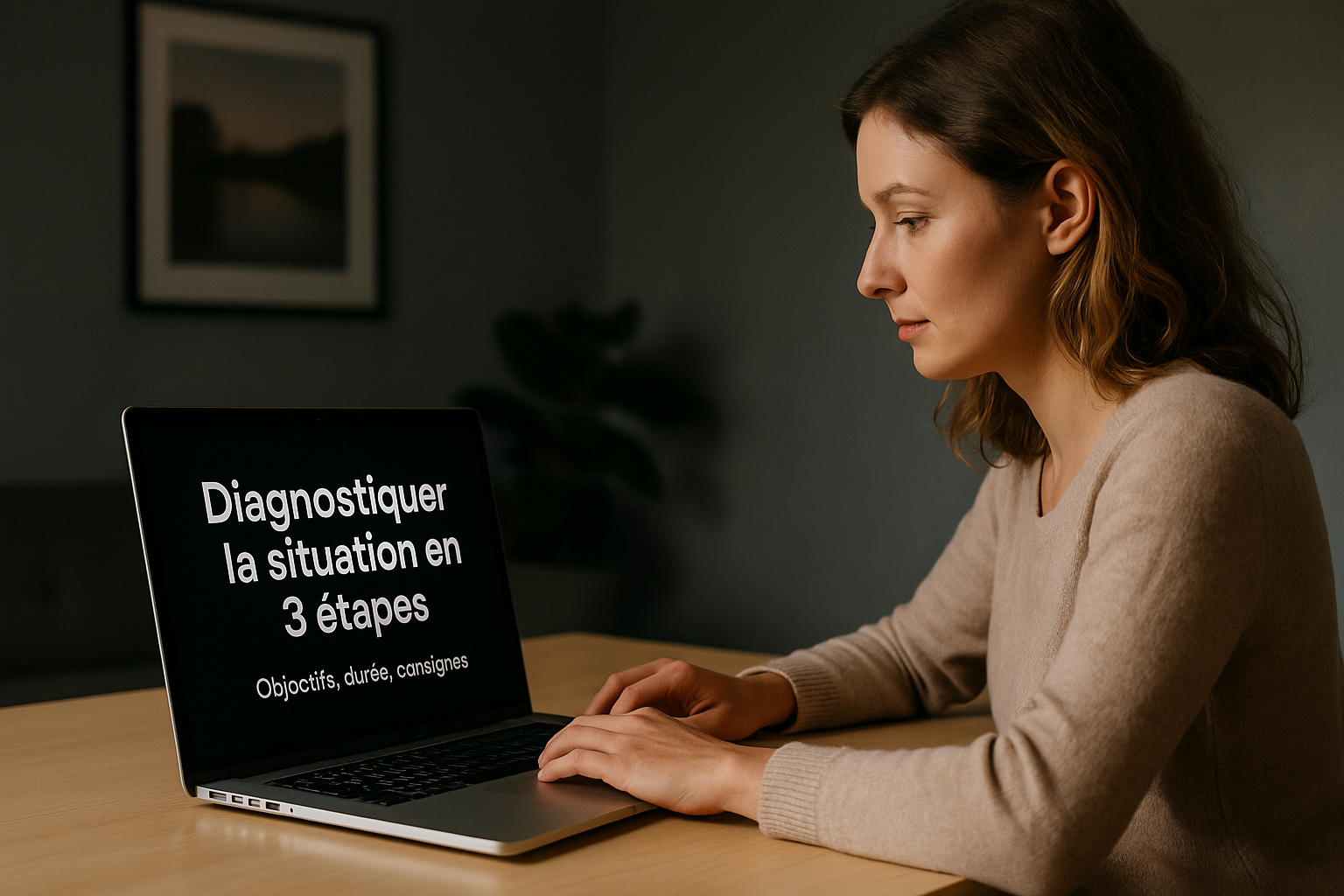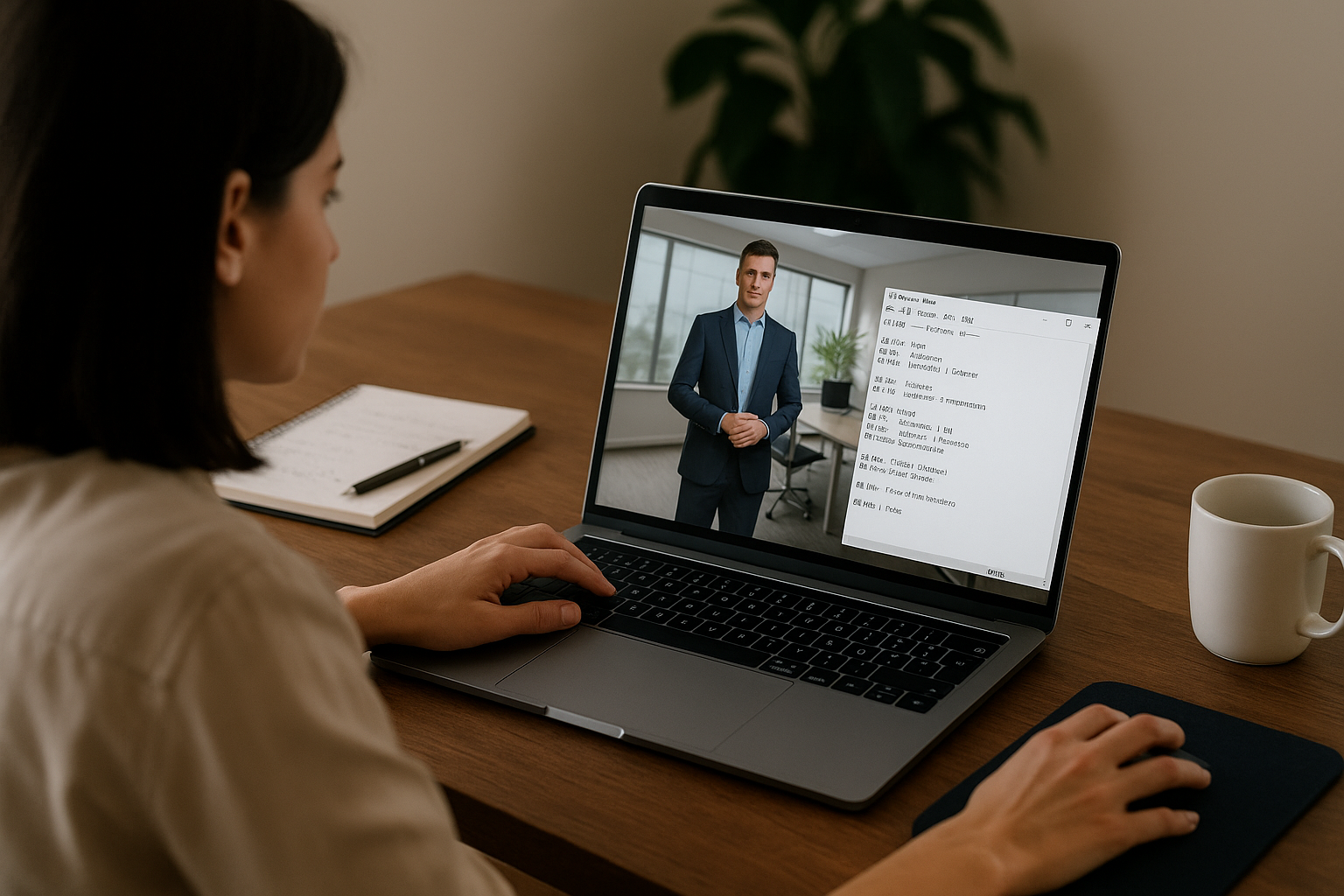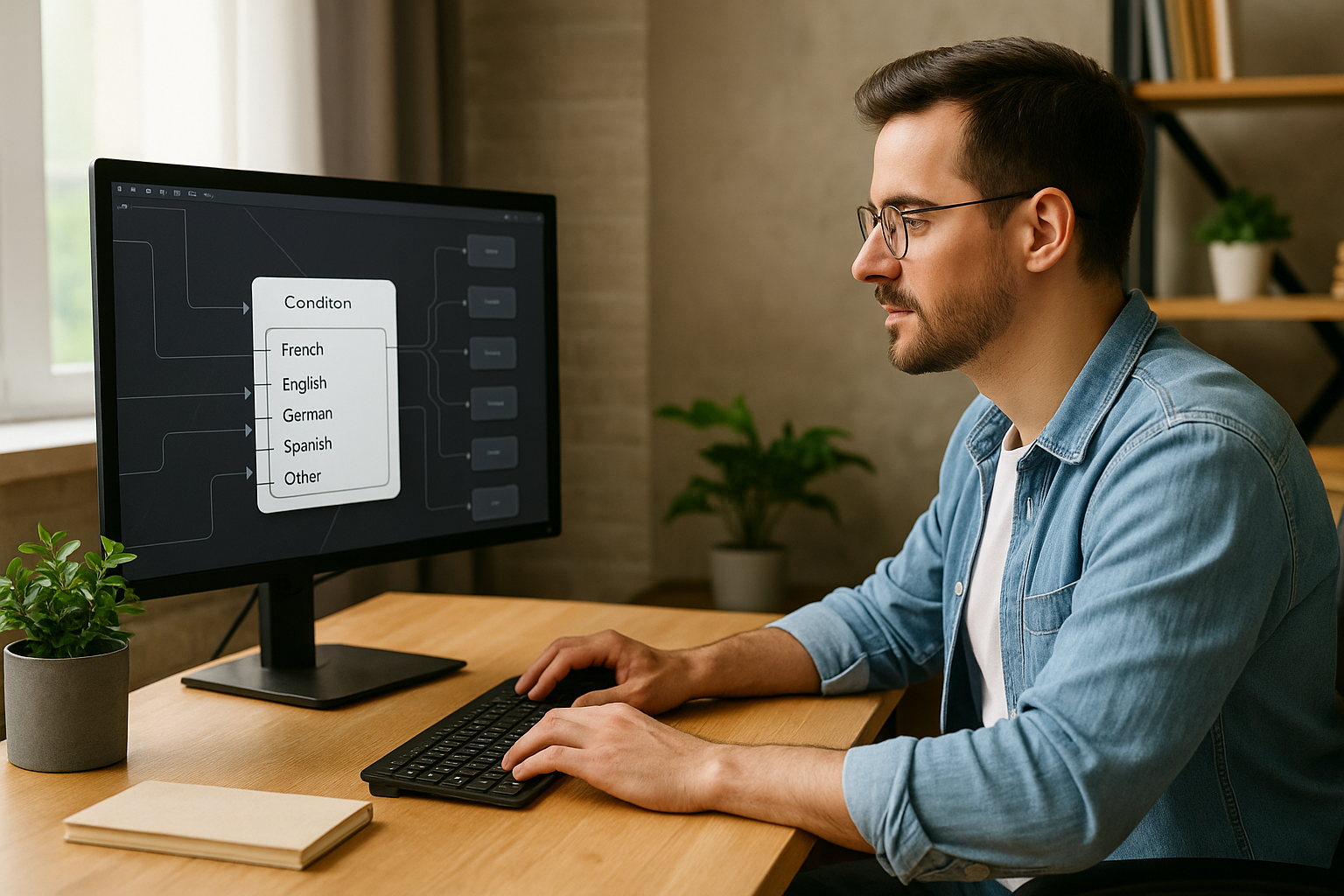Grab Learners’ Attention Right from the Start with VTS Editor Text Animation
In many modules, users lose focus due to the lack of clear visual cues. VTS Editor’s Text Animation solves this by displaying a full-screen, non-skippable animated title and subtitle to introduce the upcoming content and training objective. This opening “clap” reduces extraneous cognitive load and offers a smooth transition, which enhances both memory retention and learner engagement. These benefits are well-documented in Cognitive Load Theory and the Cueing Principle. In terms of results, our clients frequently report higher completion rates and smoother progress toward key activities, as shown in our client case studies.
For training managers, this block helps structure the learning rhythm and creates a consistent experience across a learning path (compliance, sales, safety, management). For designers, it serves as a narrative anchor. For HR teams, it delivers a uniform message across all devices, without added production effort.
Key Features of the VTS Editor Text Animation Block
What the Block Does
The block displays an animated title and subtitle using simple visual effects (fade, motion). You can add a background image and enable a black overlay to improve contrast if needed. The animation cannot be skipped by the learner, which ensures they receive the key message. Optional voice-over can be synchronized with the animation (helpful for accessibility and in distracting environments; see the Modality Principle).
When to Use It
Use this block to change pace and highlight pivotal moments: chapter openings, theory-to-practice transitions, goal announcements, safety warnings, mission briefings, or challenge launches. In practice, this helps structure your scenario flow: a VTS Editor Text Animation sets the stage, followed immediately by action (Quiz, Phrase Choice, Click Zones, Speak).
Essential Settings for Readability
Keep your microcopy short and clear. The title should be actionable (“Diagnose the Situation in 3 Steps”); the subtitle offers context (“Objectives, Duration, Instructions”). Select a background that supports rather than competes with the text, and enable the black overlay if needed. Voice-over adds rhythm and helps users who struggle with fast on-screen reading.
Synergies with Other Blocks
Winning combinations include: Wait (micro-pause), Sound (transition stinger), Emotion and Character Animation (non-verbal reinforcement), Foreground (key visual immediately after), and Message (clickable details with Continue button). To explore the full ecosystem, visit the VTS Editor page.
Writing and Animating Text That Grabs Learners’ Attention
Useful, Action-Oriented Titles
Start with a verb and promise a concrete benefit. Stick to one idea per screen—stacking two messages dilutes the focus. The subtitle provides guidance (“Mistakes to Avoid Now,” “Objectives, Duration, Rules”).
Readability First
Choose simple visuals, ensure high contrast (activate the black overlay if needed), and emphasize hierarchy between title and subtitle using size and weight. Think mobile-first: 16:9 format, lightweight media, sharp text.
Respectful Timing and Duration
Since the block is non-skippable, carefully time the duration: 2–4 s for a title alone; 4–7 s with a subtitle. If using voice-over, align the animation’s end with the final spoken word. Avoid overly fast or flashing effects. Research into segmentation shows that short, clear markers enhance learning: see the meta-analysis on the Segmenting Effect.
Accessibility and Subtitles
Voice-over supports audiences who struggle with fast reading and helps in noisy environments. Sync with the project’s global subtitles for an inclusive experience.
Multilingual Thinking from the Start
If you publish in multiple languages, guide learners with the Language-based Condition block. Keep your title concise, your subtitle contextual, and choose a readable background. Match the tone to the local culture without compromising brand consistency.
Implementing VTS Editor’s Text Animation: Workflow, Integrations, and Impact Measurement
Step-by-Step Workflow
Clarify the purpose of the screen (what should the learner do immediately after?). Write the microcopy, read aloud, cut the fluff. Choose a sober background, activate the black overlay if necessary. Select an appropriate animation (fade for formal context, strong motion for gamified missions). Enable voice-over if your audience needs it, then sync the duration with the content volume. Place the block at the optimal moment in your graph (opening, pre-brief, transition) and immediately follow it with an activity.
Smart Integrations
After the VTS Editor Text Animation screen, launch a Quiz (to check rules) or a Phrase Choice activity (immediate decision point). Add Sound to signal the transition. On success, award a Badge and adjust the Score to fuel motivation. Combining Emotion/Character Animation humanizes the instruction in the following scene.
Measure and Optimize Impact
Mark key moments with Progression and track completion through your LMS (SCORM) or via VTS Perform. Link exposure to the key message with the succeeding success through Score and Check Score. Go further with A/B testing: use Random or Switch blocks with Variables to test two wordings, durations, or visuals, and compare conversion to the next activity, quiz score, and completion rate. You can also send Web Requests to log events in your internal dashboards.
Common Mistakes to Avoid
Is your text too long? Shorten it and place the details in a clickable Message. Poor contrast (especially on mobile)? Check across multiple screens. Too many animations? Their impact diminishes—reserve them for key moments. Wrong timing? Test with real learners. Stay consistent with your graphic and sound guidelines.
Real-World Cases and Feedback
Industrial Safety: Grab Attention, Brief, Verify
Each “hazard zone” sequence opens with a VTS Editor Text Animation and direct microcopy: “Safety First: Check PPE Before Any Intervention.” Voice-over emphasizes the stakes without dramatizing. A Quiz follows to verify procedures; upon success, a “Safety Reflex” Badge is awarded and the Progression advances. For large-scale impact evidence, check out the Manpower case or our other client case studies.
Sales: Move into Action Immediately
A scenario starts with “Overcome Price Objections in 3 Steps” using VTS Editor Text Animation. The subtitle sets expectations with a promise and duration. Then, a Phrase Choice activity offers response options, with instant feedback and a Score adjusted on the “Communication” skill. A/B testing with two wordings often shows better conversion to the next activity when the promise is concrete.
Two Practical Lists to Take Action
Use Cases Where the Block Makes a Difference
- Chapter milestones and “theory → practice” transitions
- Goal announcements and mission briefings
- Safety alerts and compliance reminders
KPIs to Track for Impact Management
- Completion rate per chapter and average duration
- Conversion to the next activity after the animation
- First-attempt score on the following activity
Take Action Now
Identify 2 or 3 key moments (opening, major transition, pre-brief), write precise microcopy, choose a readable background, enable voice-over if needed, test your timing, then link to an activity that capitalizes on attention. Measure, compare, iterate. For speed and consistency, create templates per chapter type (microcopy rules, contrast, duration).
Ready to try it? Start your free 30-day trial now: Try Virtual Training Suite. Explore all features of VTS Editor and discover the deployment power of VTS Perform. Need guided support? Book your custom demo: Request a Demonstration of VTS Editor.