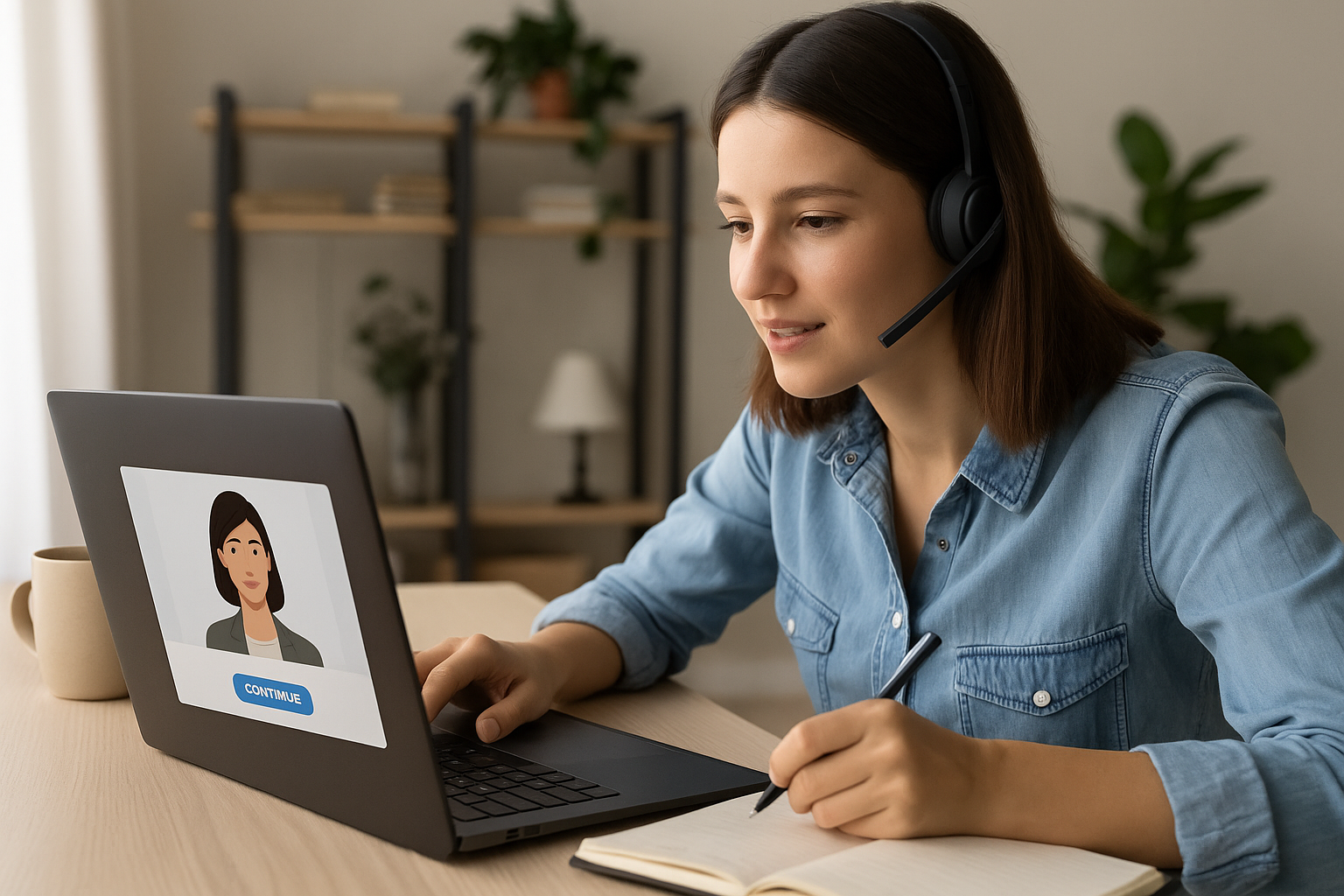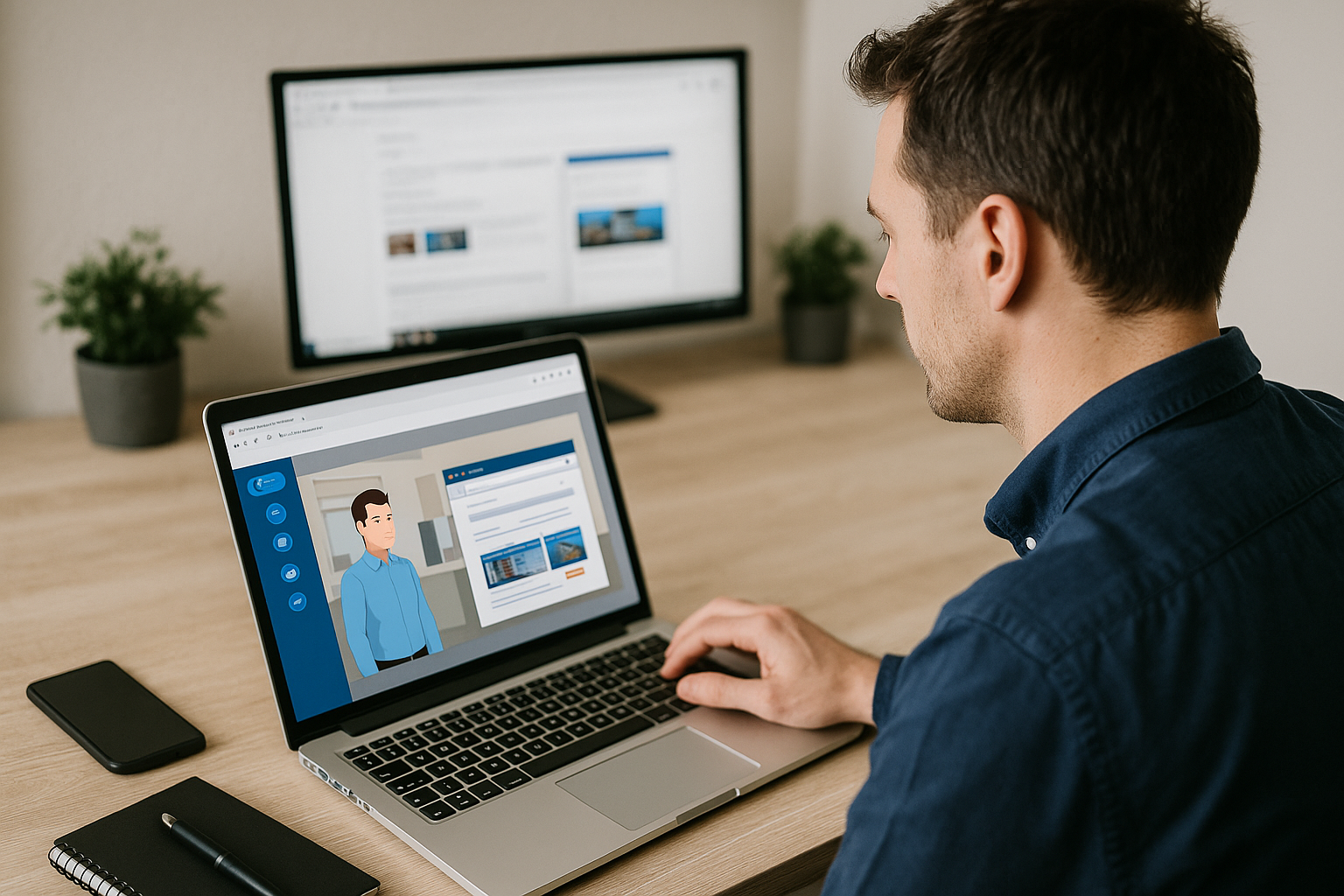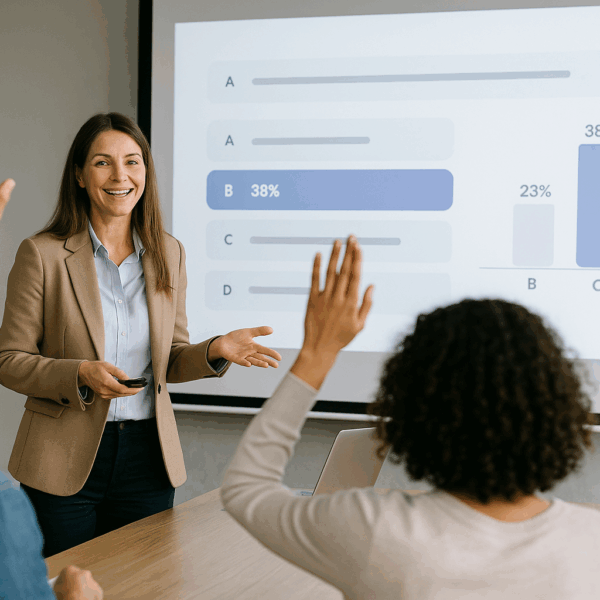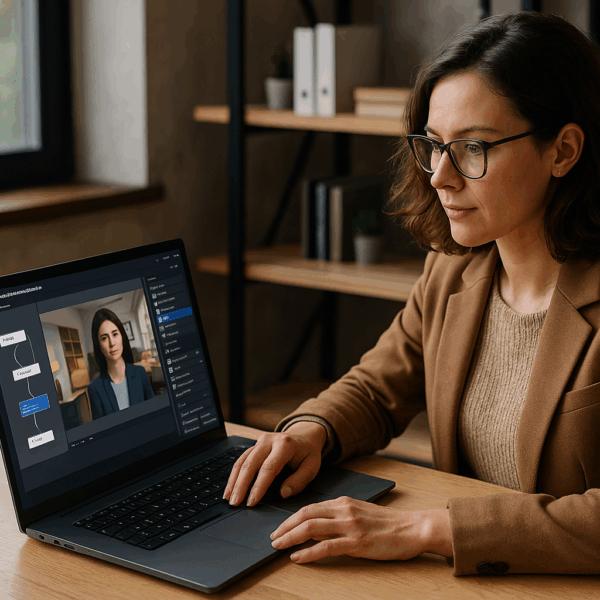Boost E-Learning Engagement with the Message Block in VTS Editor
As a training manager, instructional designer, or HR pro, your challenge isn’t just creating content—it’s capturing attention, ensuring understanding, and prompting learners to take the right action at the right time. In a digital journey, unclear instructions or foggy transitions create micro-frictions that lead to disengagement and drop-offs. The VTS Editor Message Block meets this need: a contextual pop-up, synthetic voice, supporting image, subtle sound, and a single call-to-action button. It grabs attention, clarifies intent, and streamlines navigation—for clearer modules and higher completion rates.
These best practices align with research-based principles: the signaling principle improves comprehension by guiding attention, and cognitive load theory highlights the importance of reducing unnecessary mental effort. For multimedia learning paths, also refer to academic research on multimedia learning.
Features and Use Cases of the Message Block in VTS Editor
What the Block Does and When to Use It
This block displays a clear window with an optional title, short text, optional image, and brief sound (with adjustable volume). You can have a character read the message using a synthetic voice—great for accessibility and retention. Learners proceed using a customizable button (default text: Continue). From a pedagogical standpoint, it applies the signaling principle: essential information takes center stage, optionally voiced aloud, with no unnecessary distractions.
It’s excellent for:
- Giving instructions just before an activity (quiz, choice, exploration).
- Reminding of a procedural step (quick tutorial).
- Displaying a safety/quality alert.
- Announcing a state change (resource unlocked, milestone reached).
- Providing a narrative transition between chapters.
Placed just before the expected action or right after an event, this pop-up reduces ambiguity and guides the learner to the next step with minimal effort.
Customization: Voice, Image, Sound, and Colors
- Voice: Set a tone (mentor, colleague, narrator) and refine pronunciation (acronyms, proper names).
- Image: Add a useful visual (safety icon, annotated screenshot, simple diagram).
- Sound: Choose a soft, short opening sound to draw attention without distraction.
- Colors: Match the background, title bar, and button to your brand style guide.
- Button: Use a clear call to action: Start quiz, View resource, Got it.
The combination of voice/visual/sound, aligned with your brand identity, turns a simple message into a UX landmark that structures the learning path.
Feedback and Micro-Engagement
The block requires a simple action: “I understand and move forward.” Ideal for:
- Prepping an action: pre-brief for a quiz, key rule reminder.
- Confirming status: resource added, progress validated, access unlocked.
- Boosting motivation: mid-module congratulations, encouragement before a tough task.
In terms of pacing, it’s a subtle metronome: a brief pause when explanation is needed, then a smooth resume with one click.
Concrete Use Cases and Complementary Blocks
Sales Onboarding
Before a call simulation (Phrase Choice), a message states: “Your goal: rephrase the client’s need in under 3 questions. Refer to the Active Listening Process sheet.” Follow with Edit Resources (sheet visible), then Open Resource, and only then the interaction.
Safety Training
Before a risky scenario (Clickable Areas), display three PPE checkpoints, a pictogram, and a brief alert sound. For more on gamification in safety training, explore our client cases with measured engagement results.
IT Compliance
Before a True/False or Quiz block, remind users of the password policy. Combined with SCORM and VTS Perform, this strengthens prevention and tracking.
Limitations and Winning Combos
The block doesn’t collect input and has only one output. It’s not an assessment block, but a signaling/action block. Pair it with:
- Assessment: Quiz, True/False, Phrase Choice, Text/Number Input.
- Staging: Emotion, Looks, Character Animation for non-verbal cues.
- Guiding Action: Edit Resources, Open Resource, Show Interface.
- Adding Dynamism: Countdown, Badge, Score, Progression, Foreground, Text Animation.
Step-by-Step Guide: Setup and Writing
Define Intention and Timing
Before opening the tool, define the message’s single objective: inform, guide, warn, motivate, reward. Place it just before the action it’s preparing or right after the event it announces. Write short and clearly: one idea per message, a clear action verb, and a stated benefit. Example: “Test your knowledge in 1 minute. Read each option carefully, then confirm your choice.”
Configure Key Fields
Add a useful title if needed (Instruction, Warning, Resource Unlocked), then a 2–5 line message structured as “Context > Expected Action.” Ensure the image is informative, not decorative. Choose a brief, moderately loud sound. Tailor the button label: Start, View Resource, Got it, Enter the Scene.
Enable voice synthesis if it adds value (accessibility, memory, mentor voice). Select a consistent character and fine-tune pronunciation via the dedicated tool (acronyms, rare names).
Design, Accessibility, and Mobile
- Ensure sufficient contrast for background, title bar, and button.
- Stay on-brand while prioritizing readability.
- Avoid images with lots of text; repeat key info in the message.
- On mobile: concise text, easy-to-tap button.
- Consider users who are hard of hearing or non-native speakers: clear voice + text.
Voice, Non-Verbal Cues, and Staging
The same instruction takes on a different tone depending on the voice: a warm mentor for a beginner, a serious tone for a safety alert, a neutral narrator for a tutorial. Sync the message with Emotion (facial expression), Looks (gaze direction), and Character Animation (gesture) to create an “attention ritual” where pop-up, voice, and gestures align.
Time-Saving Integrations
- Present a Resource: Edit Resources → Message → Open Resource.
- Clarify the Interface: welcome message → Show Interface (Score, Resources, Time).
- Create Time Pressure: instruction message → Countdown → remediation if timer expires.
- Mark a Milestone: congratulatory message → Badge/Score → Progression → LMS/SCORM export.
- Open a Section: transition message → Text Animation or Foreground.
Measure Impact and Continuously Improve
In VTS Perform or via SCORM, track completions and drop-offs. With Variables (INTEGRAL plan), log the display time and click to estimate comprehension time. Test two message variants (A/B): compare next-step completions or transition time to make data-driven decisions. For evidence-based strategies, see the meta-analysis on gamification’s positive effects on engagement (Hamari et al., CHI 2014).
Best Practices and Ready-to-Use Message Templates
Seven Pro Tips
- One message = one objective.
- Keep it short, use action verbs.
- Use a CTA that’s explicit and task-linked.
- Select useful media and a tone consistent with your culture.
- Place the message at the most useful moment (just before/after the event).
- Test it with a few users.
- Iterate based on data (transition time, completions, drop-offs).
Reusable Message Templates
Instruction Before Quiz
Title: Ready for a quick question?
Message: You’ll answer 1 question on the topic we just covered. Read each option carefully and confirm your choice. Goal: check the essentials in under a minute.
Button: Start quiz
Sequence: Message → Quiz (or True/False). A/B variant: mention the benefit “1 minute to check the essentials.”
Unlocked Resource Notification
Title: New Resource Available
Message: A helpful sheet has just been added to your Resources. It’ll help guide you through the next step. Open it now if needed.
Button: View resource
Sequence: Edit Resources → Message → Open Resource. Add a soft confirmation sound.
Safety/Quality Alert
Title: Attention — Safety Guidelines
Message: Before proceeding, check the 3 key items: PPE, clear workspace, and validated work order. This step protects your team and your equipment.
Button: Got it
Sequence: Message → Clickable Areas (or Environment Interaction). Add a safety icon.
Interface Tutorial
Title: Quick Interface Guide
Message: Use the Resources button to access documents. Follow the progress bar to track your advancement. Need a reminder? Click the Menu.
Button: All set
Sequence: Message → Show Interface. Perfect at the start of a complex module.
Narrative/Chapter Transition
Title: Chapter 2 — Time to Practice
Message: You’re about to enter a scenario. Watch for clues, interact with the environment, and make your choices.
Button: Enter the scene
Sequence: Message → Text Animation or Foreground → Scene. Great way to refocus attention.
Objective Reminder
Title: Keep the Goal in Mind
Message: Your mission: identify the best client response and justify your choice. Refer to the Active Listening Process sheet if needed.
Button: Continue
Sequence: Message → Open Resource (optional) → Phrase Choice.
Reward/Encouragement
Title: Well Done, Step Completed!
Message: You’ve just reached a key milestone. Keep going—two more actions to finish this module.
Button: Keep going
Sequence: Message → Badge/Score → Progression. Instant motivation boost, trackable via LMS/SCORM.
Take Action with VTS Editor
The contextual message is a subtle but decisive accelerator: it shapes attention, clarifies actions, and maintains momentum without overloading the interface. Standardize a few templates (instruction, alert, resource, transition, reward), create your mini editorial guide (tone, colors, icons, voice, length, labels), place them at key steps, then measure and iterate.
Go further by watching the video tutorial on the Message Block, exploring VTS Editor, diving into our client cases, and comparing VTS Editor subscriptions. You can also request a personalized demo.
Objective: make the VTS Editor Message Block a reliable attention anchor—serving clearer, more engaging, and more effective learning journeys in your organization.