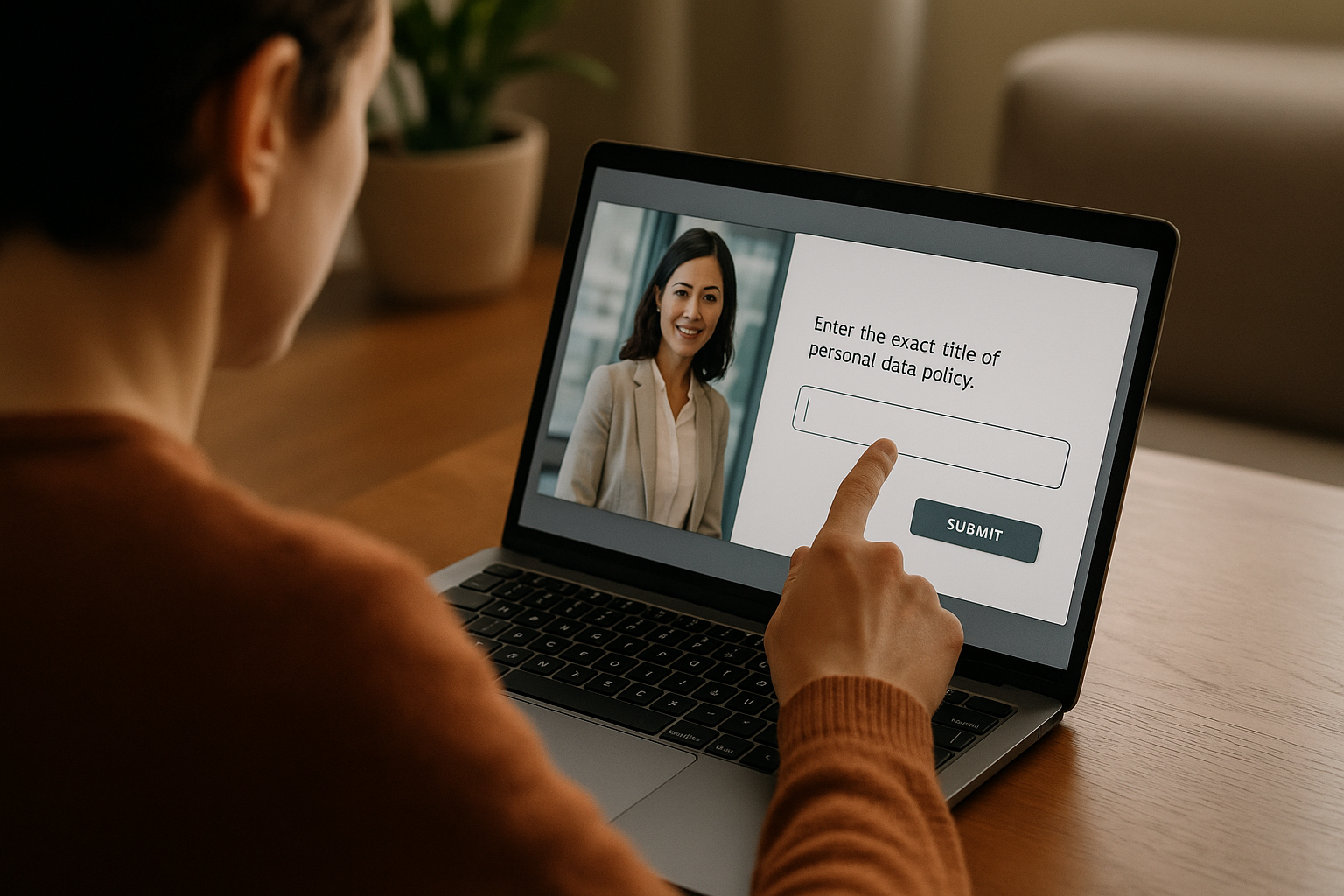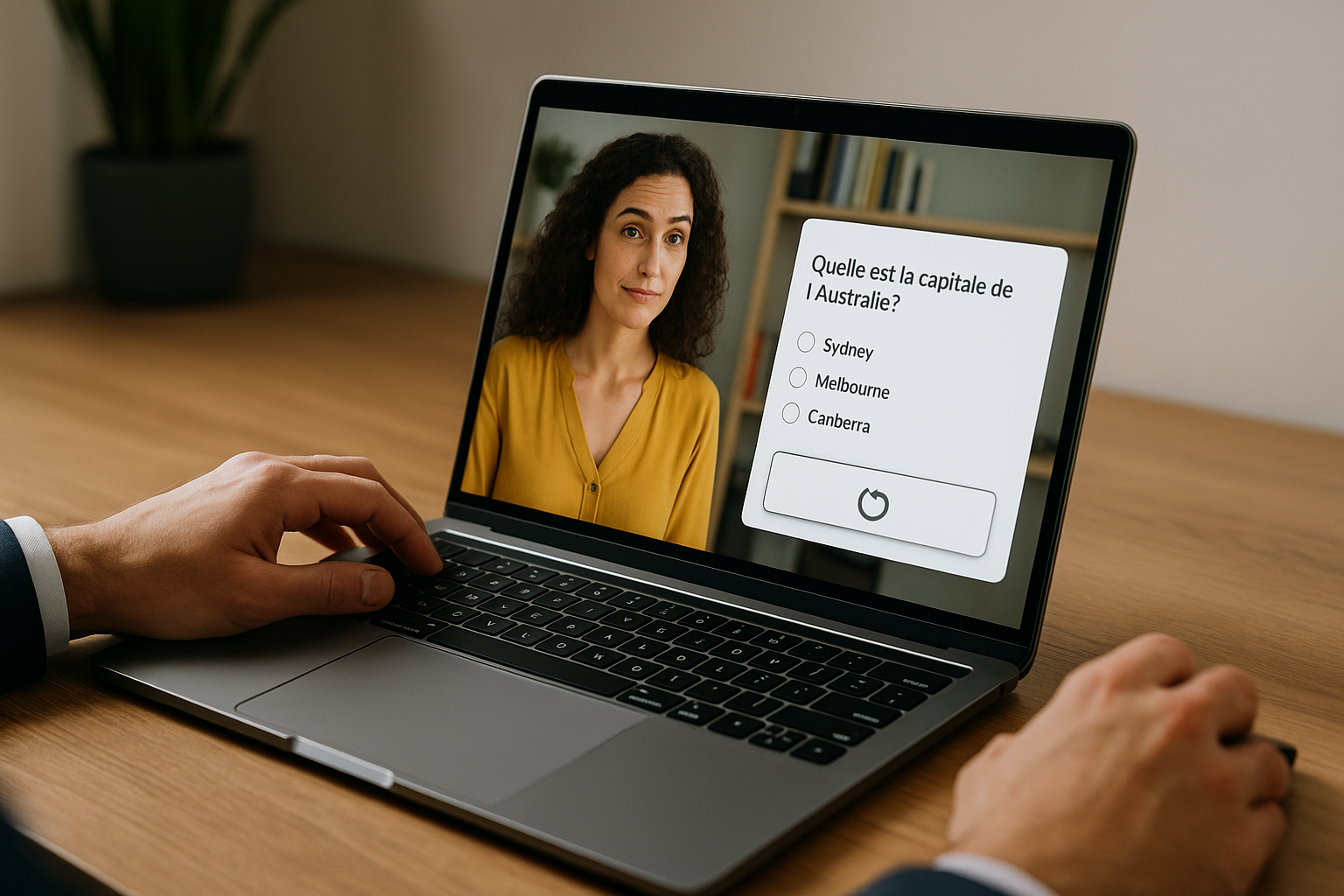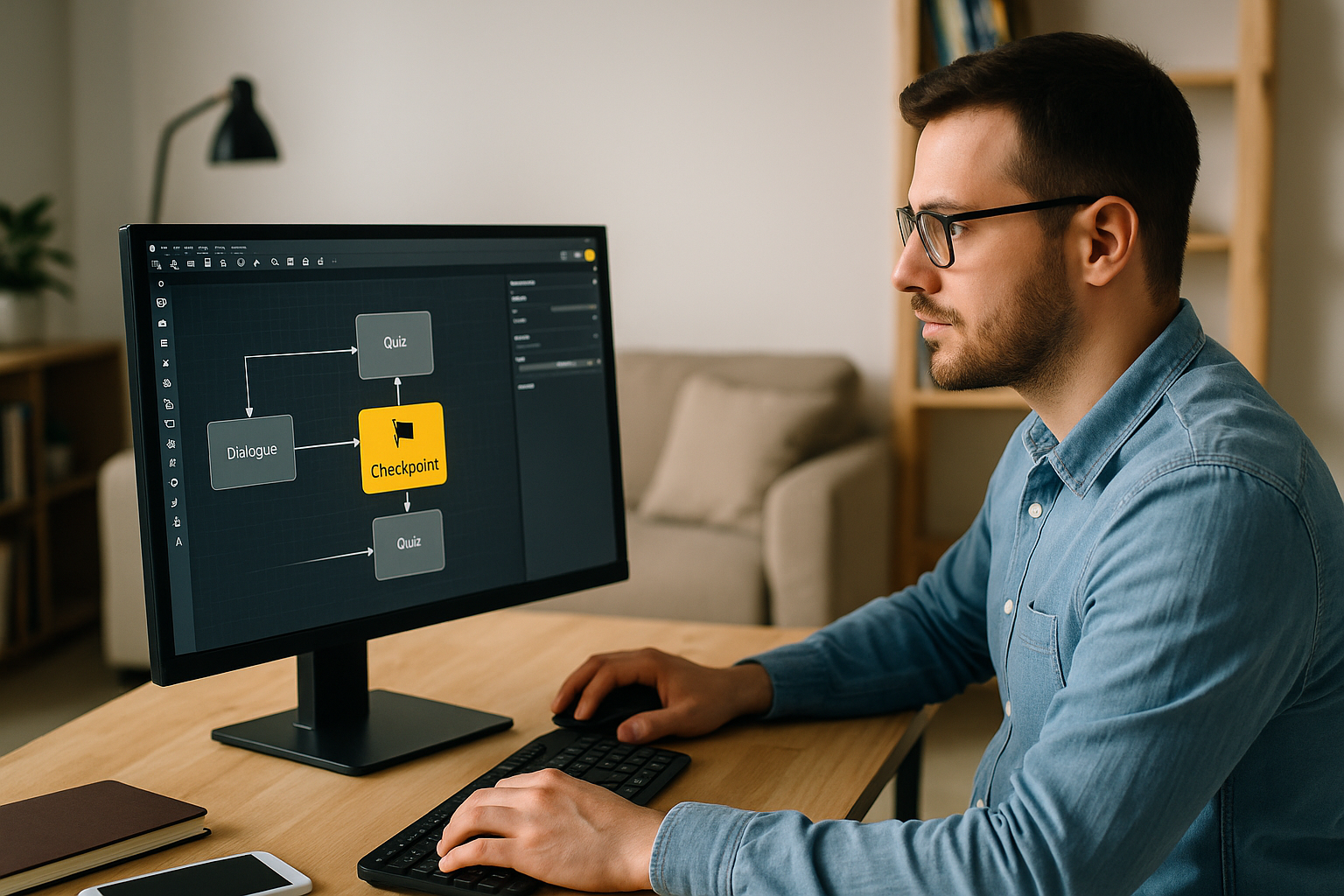How can we encourage learners to write without overloading the learning experience? With the VTS Editor text field, you prompt learners to formulate, recall, and self-correct in just a few words. This simple interaction (short free-response) turns passive consumption into active learning while remaining easy to create in VTS Editor and track through your LMS.
Why the VTS Editor text field strengthens writing expression
Transform reading into active learning
Writing a definition, a keyword, or the title of a procedure mobilizes memory recall, information sorting, and clear formulation. This is the principle behind the “testing effect” and “retrieval,” which significantly boost long-term retention: see Roediger & Karpicke (2006) and Karpicke & Blunt (2011). Summaries also show the efficiency of active techniques in self-learning: Dunlosky et al. (2013). This block also benefits from the “generation effect”: producing the answer makes learning stronger than simply rereading (Slamecka & Graf, 1978).
Short, measurable, and reusable responses
This block allows learners to provide a short answer, set tolerance levels (case sensitivity, margin of error), choose to display a correction, activate scoring, and store the response in a variable for later use in the scenario. This ensures pedagogical control and tracking, with no technical complexity.
Configuring the VTS Editor text field with ease
Write a clear instruction
Provide a simple goal and format: “Enter the exact title of the personal data policy. Short answer (1 to 3 words).” Anchor it in a situation if needed (“You are preparing an internal audit: what’s the title…?”), show a positive sample (“e.g., ‘Incident Management’”), and add a zoomable visual if helpful. Use familiar vocabulary for your audience—the aim is to assess knowledge, not the form.
Adjust case sensitivity and error tolerance
The “Case sensitivity + Error margin” duo adjusts strictness. Use “case ON” for codes, proper nouns, or product references; “case OFF” for definitions and industry terms. The error margin allows for a few character differences (accents, hyphens, plural forms). For compliance: margin 0 + case ON. For language training: case OFF + margin 1–2 to avoid penalizing minor issues.
Handle multiple correct answers
Two options: keep a “Single output” and test the response variable via a Condition block (synonyms, variants), or choose a reference keyword that’s easier to validate at scale. You can also populate the Expected answer via a variable to adapt the “correct” response to prior choices.
Useful outputs and feedback
Options: a single output (linear flow) or multiple outputs (Correct/Incorrect) leading to separate paths. After “Correct,” display a message that acknowledges the effort, trigger a character emotion, or add points. After “Incorrect,” display the correct answer, give a hint, open a resource, or launch a short remediation.
Scoring and tracking up to your LMS
Activate local scoring and manage it globally: increment skills (Terminology, Compliance), guide the next step with a score threshold (review, deepen, fast-track), and update progress/completion. Data is sent to VTS Perform or via SCORM export.
Variables and reusing responses
The response variable personalizes the next step: display the input (“You entered: {response}”), insert it into a mentor dialogue, adapt feedback using Conditions (“if the answer contains ‘incidents’, then…”), or send it to a service via Web/AI Request to rephrase or suggest a hint (with delay management). In desktop deployment, include it in a locally viewable summary. Want to go deeper into variables? Explore the dedicated training: VTS Editor – Introduction to Variables.
Who should use the VTS Editor text field and for what purposes
Quick knowledge checks
Compliance (“What is the acronym of the European personal data regulation?”): strict settings (case ON, margin 0), display correction and open resource on error. Procedures: validate a key step’s name to secure field actions. Frequent checkpoints without adding weight.
Language and spelling practice
Translate a word, give a synonym, conjugate a verb: define the form (“1 word, infinitive” or “‘he/she’ form”), tolerate minor differences (case OFF, margin 1–2) to support engagement. For training loops, enable multiple attempts by resetting sensitive blocks as needed.
Job simulation: formulate a client response
Ask for a call opening line, objection handling reply, or email subject. The variable fuels a mentor’s reaction, micro-improvement suggestions, and depending on quality (score/conditions), unlocks an “advanced” path. This competency-based logic appeals to managers: scalable, trackable field support.
Puzzles and keywords in serious games
In an investigation, the learner spots a keyword in the décor. Combine clickable clues, a try counter, countdown timer (adds tension), then use the block to validate. Success: Score + Badge + Progress. Failure: resource or contextual help. Evaluation becomes invisible: learners play, and you track results.
Gamification and motivation
Link a badge to a milestone (e.g., three correct answers in a row), make progress visible, and allow return to a key point upon error. Rewards, announced in advance and tied to observable skills, strengthen mastery.
Best practices with the VTS Editor text field block
Actionable instructions
State the goal (“You’re formalizing the official title…”), specify the format (“1 to 3 words, with accents”), and if the response will be reused (“Your title will appear on the next screen”). Test the prompt with a peer from your target audience. A clear instruction reduces unnecessary load and focuses effort on retrieval and formulation.
Progressive tolerance
Start flexible (case OFF, margin 1–2), then tighten up (case ON, margin 0) to meet operational requirements. Use a counter to build a story: initial tolerant attempts, then stricter criteria to maintain motivation.
Helpful, not noisy feedback
For “Correct,” explain why it’s right (“‘Data Protection Policy’ is the official name published on the intranet”). For “Incorrect,” provide a hint (“Review the ‘Governance’ section”) and offer quick remediation (open resource, then return). Displaying the correction afterward reinforces learning. A mentor who speaks and emotes humanizes the learning experience.
Reusable scenario templates
- Text field → Score → Check Score → Badge: visible, motivating milestones
- Text field → Open resource → Clickable zones → New try: guided remediation
- Text field → AI Request → Message: enhanced feedback if you have an API key
Encapsulate your models into a Function and call them as needed to keep your graph clean and maintainable.
Measure, compare, decide
VTS Perform and SCORM export track scores, progress, and statuses. To test a prompt or tolerance, randomly split your learners into two variants and compare success rate and completion time. You gain evidence for making decisions.
Quality and accessibility: the checklist
- Clear instruction, explicit expected format, example if needed; tolerance (case/error margin) aligned with the objective
- Helpful feedback, correction shown if it assists anchoring; dedicated message if the learner submits a blank response
- Legible media, zoom available if text is small; proper contrast; test on desktop and mobile
- Data: score/skills, progress, and statuses correctly sent to LMS; thresholds verified
- Multilingual projects: duplicate per language and orient via a “language” Condition to maintain consistency
Get started with the VTS Editor text field
Start with a mini POC of 2–3 screens: write actionable instructions, set relevant tolerance levels, script differentiated feedback, activate scoring, and check data reporting in your LMS. Adjust based on results, reinforce your criteria, and standardize your “patterns.”
- Discover the authoring tool: VTS Editor
- Track and deploy your modules: VTS Perform
- Grow your skills with variables: “Introduction to Variables” Training
- Choose your subscription: VTS Editor Subscriptions
Useful resources and tutorials
- Video tutorial for the “Text field” block: watch the video
- Scientific evidence on retrieval-based learning: Roediger & Karpicke (2006), Karpicke & Blunt (2011), Dunlosky et al. (2013), Butler & Roediger (2007), Slamecka & Graf (1978)