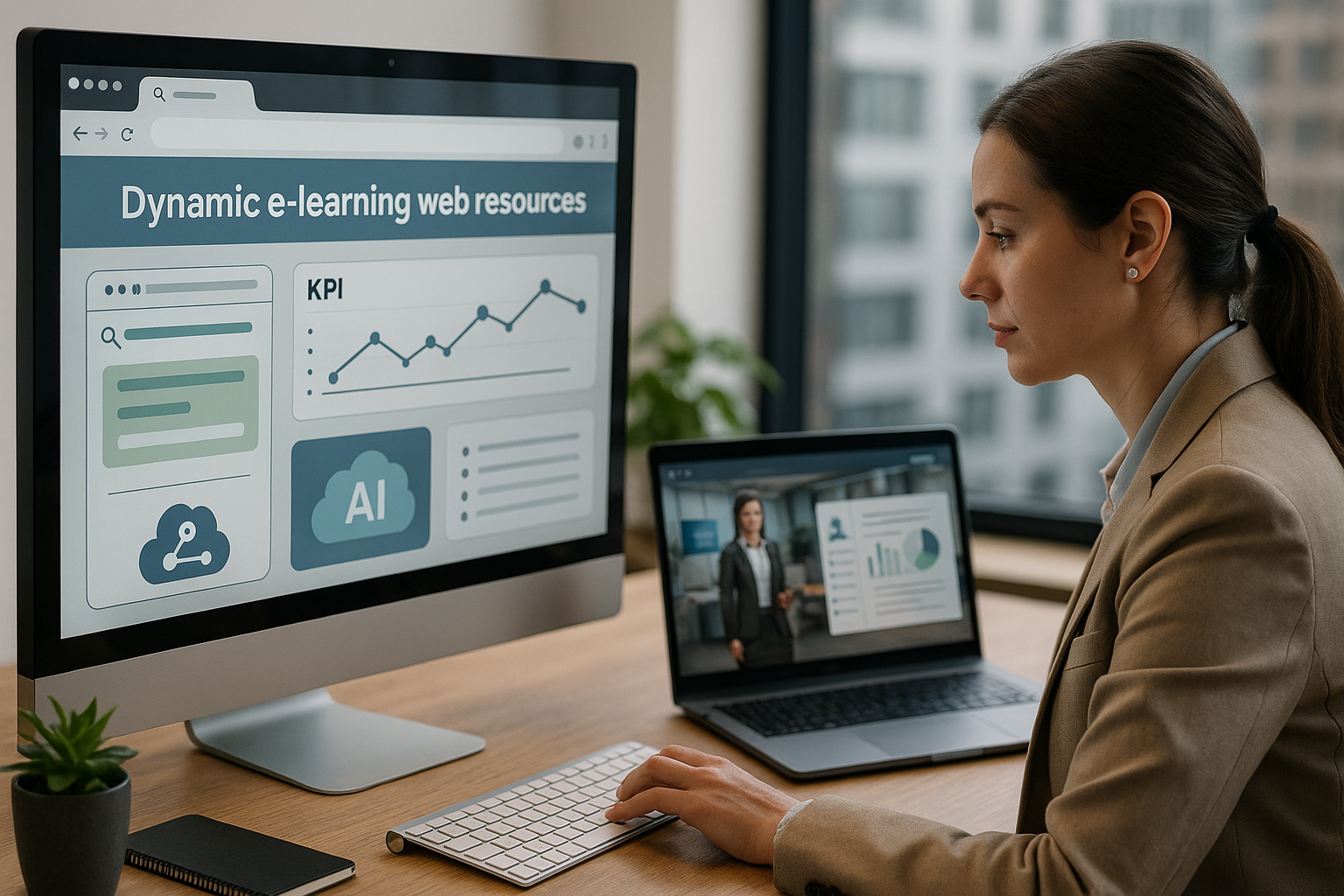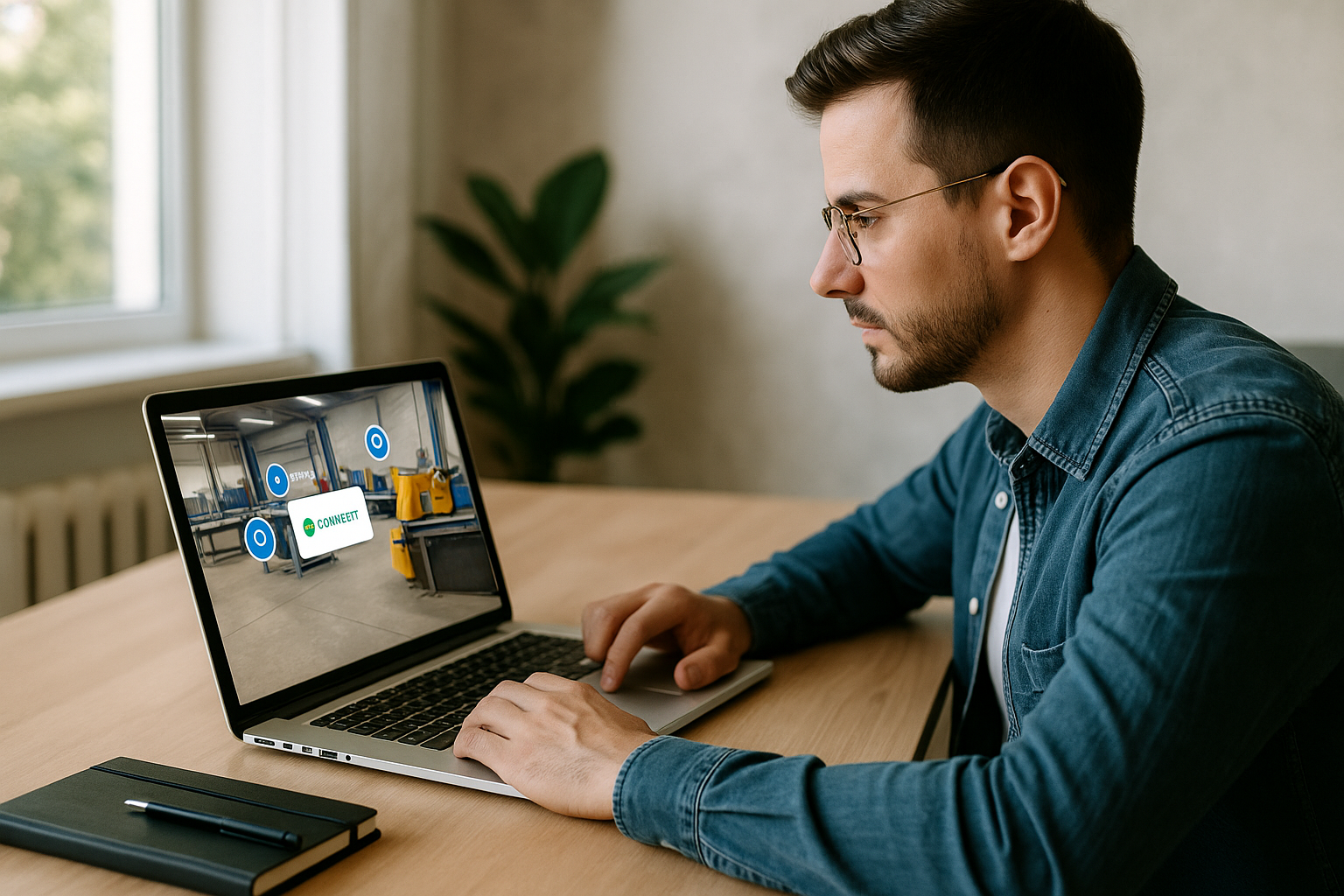Why Connect Dynamic E-Learning Web Resources to VTS Editor
If you’re a training manager, instructional designer, or in HR, you face two ongoing challenges: keeping your content up to date without added complexity, and proving the impact of your training programs. Integrating dynamic e-learning web resources in VTS Editor directly addresses these challenges. By linking your scenarios to external pages, services, and data (knowledge bases, APIs, forms, AI), you create learning experiences that are more current, personalized, and trackable — without needing to republish the module each time your business changes. The result: more relevance for your teams, greater learner engagement, and more detailed analytics.
Pedagogical and Business Benefits of Dynamic Web Content
Create Realism and Impact
The learning process becomes more realistic. Your simulations rely on live sources (FAQs, enterprise standards, micro-videos, standard procedures) and real-time data (prices, inventory levels, KPIs) that make learner decisions truly meaningful. Research in cognitive science shows that clear, up-to-date multimedia supports boost learning retention — see Mayer, Cambridge University Press.
Increase Engagement and Personalization
Engagement grows: learners explore, interact, and receive contextualized feedback (via AI, forms, or dashboards). Literature highlights the positive effects of well-crafted formative feedback on learner success, see Shute, 2008. On the production side, you’ll lighten your workload: update content on your portals without edits to the VTS module, reducing update time and avoiding lengthy revalidations.
Measure to Manage
You enhance measurement capabilities: SCORM, VTS Perform, and your web analytics tools converge thanks to shared parameters, scores, and events. Learning analytics research confirms how valuable that data is for personalizing paths and improving outcomes, see Gašević, Dawson & Siemens, 2015.
What Is a Dynamic Web Resource for E-Learning?
A dynamic web resource is external content or a service that evolves independently of your module: a documentation page, feedback form, enterprise API, AI model. In VTS Editor, you use them through dedicated blocks. For example, Open web page displays a URL (with an option to add the score as a parameter), Web Request calls a GET/POST service and stores the response in a variable, AI Request generates personalized feedback or exercise variants on the fly. Project URL Parameters let you personalize the learner experience (language, group, ID, region) from the very start.
VTS Editor Blocks for Integrating Dynamic E-Learning Web Resources
Use this simple frame to design your journeys — no coding needed:
- Open web page for tracked redirections
- Web Request for real-time data
- AI Request for instant personalization
- Variables to drive the flow
- Language Condition to adapt published content
- Clickable Areas / Decor Interaction for ergonomic triggers
- Score / Check Score / Progress for assessment
- Badge to motivate (synced with VTS Perform)
- Recap as a local journal
- Countdown for critical sequences
Use Cases: Enhancing VTS with Dynamic E-Learning Web Resources
Contextual Help and Living Documentation
Imagine a safety training course where the procedure updates quarterly. Instead of republishing the module, display just-in-time help linking to the latest version. A Speak block introduces the help, a Clickable Area symbolizes the support icon, and Open web page loads the referenced page. Add a short Sound or subtle Foreground to indicate its availability. For internal resources, combine Edit Resources (to reveal a file) and Open Resource (to display it), then redirect, if needed, to a company-specific URL for further details. For HR teams, this ensures compliance and cohesion: everyone consults the official source.
Assessments and Feedback via External Forms
To centralize feedback (NPS, self-evaluations, action plans), link your module with Typeform, Google Forms, or Qualtrics. Build the URL with parameters: total score, learner ID, session. Enable “Send score” in Open web page to automatically include ?score=. Add UTM codes (utm_source=vts, utm_campaign=onboardingQ4) to tie your marketing/BI tracking to VTS-related traffic. After submitting the form, a Message confirms receipt, and Progress can mark the branch as “Completed/Passed” and send data to the LMS/VTS Perform.
Real-Time Data via API (Prices, Inventory, KPIs)
In a business context, static prices or stock levels undermine simulation credibility. With Web Request, query your information system’s API: set authentication headers (server-side token), choose GET/POST, store the response in a variable, then use fromJson() to parse it. Insert the result into a Message, a Speak, or a Clickable Area (dynamic text), or use it for logic in a Choice of Phrases. If the API is unavailable, the second output (error/timeout) leads to fallback content and a Message explains the issue — maintaining robustness without compromising pedagogy.
AI-Powered On-the-Fly Personalization
The AI Request block is ideal for coaching: a prompt enriched with variables (role, level, past errors, score) generates personalized feedback. Request simple text for a Speak, or a structured JSON (“title,” “feedback,” “suggestions”) to feed your screens. In “Standard” or “Personalized” memory mode, the AI retains context and adapts its responses throughout the session. For training managers, it’s a way to scale tutoring where human availability is limited.
Hybrid Paths and Learning Portals
Your modules aren’t standalone. Export them in SCORM format for your LMS (completion, score tracking) and connect to VTS Perform for deeper analytics (badges, sessions, learner progression). An Open web page link can point to an external micro-certification, content library, or HR portal. Check Score acts as a gatekeeper: below threshold, redirect to a review; above, unlock deeper content. The Badge block marks milestones and drives motivation, with automatic sync to VTS Perform.
Quick Guide: Integrate Dynamic E-Learning Web Resources in VTS Editor
Open Web Page: Redirects, Parameters, and Tracking
Enter a secure https URL. Depending on use, enable “Send score” to append ?score=value. Add custom parameters: ?user={id}&lang={lang}&utm_source=vts. Alert the learner if their browser may block pop-ups: a simple Message will suffice, along with an alternative action (e.g., “Retry” button or fallback content). Trigger the opening through a Clickable Area, a menu, or an interactive screen (Decor Interaction). This avoids interruptions and enables clear tracking.
Web Request: Connect to External Services (GET/POST/JSON)
Define the URL (with variables if needed, e.g., {api_url}/endpoint), fill in headers (Authorization: Bearer {token}), select GET/POST or POST Raw (JSON), and store the response (e.g., _apiResult). Parse the JSON via fromJson(), validate its structure (regexMatch() to verify format), extract fields (extractText()), and convert to numbers (toInteger()) for calculations. Set a timeout, handle errors with the second output, and plan a fallback (Message + local data). Important: never expose a secret API key to the client; use a server to issue a temporary token.
AI Request: Generate Rich Content and Feedback
Write a clear prompt: context, learning goal, tone, constraints (format). Specify the AI model (default: gpt-4o-mini) and the output format (text or JSON). Store the output (e.g., _aiResponse), and check “Wait until finished” if your flow depends on the result. Solid patterns: use JSON responses for screens; keep context with standard/personalized memory; create a learning loop with Form (user input) → AI Request → Message/Speak → Choice of Phrases for targeted re-engagement.
Variables and URL Parameters: Learner-Specific Scenarios
Enable “URL Parameters” in project settings. Upon launch, capture id, language, group, region, etc., and store them. Use Switch, Conditions, Check Flags, or Language Condition to personalize. Examples: prefill an external form, adjust difficulty based on cohort, change visuals/text via media variables. For multi-country deployments, this is a game-changer: one module, localized experiences.
UX Triggers: Clickable Areas, Decor Interaction, Menus
Be explicit: Clickable Areas can show tooltips, change styles on hover, or anchor on screen. Decor Interaction makes a screen element — desk, tablet, etc. — “clickable” to launch resources or requests: perfect for office, retail, or logistics scenarios. A well-designed Menu guides learners to sections; Foreground grabs focus at critical moments. Add a Countdown to simulate urgency (the second output triggers at zero).
Tracking, Scoring, and Certification (SCORM / VTS Perform)
Manage assessments: set skill levels with Score, thresholds with Check Score, and progress with Progress (percent, Completed/Incomplete, Passed/Failed, with optional instant data sync). Unlock Badges at key moments — they sync with VTS Perform and are visible on all devices. SCORM export ensures LMS compatibility; VTS Perform provides deep analytics (badges, sessions, time spent).
Best Practices for Reliable Dynamic E-Learning Web Resources
Performance and Cross-Platform Compatibility
For media, use 1280×720 video to avoid latency; fade audio in/out. On iOS, sound/video may require a click — plan a “Play” button. In WebGL export, some scripts (Arabic, Chinese) may present issues; use VTS Player if needed. External links open in a browser: help the user return (guidance message). Compress media, don’t overload one scene — test across browsers.
Security, GDPR, and Data Governance
Use HTTPS end-to-end (content, services, APIs). Never expose sensitive keys in plain text — use a backend to deliver temporary tokens. Only send essential personal data and inform learners when an external service is triggered (transparency and consent). Plan for service failure: set timeouts in Web Request, use second output for fallback messages and local backup. In corporate environments, work with your IT team to whitelist Serious Factory domains if behind a proxy/firewall.
Design, Accessibility, and Guidance
Ensure readability and contrast, clear structure, subtitles and voiceovers for accessibility. Show Interface helps point out key visuals (Score, Time, Progress bar). If an external resource is unavailable, explain clearly: fallback content, try again later, or provide contact info. This reduces frustration and preserves the module’s credibility.
Unified Tracking and Analytics
Use UTM tags and URL parameters to align your web analytics with VTS sessions. The Recap block (Windows/Mac) generates a text log of milestones — useful for individual or managerial debriefs. On VTS Perform and SCORM, align progress, score, badges, and time spent with your LMS reports and BI dashboards (completion time, pass rates, correlation between score and performance).
Resilience and Test Plan
Test pop-ups across browsers (Chrome/Edge/Safari/Firefox) and plan experiences for when they’re blocked. Test in proxy/firewall environments — including API timeouts and 4xx/5xx errors. Verify multilingual paths using Language Condition. Prepare offline modes/fallbacks: clear messages, local media, “Retry” buttons. Control pacing: use Wait to build in pauses, Countdown to simulate urgency.
Take Action: Deploy Your Dynamic E-Learning Web Resources in 48 Hours
Start with high-value use cases: just-in-time support, real-time decisions, personalized feedback, certification. Choose the right mechanism: link (Open web page), API (Web Request), AI (AI Request). Personalize using Variables (URL params, language, group, difficulty, media). Measure and improve: Progress, Score, Check Score, Badge, SCORM, VTS Perform for robust reporting. Standardize quality: security (HTTPS, tokens), performance (720p, compressed media), accessibility, cross-platform QA, and error scenarios. To go even further, explore our case studies and white papers.
Rapid POC examples:
- A Clickable Area “Need help?” icon that opens an online guide with UTM tracking.
- A Web Request to a test endpoint with contextual display and timeout fallback.
- An AI Request with a structured prompt and output in Speak/Message.
Then standardize your templates: group reusable sequences and call them via Function Call; centralize variables and logic (Conditions, Switch, Check Flags). Finally, scale: SCORM for your LMS, VTS Perform for advanced tracking; iterate with analytics, intensify customization, and enrich your dynamic e-learning web resources. Need help or a fast-track solution? Request a demo or try VTS Editor free for 30 days.