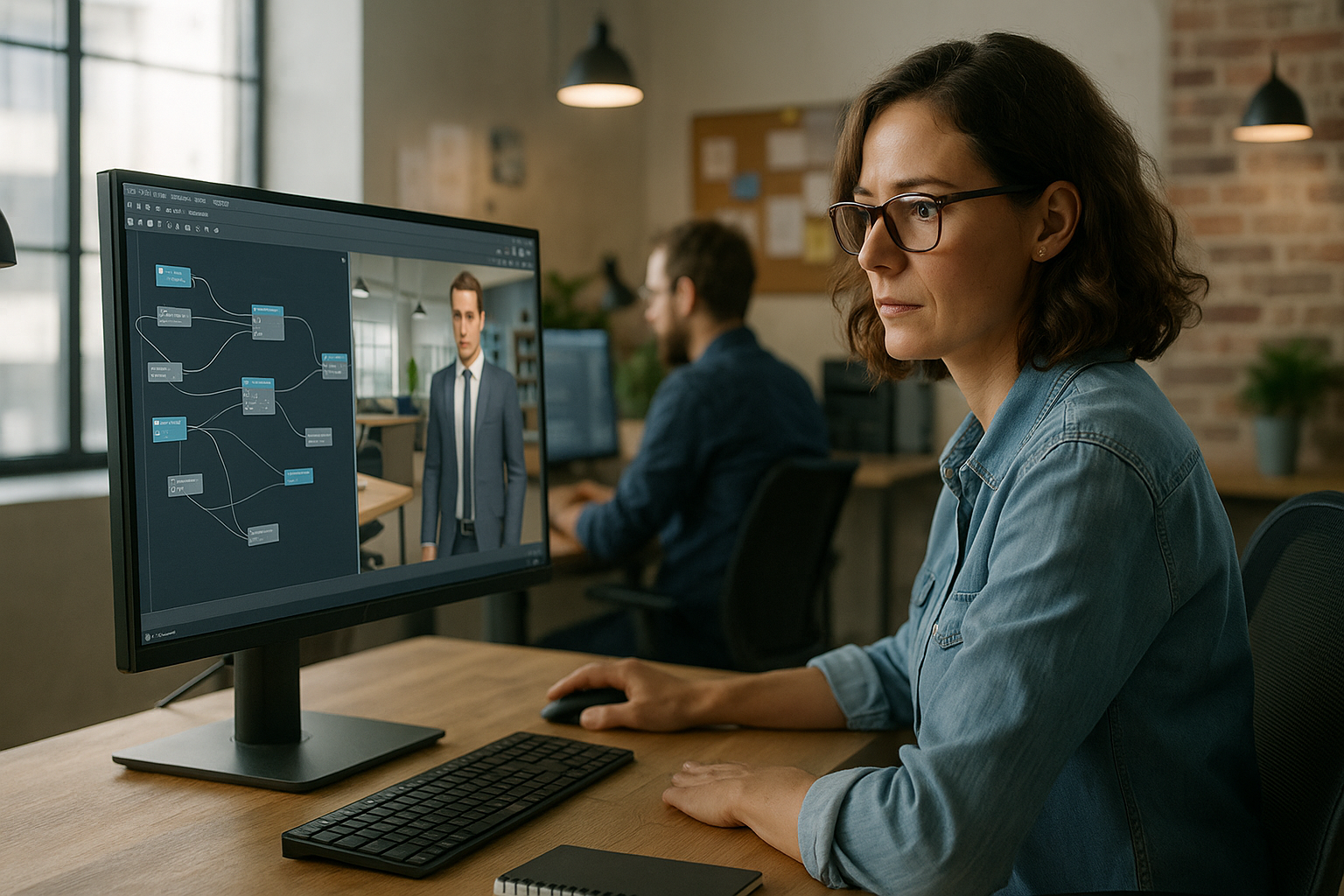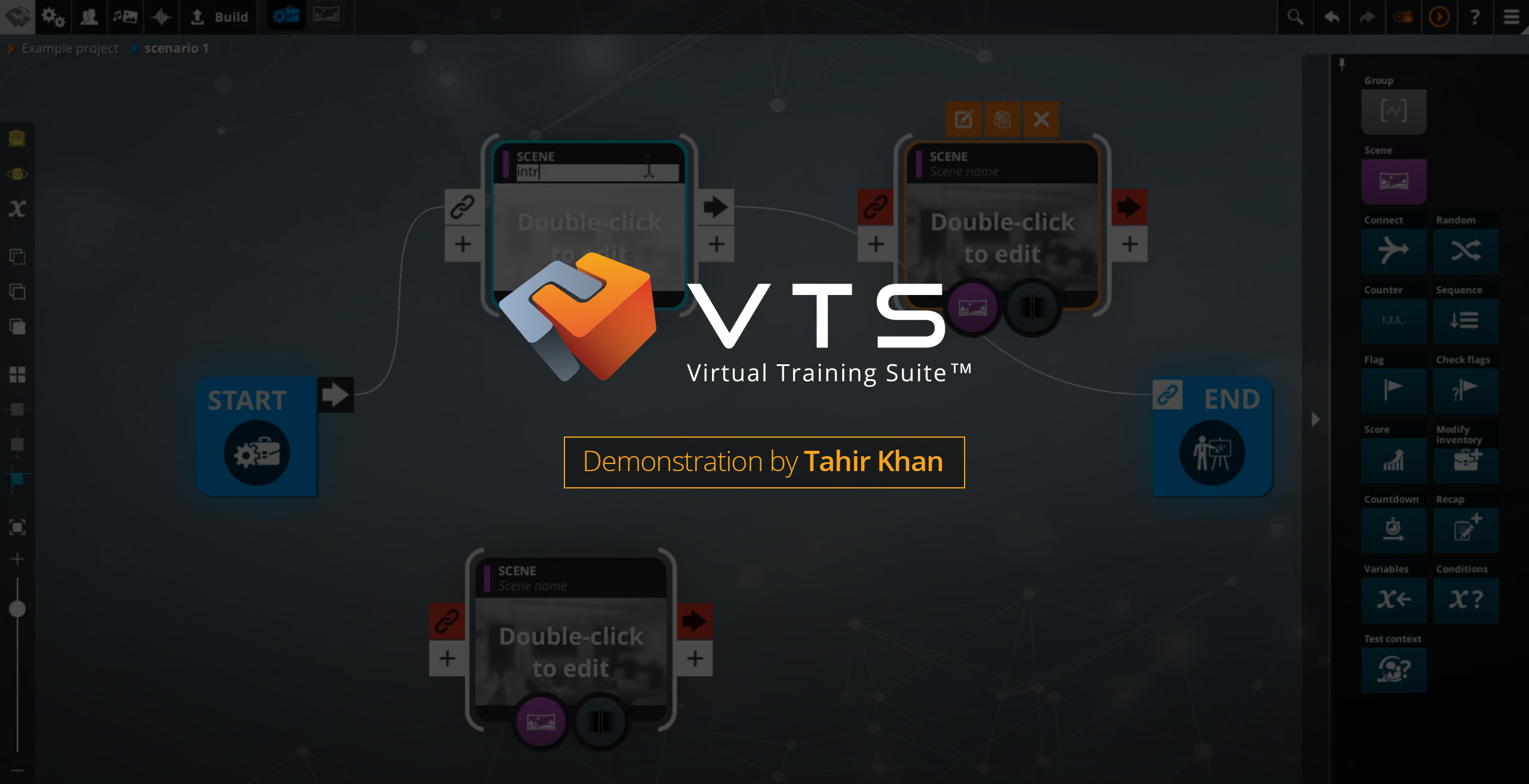Are you looking for a no-code authoring tool to quickly design gamified e-learning modules with realistic scenarios and serious games, without relying on developers or 3D graphic designers? VTS Editor meets that need. Designed for instructional designers, training managers, and HR professionals, it combines a visual flowchart interface, 3D characters, powerful conditional logic (flags, variables, randomization), LMS integration via SCORM, and advanced gamification, tracking, and accessibility options. The goal is not just to “look good,” but to boost production speed, embed skills effectively, and collect reliable data to track training. To dive deeper into the benefits of gamification in training, check out this scientific meta-analysis. Also explore our page on Gamified E-Learning Modules.
Create Gamified E-Learning Modules With No Code Using VTS Editor
A Clear and Simple Graph-Based Visual Interface
How do you manage nonlinear pathways without complexity? VTS Editor’s flowchart lets you connect blocks (Information, Interaction, Technical) with clear links, like an interactive storyboard. You can organize scenes, plug in dialogues, add quizzes, control transitions — all while keeping a clear overview.
For large-scale projects, use Groups and the Function Call block. Instead of duplicating a sequence like “brief > task > feedback,” centralize it and call it where needed. Intent documents, notes, and VTS Reviewer make peer reviews easy without requiring an authoring license. The result: a readable, maintainable flowchart aligned with your learning goals.
HR/training example: a non-linear sales onboarding path. A Switch block directs learners to one of five client cases based on their level. A Sequence block ensures the flow “brief > role-play > debrief,” while Return/Checkpoint handles tries without losing progress.
To explore the solution in detail, visit the VTS Editor page.
Immersive Scenes With 3D Characters, Emotions, and Animations
Scenarios rely just as much on non-verbal cues as on words. With Talk, Emotion, Character Animation, Gazes, and Sound, you can synchronize voice, expressions, gestures, and ambiance. The impact is immediate: learners pick up social cues, improve listening, and adjust reactions.
Use Talk for dialogue, Emotion for nuance, and punctuate with Character Animation (leaning in, showing doubt, nodding approval). With Gazes, direct attention to the learner, a colleague, or a key object. The Media in Decor block displays a video or image on an in-scene PC screen to reinforce the message.
Management example: conflict management. An employee shows restrained anger (Emotion 2), an “emotive” animation increases tension, and background office sounds provide context. During the debrief, a KPI appears on a wall screen (Media in Decor) to bring objectivity to the discussion.
Ready-To-Use Interactions for Active Learning
Diverse interactions maintain engagement: phrase choices for negotiation, Quizzes and True/False for validation, Matching and Drag & Drop for connecting concepts, text/number fields or a numeric keypad for precise entries, and Sliders to reach a value.
- Shuffle answer choices to avoid position bias.
- Before a tough task, display a Message or Foreground with a contextual hint to assist while avoiding giving away the answer.
Adaptive Logic: Flags, Variables, Randomization, Sequence, and Switch
A module’s strength lies in its ability to adapt. Flags (used with Check Flag) unlock content after key steps. Variables store answers, show/hide elements, or control media. Randomization adds replayability (and “Each exit only once” ensures all branches are explored over multiple attempts). Switch routes based on a variable (score, level, chapter).
Compliance example: A “read_policy” Flag is required to access a case study. The first case is selected randomly, then Switch directs learners to coaching or expert level based on cumulative performance. The learner experiences a tailored path, and you track realistic progress.
Multimedia at the Right Time and Place
Video, slide shows, sound, and Foreground support the narrative. Start with an intro video (with pause and replay options), explain a process using a narrated slide show, add background sound to set the mood, or highlight an alert using Foreground.
For optimal performance, export videos in 1280×720 resolution (desktop, mobile, web). When displaying videos within the scenery, set the display mode (stretch, contain, wrap). On iOS web, remember to allow user click for sound. This improves comfort, attention, and reduces cognitive load.
360° and VR: Guide or Let Them Explore
In a 360° setting, alternate between guidance and freedom. Freeze 360 temporarily locks the camera for an instruction. Force 360 smoothly recenters the learner’s view on a point of interest. Then return control to the learner for exploration. This sequence avoids distraction while enhancing discovery.
Accessibility and Multilingual Capabilities at No Extra Cost
Activate subtitles and use text-to-speech with synthetic voices (800+ voices) for an inclusive experience. Use Language Condition to automatically route learners to the correct dialogue and media (English, French, German, etc.) without duplicating resources. Watch out for special alphabets on WebGL exports; if needed, deploy via VTS Player for full compatibility.
Gamification: Maximize Engagement in Your Gamified E-Learning Modules
Scores and Skills Driven by the Scenario
What training managers want: competency-based tracking — clear for managers, valuable for learners. Define 3 to 5 core skills (e.g., communication, compliance, customer-focus, problem-solving). Use the Score block after each decision to increment them. With Check Score, unlock remediation, explanations, or advanced challenges based on defined thresholds. Displaying scores during gameplay supports self-regulation.
Academic studies confirm the benefits of gamification on engagement and learning — see for example Hamari et al., 2014 and the meta-analysis by Sitzmann, 2011 on the effectiveness of simulations and serious games.
Badges and Progress Highlight Milestones
Reward key achievements: finishing a chapter, reaching a skill threshold, completing tasks without errors. Place a Badge block after a condition is met (e.g., a successful Check Score). Badges sync with VTS Perform and can be viewed across devices — a great motivator and reference for performance reviews.
Diverse and Active Assessments
Match the format to the objective: True/False or Single Choice for facts, Matching or Drag & Drop for associations, Numeric Field/Keypad/Slider for procedures and calculations, Sequence for ordering steps. Display results with contextual feedback, store order and answers in variables for personalized debriefing.
Immediate, Story-Driven Feedback
Effective feedback is clear, contextual, and empathetic. Sequence Talk (coaching tone), Emotion/Animation (matching non-verbal), Message/Foreground (key points), and Progression (partial success/failure, score, percentage). After a safety mistake: a character shows mild concern, a Message reminds the procedure, and Progression marks partial failure and suggests a retry.
Smart Personalization and Integration With Your Tools
Variables and variable media manage texts, choices, images, and videos without duplicating blocks. AI Request (via API key) lets you create a tutor who reformulates, gives hints, or provides custom examples — store the output in a variable for reuse. Web Request connects to APIs (LMS, HRIS, BI) to send scores or fetch content.
Contextual Help and Time Management
Just-in-time learning in action: Modify Resources makes a resource visible, Open Resource shows it at the right moment. Show Interface draws attention to Score, Time, or Resources before a task. Wait creates breathing space, Countdown simulates urgency, and triggers the next step automatically once time runs out.
Deploy Your Gamified E-Learning Modules: SCORM, LMS, and Analytics
Universal Exports and Performance
Publish to SCORM 1.2/2004 for your LMS, use VTS Player for optimal performance (especially for VR or non-Latin alphabets), or distribute via web/mobile for maximum accessibility. Standardize your videos to 1280×720, compress images, and test on constrained networks.
Real-Time Tracking and Reporting
The Progression block manages four key elements: percentage completion, completion status (complete/incomplete), success status (passed/failed/unknown), and overall score. Use “Send Data” to instantly push results to your LMS or VTS Perform; use “Mark Scenario as Finished” to lock final state. Set clear success thresholds.
Productivity and Collaboration
Speed up early prototyping with AI functions (project/block/graphic generation), then scale translation. VTS Reviewer streamlines stakeholder reviews with no license required, and instant preview reduces feedback loops. For multi-country teams, the Project page centralizes settings (languages, audio, text, menu, advanced options) ensuring consistent control.
Integration and Extensibility
Web Request connects with your systems (score sending, flag creation, content retrieval). Open Web Page can redirect to an evaluation form or external content. Variable sharing allows you to chain simulations while retaining learner state.
Quality and Reliability of the Experience
Before publishing, test each language using Language Condition, review all voiceovers and subtitles, and check accessibility (contrast, text-to-speech, active subtitles). On constrained networks, whitelist necessary domains and configure proxies if needed. Insert Checkpoints before key scenes; in case of teleportations (Clickable Zones, Countdown, Teleport), use Return (Last Checkpoint or Last Return Point) to prevent dead ends.
Proof and Real-Life Examples
Many clients confirm the impact of their gamified e-learning modules created with VTS Editor — for onboarding, compliance, safety, or sales. Take a look at our client cases for measurable results (participation, engagement, retention, on-the-job application). For further scientific insight on the effects of serious games on learning, check out this meta-analysis by Wouters et al., 2013.
Take Action
With VTS Editor, you can go from concept to LMS deployment in record time. The no-code interface speeds up storyboarding, 3D staging and interaction design strengthen engagement, and measurable gamification (scores, badges, progress) rewards effort. To quickly create your next gamified e-learning modules, explore VTS Editor and our page on Gamified E-Learning Modules.
Explore our exclusive resource on gamified e-learning: learn how to define, design, and deploy your training programs to amplify their impact.
👉 Access the content