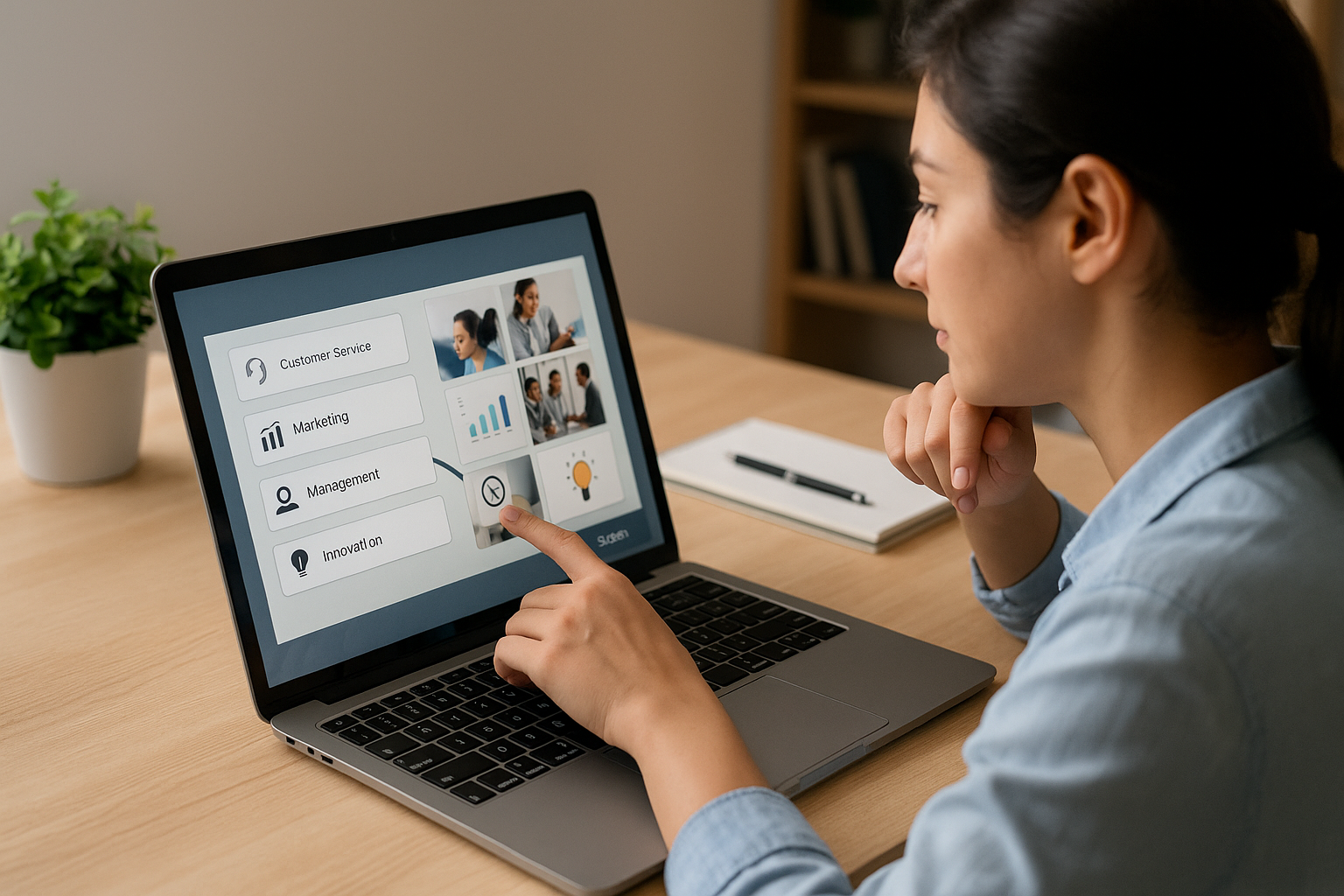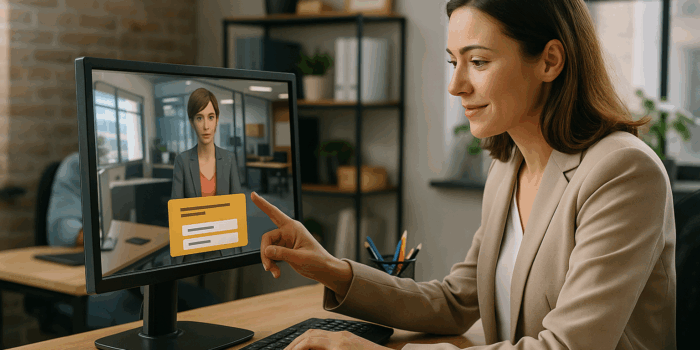Create Effective Role-Playing Scenarios for Your Training Modules
Why do some simulations genuinely change behaviors, while others merely feel like dressed-up quizzes? Because a great role-playing scenario places the learner in realistic decision-making situations, shows the consequences of their choices immediately, and aligns with the business objective. As a training manager, instructional designer, or HR professional, you’re probably wondering how to move from a theoretical storyboard to training role-play scenarios that are both measurable and scalable. This article offers a practical method, from instructional design to implementation in VTS Editor (Serious Factory’s authoring tool for creating gamified e-learning modules, realistic simulations, and serious games). At each stage, we connect best practices to key blocks in VTS Editor to speed up development and maximize impact.
Designing Solid Training Role-Play Scenarios
Measurable Learning Objectives
A scenario is not a movie: it’s a results-driven practice. Set 2 to 4 SMART objectives tied to observable on-the-job behaviors. For instance, for managers: “Conclude a corrective interview by announcing a decision and validating an action plan in under 10 minutes.” Base your design on Bloom’s Taxonomy depending on the intended level (describe, apply, justify), and define concrete criteria (process compliance, quality of reasoning, time management). Indicate whether the assessment is formative (immediate feedback) or summative (pass/fail). For higher effectiveness, root your approach in experiential learning (Kolb’s cycle), which encourages action and reinforces learning through feedback: see the experiential learning cycle (University of Leicester).
In VTS Editor, set up your monitoring from the start using Score blocks (weigh choices by skills like “communication” or “risk management”), Check Score (success thresholds, remediation or fast-track), and Progress (progress percentage, success status, completion). This ensures your learning intent remains visible through to the LMS reporting stage.
Authentic Problem-Solving Situations
The best scenarios focus on frequent errors or high-stakes situations (safety, compliance, reputation). Interview subject matter experts, analyze incidents, disputes, and audits. Target a level of detail that is actionable: a clear decision, a key procedure, a sensitive interaction. Customer cases show that scenarios rooted in reality significantly increase engagement (e.g., Manpower, with engagement jumping from 7% to 67%).
In VTS Editor, recreate a realistic work environment: use Media in Scenery to display a memo on a screen, Sound for ambient open-office noise, Video for a managerial briefing, Slideshow to summarize a process in three steps. This realism naturally guides attention and decision-making.
Mapping a Branching Scenario
Before writing, sketch out your path. A “golden path” illustrates ideal behavior; alternate paths add nuance; “productive” errors allow learning through consequences without stigma. Identify key decisions, prerequisites, divergence/convergence points, and assessment moments.
In VTS Editor, this becomes a clear graph. Use Flags to store completed steps, and Verify Flags (AND/OR logic) to condition access to scenes. Switch routes based on variables (e.g., learner profile, chapter), Sequence locks step order, Random introduces replayability, and Counter limits attempts before providing targeted help. Scene storyboards (objective, context, choices, consequences, feedback, metrics) will guide your development and testing.
Credible Dialogues and Simulation Rules
Authentic dialogue reflects real-life dynamics: pauses, hesitations, job-specific vocabulary, objections. Give characters opposing intentions (e.g., a polite but rushed customer, a capable yet defensive employee). State the rules of the scenario: mission, timing constraints, scoring, badges, success criteria.
In VTS Editor, Speak makes conversations come alive (synthesized voice, synchronized gaze). Emotion and Character Animation convey non-verbal cues (doubt, joy, anger); Gaze directs attention. Use Message and Text Animation to structure instructions and transitions. For reinforcement, Score rewards good choices, Progress shows advancements, and Badge highlights milestones (e.g., “Perfect Active Listening”).
Media and Accessibility for Your Learning Scenarios
Media must serve the learning purpose, not aesthetics. An opening video provides context, sound effects direct attention (e.g., safety alert beep), a slideshow summarizes a rule. Consider accessibility: subtitles, clear contrasts, multilingual synthesized voice, video alternatives (transcripts), volume controls.
For performance, follow recommended formats (video 1280 × 720) and use the Sound block’s fade effect for smooth transitions. The Project Settings menu allows you to activate subtitles, manage overall volume, force 16:9 aspect ratio on mobile, and display time (useful with a Countdown).
Translating Your Vision into VTS Editor Mechanics
VTS Editor structures your instructional goals into three categories of blocks. Information blocks (Speak, Message, Slideshow, Video, Sound, Media in Scenery) carry the story. Interaction blocks (Phrase Choices, Quiz/True-False, Drag & Drop/Matching, Text/Numeric Fields, Keypad, Slider, Clickable Zones, Scenery Interaction) make the learner act. Technical blocks (Wait, Countdown, Flags/Verify Flags, Switch, Sequence, Random, Counter) manage logic and pace. Score, Check Score, Progress, and Badge blocks measure and motivate. With this “vocabulary,” you create learning experiences that are credible, engaging, and trackable. For more format ideas, check out our interactive role-play scenarios.
Make Your Learning Scenarios Interactive and Engaging
Align Interaction Types with Objectives
Choose interaction types based on business objectives. In customer relations or management, Phrase Choices simulate a conversation with character reactions (emotions, gaze): perfect for listening and rephrasing skills. For compliance, Quiz and True-False assess comprehension with contextual feedback. To structure concepts, Drag & Drop and Matching help classify or connect (symptoms ↔ diagnoses). For operational know-how, Text/Numeric Fields, Keypad, and Slider assess accuracy and limits (temperature, threshold). For exploration, Clickable Zones and Scenery Interaction turn a scene into an investigative space.
Numerous studies confirm the benefits of simulations and serious games for learning and skill transfer, see for example the meta-analysis by Sitzmann (2011).
Simulate Reality with Characters, Emotions, and Scenery
Engagement comes from realistic characters and coherent environments. Combine Speak, Emotion, and Character Animation to mimic real-life: a colleague looks down (indecision), crosses arms (defensive), or relaxes when heard. Add ambient Sound (workshop, store) and directional effects (an alarm on the left) to guide focus. Media in Scenery acts as an in-scene screen: a video plays on a PC, a memo appears on a bulletin board. In a 360° environment, Freeze 360 locks view direction for a focused briefing; Force 360 animates camera movement to a key object before giving control back.
Guide the Learner and Control the Pacing
A good experience mixes breathing space and tension. Message displays clear instructions, Text Animation marks key moments (“Step 2 – Diagnose”), Foreground highlights an image or video when focus is needed. Wait allows reflection time. Countdown creates urgency (on-call client, evacuation); announce it to avoid trapping the learner. At the start, Show Interface points out the Score, Time, or Resources button: preventing friction and promoting autonomy.
Personalize the Journey with Logic and Variables
Personalization increases engagement. Mark steps with Flags, control flow using Verify Flags. Use Switch (level, profile) for routing, Sequence for linearity, Random for variety, Counter to trigger help after failures. Variables and Variable Media tailor content and visuals without duplicating blocks—one screen can randomly display an image or adapt based on industry sector. Push resources at the right moment with Modify Resources and Open Resource. Your training role-play scenarios become adaptive.
Gamification and Motivating Feedback
Gamification isn’t a gimmick—it’s a framework for effort. Make progress visible (Progress), track skills (Score), and set thresholds to unlock next steps (Check Score). Award Badges at meaningful milestones (zero compliance errors on a complex case, handling a tough customer). Deliver actionable feedback: a character’s immediate reaction, followed by final debrief “what you did well / areas for growth” with links to resources. Feedback quality is essential to learning—see Carnegie Mellon University’s analysis on feedback and learning.
Navigation and Exploration Ergonomics
With richer scenarios, clear navigation matters. Teleport creates intuitive destinations (“Workshop,” “Client Welcome,” “Final Debrief”) always accessible. Checkpoint marks key stages; Return brings users back either to the last Checkpoint or where a teleport began (useful if a clickable zone opens a side scene). Activate the “Save Return Point” option in relevant blocks to streamline movement. But limit the number of teleports to avoid confusing labyrinth effects.
Test, Deploy, and Optimize Your Training Scenarios
Rapid Prototyping and Iteration with Users
Before developing all branches, create a prototype with one ideal path and one alternative. Preview early, observe: are choices clear? Is feedback constructive? Is the pacing right? VTS Reviewer lets your subject matter experts comment without requiring an editing license—accelerating iteration. During testing, open the Variable Status window to verify logic live (flags, scores, timers). When replaying, Reset restores a block’s default state (e.g., Quiz hiding previous choices), enabling reliable testing.
Measure Effectiveness and Data-Driven Management
A training lead must show the impact of immersive scenarios. Track completion and success rates, time per scene, key decisions, attempts per question, progression by skill. With VTS Perform, visualize scores, progress, badges, time spent; with SCORM export, feed data to your LMS. For deeper tracking, Web Request sends/receives data from external services (event logging, pushing profiles). On Windows/Mac, Recap creates a local text log of milestones. Use such data to spot friction points (scene drop-off, repeated failure), then adjust instructions, feedback, or difficulty accordingly.
Industrialize Production and Maintenance
Your goal isn’t just to nail one module—it’s to make it replicable. Avoid duplication by reusing common sequences via Call Function (interface brief, tool tutorial, standard debrief). Reset secures a replayable critical block. Structure your scenarios using Groups for each macro step, adopt naming conventions, and document through block notes. For media, follow best practices (1280 × 720 video, fade-in/out audio), and test across multiple devices. For multilingual projects, Language Condition routes content based on locale; paired with synthetic voice, you speed up production. If your deployment is within a corporate network, confirm access to required services early on.
Deployment Strategy and Continuous Improvement
Roll out gradually: run a pilot with a representative team, collect feedback, apply fixes, then scale. Use simple A/B testing to inform decisions: vary a Countdown duration, change scene order or wording in feedback, then compare scores, time spent, and success rates. Activate adaptive difficulty with Check Score and Flags: strong performers access advanced cases, others get remediation and resources; Counter triggers help after n attempts. Leverage Badge to encourage replayability (“Perfect without help,” “Advanced mastery”). Version control your scenarios, keep a changelog, and track metric evolution over iterations.
Turning Intent into Operational Impact
Clear objectives, reality-based scenarios, purpose-driven interactions, and data-driven management: these are the elements that transform a module into a high-performing experience. With VTS Editor, you have a block-based “language” to build quickly, test, measure, improve, and deploy at scale. The learner practices risk-free, makes choices, sees consequences, understands missteps, and improves. For a training lead, instructional designer, or HR professional, this is the promise of training role-play scenarios that reflect real challenges, prove their worth with data, and stand the test of time. To explore more concrete examples of interactive role-play scenarios, check out our customer cases or explore the best practices and use cases on our dedicated interactive role-play scenarios page.
Further Reading
Explore the value of simulations and serious games with these resources:
- Sitzmann, T. (2011) – Meta-analysis on the effectiveness of simulation games
- Kolb’s Experiential Learning Cycle – University of Leicester
- Carnegie Mellon University – Why and how to give effective feedback
Explore our exclusive resource on educational role-play scenarios: learn how to define, design, and deploy your programs to maximize the impact of your training.
👉 Access the content