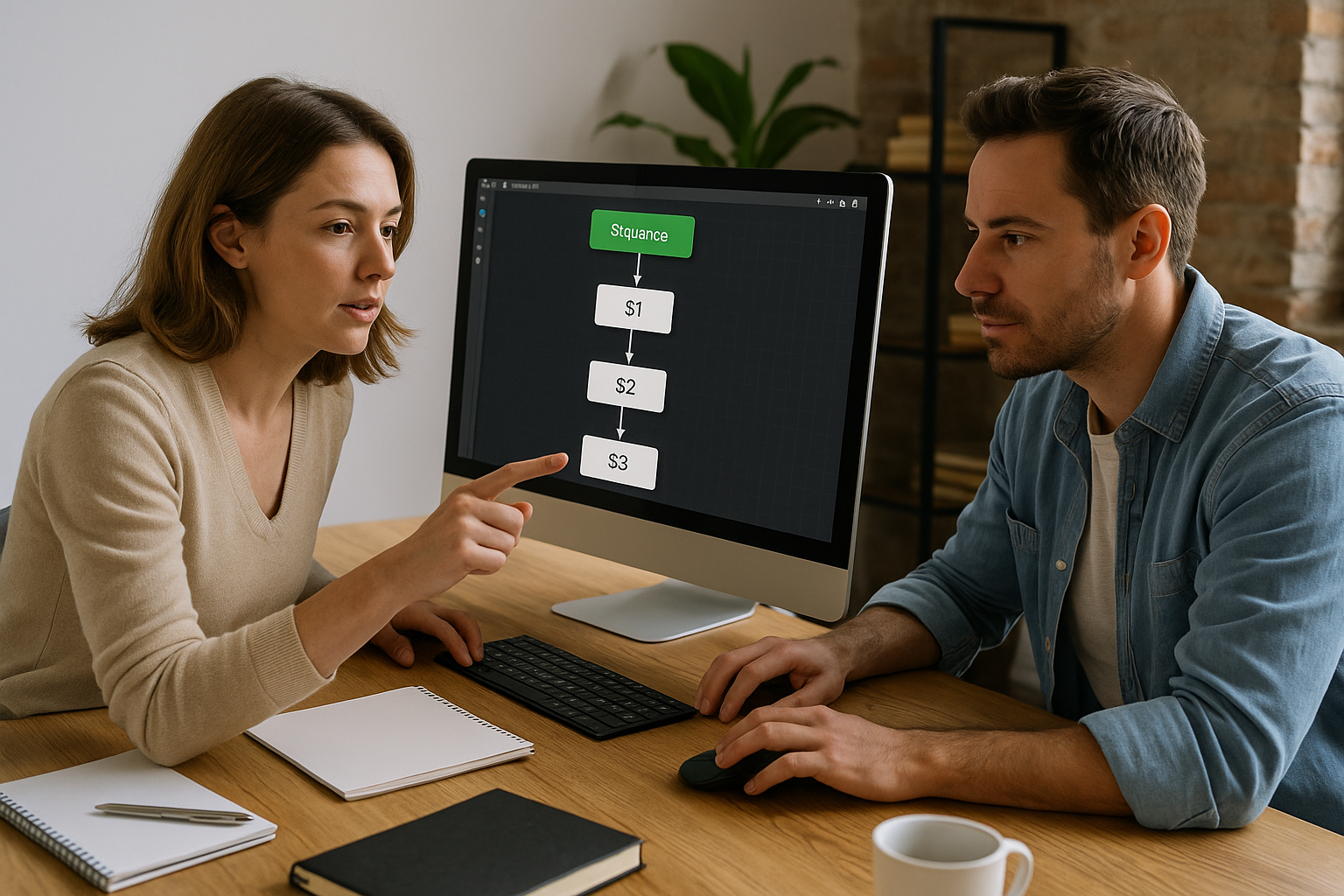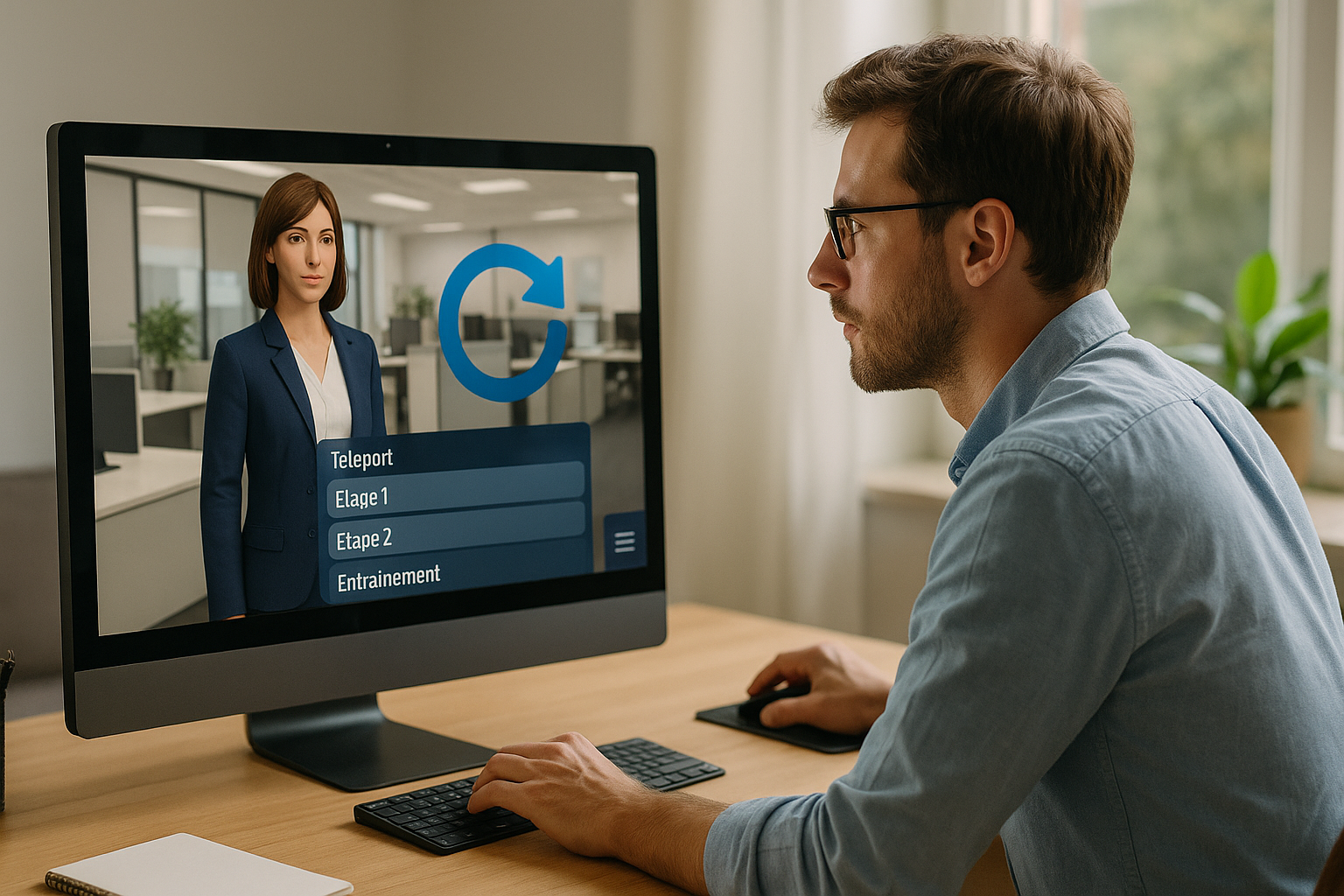Structure Your E-Learning Modules with the VTS Editor Sequence Block
In many e-learning, simulation, or serious game projects, the challenge isn’t just about creating rich content, but also about organizing it in a clear, repeatable, and maintainable flow. The VTS Editor Sequence block answers precisely this need. Upon each activation, it triggers the next output (S1, then S2, etc.). Once the last output is reached, it loops back to the first. This lets you define a simple and reassuring learning cycle (e.g., brief > activity > feedback) without duplicating blocks or cluttering your scenario map. For a training manager or instructional designer, it’s a lever for standardization and quality that speeds up production.
Why Use the VTS Editor Sequence Block
Bring Order Without Complexity
If you’ve ever tried to enforce a strict step order, you know too many conditions can hinder clarity. The Sequence block in VTS Editor restores clarity. It removes undesired branching when guided progression is needed, while maintaining the flexibility of a controlled loop. The same cycle can be replayed as many times as necessary (e.g., demonstration > practice > debrief). For the learner, this repeated structure creates mental cues that strengthen memory retention, supported by spaced practice and active recall.
To learn more about the efficiency of spaced practice and active recall, refer to these academic studies: Testing effect and active recall (Rowland, 2014) and Spacing effect (Cepeda et al., 2008).
Learning Objectives and Business Benefits
Pedagogically, the sequence paces the information > action > feedback cycle— a key condition for long-term retention. Adding a badge at the end of the sequence or displaying progression can boost motivation. On the business side, you reduce block duplication, simplify maintenance, and standardize workflows. Your team can adapt “sequence templates” for different topics (compliance, safety, onboarding, sales) and reuse them across projects, thus reducing production time. See how our clients apply these approaches in our client cases.
How the VTS Editor Sequence Block Works and Use Cases
Sequential Triggering and Looping
The block follows a fixed order: each activation triggers the next output. Upon reaching the last, it loops back to the first and can repeat as needed. Example with 4 stages: Intro > Instructions > Exercise > Debrief. The fifth activation returns to Intro— ideal for training, reinforcement, or microlearning. For instance, you can loop back to the sequence after a debrief if the score is too low and allow progression to another scene once a threshold is reached.
Choosing Between Sequence, Counter, Random, and Switch
• Sequence: enforces a fixed order.
• Counter: limits attempts before offering a plan B (e.g., 3 tries, then help).
• Random: introduces variety if you want to change cases at each session.
• Switch: routes content based on a variable (e.g., learner’s selected level).
Combine them as needed: a Sequence for structure, spiced with Random for varying the “Exercise.”
Practical Use Cases
• Onboarding: Company culture > Key tools > Usage scenario > Evaluation to ensure a consistent experience.
• Compliance: step-by-step process with checks at each milestone.
• Safety: training ritual (video, guided practice, timed practice, debrief).
• Sales: progressive quiz series with differentiated feedback and final badge if the overall score crosses a threshold.
Combining the Sequence Block with Other Blocks
The power of VTS Editor comes from smart combinations. Examples: a “Quiz” in S3 to measure, a “Message” in S2 for instructions, “Speak” + “Emotion” in S4 to humanize feedback, “Video” or “Slideshow” in S1 to set context. Add “Progress” to display 25/50/75/100%, “Score” to highlight effort, and “Badge” to mark completion. Insert “Clickable Zones” or “Set Interaction” between outputs without losing the thread: the VTS Editor Sequence block remains your main backbone.
Step-by-Step Method with the VTS Editor Sequence Block
Map the Learning Journey
Start with a simple storyboard. For each step, ask two questions: what behavior should follow this step? How will we measure it? Examples: S1 sets the context with a Slideshow and voiceover; S2 provides instructions using a Message and media; S3 prompts action via a Quiz or Clickable Zone; S4 delivers feedback (based on score) with a Speak block, Emotion, and Character Animation; S5 ends the cycle updating Progress, awarding a Badge, and optionally looping to S1.
Configure the Sequence and Chain the Outputs
Create the block, then link each output to a relevant “pivot” block for each step. Instantly, your chart becomes a readable backbone: S1_Intro, S2_Instructions, S3_Activity, S4_Feedback, S5_Transition. Group them for clarity, add Notes to document logic (success criteria, thresholds, variables), and visually align steps to assist review.
Manage Returns and Controlled Navigation
When a learner exits the flow via “jump to another scene” (clickable zone, media click, countdown, or menu), bring them back to the right spot. Place a Checkpoint at the entry of each key step. Activate “Save Return Point” in any block that causes a jump, then use the Return block set to “Last Return Point” to bring them back exactly. This discipline prevents dead ends and unintended loops.
Measure Progress, Time, and Success
The Progress block indicates advancement and completion/success status per your criteria. This is useful for SCORM export and monitoring in VTS Perform. Add “Send Data” where real-time reporting is needed (end of a step or sequence). If time is part of the skill (e.g., urgency, customer service), deploy a Countdown. Choose an appropriate display (visible or hidden timer) and clear routes upon expiration.
Effective Assessment and Feedback
Feed a “Score” per skill (e.g., safety, communication, quality) rather than a single global score if stakeholders desire detailed diagnostics. Then, check these scores using “Check Score” to allow or block progression, award an excellence badge, or redirect to targeted reinforcement. For feedback, diversify formats: explanatory Message, Speak embodying a mentor’s reaction, Emotion/Character Animation, or background media showing consequences. To understand the impact of feedback on learning, see Hattie & Timperley (2007).
Validate and Test the Flow
Before publication, test the standard flow and variations. Open the Variables State window to check your flags, scores, and counters. Add temporary Messages at each step’s output to confirm activation. Verify media (1280×720 format recommended), audio levels, subtitles, and accessibility (zoomable images). If the sequence is replayable, use “Reset” before a Quiz or Counter to start cleanly each loop.
Best Practices, Customization, and Performance
Pacing and Learner Experience
An effective sequence alternates between exposure, action, and feedback. The “Wait” block adds pauses for dense screens. Subtle background audio and sound effects (via “Sound” block) guide attention. Use “Gaze” to direct character eyes toward a point of interest at the right time. For narration, combine “Speak,” “Emotion,” and “Character Animation” to humanize guidance. Keep gamification light but visible: in-game scoring, badges at key checkpoints, and a progress bar.
Customization with Variables and Media Variables
Variables (INTEGRAL plan) take you to the next level. Route content by profile (technician, manager), vary question order, and store choices to adjust upcoming steps. Media variables eliminate duplication: a Clickable Zone can display different images based on a variable (e.g., case A, B, or C), decided by a prior response. Your graph stays leaner, and easier to maintain.
Reusability and Simplified Maintenance
Turn your mini-sequence into an internal template. Save the Instruction > Activity > Feedback structure in a Group, then turn it into a Function. With the “Call Function” block, invoke it wherever needed—no copy-pasting. Every improvement instantly benefits all scenarios. For repeat training, place a “Reset” just before a Counter or Quiz to ensure a clean experience each time.
Accessibility, Multilingual, and Compliance
Enable subtitles, use high-contrast backgrounds for Messages and Foreground, offer zoomable images for diagrams. If your project is multilingual, the “Language Condition” block directs to the correct version. For tracking, export as SCORM to your LMS or deploy via VTS Perform for detailed stats (progress, scores, badges). The Progress and Score blocks let you decide what to track, and when. To reduce cognitive load, refer to Cognitive Load Theory.
Common Mistakes and Quick Diagnostics
Sequences too long without feedback can tire learners. Break into sub-sequences and insert frequent micro-feedback. Avoid logical conflicts by mixing Sequence (fixed order) and Random (chance) only with clear intent. Master your returns: use a Checkpoint at every milestone, “Save Return Point” on jumps, and “Return” via “Last Return Point” mode. For performance, stick to 720p video, monitor lingering background audio, and test on all targets (desktop, mobile, web, or VTS Player). If in doubt, rely on the Variables State window and temporary debug Messages.
Implementation Checklist for the Sequence Block
- Define 3 to 5 clear steps and name them S1_… S2_… S3_…
- Link each output of the VTS Editor Sequence block to a relevant pivot block (Message, Quiz, Speak, etc.)
- Place a Checkpoint at the start of each step and plan for returns
- Update Progress and award a Badge at key milestones
- Test the main flow and reinforcement paths, optimize media and feedback
Get Started with the VTS Editor Sequence Block
Begin with a three-step mini-sequence: S1 Instructions (Message/Speak), S2 Activity (Quiz or Clickable Zones), S3 Feedback (Speak/Message + Score). Add a “Check Score” to loop back to S2 if the threshold isn’t reached, then wrap up with Progress and Badge. Turn this mini-sequence into a reusable Function and deploy variants for your key use cases (onboarding, compliance, safety, sales). Use the collected data to enhance your content—just like our clients did, for example Manpower or Thales.
Need a hand? Book a personalized demo of VTS Editor, try the suite free for 30 days via Try Virtual Training Suite, or check out our certified training programs to go further, faster.