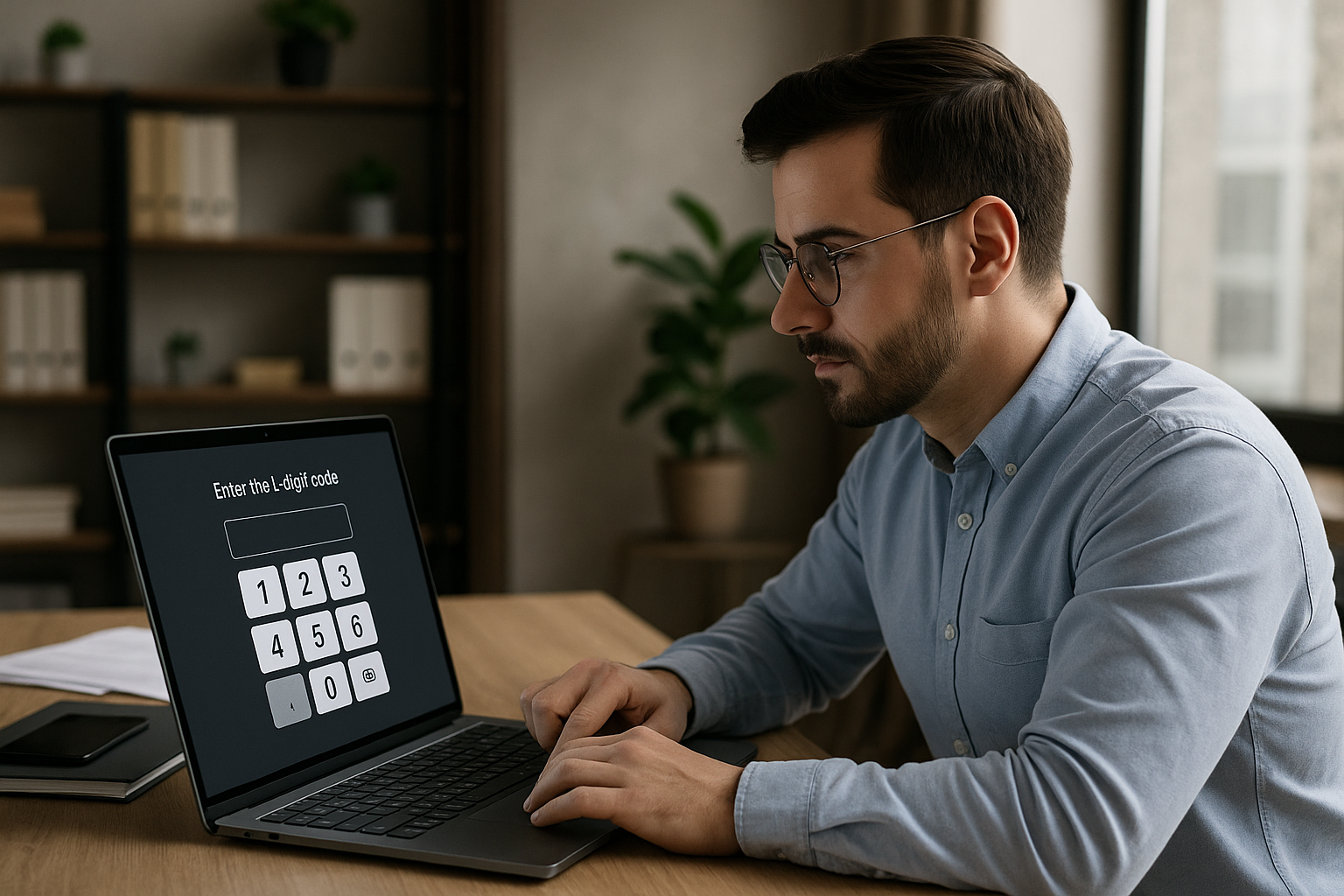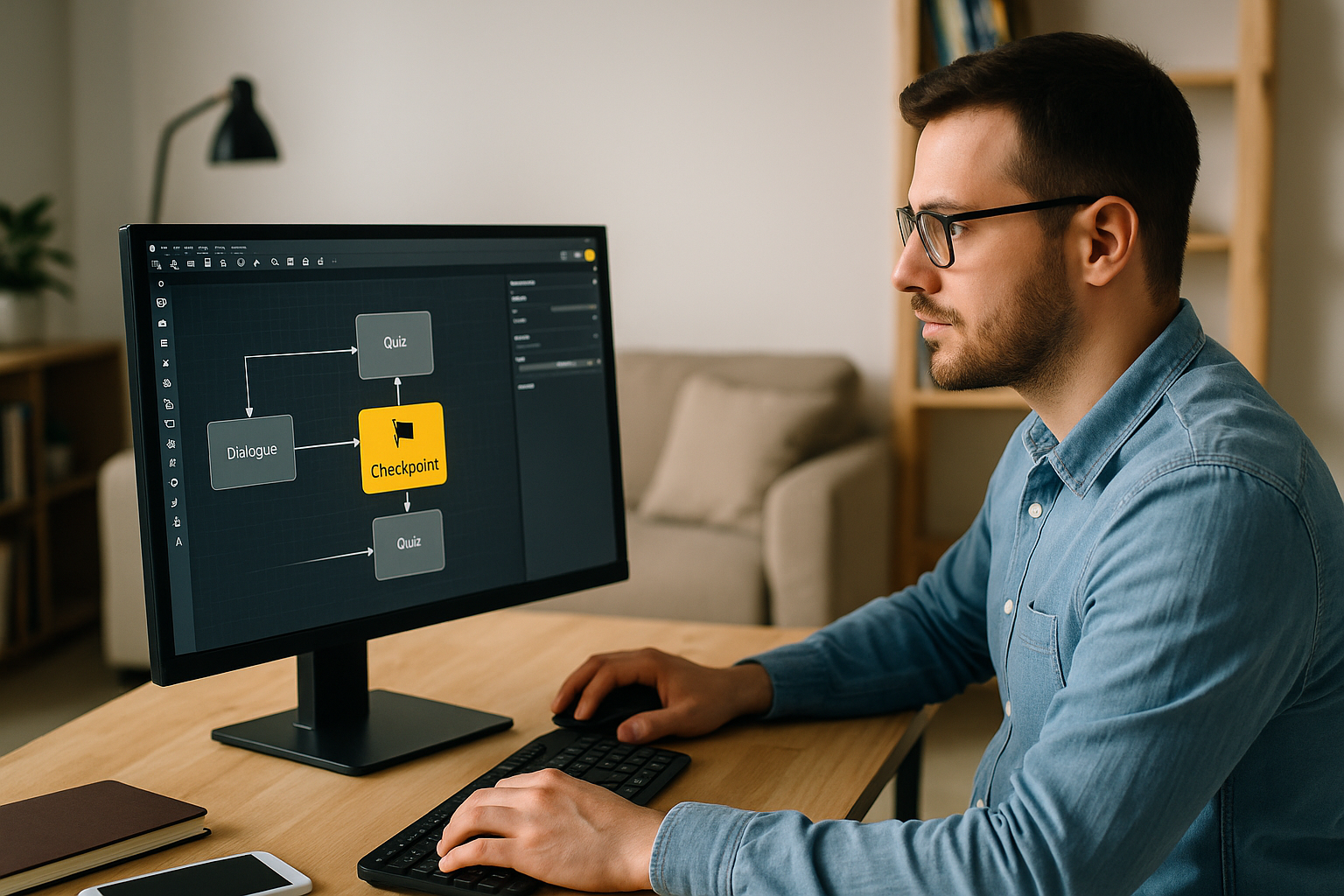Training managers, instructional designers, HR professionals: every second of attention matters. The Numeric Keypad block in VTS Editor transforms a familiar action—entering a code—into an active, contextualized, and measurable learning moment. Whether you’re simulating an authentication (PIN, access code), validating a numerical KPI, or verifying a professional calculation, this on-screen numeric keypad turns the learner into an active participant, sharpens focus, and provides actionable data for your LMS or VTS Perform. This isn’t just about ergonomics: it’s a powerful engagement and skill transfer tool, ideal for scenarios in security, compliance, sales, healthcare, industry, or customer support.
Why and When to Use the VTS Editor Numeric Keypad Block
Clear Definition and Quick Setup
The Numeric Keypad block displays a virtual keypad and prompts the learner to enter a number. The designer sets an Expected Response (fixed or generated via variable), a clear instruction, and, if needed, a variable to store the response. Upon validation, the block triggers different outcomes depending on the accuracy of the input. You can also enable an “exit without answering” option. The Numeric Keypad is designed for whole numbers (codes, simple values). For decimals or complex calculations, use the Numeric Field block instead. The Response Variable allows you to reuse the entered value later (personalized feedback, conditions, tracking).
Practical Use Cases
- Security / IT: Simulate an access code to unlock a sensitive area (server room, safe, workstation) or session screen.
- Compliance / Banking / Healthcare: Validate an OTP (One-Time Password) or procedural code after reviewing a critical instruction.
- Sales / Finance: Check the comprehension of a KPI (margin, conversion rate, monthly target) by requesting the target value.
- Industry / Quality: Confirm a machine setting, a serial number, or a numerical check step.
- Onboarding / Premium Access: Reserve a “bonus” resource (expert sheet, video) for learners who understand the instruction and correctly decode the narrative clue.
Proven Learning Benefits
- Active input: Entering a code boosts focus and memorization. The “testing effect” improves knowledge retention over time (Roediger & Karpicke, 2006).
- Immediate feedback: Clear responses drive progress and reduce errors (Shute, 2008).
- Active learning: Active approaches enhance performance and reduce failure rates (Freeman et al., 2014).
- Gamification: When used well, it increases engagement and outcomes (Hamari, Koivisto & Sarsa, 2014).
Confidentiality and Mobile Experience
The Numeric Keypad block includes useful ergonomic options. Hide input (password mode) for sensitive content, darken the background to guide attention, and add zoomable help media if needed. The interaction runs smoothly on both desktop and mobile; you can enforce a 16:9 ratio for smartphone readability. The result: a simple, clear, and field-ready interaction.
Step-by-Step Setup for the VTS Editor Numeric Keypad
Write a Clear Instruction
The instruction should be short, action-oriented, and specific regarding any constraints: “Enter the 4-digit code,” “Type the target value (rounded),” “Enter the received PIN.” If you offer help media, say so: “Click the image to enlarge the diagram.”
Choose the Expected Response
- Fixed value: Enter the value directly (e.g., 2580).
- Dynamic value: Replace it with a variable (e.g.,
{codeOTP},{targetValue}). The variable may result from a calculation, random draw, or Web Request (OTP). Using variables requires the INTEGRAL pack.
Capture the Learner’s Input
Assign a variable (e.g., {userCode}) to store the input. You can then:
- Personalize feedback (“You entered
{userCode}.”), - Condition the learning path (Conditions, Switch, Verify flags),
- Or log the data (Recap on Windows/Mac).
Manage Outcomes and Scoring
Enable two outputs (Correct / Incorrect). If you check “Allow exit without answering,” a third output appears—great for offering alternate paths (explore a resource, return to briefing) without breaking learning flow.
Assign points for correct answers to support skills development (e.g., “Security,” “Attention to detail”). Show or hide the “correct/incorrect answer” screen depending on whether you’re in training or assessment mode. With “Check Score,” set a threshold to unlock advanced content—otherwise, direct learners to targeted remediation.
Display, Security, and Accessibility
- Show as password: Obfuscates input (asterisks) for PINs, OTPs, or confidential data.
- Help Media + Zoom: Insert a diagram, screenshot, or video clip; enable users to zoom in.
- Background and Dim: Enhances readability and reduces distractions.
- Accessibility: Test keypad size and readability on mobile; avoid full-screen videos behind input fields.
Variables, Flags, and Adaptive Logic
With the INTEGRAL pack, you can make the exercise truly “smart.”
- Variables: Dynamic Expected Response (
{accessCode},{codeOTP}), error counter ({codeErrors}) for adaptive help, response memory. - Flags:
{viewedProcedure}=Trueif the resource was accessed; feedback changes accordingly. Combine multiple flags (AND/OR) to manage prerequisites. - Switch and Sequence: Switch redirects to the right help based on attempts; Sequence chains several codes in a specific order.
Effective Microcopy
- Use action verbs and specify constraints (“4 digits,” “no space”).
- Anticipate errors (“Incorrect code. Check the hint in Resources.”).
- If the project is multilingual, manage flow via “Language condition” and keep the same educational intent.
Design Scenarios with the VTS Editor Numeric Keypad
Frame the Action Before and After Input
Before the keypad, provide context: a mentor Speaks to brief, a Message bubble recalls the stakes, Show interface points to the Resources button. After submission, tailor the feedback: congratulations, hint, resource opening (Open resource), or a short practice session.
Create Positive Tension
The Countdown adds realism (30 to 60 seconds for an OTP); a sound when it ends increases urgency; a character can express impatience if the time limit is exceeded. This “positive stress” anchors the professional gesture—risk-free for the learner.
Embed the Interaction in the Scenery
With Scenery interaction, turn a screen into a keypad trigger: the learner clicks a control screen, and the keypad opens. Clickable areas can reveal clues (post-it, diagram), while Media in the scenery plays a short explanatory video. Need a bold visual just before input? Foreground shows a warning panel or key diagram.
Navigation, Replayability, and Flow Control
- Checkpoint / Return: Place a Checkpoint before the access sequence. On failure, Return brings the learner back to the right spot.
- Teleport: Create destinations (“Home,” “Server Room”) to encourage autonomous practice. Progress, score, and flags are retained.
- Reset: Reset everything for a new attempt if multiple choices are scattered.
- Random: Vary codes, contexts, and hints to enhance replayability and avoid rote memory.
Measurement and LMS Integration
- Score / Check Score: Measure correct answers and distinguish skills (e.g., “Precision” vs. “Responsiveness”).
- Progress: Track learner advancement, mark “Passed/Failed,” and send real-time data to your LMS or VTS Perform.
- Badges: Celebrate success with “Secure Access,” “Quick Calculation,” etc.
- SCORM / VTS Perform: Export as SCORM and track attempts, response time, and success rates. In VTS Perform, consolidated analytics guide your decisions.
Ready-to-Use Templates to Save Time
Secured Portal (Access Code)
The screen background becomes interactive. A Message explains the stakes (“Access to sensitive data”). The Numeric Keypad opens in “password” mode; the Expected Response is a variable {accessCode} found by exploring a zone. On success: success sound, character reaction, Score+, Badge “Secure Access.” On failure: hint pointing to the “Authentication Diagram” resource and trial counter before offering a tutorial.
Quick Calculation (Numerical Operation)
A mentor Speaks a simple scenario (discount + tax). Behind the scenes, a Variables block calculates {totalAmount}. The Numeric Keypad captures the input; a Countdown of 45 seconds adds mild pressure. Correct answer: message “Correct, nice job on rounding,” Score+, Badge “Quick Calculation.” Incorrect: formula reminder + Open resource to a cheat sheet. With Sequence, chain three cases; Random changes the data to increase replayability.
Compliance OTP (One-Time Code)
A simulated email appears as Media in the scenery; Open resource explains the OTP protocol. {codeOTP} is generated via Web Request (or internal random engine). The Numeric Keypad is set to “password” mode; “Allow exit without answering” is disabled. Correct input: “Security” Score+, Progress, Teleport to “Confidential Zone.” Incorrect: attempt counter, then message “OTP expired” and code refresh. To log locally, Recap records “OTP validated” (PC/Mac).
Mini-FAQ
Do I need technical skills?
No. The VTS Editor Numeric Keypad is configured via a few fields. Variables and webhooks expand usage but remain optional. To explore the full tool, check out the VTS Editor page.
Is it compatible with my LMS?
Yes. SCORM export, score tracking, completion status, and progress are all supported. With VTS Perform, you get advanced insights (badges, replay stats).
Is it relevant to my industry?
Yes, if your workflows include authentication, numerical thresholds, timely compliance, applied calculations, or quality control. For more on gamified learning, see our Gamified E-Learning Modules page.
How long does it take to build?
A functional prototype takes 30–60 minutes. Scaling up relies on block combinations, variables, and reusable assets.
Take Action
The VTS Editor Numeric Keypad is a universal interaction that transforms input into a learning experience. Its power lies in its simplicity (instruction, code, validation), security (password mode), seamless integration in adaptive journeys (Variables, Flags, Switch), and measurability (Score, Progress, Badge, SCORM/VTS Perform export). Next steps:
- Define your goal (authenticate, calculate, validate a KPI).
- Write a concise instruction, set the Expected Response (fixed/variable).
- Configure outputs and scoring, plug in useful feedback (hint, resource, character reaction).
- Test on desktop and mobile, add a Countdown if needed, and include a Badge to celebrate success.
Keen to try? Start a free trial at Try Virtual Training Suite. To go faster, watch the video tutorial on the Numeric Keypad block: https://www.youtube.com/watch?v=KJ6o3RxmrAQ.
For deeper learning, also visit: VTS Editor and Gamified E-Learning Modules.