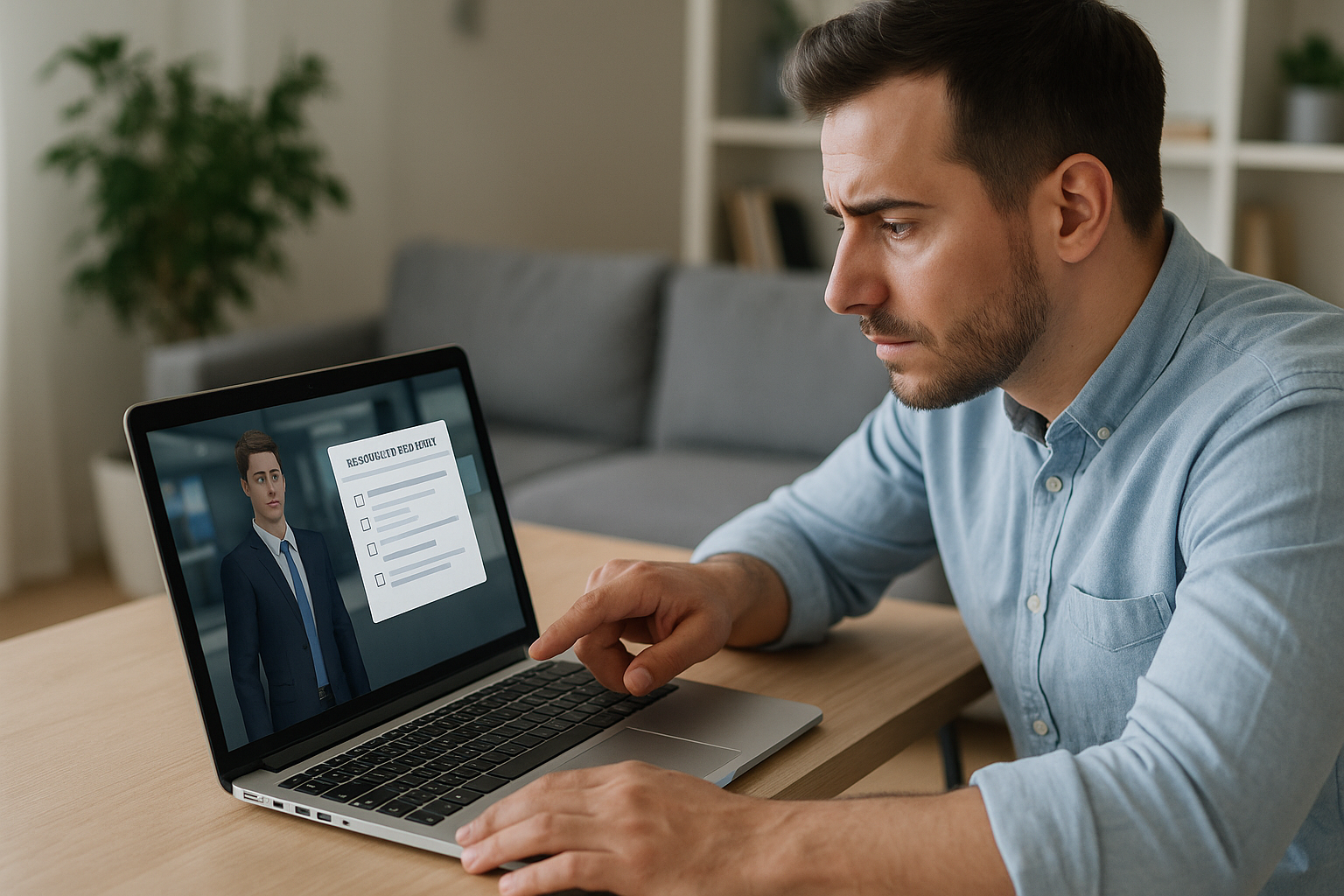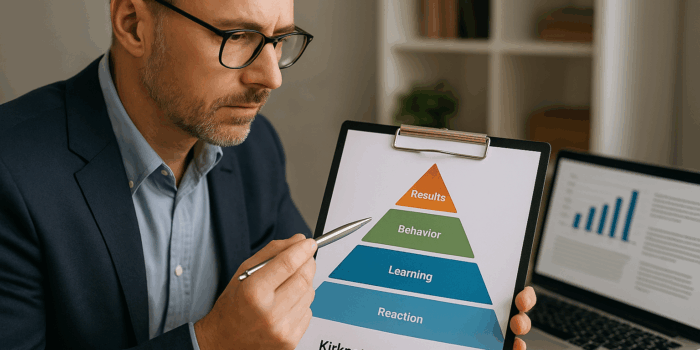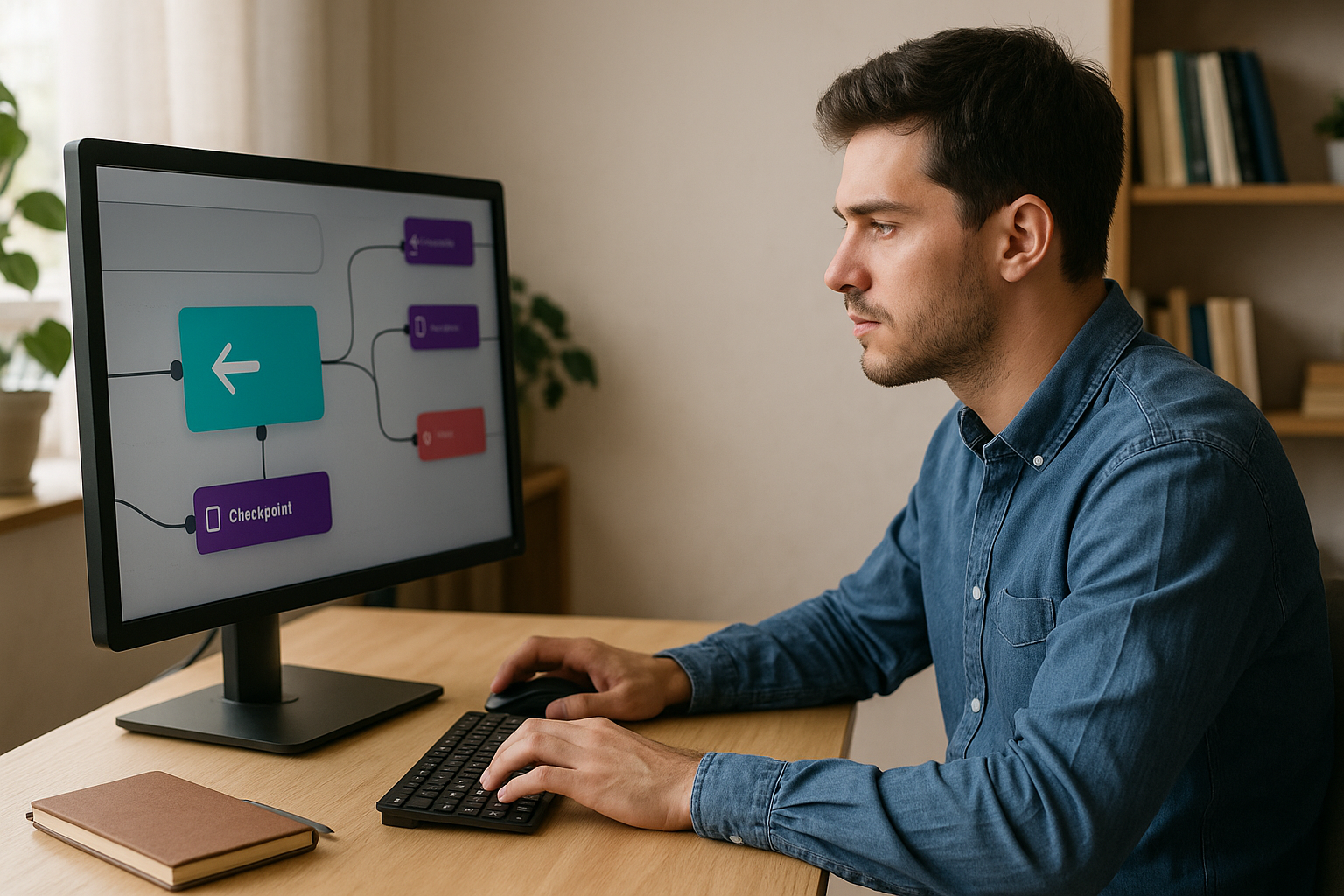Why the VTS Open Resource Block Boosts Engagement
In an e-learning module, the moment a learner needs help is often the moment they’re least inclined to look for it. The VTS Open Resource Block changes that dynamic by displaying relevant information at the right time, without breaking the flow. For training managers, instructional designers, or HR professionals, it’s a simple way to reduce cognitive load, reinforce autonomy, and improve performance—even in high-stakes contexts like safety, compliance, customer relations, or operations. Discover VTS Editor to create smoother learning experiences with no technical skills needed.
What Does the VTS Editor’s Open Resource Block Do?
Targeted Opening and Instant Closing
The block triggers the opening of the Resources inventory and directly displays the intended item. It can also force the inventory to close, instantly returning the learner to the scenario. This mechanism supports “just-in-time” help without disrupting focus.
Handling Hidden Resources
If the targeted resource is hidden (for example, via the Modify Resources block), VTS Editor automatically opens the first visible resource to avoid a blank screen and maintain continuity.
Pause or Parallel Viewing
Depending on the project settings, the scenario can continue during resource viewing (if the “Pause when menu is open” option is disabled). This allows for quick consultation alongside actions—very useful for technical tasks or immediate debriefs.
Instructional Design and UX Benefits of the VTS Open Resource Block
Information at the Right Time, Reduced Cognitive Load
Information appears when it’s needed most, with no need to dig through the inventory. Result: fewer hesitations, fewer distractions, stronger focus on the learning goal. These principles align with Cognitive Load Theory (Sweller) and Multimedia Learning principles (Mayer & Moreno).
Seamless Experience and Enhanced Retention
The transition between action and resource is coherent, reinforcing user engagement and knowledge retention. For example, in a serious game, you can display a quality checklist just before a high-risk action, then close the inventory to resume uninterrupted play.
Just-in-Time Learning Backed by Research
Guiding the learner to support “at the point of need” improves autonomy and decision-making. This approach—similar to just-in-time learning—is supported in pedagogical literature, such as in “Just-in-Time Teaching” methods (Novak et al., 1999).
When to Use This Block in a Module
Critical Moments in the Journey
Instruction introductions, regulated procedures, safety checklists, post-error remediation, or accessing reference docs in an exploration phase.
Urgency and Fast Decision-Making
For emergencies, risky choices, or countdowns. The goal: provide support without breaking immersion, while controlling pace and flow. Explore our gamified e-learning modules that leverage these principles.
Configuring the Open Resource Block in VTS Editor
Open vs. Close: Choosing the Right Mode
In Open mode, you select the target resource and the inventory opens directly to it—perfect for guided help. In Close mode, the inventory is retracted at the right moment after a required or optional read, refocusing the learner. Alternating Open and Close creates a step-by-step interaction, ideal for business protocols.
Target the Right Resource (and Manage Missing Elements)
Select the exact item expected. If you control the inventory via Modify Resources and the target is hidden, the block will display the first visible resource instead. Use consistent naming conventions (e.g., language prefix + category) to save time during design and maintenance.
Key Setting: Pause or Scenario Continuity
If “Pause when menu is open” is enabled, the scenario halts when the inventory appears, allowing you to enforce reading of critical content. If disabled, the exit is immediate, letting the scenario continue while the resource is on screen—ideal for just-in-time support.
Sync with Modify Resources
Modify Resources dynamically shows or hides items. Used just before Open Resource, it ensures the learner sees only what’s useful at that moment. A notification dot grabs attention and avoids information overload.
Indicate Opening with Message or Speak
A short Message block can announce a resource’s availability and clarify the required action. A Speak block, voiced by a mentor character, can draw attention to the relevant section.
Technical Checks and Accessibility
Test the sequence on Windows/Mac, web, and mobile, with the pause option both on and off. Ensure clear titles, consistent icons, and strong contrast. For images containing key information, provide alt text and enable zoom on mobile.
7 Concrete Scenarios for Using the VTS Open Resource Block
Assisted Interface Onboarding
At the start of a module, show a concise introduction guide, then open the resource while highlighting key elements with Show Interface (Menu, Resources, Score, or Time). Then close the inventory to invite learner interaction.
Remediation After an Error
After a wrong answer (Quiz, True/False), open the corrective resource (memo, annotated example), prompt for targeted re-reading, and reset the quiz for a retry attempt.
Just-in-Time Support for Complex Tasks
In multi-step processes (maintenance, configuration, customer reception), unlock the related technical sheet with Modify Resources, then open it without pausing, allowing quick reference between documentation and task.
Multi-Resource Guided Sequences
Chain several open/close actions to structure preparation, execution, and control. The Sequence block sets the pace while the Progress indicator shows advancement.
Risk Decisions, Safety, and Compliance
During a risky decision or countdown, open the contextual “Safety Instructions” resource, add a subtle audio alert, and include a clear instruction.
Open-Book Evaluation
Allow access to documentation during an assessment. Open the inventory, then follow with Quiz, Matching, or Drag & Drop. Correlate Score and reading usage to evaluate decision-making quality.
Adaptive Path by Role or Level
Use Flags or variables (e.g., role, seniority, domain) to show different resources for the same milestone. In multilingual projects, use Language Condition to direct toward the proper version.
Best Practices, Pitfalls to Avoid, and Optimization
Alert Without Overloading
Stick to one key resource per critical point, and favor short cheat sheets over lengthy documents. A brief Wait block adds breathing room when needed.
Visual Consistency and Naming Conventions
Use explicit titles, consistent iconography, and front-loaded keywords. Example naming: [EN] Checklist – Opening shift; [FR] Procédure – Gestion incident.
Measure Effectiveness with VTS Perform/LMS
Mark openings with Flags or variables, correlate with scores and durations, and if needed, send tracking events to external tools via Web Request. For deployment and monitoring, explore VTS Perform. Also check out our customer cases to manage learner engagement.
Mobile and Accessibility in Mind
Favor concise content, compressed but sharp visuals, high contrast, and zoom capability. Provide text alternatives for essential visuals.
Winning Block Combinations
The workflow cuts straight to the point: reveal with Modify Resources, contextualize with Message or Speak, display with the VTS Editor Open Resource block, prompt action (Click Zones, Quiz…), manage time with Countdown, then close to rejoin the learning flow.
Multilingual Support and Maintenance
Organize resources by language into dedicated folders. Language Condition ensures proper versions load. When updating, think “full chain” (EN, FR, DE…), and make sure fallbacks remain useful if a local version is temporarily hidden.
Quick-Answer FAQ
How does this integrate with my LMS or VTS Perform?
Resource openings do not disrupt tracking. With VTS Perform or SCORM export, progress and scores are retained. You can tag events (via Flags or variables) and push data using Web Request. Learn more about the LMS features of VTS Perform.
Design Effort and ROI?
Implementation is low-cost when naming conventions are clear. ROI appears through reduced errors, shorter task durations, and higher success rates.
Compatible with Nonlinear or Gamified Learning Paths?
Yes. The VTS Open Resource Block easily fits into branched scenarios and serious games. Combined with scoring, badges, and logic blocks (Flags, Verify Score), it boosts both engagement and learning outcomes.
Take Action
Map your key moments (instructions, procedures, remediation), structure the inventory with a robust multilingual naming system, place the VTS Open Resource Block at the right points, then test and analyze to iterate. Go further: discover VTS Editor, request a demo, or try Virtual Training Suite for free.