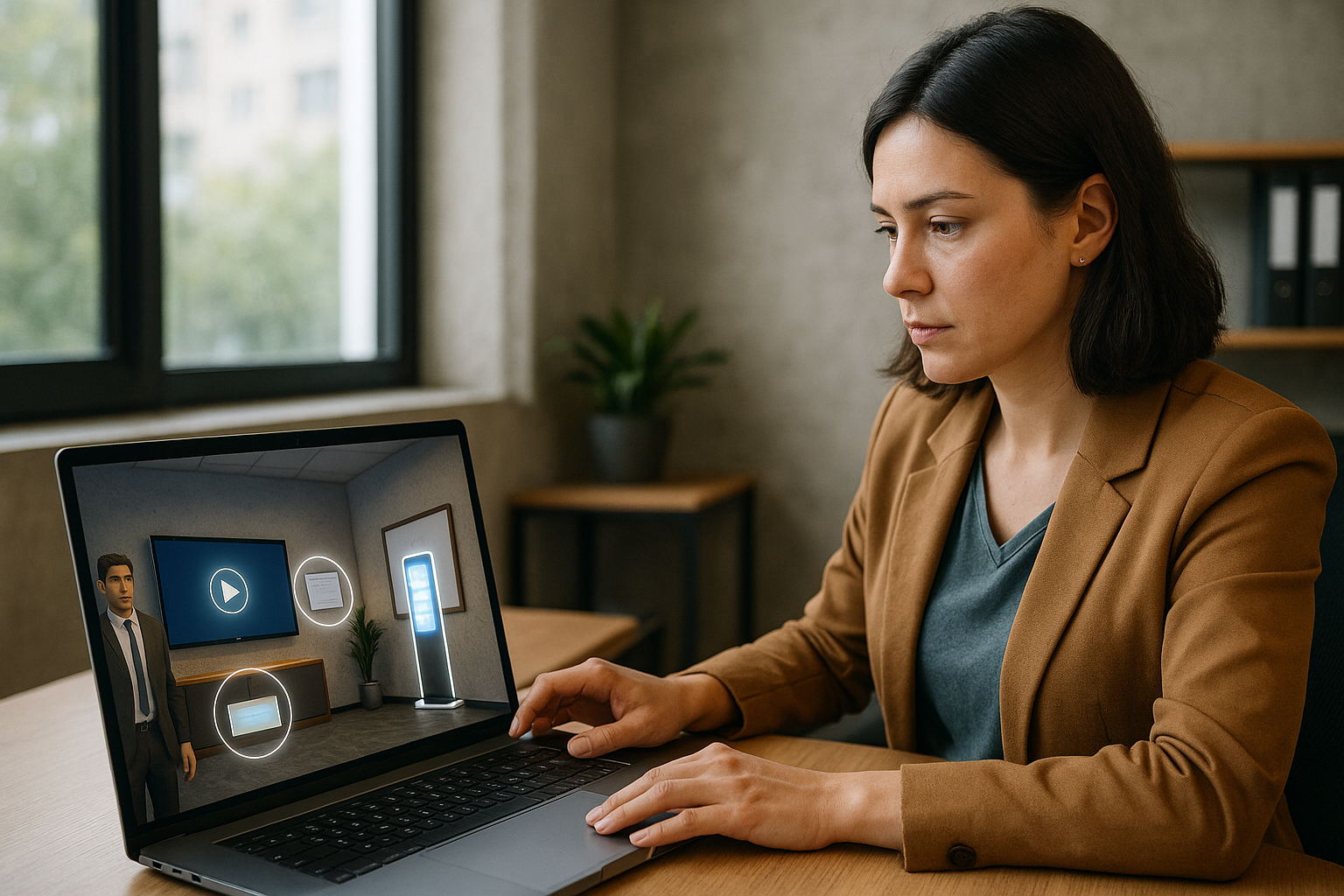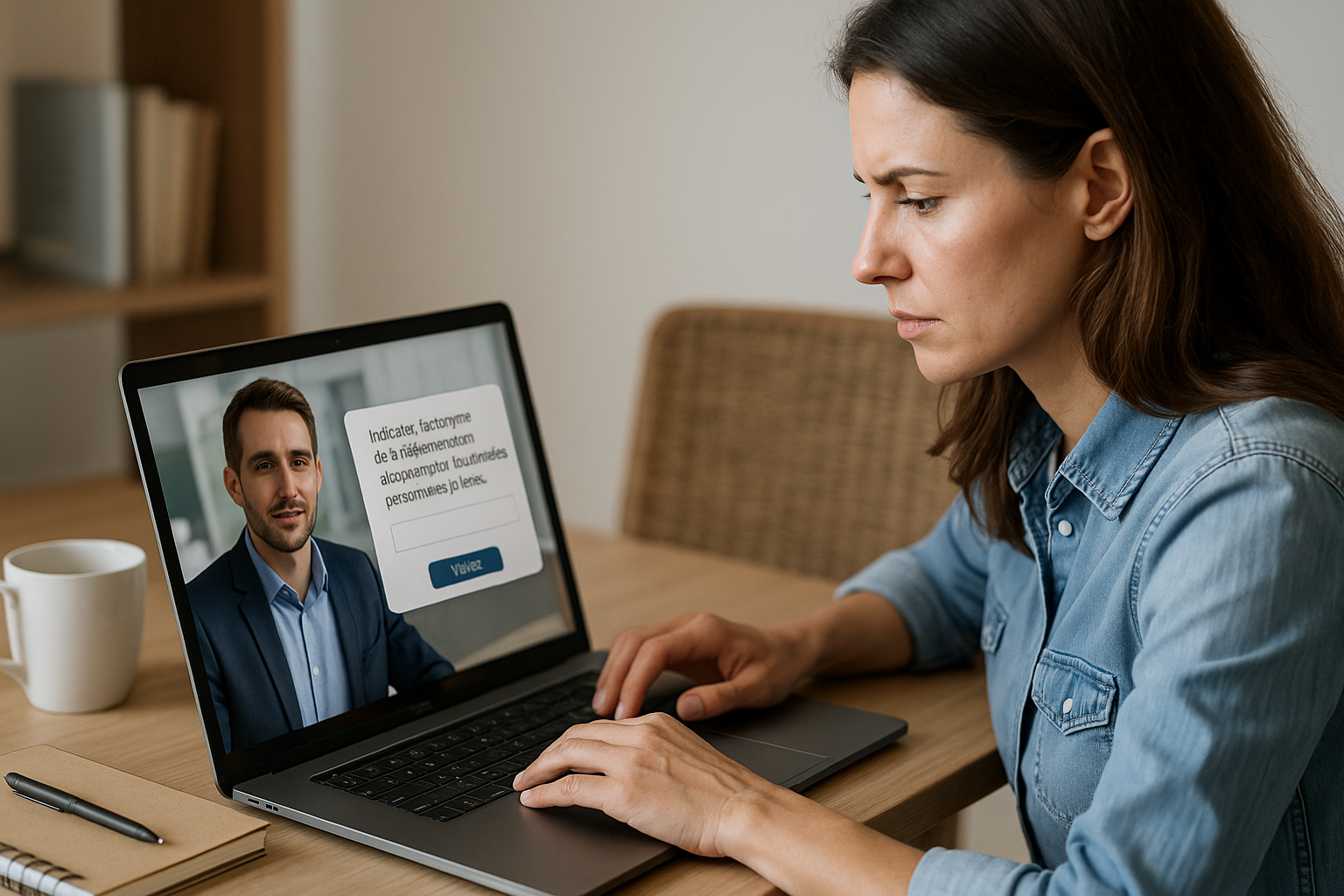Boost Engagement in E‑Learning with VTS Editor’s Scenery Interaction Block
As a training manager, instructional designer, or HR professional, you’re aiming to reduce passivity, increase completion rates, and connect your content to job performance. With the scenery interaction block in VTS Editor, a “nice but static” set design comes to life with a single click. A screen, a board, a glowing totem (M1, M2, M3…) transform into clickable zones that trigger videos, quizzes, messages, or clues. This micro-interaction shifts the learner’s posture: no longer a passive observer, they become an active participant. The result: increased attention, better retention, and improved application on the job.
VTS Editor is a no-code authoring tool that lets you create interactive experiences through blocks connected in a visual flow. Each block manages a specific action; the scenery interaction block activates native media spots (M1, M2, M3…) for fast and credible interactivity—without technical or graphic skills. Below: how it works, step-by-step setup, and winning combinations with other blocks to meet your educational and business goals.
How the VTS Editor Scenery Interaction Block Works & Its Benefits
How the Block Works (M1, M2, M3 Spots…)
In many provided sceneries, media spots (M1, M2, M3…) are embedded into the environment (computer screen, wall display, sign, picture frame). The scenery interaction block makes these spots clickable. From the authoring side, you select which spots to activate. From the learner’s side, clicking a spot triggers the corresponding branch in the flow. You can then redirect the user to a video, a question, a message, a resource, or a reward.
Two Modes to Control Pacing
Wait for click = on: the flow pauses. Ideal for guided exploration.Wait for click = off: the flow continues via the first output while still allowing opportunistic clicks. Perfect for background narration.
Optimize Your Interactive Scenery in VTS Editor: Key Options
- Clickable (on/off): instantly enable/disable clickability. Useful to unlock a zone after success.
- Wait for click (on/off): flow pauses or continues.
- Make non-clickable after click (on/off): if enabled, the spot becomes inactive after use (e.g., one-time clue). If disabled, the learner can revisit it.
Scenery Interaction vs. Clickable Zones: How to Choose
- Prefer scenery interaction when using “native” surface elements in the background. Benefits: spatial realism and quick setup (select M1/M2/M3).
- Use clickable zones for freeform needs: temporary button, tooltip, specific hotspot, hover states, layers, anchors, animations, and pixel-perfect styling.
Good pattern: assign key “entry points” to native spots and complement with clickable zones for contextual instructions, clues, and additional navigation. Explore the available sceneries in VTS Editor to quickly locate media spots.
High-Value Synergies with the VTS Ecosystem
- Media in scenery: on M1 click, replace screen content with a video or image. For iOS Web, add a play button to enable audio.
- Sound: spatialized audio to draw attention (e.g., phone rings on the right), audio fades for smooth transitions.
- Gaze, emotions, animations: a character directs its gaze, shows emotion (e.g., frowns), or waves when an action is correct.
- Message, Speak, Text Animation, Foreground: structure clear and visible feedback.
- Score, Check Score, Badge: link exploration to skills (“Diagnosis,” “Safety,” “Sales”) and reward progress.
Measurable Instructional Benefits
- Engagement and Completion: active learning significantly reduces failure and improves success. A meta-analysis showed a 55% reduction in failure rates compared to lectures (Freeman et al., 2014, PNAS).
- Retention and Transfer: contextual action and well-designed multimedia improve retention (Mayer, 2003, Learning & Instruction).
- Decision Making: simulations and serious games improve knowledge and skills over traditional methods (Sitzmann, 2011, Journal of Applied Psychology).
With VTS Perform (or SCORM), track clicks per spot, progression, and time spent. Use this data to refine your modules. A client success story: Manpower Academy significantly boosted engagement with a gamified “risk hunt.”
Common Mistakes to Avoid
- Overloading the scene with activated spots without clear indicators. Better to have 2–3 highly useful points than 8 confusing hotspots.
- Forgetting user feedback. Without Message or Speak, the learner may not understand why their click mattered.
- Letting heavy media harm performance. Use 1280×720 videos, control pause/replay, and apply audio fades.
- Neglecting the first output when
Wait for click = off(ensure narration/instruction is included, with return path).
Designing an Engaging Scene Step-by-Step with the VTS Editor Scenery Interaction
Define Objective and Success Criteria
Start with the target skill: “identify a risk,” “prioritize an action,” “qualify a client,” “diagnose a fault.” Translate it into observable criteria: minimum skill score, time limit, number of useful actions. In VTS Editor, create the skills and activate them in your scenario. Insert Score blocks at key moments, a Check Score block to gate progression, and a Progress block for tracking completion and success (useful for SCORM and LMS).
If responsiveness is important, add a Countdown: on timeout, redirect learners to remediation, a debrief, or retry. Use a Counter to limit attempts before offering help.
Map the Scenery and Plan the Spots
Choose a relevant setting (office, workshop, showroom, hospital, agency). Identify available M1, M2, M3 spots. For each, define the purpose of the click and the associated feedback:
- Learn: show a procedure (video), open a document (Open Resource).
- Test: quiz, true/false, drag and drop; skill score; useful comments.
- Trigger: sound, text effect, Speak for instructions; badge after success.
Example of a mini-tree: “M1 → video + quiz; if correct → score + badge; else → feedback + retry.” Decide whether each spot is single-use (non-clickable after) or reusable.
Configure the Scenery Interaction Block and Branches
Add the block, check selected spots. In Wait for click = on, user action is required. Link each output to its sequence: Media in scenery (for screens), then quiz; or Message, then true/false; or video with options “pause/replay/control bar.” Plan a return to your “hub” (via Return/Checkpoint when using teleportation or timing).
Orchestrate Feedback and Motivation
Combine channels for clear and motivating feedback:
- A mentor with Speak to praise or correct.
- A facial expression/animation to add intensity.
- A soft sound to confirm the action.
- A Foreground alert for unmistakable guidance.
The score should reflect the actual skill used; Check Score unlocks the next step; a badge marks a motivational milestone. If several attempts are expected before help, use a Counter as a control.
Accessibility, Multi-Device & Performance
- Test on desktop and mobile. The “16:9 ratio on mobile” setting helps readability.
- Ensure clickable targets are large enough to avoid missed taps.
- Add subtitles (Speak or Message) and allow replay.
- On iOS web, audio requires user interaction.
- Optimize media and use audio fades for smooth transitions.
Tracking, SCORM & Analytics
For LMS, SCORM export transmits progress, status, and score. With VTS Perform, analyze user paths, Mx clicks, skill scores, badges, and time spent. Identify underused screens, too easy/hard questions, and adjust. To go further, request a free trial or a personalized demo.
Collaboration and Review
Speed up your review process with VTS Reviewer: your SMEs can access structure and content without an author license and leave comments directly. This collaboration reduces time to market and secures deliverables.
Ready-to-Use Activity Ideas with Scenery Interaction in VTS Editor
- Spot the Compliance Risk (HSE, GDPR)
Open space with M1/M2 on desks. M1: sensitive doc visible → Message + true/false → “Safety” score + “Risk Hunter” badge. M2: unencrypted USB → alert sound + manager’s Speak → best practices matching → Check Score gates what comes next. - Product Demo on Showroom Screen
M1 plays demo video (with pause/replay). Followed by “media grid” quiz. Open Resource displays product sheet. Above a threshold: “Product Demo Master” badge + “Product Expertise” score. - Step-by-Step Procedure in Workshop
Three screens M1 → M2 → M3 guide the process. M2 unlocked after validating M1. Each step: drag and drop for correct order, sound fade and text animation. Check Score unlocks next step. - Customer Diagnosis at Counter
M1 shows a file (media in scenery). Learner collects clues, then selects phrases with a character. Emotions and gestures simulate relational impact. “Diagnosis” score based on relevance; final true/false; badge “Client First.” - Educational Escape Game
Different panels (M1/M2/M3) contain keys. Countdown adds tension; Teleport offers shortcuts; Return/Checkpoint ensure clean navigation. Foreground provides a major clue; cumulative score + Check Score unlocks final door; badge “Escape Master.” - Cybersecurity: Spot the Phishing Attempt
M1 displays a suspicious email. Analyze red flags, true/false with comments, matching (fake URL, urgency signs). “Cyber Hygiene” score threshold. - Retail: Merchandising & Upsell
Promo screens (M1/M2) reveal features. Then, matching for assortments, drag and drop for shelf layout. Manager’s Speak to reward. “Sales” score; badge “Upsell Champ.” - Industry: Alert & Quick Response
M1 signals an alarm. Block launches procedure; drag and drop to assign tasks; Countdown for urgency; spatial alarm and “Alert” animation. Check Score confirms readiness; Message for debrief. - Healthcare: Team Briefing
M1 (monitor) shows vitals. Supervisor Speak guides analysis; numerical field to enter data; slider for normal range; prioritization quiz. “Patient Management” score; badge “Clinical Eye.” - Onboarding: Discover the Services
Reception hall with screens (M1/M2). Teleport opens areas; spots deepen each service via video/message/quiz. Visible progress; 100% completion badge; final true/false; Open Resource delivers HR docs.
Mini Design Checklist
- For each M1/M2/M3: clear intent, linked content, specific feedback, exit branch.
- Immediate multimodal feedback: Speak/Message, emotion/animation, sound, score/badge.
- Performance & accessibility: optimized media, subtitles, targets tested on desktop/mobile.
- Tracking: Progress/SCORM for LMS, detailed analytics in VTS Perform, regular iteration.
Next Steps
Quickly prototype with two or three spots (M1, M2, M3) and a short loop: click → content → interaction → feedback. Measure useful clicks, skill scores, time spent, and abandonment. Adjust cues (gaze, sounds, messages), vary difficulty (Check Score, Counter), test variations (Random, Switch, variables), then deploy across priorities (HSE, retail, industry, services, onboarding). Discover our “learning by doing” approach here: Learning by Doing.
Ready to turn intention into action? Try Virtual Training Suite for free or request a demo to bring your scenario to life.