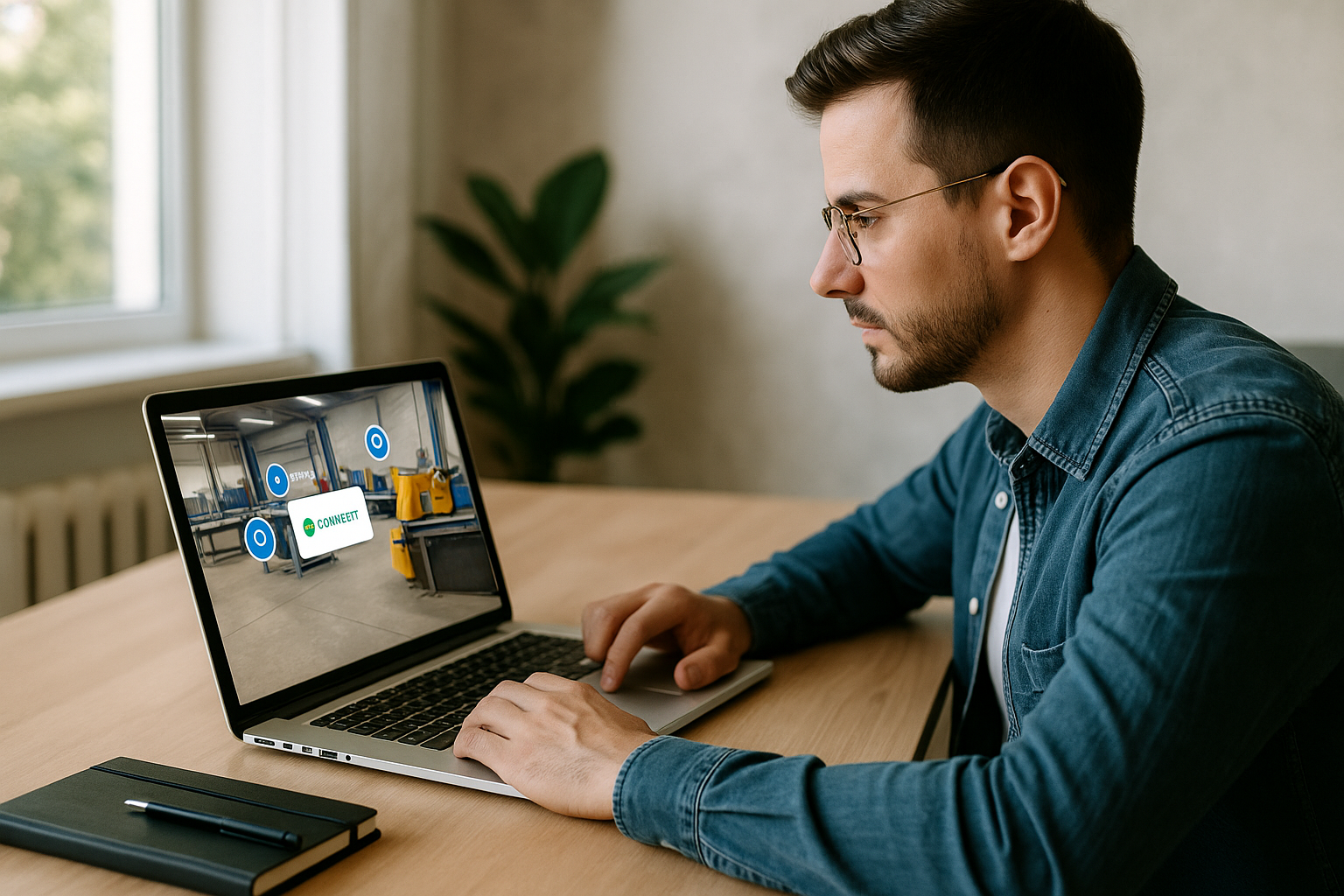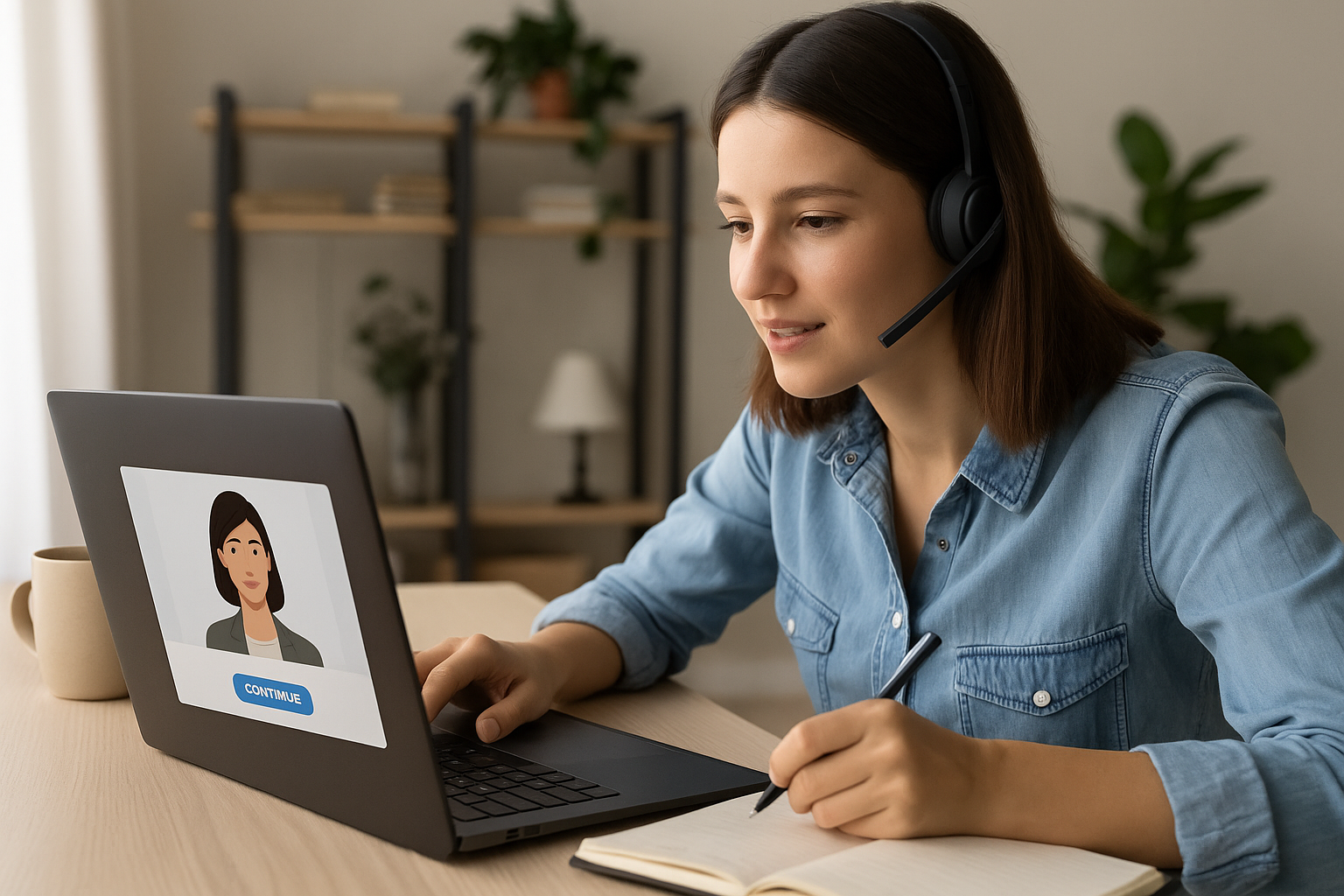Training managers, instructional designers, HR professionals: to move from passive e-learning to an experience where the learner takes action and makes progress, the VTS Editor Clickable Zones block is an immediate lever. Hotspots turn a scene into an exploratory space. Each click becomes a tested hypothesis, each piece of feedback a cue for strategic adjustment. These benefits are supported by research in active learning and interactivity: improved attention, better memory retention, and enhanced academic success (Freeman et al., PNAS; Mayer, Multimedia Learning). On the analytics side, everything is trackable in your LMS or in VTS Perform.
How VTS Editor Clickable Zones Boost E‑Learning Interactivity
Why this block in particular? Because VTS Editor combines power and simplicity. Without coding, you can place interactive areas with precision, organize them into layers, animate their appearance, define hover states, and finely control the story flow. Most importantly, you can instantly link them to the rest of the VTS ecosystem: embodied feedback (Message, Speak, Emotion, Character Animation), scoring (Score, Check Score), conditional logic (Flags, Variables, Check Flags), navigation and pacing (Sequence, Counter, Countdown). The result: nonlinear, adaptive, and trackable scenarios. To explore the tool as a whole, visit the VTS Editor page.
Clickable zones tap into the “generation effect” (generating an answer enhances retention) and the effectiveness of short, directed feedback, as shown in the literature (Shute, Educational Psychology Review).
Step-by-Step Setup of VTS Editor Clickable Zones
Create and Position Your Clickable Zones
The tool is quick to learn. Add your zones and rename them using a naming convention helpful for debugging (e.g., Z01_MenuButton, Z02_FileClue). Then position them on screen by adjusting X, Y, width, and height; arrow keys provide fine tuning, and Advanced mode allows rotation to align with angled visuals (signs, tags). VTS Editor displays zones in layers: the items higher in the list appear on top on the screen. Use this feature to organize your layers (UI, Clues, Traps) and keep a clean graph. Pro tip: duplicate a stylized zone and tweak only what changes (text, media, location).
Visual Customization and Hover States
Fine-tune appearance: font, size, color, alignment, line height. Add a tooltip on hover to clarify the expected action without cluttering the interface. You can embed an image or video in the zone and adjust aspect ratio and tint for better readability. In most cases, a 1280 × 720 format ensures smooth rendering, including Web export. The Normal and Hover style states emphasize clickability with small changes in opacity, border, or background. Enable cursor change on hover to reinforce this visual cue. A fade-in or slight movement on appearance improves visual orientation without distracting the learner.
Define Behavior and Scenario Flow
There are several modes. In User Wait mode, the graph pauses until a click occurs (free exploration, clue hunting). In Instant mode, the graph continues once zones are displayed (non-blocking info). Animation Wait mode finishes the visual transition before moving on (helpful for highlighting a priority hotspot). Three settings make a big difference: Hide other zones to focus attention on a single choice, Clear zones on first click to avoid duplicates, and Interactive cursor to highlight actionable areas.
Responsive Design, Anchoring, and Multi-Screen
Your modules will run on desktop, mobile, and the web. Anchoring zones to screen edges ensures they remain properly positioned across resolutions and aspect ratios (including forced 16:9 on mobile if enabled in project settings). Test touch usability on smartphones: zones that are too small or tightly packed hinder the user experience (HCI research on touch target size). Layered organization helps you quickly enable/disable groups (e.g., UI vs. Clues) during multi-device testing. If you’re planning a WebGL export in languages with specific alphabets (Arabic, Chinese…), use VTS Player for optimal display compatibility.
Connect Zones to the Scenario: Feedback, Scoring and Logic
The power of VTS Editor hotspots lies in “pulling threads” toward visible and measurable consequences. For instant feedback, combine a clear Message (with an image if needed) with a reaction via Speak and, where relevant, Emotion or Character Animation. Sound effects guide gaze or mark success/failure. For evaluation, Score and Check Score value correct clicks and unlock paths once a threshold is reached. Flags and Variables record what was seen, number of attempts, or trigger extra clues via Check Flag. To orchestrate stages, Sequence enforces an order, and Counter limits attempts before showing help via Open Resource. Want to allow a clean restart? Insert a Reset block before re-launching the interaction.
8 High-Value Use Ideas With VTS Editor Hotspots
Visual Identification Quiz
In a safety module, a photo of a workshop displays five types of equipment; the learner must click on the one that violates regulations. Each zone returns targeted feedback: why the choice is right or wrong, what risks are involved, what procedure applies. At the end, a Score consolidates performance, and the “Reveal Answers” option can highlight correct zones to reinforce learning. Add a subtle success sound and, in case of repeated errors, a Message with an annotated visual.
Guided Environment Exploration (Serious Game)
In an internal investigation, the learner explores an office. Informative zones on key objects (USB stick, post-it, badge) trigger contextual Messages. A ringing phone on the right, backed by Spatialized Sound, draws attention to a priority zone. Each discovery sets a Flag to True; a later Check Flags opens the server room if all clues are found. A Badge can reward completion. For inspiration, take a look at our client case on cybersecurity.
Step-by-Step Technical Procedure
On a food-processing machine, the learner must perform hygiene steps in order. Zones cover contact points, and a Sequence block enforces the steps. After two mistakes (Counter), the scenario shows Open Resource for a procedure sheet or a Slideshow. A Reset allows a clean second try that can be evaluated and compared to the first attempt.
Educational Escape Game
In a sales scenario, zones hide clues (calendar, tablet, brochure) to be found under a time constraint. Activate Countdown with an escalating urgency sound. Random can change some clue locations to prevent rote learning. Teleport enables quick returns to key spots once unlocked, without breaking progress or losing data.
Soft Skills and Situational Analysis
In an interview scene, zones on weak signals (shifted gaze, crossed arms, folded résumé) trigger coaching feedback using Speak and Emotion/Character Animation to visually illustrate impact. Score rewards perceptiveness. A Check Flags can trigger a second scene: if the learner identified at least two of three signals, a guided training phase follows; otherwise, a Message suggests a resource on interpretation bias.
Product Onboarding or Quality Procedure
In a software interface, zones on key components (dashboard, filters, export) trigger short tutorials via Message and, when relevant, Video. Show Interface points clearly to where to find Resources, Score, and Time. Modify Resources unlocks a tech sheet at the right moment, which Open Resource displays seamlessly. A simple progression that shortens time-to-proficiency. Discover our gamified e-learning modules.
Interactive 360° Scenes
In a 360° emergency room, overlapping zones guide exploration. Freeze 360 pauses the camera during key instructions; Force 360 then directs the view toward a medication cart, before re-enabling freedom (Freeze 360 to on). A Spatialized Sound (alarm) and a brief Message create a realistic, multi-channel guidance experience.
Contextual Microassessments (Microlearning)
In a long module, insert short challenges: one image, two or three zones, immediate feedback. Score enables low-friction tracking, and Switch or Check Flags customizes what’s next (additional exercises after frequent errors). With Progress, you adjust course progression and success status for accurate SCORM/VTS Perform reporting, without overloading the learning experience. To see real-world engagement impact, check out this client case.
Best Practices for Your VTS Editor Interactive Zones
Instructional UX: Make the Action Clear and Meaningful
Learners must see where to click and understand why. Ensure enough contrast, comfortably sized zones (especially for touch input), visible hover states, and a clear cursor. Avoid visual overload: limit the number of zones shown simultaneously and use Hide other zones to sequence steps. Feedback should be instant, clear, and actionable (Message + Speak + Sound). These principles align with the cognitive theory of multimedia learning (Mayer).
Accessibility and Inclusion
Use legible fonts, generous font sizes, and strong contrast. Provide audio or textual alternatives when relevant, enable project subtitles if using voice, and leave enough spacing between zones for touch use. Consistency matters: the same action type should yield consistent outcomes, creating stable expectations.
Media Performance and Compatibility
Optimize your media (images, videos) to avoid lag: 1280 × 720 is a good balance between quality and speed. Minimize simultaneous animations and control zone animation durations. Test your scenes on both desktop and mobile, using both WebGL exports and VTS Player. If your content must display in specific alphabets, VTS Player ensures correct font rendering.
Graph Organization and Reusability
A clean graph is easier to maintain. Use clear naming (e.g., Z##_ActionName), prefix your layers (UI_, CLUE_, TRAP_), and group recurring patterns into Groups. With Function Call, you can centralize the display of standard feedback or guide patterns without copy/paste. The Reset block helps with clean retries when offering a second chance.
Use Variables and Media Variables to Save Time
Variables control visibility, position or display conditions, track clicks, attempts, and time. Media variables reduce duplication: assign a variable for each image option, define a variable that randomly selects one upfront, and reference this variable in your zone’s Media field. A single block, multiple variations, a lighter graph, easier maintenance.
Continuous Measurement and Optimization
Instrument your course. Score and Check Score provide immediate skills-based feedback with access thresholds. Flags and Variables trace the actual learning path, skipped zones, and frequent mistakes. With VTS Perform or your LMS via SCORM, analyze engagement, completion, scores, and time, then iterate: reposition a hard-to-see zone, simplify an unclear message, adjust a tough threshold. Active learning approaches show strong success gains (meta-analysis PNAS).
QA Checklist Before Publishing
- Clickability: all zones are accessible in intended resolutions and comfortable to tap.
- States and animations: clear hover, appropriate cursor, smooth transitions.
- Path robustness: effective feedback, correctly linked outputs, optimized media, consistent terminology.
Take Action with VTS Editor Clickable Zones
For a training manager, instructional designer, or HR professional, the benefits are concrete: rich, contextual interactivity; multimodal feedback that anchors learning; adaptive paths powered by Flags, Variables, and Score; detailed measurement in VTS Perform/SCORM; and continuous improvement — all without coding, quickly, and at scale. See how other organizations are deploying immersive modules on our client cases page.
Quick Implementation Plan
- Clarify the learning objective and type of interaction expected (exploration, assessment, practice).
- Wireframe your zones and their structure (layers, anchors, media).
- Set behaviors and feedback (Message, Speak, Sound, states, animations).
- Link scoring and logic (Score, Check Score, Flags, Variables, Sequence, Counter).
- Test across devices, iterate, publish, and analyze data for optimization.
Ready to try it today? Request your free trial or book a personalized demo. To compare plans, check out our VTS Editor subscriptions.