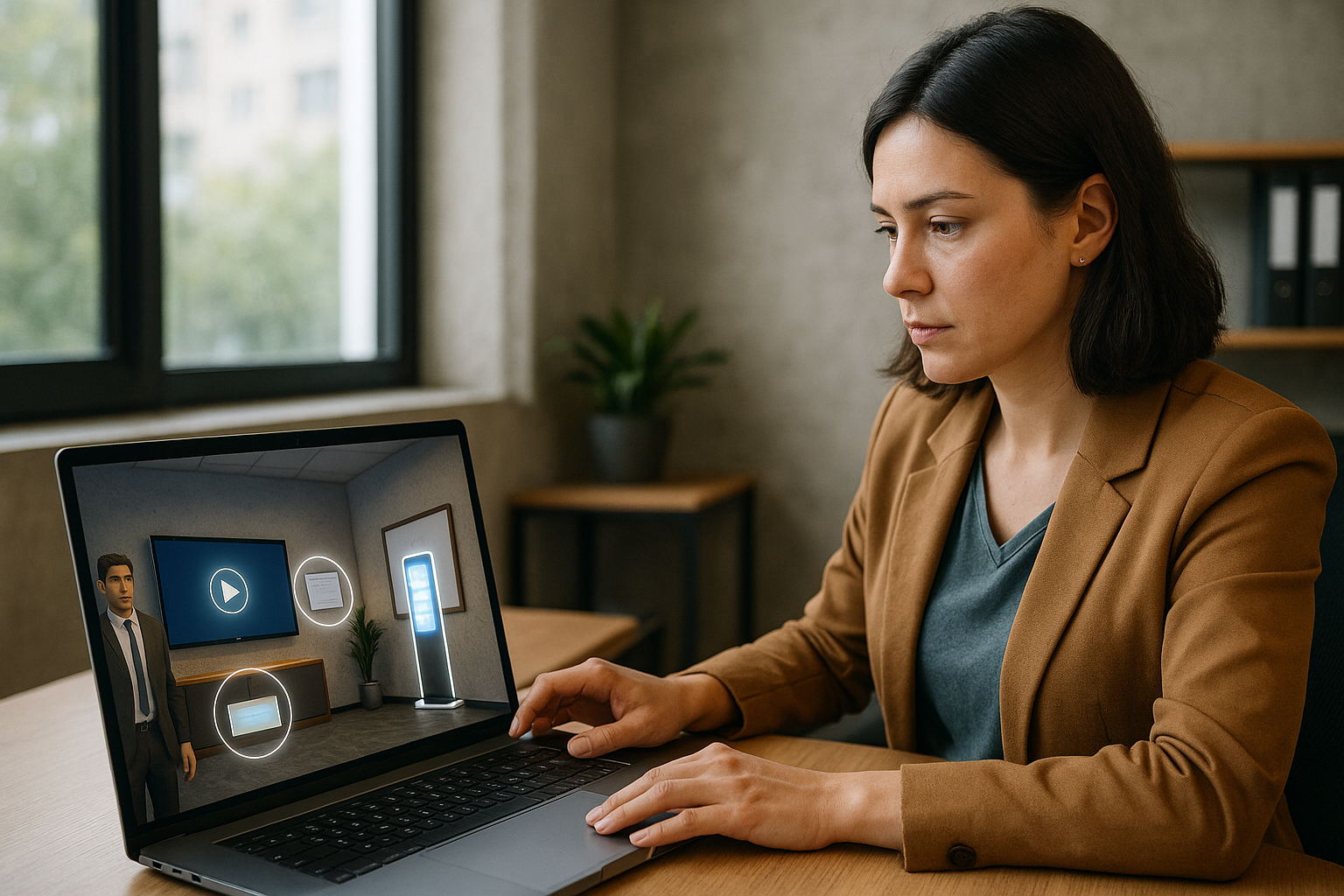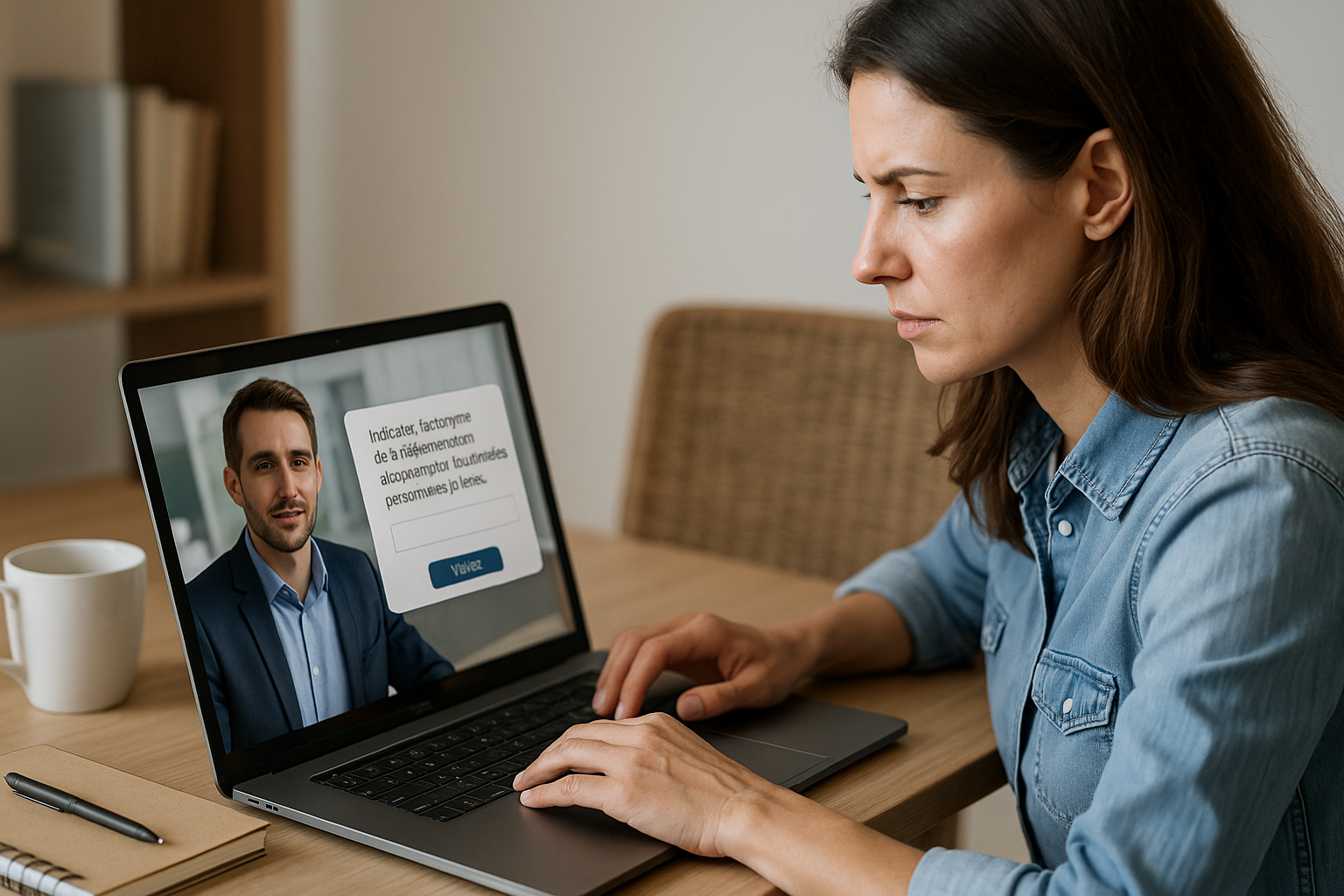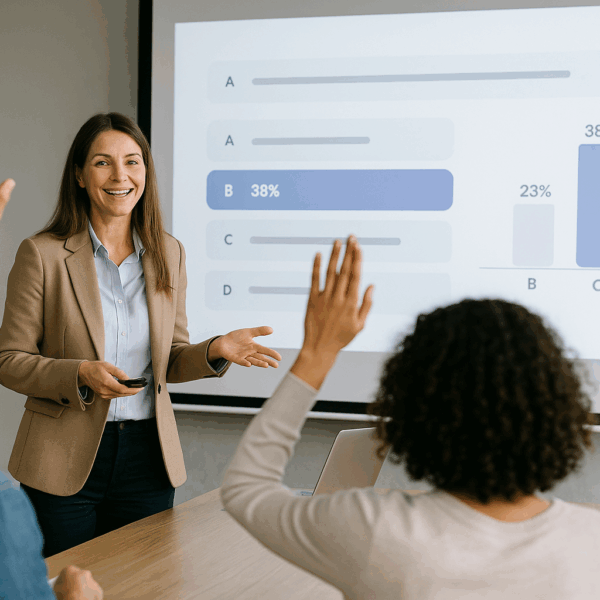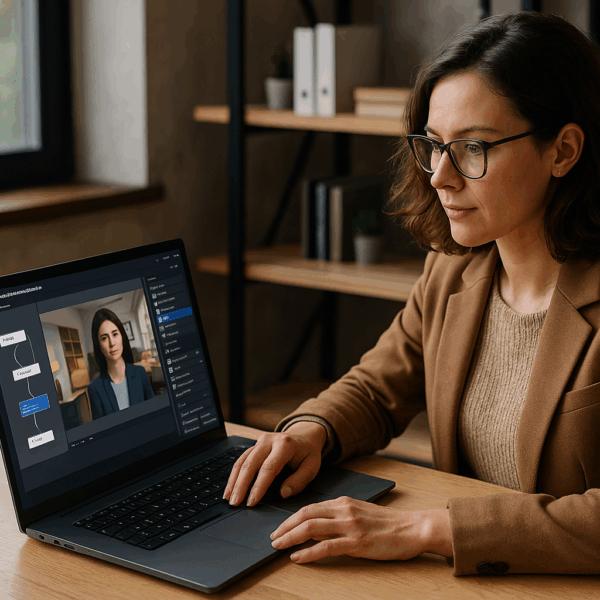Why Create a Pedagogical Escape Game with VTS Editor
If you’re a training manager, instructional designer, or HR professional, you’re likely looking for solutions that are truly engaging, measure performance clearly, and adapt to your constraints. The VTS pedagogical escape game checks all these boxes. It puts the learner in a realistic situation, guides them through useful puzzles, and provides actionable feedback within a set timeframe. With VTS Editor, a no-code authoring tool, you write these experiences using drag-and-drop visual blocks, integrate media and dialogues, add game mechanics, export to SCORM for your LMS, and track performance with VTS Perform. This guide walks you through every stage with concrete examples and directly applicable templates.
The benefits of this format are well documented in scientific literature: educational escape rooms enhance engagement and problem-solving skills, gamification boosts motivation across various contexts, and serious games can strengthen learning and memory retention.
What Is a Pedagogical Escape Game?
A Time-Constrained Learning Scenario
A pedagogical escape game is a scripted experience where the learner must achieve an objective within a given time frame by solving puzzles related to the topic. Each puzzle serves a pre-defined learning objective. The environment (setting, characters, documents) provides clues and constraints.
Visible Choices and Multiple Paths
Learners’ choices lead to visible outcomes (scores, badges, alternative branches, unlocks). The storyline isn’t necessarily linear—you can design multiple resolution paths, shortcuts through key clues, and remediation loops if mistakes are made. This mix of exploration, time pressure, instant feedback, and immersive storytelling sustains attention, encourages useful cognitive effort, and enhances memory retention.
Business Benefits: Engagement, Retention, and Measurability
Sustainable Engagement—Even for “Dry” Topics
Pedagogical escape games spark curiosity and create a state of “flow”: the mission is clear, feedback is immediate, and learners stay focused longer—even on otherwise complex subjects (compliance, safety, procedures).
Memory Enhanced Through Action
Solving puzzles anchors knowledge more effectively than mere exposure: context, emotional charge, and consequences leave lasting memory traces.
Contextualized Assessment and Soft Skills
You measure decision-making in context, prioritization, and application of standards, rather than decontextualized knowledge. This activity also develops soft skills (communication, stress management, teamwork) and aligns with your business goals (customer relations, safety, compliance, leadership). For administrators, in-depth tracking (progress, scores, time, badges, paths) informs your action plans and ROI.
Why Use VTS Editor for Your Pedagogical Escape Games
Fast Prototyping and Strong Pedagogical Value
VTS Editor offers a block-based, no-code visual interface for rapid prototyping and industrialization. Ready-to-use interactions (quizzes, click zones, matching, numeric pad, slider, dialogues) cover most puzzle mechanics. 3D characters, emotions, animations, sounds, and videos create credible immersion; logic blocks (flags, variables, counters, randomness, Switch, Check flags, Score/Check Score) make the experience adaptive.
Smooth Deployment and Analytics
Export to SCORM for your LMS, to VTS Player, Web, or VR—and analyze usage and performance via VTS Perform. For industry use cases, check out our Pedagogical Escape Games.
Designing Your VTS Pedagogical Escape Game: Objectives, Storytelling, and Mechanics
Learning Objectives and Skills (SMART)
Start with the outcomes. What technical and behavioral skills should learners demonstrate? Make them SMART, tie each puzzle to a target skill and observable criteria. VTS Editor has native tracking: Score and Check Score drive global or skill-based scoring; Countdown manages game duration; Counter limits attempts; Flags and Variables store states (clue collected, door unlocked) and branching paths. Example from “Workshop Safety”: identify risks (achieve minimum “Safety score”), follow a 5-step procedure (Order), make timely decisions (countdown).
Narrative Arc and Characters
Start with a credible mission and constraints: a client expects a quote by noon, an audit begins in 30 minutes, a breakdown is halting production. Script relevant characters: mentor (gives clues), antagonist (adds pressure), client (sets expectations), coworkers (bring collaboration). Structure your story: clear goal, obstacles, clues, tension, climax, resolution. The Speak block (auto gaze, TTS), Emotion, and Character Animation enhance dialogue realism.
Flow, Clues, and Branches
Map your graph: entry point, central hub, parallel puzzles, locks, loops for correction, alternative outcomes. Flag states with Flags/Check Flags (AND/OR); use Variables (Integral plan) to count, filter, or conditionally show elements or scenes. Prioritize accessibility: readable instructions, layered clues (light → detailed), clear feedback, and retry options. The Sequence block sets key stages; Switch navigates by variable (level, chapter, difficulty).
Prototype Puzzles and Resources
Match puzzle mechanics to your goals: a numeric lock (Numeric Pad) to validate a specific input; Matching to link symptom and diagnosis; Drag & Drop to classify risks; Clickable Zones to search an office; a contextual Quiz to resolve a client decision; a Slider to estimate tolerance. Prepare your media (images, videos 1280×720, sounds, PDFs) and hint strategies (progressive, time-based Countdown or attempt-based Counter). Define rules for failure and retries: score deduction, debriefing path, return to last Checkpoint.
Build Your Educational Escape Game in VTS Editor
Structure the Graph and Scenes
Break down into logical scenes: one scene per major puzzle; group micro-steps into Groups; centralize reusable sequences into a Function (call it with Call Function). Use a hub for navigation, Teleports to revisit the clue board without breaking immersion, and plan returns: place Checkpoints at key points; use Back in “Last Checkpoint” mode to reload a step. For heavy branching, Switch is preferable to conditional trees. For clarity: label blocks, use Notes, color codes, and shared media assets.
Create Interactive Puzzles (No Code)
Need clue search in an open space? Activate Clickable Zones (computer, drawer, whiteboard); link to Messages or Media in Decor (PDF), and upon discovery, trigger a Flag and show a note (Modify Resources); use Open Resource to display precisely. A code lock? Use Numeric Pad with Expected Answer; if wrong, show contextual feedback (Message) or hint (Open Resource); on success: Score, Badge, unlock. Matching puzzle? Use Matching with Score per correct pair and Show Answers to reinforce. Management micro-decision? Use Phrase Choice to simulate conversations with emotions and outcomes (Multiple Exits).
Logic, Progression, and Adaptivity
Flags are your switches: “folder_clue = true” opens a door, “angry_client = true” triggers pressure via Speak and Countdown. Check Flags (AND/OR) can unlock a metapuzzle if two critical clues are found. Counter limits retries or unlocks a hint on 3rd attempt. Score and Check Score adapt the path: below a threshold = remedial branch; above = bonus challenge. Progress updates completion, success, and global score; it can also push data to the LMS/VTS Perform. Variables (Integral plan) allow advanced mechanics: store last question asked, randomize puzzle order (Random), control dynamic media to avoid duplication.
Controlled Time and Pressure
An escape game without a timer loses purpose. Define where time matters (diagnosis pre-audit, callback within 5 mins), use Countdown. Countdown display adds urgency; the second output can trigger penalties (lost clue, angry client, alternate path). Wait (infinite mode) pauses the flow for clue searching. Show Interface highlights timer, score, or progress bar. In 360° sceneries, Freeze 360 locks the view, Force 360 focuses on a point of interest.
Audio-Visual Immersion
Speak orchestrates dialogues with subtitles and auto gaze; Emotion adjusts facial expressions; Character Animation adds context-appropriate gestures. Sound builds ambiance and effects (spatialization, fade-in/out); Video and Slideshow set context; Foreground forces alert focus; Media in Decor embeds content in the setting (screens, TVs). Consider inclusivity: subtitles on, TTS, contrast, image zoom.
Feedback and Gamification
Clear Messages, contextual comments (Quiz/Drag & Drop/Matching), and character reactions (Emotion) build useful, empathetic feedback. Badges mark milestones (first puzzle, flawless path, record time), encourage replay, and appear in VTS Player and VTS Perform. Score/Check Score sets difficulty; Progress certifies success/failure and syncs with your LMS.
UX, Accessibility, and Multilingual Support
Reduce cognitive load: short instructions, action verbs, visual examples; use Show Interface at launch to explain Menu/Resources/Score/Time. Offer elegant recovery options with Back/Checkpoint and Reset for clean replays. For multilingual, Language Condition routes to FR/EN/DE versions; prepare localized resources, and if targeting web, account for visual alphabets (prefer VTS Player for Arabic or Chinese). Limit external pop-ups (Open Web Page) and warn if browsers may block them.
Test, Publish, and Measure: From Prototype to Rollout
Rapid Prototype and Validation
Preview allows real-time testing; the Variable Window displays flags and scores; Test Window injects values to simulate edge cases. Use Call Function to avoid duplicates, and conduct reviews with VTS Reviewer: stakeholders comment without a license, directly in context. Practical test plan: primary/alternate paths, attempt limits, timeouts, languages, screen sizes, Web/Player compatibility.
Publishing and LMS Integration
Export to SCORM 1.2/2004 for LMS, or to VTS Player (Windows/Mac, Mobile), Web (WebGL), and VR. Optimize media: 1280×720 videos, compressed images, balanced audio (fades). On iOS Web, user action may be needed to trigger audio playback. If using Open Web Page, plan for pop-up blockers (notify learners). Ensure brand consistency with Text Animation and Foreground for key messages.
Measure Engagement and Performance
Track progress (%), completion/success, time spent, overall/skill-based scores, badges, and paths. VTS Perform provides operational and consolidated views. Progress can push real-time data or mark the module completed per your rules. Analysis reveals learner challenges (puzzles too difficult, unclear instructions), drop-offs (poor time pressure calibration), and successes (strong skills).
Iterate and Optimize
Adjust difficulty (Counter for retries, Check Score for adaptivity, layered clues via Modify/Open Resource). Boost replayability with Random (puzzle order, hint variations), dynamic media (fewer blocks, reusable assets), multiple branches, variable timers. Smooth retries with Back/Checkpoint and Reset. On Windows/Mac, Recap can generate a local history file for qualitative feedback.
Advanced Integrations (Optional)
Web Request links modules to APIs (HRIS, knowledge bases, analytics) with GET/POST/Raw options, error & timeout management. AI Request generates clue variants, rewrites feedback, or simulates a “coach” dialogue. Manage usage with tight prompts, error exits, and no sensitive data. Ensure governance: hide API keys, minimize personal data, and implement proper logging.
Take Action
From Idea to Rollout
A well-designed pedagogical escape game aligns business goals, engagement, and measurability. VTS Editor provides a comprehensive, no-code toolkit to script, prototype, test, publish, and manage. Start small, iterate fast, measure, then scale with reusable and adaptive formats. Learn more on our dedicated Pedagogical Escape Games page and explore VTS Editor.
Request a Personalized Demo
Ready to create your own VTS pedagogical escape game tailored to your needs? Request a demo and let’s turn your topics into memorable experiences.
Quick Start Checklist
- Define objectives and skills per puzzle with criteria and thresholds (Score/Check Score, Countdown, Counter, Progress).
- Map the flow, set up flags and resources, plan for returns (Back/Checkpoint) and teleports.
- Prototype 2 to 3 key puzzles (Clickable Zones, Quiz/Matching/Drag & Drop, Numeric Pad/Input Field, Slider).
- Implement logic (Flags/Check Flags, Variables, Switch, Random) and gamification (Badge, Score).
- Work on immersion (Speak, Emotion, Sound/Video, Media in Decor, 360° if needed) and UX (Show Interface).
- Test, factor (Call Function), get feedback (VTS Reviewer), improve.
- Publish (SCORM/VTS Player/Web) and measure (VTS Perform), then continuously optimize.
Explore our exclusive resource on educational escape games: learn how to define, design, and deploy your programs to maximize the impact of your training.
👉 Access the content