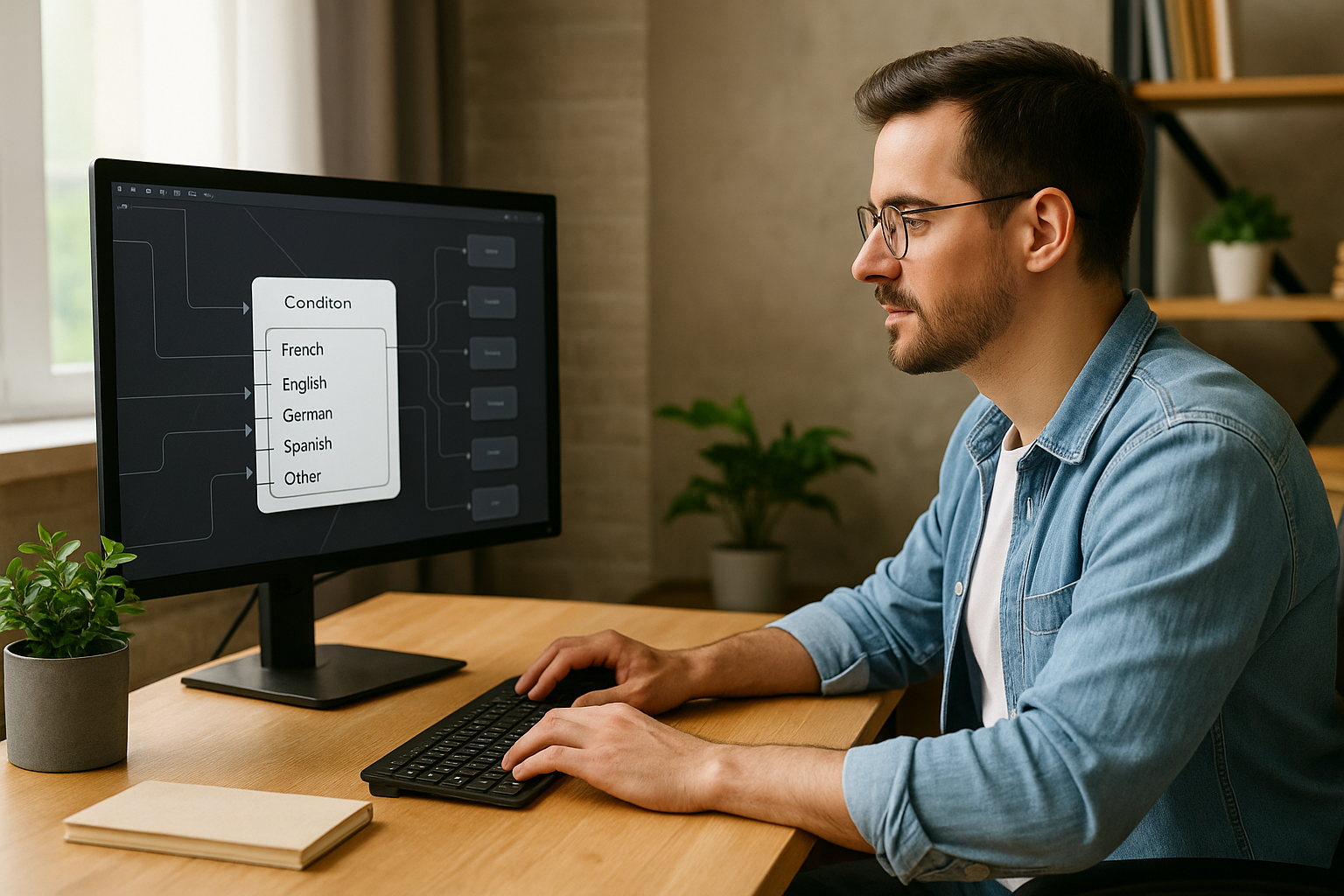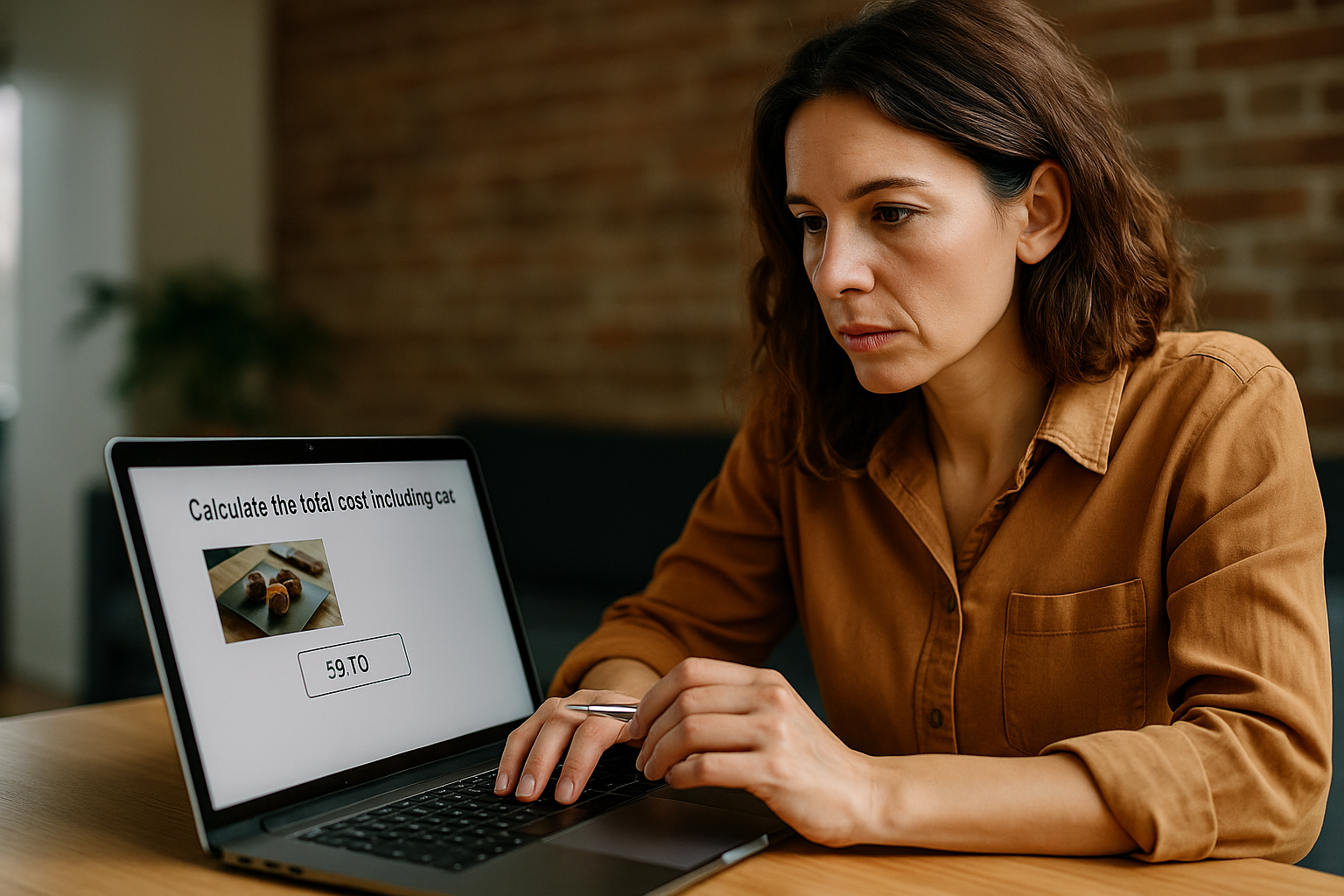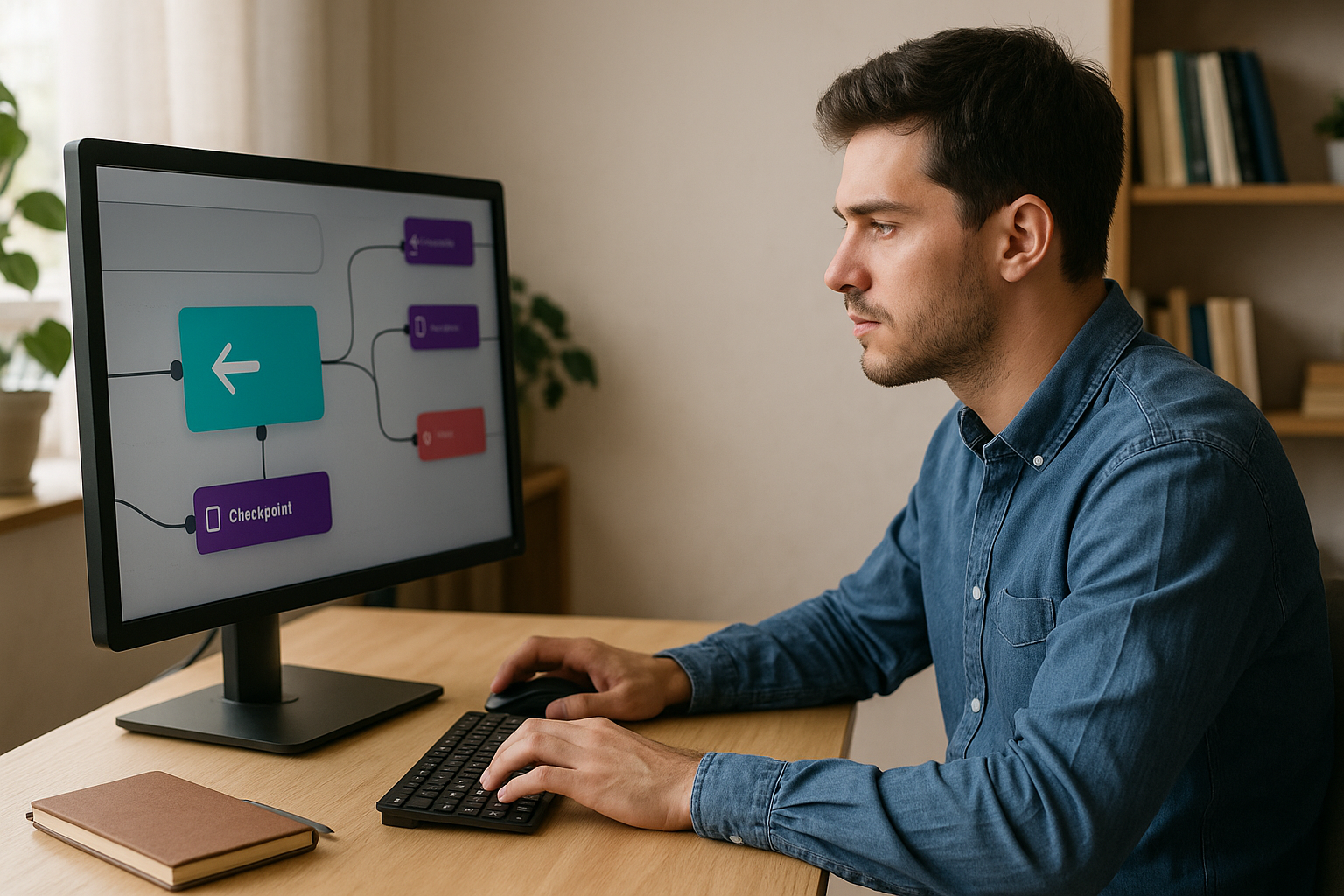Adapt Your E-Learning Modules by Language Using the VTS Editor Condition Block
Globally, a single skill often comes in multiple languages, each with its own context and rules. The VTS Editor Condition block allows you to automatically guide each learner to the right language version, with no scripting or complexity involved. The result: a clear experience for learners and easy management for your L&D and HR teams.
By combining the visual flow of VTS Editor and the tracking features of VTS Perform, you manage a single project, get consistent exports (SCORM, WebGL, VTS Player), and gain consolidated metrics by language.
Why Use Automatic Language Routing?
Ignoring local subtleties reduces engagement and comprehension. Routing learners at the module’s entry point minimizes errors, ensures brand consistency, and simplifies results tracking by language in your LMS or VTS Perform.
The Key Role of the VTS Editor Condition Block
Designed for business teams, the block requires no variables or code. Just list your targeted languages, connect each output to the corresponding scenario branch, and add a fallback “Other” output. Routing takes place at launch for each publication.
Benefits for L&D, HR, and Designers
- One master project: less maintenance, more control.
- Shared segments factored: updates apply everywhere.
- Variable media: no more duplicating visuals per language.
- Consolidated and comparable statistics across countries.
How the Language Condition Block Works and Is Configured
Publication Language vs. Interface Language
The signal used is the published project’s language, not the interface language of the VTS Player. This locks the path by language at the time of publication, ensuring reliable reporting (useful for SCORM and VTS Perform). For web accessibility, also remember to declare content language as recommended by W3C: Why use the language attribute?.
Setting Language Outputs (Including “Other”)
- Enable targeted languages in Project Settings.
- Create an output per language (FR, EN, DE, ES…) + one “Other” output.
- Link each output to a Group or Function dedicated to that language.
- Test after publishing: the compiled version is the official one.
Where to Place the Block in the Graph
Place the block right after “Start”: it’s your “language gate.” You can also place it at the beginning of large chapters if publishing them separately. A brief common trunk (e.g., logo, welcome message) can come before routing to maintain a unified identity.
Structuring a Multilingual Graph Without Duplicates
- “Core” trunk: technical logic (score, progress, badges), navigation, cross-functional elements.
- Language branches: localized dialogues, quizzes, and media.
- Functions + Function Calls: edit once, deploy everywhere.
- Variable media: one variable points to the current language’s asset.
This structure reduces unnecessary cognitive load and promotes learning; see this summary on “Cognitive Load Theory”: Sweller, van Merriënboer & Paas (2019).
When Should You Use This Block Over Other Solutions?
- Instead of variables: clearer, less error-prone.
- Instead of a “choose your language” menu: automatic routing, reliable for reporting.
- Instead of duplicating projects: unified governance and faster updates.
Building a Multilingual Module with the VTS Editor Condition Block: Step by Step
Prepare the Multilingual Project
- Enable your target languages and define a naming convention (folders, variables, functions).
- Use automatic translation as a draft, then validate with a native speaker.
- Export your texts for proofreading if needed, consolidate and re-import.
- Plan for text-to-speech voices: ensure character consistency per language.
To train your teams on advanced mechanics, check out our dedicated training on variables in VTS Editor: Introduction to Variables – FOAD Inter.
Localize Texts, Voices, and Media
- Duplicate Talk, Message, Slideshow, and Quiz blocks and replace text content.
- Anticipate text expansion (e.g., German) and adjust layout accordingly.
- Avoid embedded text in images; if needed, use localized variable media versions.
- Adjust TTS pronunciation for acronyms, proper names, and abbreviations.
Configure Language Routing
- Insert the block after “Start”, add one output per language + “Other”.
- Within each language group, initialize variable media and call shared Functions (intro, instructions, module end).
- Centralize score, badges, and progress in the “Core” trunk to ensure consistent grading.
Resources, Quizzes, and Feedbacks
- Display correct Resources (PDFs, procedures) using “Edit Resources” at the appropriate moment.
- Duplicate evaluation activities per language and keep the same scoring scales.
- Adapt tone of feedback to the cultural context while preserving pedagogical intent.
Testing, QA, and Publishing
- Use VTS Reviewer for thorough reviews: “language,” “pedagogy,” and “technical.”
- For certain languages (Arabic, Chinese), prefer VTS Player if WebGL display is limited.
- Check subtitles, voice fluency, and replay options.
- Deploy by language (one package per country) or as a multilingual project with branches.
To explore large-scale deployments, browse our client cases or request a personalized demonstration of VTS Editor.
Optimize the Multilingual Experience with the VTS Editor Condition Block
Cultural Sensitivity and UX
- Adjust dates, units, symbols, and signage; avoid untranslatable idioms.
- Plan layouts accordingly (DE is longer, JA is shorter, AR goes right-to-left).
- Support learning in the learner’s native language whenever possible; see UNESCO’s insights: If you don’t understand, how can you learn?.
Project Performance and Maintenance
- Optimize with Functions and Sequences: fewer errors, faster updates.
- Control variants with Switches and simple variables.
- Use variable media to avoid multiplying visual blocks.
Gamification, when used effectively, enhances engagement; see this literature review on higher education: Dichev & Dicheva (2017).
Accessibility: Voices, Subtitles, and Readability
- Adjust voice speed and diction based on language.
- Activate and precisely sync subtitles.
- Ensure strong contrast and typographic hierarchy across desktop and mobile.
- Allow for video replays, instruction repeats, and image zoom.
Common Pitfalls to Avoid
- Forgetting the “Other” output: risk of dead ends.
- Confusing publication language with interface language: the former controls routing.
- Leaving untranslated embedded text: creates inconsistency and confusion.
- Ignoring WebGL writing limitations: if unsure, target VTS Player.
- Vague naming (variables, media, functions): reduces clarity and lifespan.
Real Use Cases
- International onboarding: common trunk (culture, ethics), local branches (site instructions, national regulations). Language-based routing from the start.
- Global compliance/safety: same evaluation goals, localized examples, identical grading for site comparison.
- Multiregional customer support: localized scripts and scenarios, centrally updated via Functions.
- Intercultural soft skills: tone and references adjusted without duplicating projects.
Discover how our clients deploy at scale using VTS Editor and VTS Perform: solution overview.
Switch to Multilingual E-Learning Without Complexity Thanks to the VTS Editor Condition Block
The VTS Editor Condition block is the simplest way to industrialize e-learning experiences tailored to every market, without ballooning costs or maintenance. Build your enterprise template, place the block at the scenario entrance, define the “Other” output, standardize shared segments, and adopt variable media. Your teams produce faster, and your learners follow a clear, relevant journey.
Ready to speed up? Try VTS Editor, deploy with VTS Perform, and explore our client cases. You can also request a personalized demonstration.