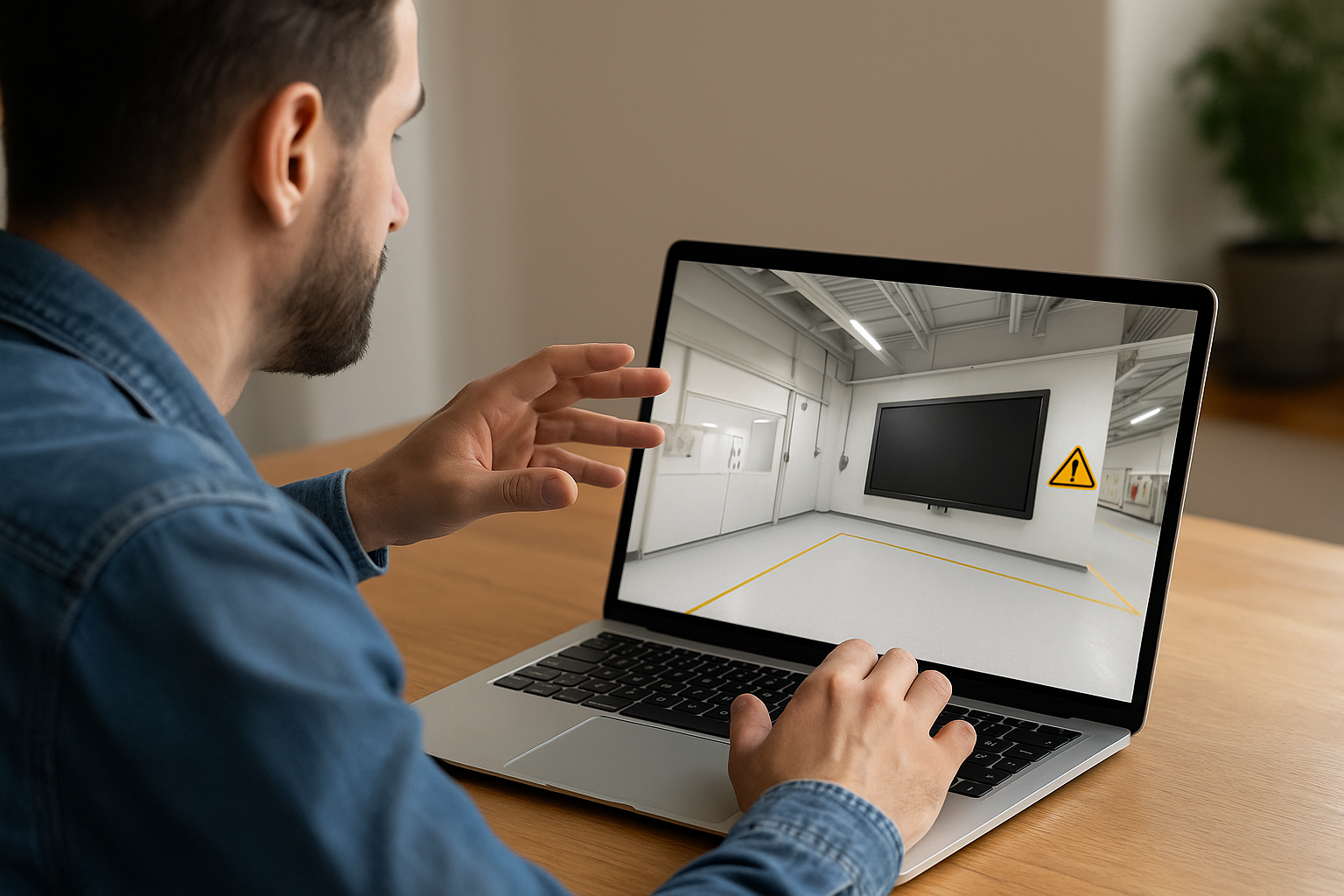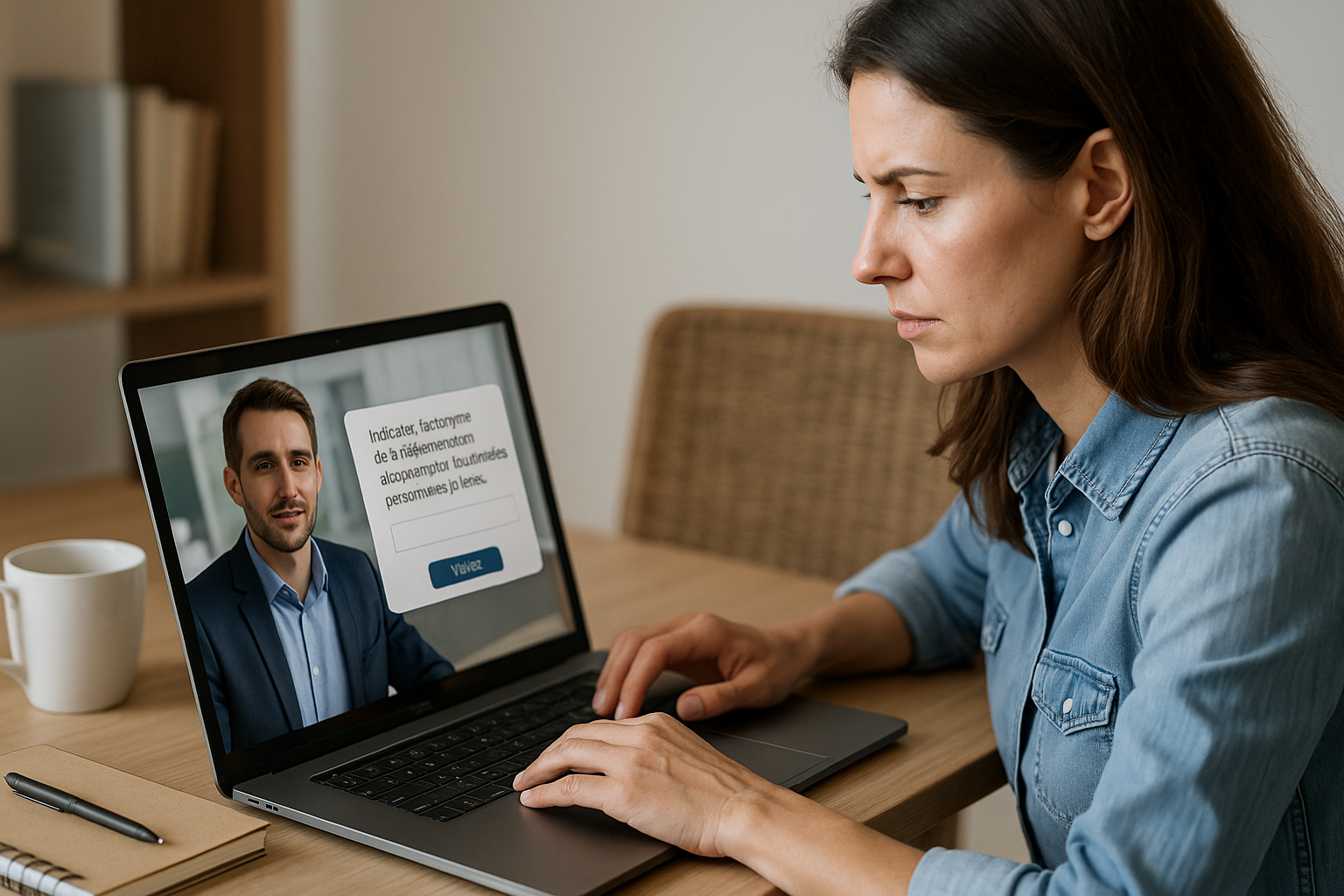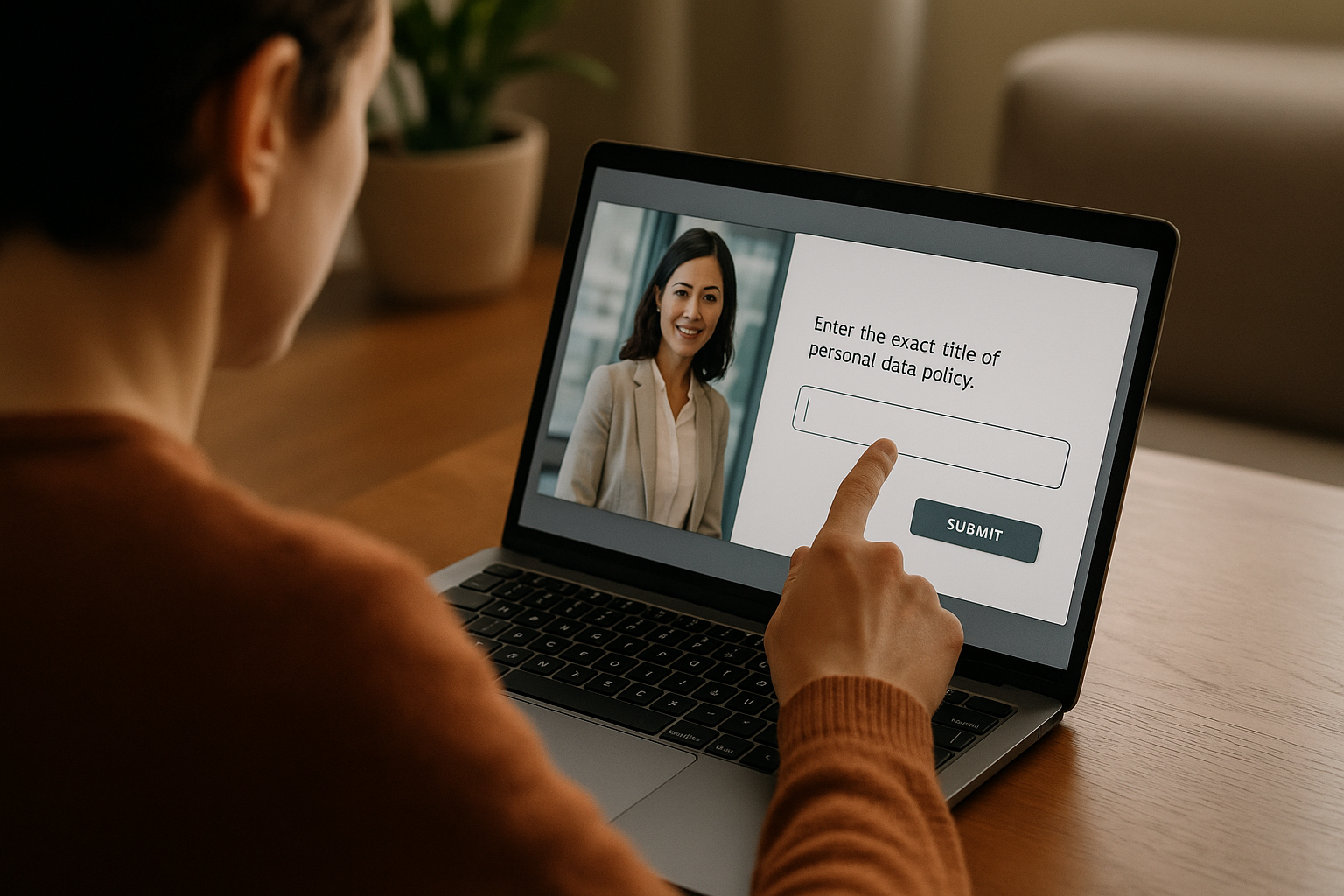Controlling Attention with the Freeze 360 Block in an E-Learning Module
If you’re a training manager, instructional designer, or HR professional, you’ve probably encountered the 360° paradox: the freedom to explore sparks curiosity… but it can also pull attention away right when a message is crucial. Using Freeze 360 in an e-learning module within VTS Editor allows you to enable or disable camera orientation control in a 360° environment, guiding the learner’s view at just the right moment, then promptly returning control. The result: reduced cognitive load, faster understanding, improved retention, and reliable tracking in an LMS or in VTS Perform. These principles align with scientific literature such as the Cognitive Load Theory and the signaling principle in multimedia learning.
Why and How to Use Freeze 360 E-Learning Module in VTS Editor
Role, Benefits, and Limits of the 360° Freeze
Freeze 360 acts on a key parameter: camera orientation control by the learner. In “off” mode, the view is frozen (the user can no longer rotate). In “on” mode, freedom of exploration is restored. Alternating between the two creates a healthy rhythm: capture attention, provide context, check understanding, then release control. To highlight a specific area (warning sign, screen, face), combine the Freeze 360 block with the Force 360 block, which animates the camera toward a specific angle. Two safety rules: don’t freeze too long (leads to frustration), and avoid abrupt camera moves (causes discomfort). A natural instructional rhythm makes all the difference. This visual guidance aligns with research findings on cues and signaling in multimedia learning (meta-analysis).
When to Freeze the 360° Camera to Better Capture Attention
Three moments should almost always be frozen: kickoff briefing (objectives, rules, key areas), micro-focus events (clue, alert, nonverbal cue), and sensitive transitions (step or scenery changes). For instance, in a safety exercise, freeze the camera, force the view toward a blinking screen, say “look at the alert: a leak has been detected,” then release control so the learner can identify the correct valve using clickable zones.
Key Moments for Freeze 360 E-Learning Module
- Initial briefing: frame the intent and key focus points.
- Micro-focus: highlight a decisive clue without distractions.
- Transitions: prevent disorientation between stages.
Implementing Freeze 360 in an E-Learning Module: Practical Best Practices
Camera Control: On/Off Modes and Impact on the Experience
In an onboarding module, you may want to deliver safety rules at the entrance of a 360° workshop. Set Freeze 360 to off to lock the view in place, then deliver a clear instruction. In a commercial serious game, you may want the learner to observe a client’s nonverbal language on the right: freeze the camera during the analysis phase, then release it to explore the shelving and visual merchandising. Keep freeze sequences short (5 to 20 seconds) for micro-focus use: critical instruction, clue, debrief. Then give control back (on mode) for self-guided exploration and initiative.
Freeze 360 vs. Force 360: Guide the Gaze Without Forcing
Freeze 360 restricts (enables/disables orientation). Force 360 moves the camera to a defined angle with an adjustable animation. A highly effective sequence: Freeze 360 off, Force 360 toward the object of interest (0.8 to 1.5 s), Message/Speak block to explain, then Freeze 360 on to return control. In a 360° maintenance scenario, guide the view to valve A, explain the procedure, then allow the learner to check pressure levels. If visual precision is critical (small gauge, text in the scene), enable “Wait for end of animation” in Force 360.
Pedagogical Benefits: Lower Cognitive Load, Increased Retention
By limiting competing stimuli when key information appears, you optimize memory encoding: the learner sees the right cue at the right time. Instructions are better understood and error rates drop. The “directed focus” followed by “free exploration” rhythm follows a natural cycle: I see, I understand, I do, I consolidate. These effects are supported by the Cognitive Load Theory and the signaling principle.
UX and Accessibility: Visual Comfort and Cybersickness
In 360°, comfort comes first. Overly fast or frequent Force 360 animations are tiring; overly long frozen phases are frustrating. Announce transitions (“Look at this screen, then you’ll regain control.”), keep frozen durations short, and use smooth, brief movements. In VR, test latency and stability: the feeling of a “camera moving without me” quickly becomes unpleasant. For further reading, see this review on VR cybersickness in Frontiers in Psychology, as well as research on guiding the gaze in 360° content on arXiv.
Step-by-Step Configuration of Freeze 360 in VTS Editor
Prerequisites: 360° Scene, Points of Interest, and Attention Planning
Choose a 360° environment that is clear and relevant (see our 360° sceneries). List the points of interest (screens, signs, equipment, characters) and prepare your “attention moments”: why freeze here, for how long, what message, what action comes after? Attach a measurable goal to each focus (e.g., “identify the valve in less than 15 seconds,” “recognize a sign of irritation”). You can link these goals to scoring, badges, or a success threshold using Verify Score.
Properly Placing the Block in the Flow
Highly effective sequence: Freeze 360 off just before a critical instruction, Force 360 toward the intended angle (wait for end if extra precision is needed), Message/Speak to explain, then Freeze 360 on to release exploration. Before a quiz or sensitive interaction, freeze again to avoid out-of-frame responses. For exploration phases (clickable zones, scene interaction), switch to on to encourage discovery and autonomy.
Orchestrating with Other Blocks
Force 360 animates the view. Message and Speak clarify intent (“Spot the temperature indicator to the left of the screen.”). A discreet Sound (beep) reinforces focus. Countdown adds controlled tension (“You have 15 seconds to identify the alarm source.”) and offers a “time’s up” exit. Clickable Zones trigger actions: activate them after the focus, not during. You can use Open Resource right after a directive, or display media within the scene to enrich it.
Multi-Device QA (Desktop, Mobile, VR)
- Desktop: verify final angle after Force 360 and readability across resolutions.
- Mobile: optimize gyroscope behavior and avoid tiny text; a 16:9 ratio can help clarity.
- VR: choose shorter and less frequent animations to reduce cybersickness.
- Checklist: Is the point of interest well framed? Do clickable zones appear at the right time? Is the frozen phase acceptable in length? Does the sound overlap the voice message?
Fallback Scenarios and Continuity
Plan alternate exits in case a media item fails to load or the user navigates backward. Checkpoint and Return blocks simplify returning after a “teleportation” triggered by a countdown or interaction. Update Progression at key checkpoints to avoid a full restart after a break. If your scenario branches, use Check Flag and Verify Score to smoothly reroute the learner: ensuring fluidity and robustness.
Design Patterns to Script Attention and Measure Impact
Guided Briefing (360° Camera Frozen)
Ideal for scene introduction: freeze view, successively force view toward two or three key zones using Force 360, briefly explain each (Message/Speak), then release. Add a subtle sound at the start to draw attention. In a safety module, these could be “evacuation zone,” “procedure sign,” “alarm switch.”
Controlled Exploration (Freeze the 360° Camera in Segments)
Alternate spot focuses (freeze + micro-instruction) with free exploration windows. The learner explores 2–3 elements via clickable zones, then you freeze again to highlight a new clue. The Counter block limits the number of attempts before a corrective micro-focus. In sales training, guide observation of a shelf: first focus on planogram, exploration of stockouts, second focus on competitor POS display.
Controlled Urgency (Lock 360° Orientation)
Perfect for quick decision-making. Freeze and direct gaze to the alarm, announce the goal and time remaining, trigger a visible Countdown, unlock for action, then show feedback (Message/Score) for success/failure. Award a Badge beyond a set threshold and update Progression (e.g., “Step 2/4 completed”).
Advanced Synergies: Progression, Score, and Languages
Control difficulty and access to advanced exploration: lock a phase until a guided focus is completed (threshold via Verify Score), reward good decisions (Score/Badge), and update Progression to provide visibility to the learner and manager. In an international context, Language Condition allows localization of briefings and instructions while keeping the same attention rhythm.
Measure What Matters for Training Managers and HR
The Freeze 360/Force 360 combo is easy to track with VTS Perform or your LMS: success rate after focuses (quizzes, phrase picks), scene completion time, dropout/return rate. Compare two variations: short vs. medium freeze duration, number of briefing points of interest, presence/absence of alert sound. These data help balance comfort, effectiveness, and engagement. For immersive and gamified scenario inspiration, check out our gamified e-learning modules.
Speeding Up Production and Standardizing Quality
Reusable Templates and Functions
Create three reusable templates in VTS Editor: Guided Briefing (freeze → point → explain → release), Controlled Exploration (micro-focus ↔ freedom), and Controlled Urgency (freeze → countdown → action → feedback). Group these as “Functions” (Call Function). You’ll standardize quality, speed up production, and equip your teams with a shared language for attention guidance.
Internal Documentation and Consistency
Document your standards: freeze durations, message tone, sound intensity, success thresholds. Your 360° scenes will gain consistency, your learners will enjoy smoother experiences, and your KPIs will gain clarity. To explore this approach and the pedagogical benefits of simulations, explore our white papers and the Gamified E-Learning Modules page.
Useful Resources and Next Steps
- Discover the authoring tool: VTS Editor
- Deploy and track your modules: VTS Perform
- Choose your 360° environments: ready-to-use sceneries
- Understand the benefits of gamification: gamified e-learning modules
Well orchestrated, Freeze 360 e-learning module becomes more than a simple toggle—it’s a true instructional steering tool: capturing attention at the right moment, promoting action afterward, and measuring impact. To go further, test these patterns in your next project and iterate based on usage data. With VTS Editor, setup is quick and accessible, with no technical or graphic skills required.