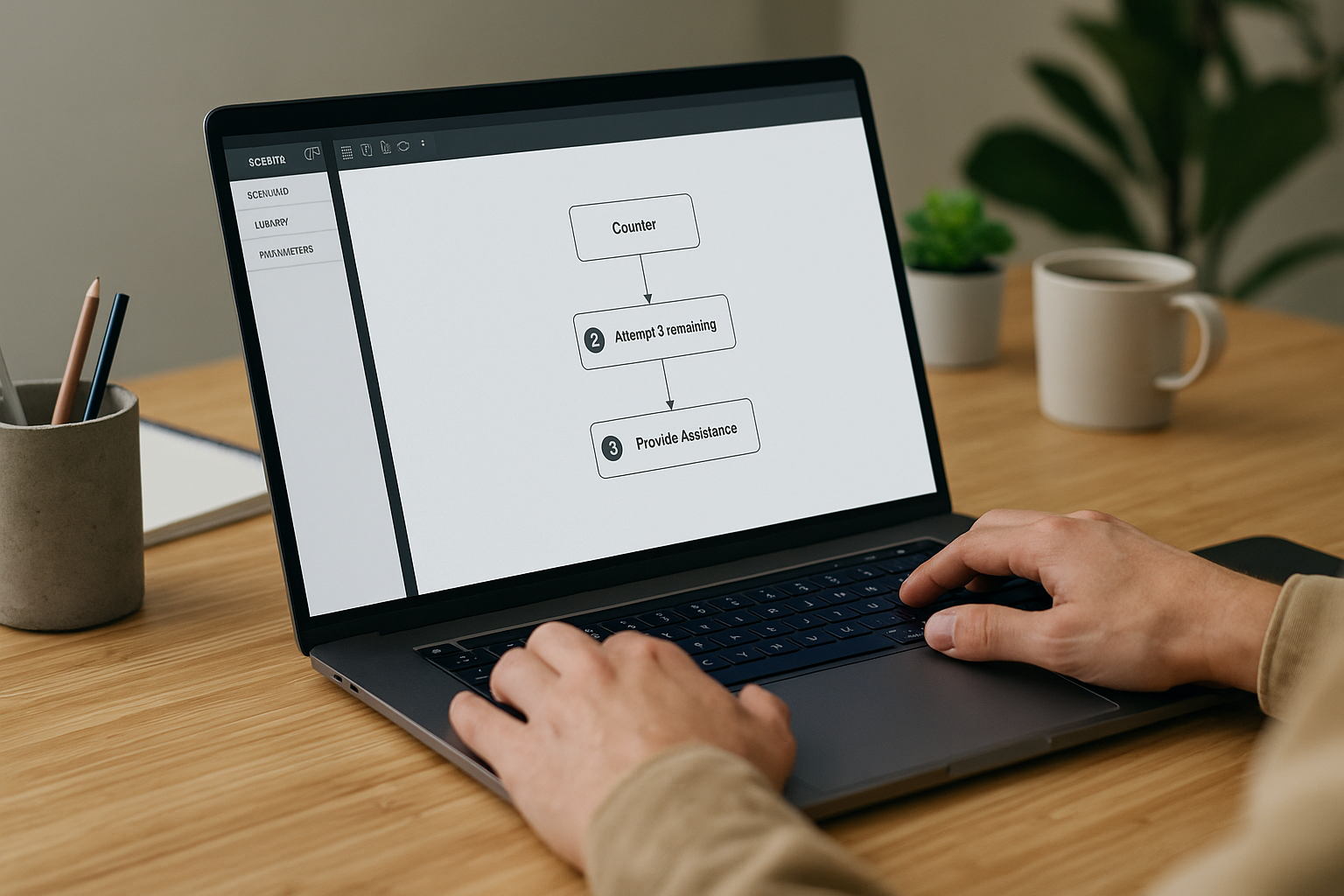e-Learning Countdown Timer: A Simple Tool to Capture Attention
Training managers, instructional designers, HR professionals: if you’re looking for a clear and measurable way to strengthen attention, motivation, and realism in your learning paths, the e-learning countdown timer is one of the most powerful tools to integrate. In VTS Editor, the Countdown block is not just a gamification gimmick: when placed strategically, it structures progression, puts the learner in a decision-making situation, and creates a positive tension that enhances retention without harming the overall learning experience. Most importantly, it provides a dedicated exit when time runs out—allowing you to create scenarios with feedback, remediation, and replayability that are trackable in your LMS (SCORM) or on VTS Perform.
Why a Countdown Transforms the Learning Experience
A visible countdown clearly lays out the rules (“succeed in X seconds”), channels attention, and makes the challenge motivating. It also allows you to assess work-relevant behaviors (prioritization, stress management, responsiveness) in near-real contexts. Academic research shows that moderate time pressure can improve performance and focus when administered appropriately, consistent with the Yerkes-Dodson law (link) and meta-analyses on time and performance (link).
Definition and Mechanism of the Countdown in VTS Editor
A countdown defines a time window for a learning task: answering a question, executing a procedure, choosing an option, ordering steps. In VTS Editor, the Countdown block can start, stop, or resume a countdown (one active instance at a time). When the timer reaches zero, the flow returns to the block and automatically follows its second output (the “time’s up” case). This logic simplifies scripting: first output for success within the time limit, second output for remediation or reset.
Pedagogical and UX Benefits of the e-Learning Countdown
Gamification and Motivation: Turning a Task into a Challenge
The countdown makes the rules explicit. Add progress thresholds (Bronze/Silver/Gold) for motivating progression. In VTS Editor, associate an incremental Score and a Badge for the higher level; a Verify Score block can open advanced content. Example: “Answer 5 questions in 60 seconds to earn the Gold badge.” With an e-learning timer and a Return/Checkpoint, the learner can easily replay and improve quickly. Reviews of gamification in education confirm the positive effect on engagement when mechanics align with the objective (systematic review).
Focus and Reduction of Extraneous Load
The timer acts as a “noise reducer.” It encourages focusing on useful cues, especially if the context is clear (Message) and the instruction is concise. Place the countdown in a stable and high-contrast spot, avoiding distracting animations. If the activity requires visual attention, enhance orientation with Foreground, or in 360°, with Force 360 and Freeze 360. This ties into cognitive load theory: clarifying essentials and limiting distractions enhances learning (Cognitive Load Theory).
Assessing Decision-Making Under Pressure
In many professions, making quick and correct decisions is just as important as giving the right answer. Timing a sequence allows you to assess both quality and speed of decision-making. When combined with Score and Verify Score, the countdown sharpens assessment: success within time, success out of time, failure. You can thus define thresholds and adapt the learning experience: debrief, guided repetition, or progression to a higher level.
Realism in Simulations and Serious Games
Time is part of reality: IT SLA, industrial safety, retail flow, customer service deadlines. A visible countdown lends credibility to the simulation. Increase immersion using sounds (Sound), a soft alert in the last 5 seconds, and a character’s non-verbal reaction (Emotion). In 360° environments, direct the camera toward the critical area (Force 360) at the start and restore control (Freeze 360) when appropriate.
Data and Management
The countdown provides concrete KPIs: success rate before expiration, average completion time per task, retry count, time/error correlation. Through SCORM or VTS Perform, you can retrieve data for A/B testing duration, profiling learners (novice/advanced), and adjusting thresholds. With Variables, tailor the duration by skill level (after X attempts, add 10 seconds) and monitor effects on completion and satisfaction.
When to Use an e-Learning Timer (and When Not To)
Countdowns deliver value when they serve the objective. Suitable for: timed assessments, emergency simulations (safety, cybersecurity, IT incidents), prioritization and decision-making drills, SLA or high-pressure scenarios. On the other hand, for introducing a new concept, working with anxious or novice audiences, or exploratory tasks, use modes without a visible timer, allow longer durations, or hide the timing. What matters is balance: time should frame, not suffocate. The benefits of well-calibrated time constraints are well documented, but excess can harm performance (meta-analysis).
Implementing an Effective e-Learning Timer in VTS Editor
Setting Up the Countdown Block
Insert the block precisely where timing should begin. “Activate” starts a new countdown; “Continue” links to an ongoing countdown without restarting it. Duration is set in seconds (fixed or via variable). Only one active timer is allowed. At zero, the second output is automatically followed. Design a branch for “succeed within time” (first output) and one for “time’s up” (second output), including feedback and remediation.
Choosing the Time Display
Timer that counts up: reassuring, shows time spent. Countdown: creates positive urgency and immediate reference. Hidden timer: useful to observe “unbiased” performance. In terms of UX, place the timer in a stable, visible location that does not obscure interactive zones. Announce the rules upfront: duration, consequences, replayability. Avoid arbitrarily short durations—base them on real-world metrics or your collected data.
Defining Logic for When Time Runs Out
The second output is your pedagogical opportunity. Display a feedback Message, trigger a character reaction (Speak + Emotion), and offer targeted remediation: Open Resource to a procedure sheet, a Slideshow, or a Media item in the scene. If failure repeats, reduce difficulty (Variables), adjust the Score (grading that is “fair but encouraging”), and relaunch via Return/Checkpoint. The goal isn’t punishment, but to make time a useful learning indicator. To reinforce learning, consider the well-established “testing effect”: practicing and self-testing enhances retention (Roediger & Karpicke).
Synchronize Narrative and Timing
Align narration and timing: clear Message at start, short Start sound, discreet mid-timer visual reminder (Text Animation), soft end-of-countdown alert. In 360°, direct the view (Force 360) then freeze it (Freeze 360) during the instruction. At the end (success or time’s up), insert a brief pause (Wait) before the debrief to release tension.
Winning Combinations with Other Blocks
Combine the timer with clear interaction, rich feedback, and reset mechanisms:
- Clickable Areas + Countdown + Remediation (Open Resource/Slideshow) + Return/Checkpoint.
- Quiz: enable “Show answers at the end” after time expiration to support learning.
- Assessment paths: combine Score and Verify Score, award a Badge for fast success, update Progression, and export via SCORM/VTS Perform.
Accessibility and Ethics of Time Pressure
Offer a mode without a timer or with extended time for some users; dynamically adjust it using Variables; use Counter to trigger help after N failures. Be transparent about the intent (“training responsiveness, not penalizing”); avoid anxiety-inducing sounds and prefer subtle cues. Test with a representative panel—different environments tolerate time pressure differently.
Errors to Avoid
- Timing concept acquisition before practice. First present and train, then time the task.
- Imposing unrealistic durations. Refer to real-world experience and your data (A/B testing).
- Penalizing without teaching. Always design useful and replayable remediation.
- Neglecting readability. A timer must be visible, stable, unobtrusive, and multi-resolution compatible.
Use Cases for e-Learning Countdown Timers
Timed Quiz per Question
Make your assessments more dynamic by measuring both accuracy and speed. For each question (Quiz or True/False), launch a short countdown. If the learner validates on time, apply Score and, if appropriate, award a Badge for perfect series. If time runs out, show a feedback Message, display the correct answer, then bring the learner back to the last Checkpoint. Track the “on time” success rate via SCORM or VTS Perform and adjust the time accordingly.
Emergency Simulation (First Aid, Cybersecurity, IT Incident)
Recreate a critical situation with a visible countdown (e.g., 90 s) and Clickable Areas corresponding to key actions. Use alert sounds, Force 360 to highlight key areas, then reopen exploration. If successful before time runs out, increment Score and unlock the next chapter via Verify Score. If not, Open Resource to the official procedure, show a “best practices” Slideshow, then reset the scene via Checkpoint. See our cybersecurity client cases for short, immersive formats (e.g., Thales case).
Customer Service Training During Rush Hours
Time the exchange (e.g., 30 s) during a Phrase Choice. Evaluate answer quality (Score) and speed (bonus if answered before X seconds). If time slips away, a character can react (Speak + Emotion) for context (“the client is getting impatient”) and propose a reset (Return/Checkpoint).
Task Prioritization Workshop
With Drag & Drop, give 120 s to sort tasks by urgency/importance. Keep drop zones visible to guide. At validation, show the learner’s answers for detailed debrief. If time expires, display an “expert model” grid (Slideshow), then relaunch. Variant: activate Reorder to require a precise sequence.
Compliance Micro-Game “Stop the Clock”
Create a 180 s session to complete a stream of short True/False or Quiz items. Mix questions, accumulate Score, award a “Perfect in 3 Min” Badge. At time’s end, propose a Recap or summary Message, then Teleport the learner to “Revisions”.
Express Onboarding: “Explore the Interface in 60 Seconds”
At start, guide navigation using Show Interface to highlight Menu, Resources, and Score. Add Clickable Areas on key elements and a gentle e-learning timer to encourage exploration. No penalty: if time runs out, show a summary of areas left to explore and offer a Teleport to Home. To structure your gamified courses, discover the formats and benefits of our gamified e-learning modules.
Technical Workshop: Step-by-Step Procedure
Break the procedure into multiple phases, each with a 45-second countdown. Set a Checkpoint before each. Guide the view (Force 360), freeze the camera for instructions, then release during the action. If time expires, return to the Checkpoint, display a visual cue (Foreground) and a Sound indicating the next correct move. At the end, verify a threshold via Verify Score and mark completion using Progression. For inspiration from real-world deployments, check our client cases.
Make Time a Strategic Asset in Your Serious Games
Key takeaway: the e-learning countdown timer, when aligned with pedagogical intent, enhances engagement, reinforces realism, and assesses key workplace skills. In VTS Editor, setup is straightforward and expiration logic is clear, simplifying the design of effective feedback and remediation. Start small: wrap a quiz or micro-task in a countdown, sync instructions, feedback, and scoring, then A/B test durations. Track your KPIs with SCORM or VTS Perform (success rate on-time, average duration, replay rate) and iterate.
To scale, create reusable templates (“timed quiz”, “emergency”, “prioritization”), document your standards (durations, levels, accessibility rules), and leverage your data to fine-tune limits. Go further with Open Resource for contextual help, Modify Resources to unlock support materials at the right time, or, in advanced use cases, Web Request to log specific metrics in your internal tools. Ready to accelerate? Request a demo of VTS Editor or start a free trial of the Virtual Training Suite.
By combining sound pedagogical practices with the right tools, the e-learning countdown timer becomes a long-term learning performance ally—backed by evidence from research (Yerkes–Dodson, Driskell et al., 2014, Dichev & Dicheva, 2017).