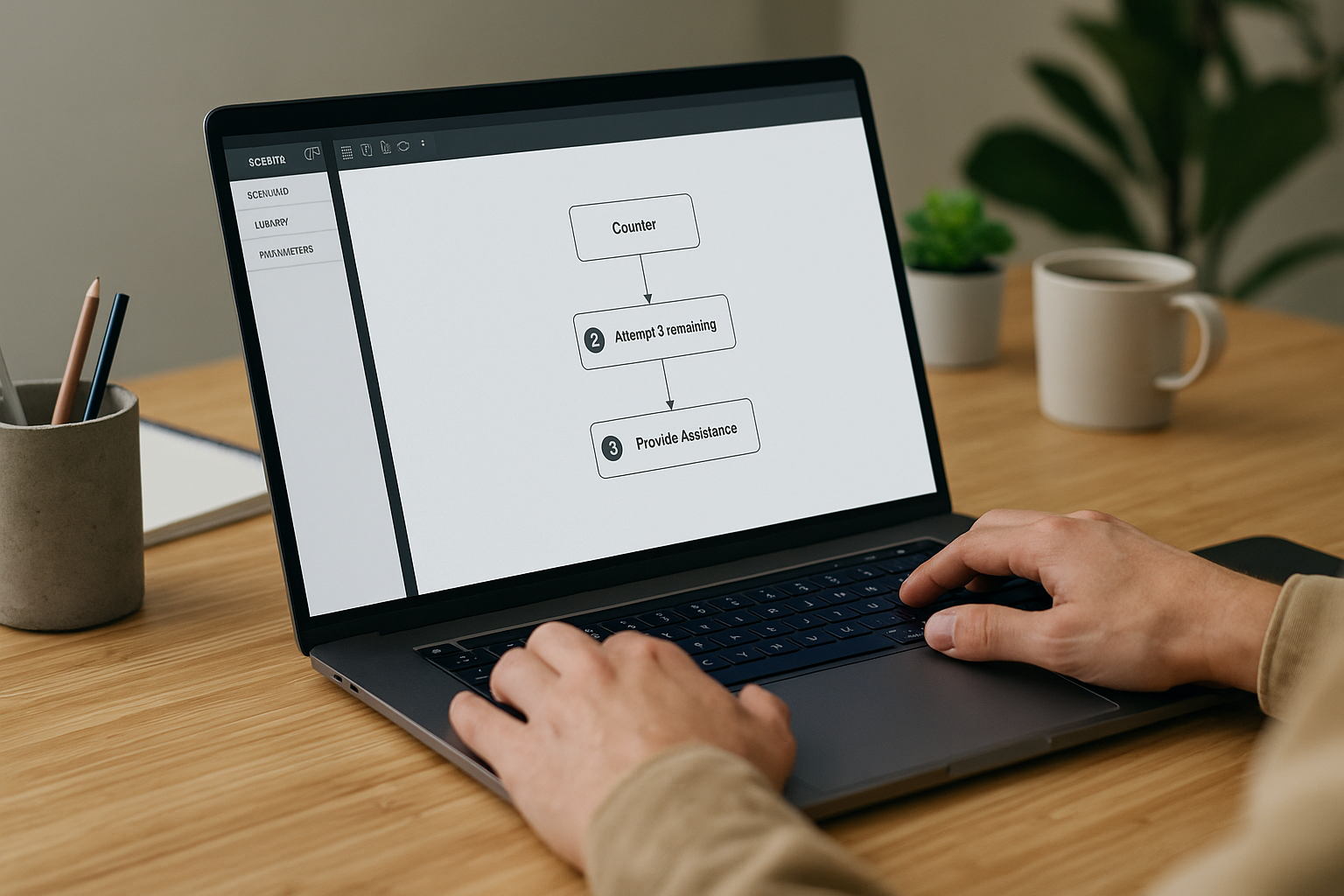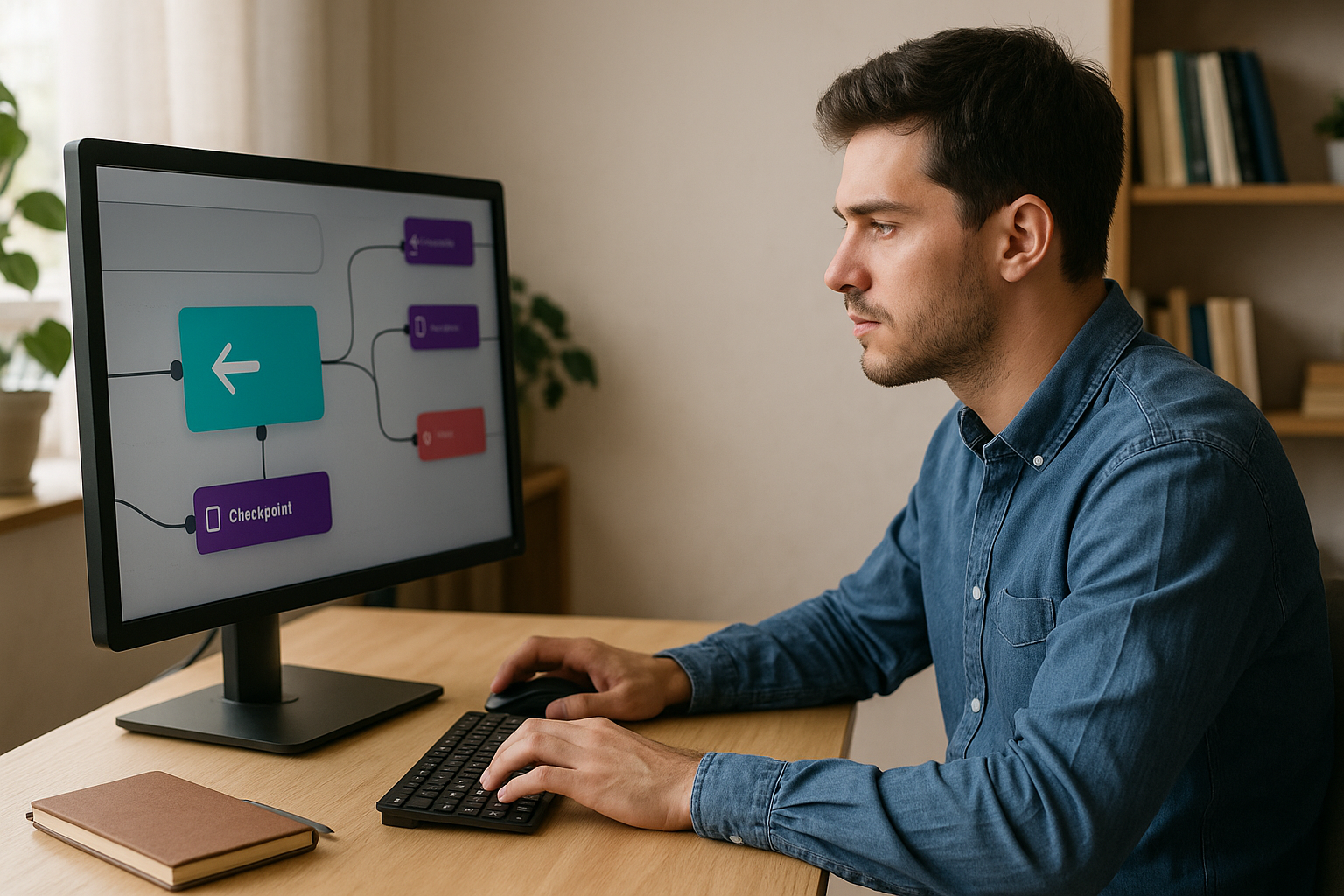Optimize Your E-Learning Modules with the VTS Editor Counter Block
Training managers, instructional designers, and HR professionals often ask the same question: how do you maintain attention, structure attempts without breaking motivation, and collect useful data? The VTS Editor Counter Block addresses these needs. By applying a simple and visible rule (e.g., “3 attempts max before help”) and automatically managing graph exits based on this threshold, you give structure to practice, clarify the framework, and support guided but empowering learning. The result: more engagement, improved proficiency, and reliable indicators to guide your support decisions.
Definition and Logic of the VTS Editor Counter Block
A Clear Mechanism with Two Outputs
The Counter Block has an internal counter that increments with each pass. You set a Target Number (N). As long as the number of passes is less than or equal to N, the first output triggers; once it exceeds N, the second output takes over. This “before/after threshold” logic is ideal for creating practice loops, limiting attempts, or triggering structured help. Example: allow a quiz to be replayed up to N times, then automatically direct the learner to a brief explanation once the threshold is reached.
Why It’s Effective for Learning
Limiting attempts and offering progressive feedback enhance memorization and autonomy. Repetition with retrieval (“testing effect”) improves long-term retention (see Roediger & Karpicke, 2006). Well-designed gamification also increases learner engagement (see Sailer & Homner, 2020). Finally, “desirable difficulties” foster durable learning (see Bjork & Bjork, 2011).
Concrete Educational Benefits
Pace and Motivation Without Frustration
The counter enforces a healthy pace. By making the rule visible (“2 attempts remaining”), you reduce frustration and encourage thoughtful perseverance. You avoid endless loops and focus effort on the goal.
Structuring Learning Paths and Progressive Disclosure
The counter also acts as a “learning gateway”: you unlock a resource at the right moment, after a set number of interactions. This transparency reassures learners, helping them understand when and why a piece of content is activated.
When to Use the VTS Editor Counter Block—and When to Choose Another Block
Use Cases for the Counter Block
Use the counter when the constraint is based on the number of attempts or passes: unlock content after N repetitions, limit attempts before giving a hint, or mark clear milestones (“beyond N, move to the next step”).
Alternatives Based on Your Key Variable
- Time constraint: use Countdown.
- Logic states (already seen, action done): use Flags and Flag Check.
- Overall performance or certification: use Score and Progress, connected to your LMS via SCORM or VTS Perform.
Properly Configuring and Connecting the VTS Editor Counter Block
Choose a Relevant Target Number (N)
Setting N determines the learning dynamic. As a fixed value, it defines “X attempts” or “N interactions before hint.” As a dynamic value, personalize N using Variables (INTEGRAL Pack) based on the learner’s profile, difficulty, real-time performance, or language. Example: N=5 for beginners, N=3 for advanced learners, increase N if the learner struggles, decrease it if partial scores are high.
Start with a balanced N, test with a small pilot, then adjust based on average loop time, task complexity, and skill importance. Store N in a variable (e.g., nTarget) to ease A/B testing. Learn more through our dedicated training: VTS Editor – Introduction to Variables.
Cleanly Connect the Two Outputs
The “n ≤ N” branch is typically used for training loops: redirect to the task or quiz, give brief feedback (Speak or Message), Wait briefly to add a pause, then return to the Counter. The “n > N” branch changes the pace: deliver structured help (Slideshow, Video), unlock resources (Change Resource + Open Resource), or move to the next step (Teleport, Menu). Always include a clear output to avoid dead ends.
Dynamic Personalization with Variables
Turn the counter into a true adaptation engine: define a profile variable via a Menu (“beginner”, “expert”), then assign nTarget accordingly. Use partial scores to adjust nTarget in real time, and adapt it to the language if some content is denser. To discover the full potential of the tool, visit the VTS Editor authoring software page.
Powerful Synergies (Reset, Sequence, Wait)
Reset sets a block back to zero—perfect after providing genuine help (briefing, key resource). Sequence triggers its outputs in order: combine with Counter to deliver increasingly rich feedback each time, while limiting total volume with the threshold. Wait creates micro-pauses to foster reflection and reduce emotional overload.
Handling Navigation and Return Safely
In a complex graph, place a Checkpoint before the attempt sequence and use Return in “Last Checkpoint” mode to send learners back to the right place after exceeding the threshold. For “teleport” scenarios, Return in “Last Return point” mode restores the exact position. Teleport is still useful for recurrent areas (“Practice Zone”, “Briefing”) without losing scores, flags, or progress.
Real-World Use Cases for the VTS Editor Counter Block
Limit the Number of Quiz Attempts
Allow three attempts. As long as n ≤ 3, the learner can replay, receives short feedback, and sees the counter change. After that, targeted help appears (visual Message or short Video), a resource opens automatically, and Reset preps the loop for a new, more efficient try.
Unlock Content After X Interactions
In a sales module, require four meaningful interactions with a virtual client before unlocking “expert” training. Once the threshold is passed, a “Expert Guide” becomes visible, and a Message confirms the content is now unlocked. Alternate version: play a video via a Media in the scene.
Provide Progressive and Adaptive Feedback
Plan for hint escalation: at first attempt, a minimal hint via Speak. On subsequent attempts, more concrete clues (Message, annotated image, sound). Beyond N, offer a structured explanation (Slideshow or short Video) and guide toward a new attempt.
Mastery-Oriented Gamification
Reward performance with badges. If the learner succeeds before reaching N, award a positive score and “Efficient” badge. After N, highlight effort with a “Perseverant” badge and guide toward skill reinforcement. For proof of gamification’s impact, see the Manpower Academy case.
Training in Repetitive Decision-Making
In a conflict management module, offer randomized scenes (Random) and set a Target N of scenarios to complete. Beyond N, trigger a debrief (Message or Slideshow), and based on achieved level, use Score Check to route to a higher level or focused remediation.
Serious Game Levels and Milestones
Chain together mini-challenges (Clickable Areas, Drag & Drop, Quizzes). Once the counter surpasses N, play a Text Animation, teleport to “Level 2”, and reward the learner with a “Level Passed” badge. Level-based structures clarify objectives and maintain motivation.
Managing Critical Errors
In a safety simulation, each critical mistake increments an “errors” counter. As long as n ≤ N, provide brief corrective feedback. Beyond that, send the learner back to the briefing (Video or Slideshow), open the official procedure, and Reset the flow for a smoother restart.
Best Practices, Pitfalls to Avoid, and Measuring Impact
Make the Rules Clear
Clearly state how many attempts remain using a concise Message or character (Speak): “You have two tries left before a detailed hint.” If time matters, use “Show Interface” to display the timer. This kind of message reduces anxiety and increases perceived fairness.
Choose a Balanced Threshold
For short and simple tasks: N=2–3 is often enough. For longer or more complex ones: N=4–6, with progressive assistance levels. Allow more leeway for beginners and tighten for advanced users. Test with a small group first, observe duration and user reactions, then tweak N and feedback quality.
To Reset or to Track History?
Resetting is relevant after real help (briefing, key resource), when learners return with a clear advantage. Avoid resetting if you want to value cumulative effort or if your metrics require tracking attempts. Possible option: store history for analysis, but reset before a new, clearly announced cycle.
Measure Effectiveness and Control Progress
The counter’s value grows with measurement. Use Progress to set advancement and mark success/failure. Combined with Score Check, you create clear branches based on criteria. The Recap block can log key moments (“Attempt 3 reached”, “Help triggered”) to a local file. For dashboard-level insight, deploy and analyze in VTS Perform: track average attempts, success rates by population, time until threshold.
Accessibility and Fairness
Provide helpful non-punitive pathways after the threshold: clear resources, graduated hints, and alternate ways to practice. Include pinch-to-zoom images, text-to-speech, subtitles, and replayable videos. The goal: support the learner without compromising expectations.
Action Plan in Five Steps
- Define the target (fixed or dynamic) based on profile, difficulty, and skill importance.
- Create two clear outputs: training loop while n ≤ N, then help or progression beyond it.
- Plan your help and communication: resources, graduated clues, clear messages (Message/Speak).
- Track progress: use Progress, Score Check, Recap, and SCORM / VTS Perform.
- Test and calibrate: monitor attempts, time, user satisfaction, then fine-tune N and feedback quality.
Next Steps to Get the Most from the VTS Editor Counter Block
Prototype a micro-scenario: a limited-attempt quiz, short help, Reset, and new try. Measure your indicators, iterate, and deploy this logic to your key sequences. To go further:
- Discover VTS Editor in detail: authoring tool for gamified experiences.
- Learn about the benefits of simulations in learning: white paper “The Benefits of Simulation”.
- Request a personalized demo: VTS Editor demo.
- Try the suite for free for 30 days: Try Virtual Training Suite.