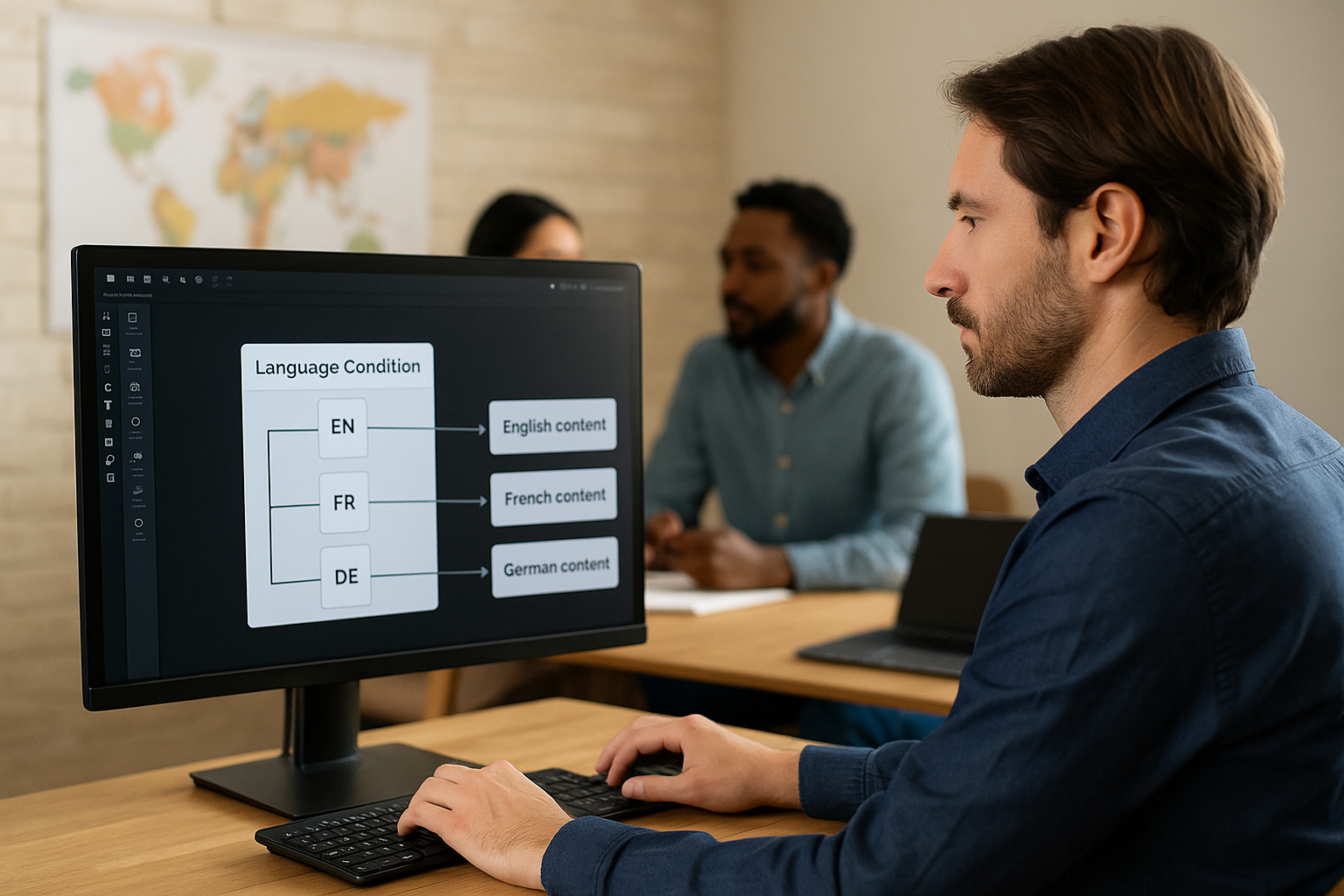Adapting Language-Based Learning with the VTS Editor Language Condition Block
In multi-country organizations, you don’t just translate a training module—you create an experience that adapts to local norms and expectations. For training managers, instructional designers, or HR professionals, this adaptation boosts understanding, engagement, compliance, and performance. The VTS Language Condition Block is the simplest tool to automatically route each learner to the appropriate content at publication time, with no coding required. It’s a tangible ROI driver with VTS Editor.
From the first international rollout, a “corporate” onboarding may remain shared, while sensitive content (safety, legal, HR, managerial) is customized per country. The result: less mental effort, greater relevance, reduced risk of misinterpretation, and better on-the-job application. These effects are aligned with Cognitive Load Theory and Multimedia Learning Principles.
How to Use the VTS Language Condition Block in Your Projects
How the Language Condition Works in VTS Editor
The block reads the project’s publication language (FR, EN, DE, etc.), not the learner’s interface language selected in VTS Player. Upon publishing, you map an output per active language, plus a fallback “Other” output that acts as a safety net if a variant is missing.
Each output can point to different scenes, reusable Groups/Functions, or a shared template augmented with Speak, Message, Slideshow, Video, Media in Scenery, etc. The branching allows you to adjust both the pedagogy (examples, tone, instructions, assessments) and the media (voiceover, subtitles, visuals).
Step-by-Step: Configuring a Multilingual Project
- Declare languages in Project Settings > Language. Activate only those that you will publish. For non-Latin scripts (Arabic, Chinese), prefer VTS Player over WebGL to ensure proper rendering and alignment.
- Place the VTS Editor Language Condition early on, right after a shared welcome screen. Add and link each language to its dedicated output, keeping the “Other” output as well.
- Connect each output to its local sequence. Best practice: maintain structurally identical Groups/Functions (“Safety Brief,” “Customer Case,” “Final Quiz”) populated with localized text/audio/media.
- Publish and test each variant. To verify the EN path, publish in EN; for DE, publish in DE, and so on. Changing the Player’s interface language will not reroute the VTS Language Condition Block.
Frequent Mistakes to Avoid
- Forgetting the output for an active language: the learner will be routed to “Other.” Always keep a safety net.
- Confusing interface with publication: setting the interface to English doesn’t force the EN branch if the publication is in French.
- Duplicating the entire graph: this increases maintenance costs. Instead, use a common trunk + targeted local branches for sensitive blocks.
Real-World Company Use Cases
- Safety and compliance: integrate local requirements (GDPR, on-site rules) and national icons in Slideshows/Videos. Quizzes can test country-specific thresholds or response times.
- Management and communication: tailor politeness, hierarchical distance, and feedback scripts using Speak and Emotion blocks.
- HR and legal: localize vacation, remote work, and disciplinary rules by adding local resources (Modify Resource + Open Resource) and contextualized case studies.
For quantified impact evidence, explore our client cases (cybersecurity, healthcare, industry, retail…).
Designing Efficient and Maintainable Multilingual Learning Paths
Graph Architecture with the Language Condition
The “common trunk + localized branches” model is built to last. The trunk includes elements not dependent on language (objectives, navigation, scoring, game mechanics), with the VTS Language Condition directing to language-specific sections. Each branch can call shared bricks (Functions) to avoid duplication.
Smart Asset Sharing (Functions, Switch, Variable Media)
- Function Calls: centralize briefs, instructions, progress, score, recap. Each language calls the same single function.
- Switch: if managing multiple variants (language + region), store an index (e.g.,
langIndex) and use Switch to route to one of N versions without cascading conditions. - Variable media: instead of duplicating a Slideshow per locale, assign one media variable per language and feed a single block.
- Audio/Video: prepare tracks per language and deliver them via variables. Same applies to Foreground and Media in Scene blocks.
Synchronizing Text, Voice, and Interface
- Speak and Message: align voice, subtitles, and history log. Harmonize pace and timbre by language to avoid mismatches.
- Slideshow: adapt text density and display duration. Sentence length varies by language—allow sufficient time to read.
- UI and microcopy: standardize labels (“Submit,” “Continue,” “View Correction”) and maintain a glossary per language.
Use proven benchmarks from instructional design research (Mayer, Cambridge Handbook of Multimedia Learning) and cultural approaches to e-learning (Parrish & Linder-VanBerschot, IRRODL) to guide adaptations.
Accessibility and User Experience
- Anticipate text length, boost contrast, and allow zoom for dense visuals.
- Test mobile display (prefer 16:9 ratio) and, for RTL languages, favor VTS Player.
- Use Gaze and Text Animation to guide attention at key moments.
Translation Workflow and Quality Assurance
Save time using built-in machine translation and text transformation, then have a native speaker proofread. Recommended flow: master FR/EN, export texts, translation (AI + human), reintegration, voiceover, QA per language. Keep a style guide (tone, units, currencies) and a shared industry glossary. These practices help reduce unnecessary cognitive load (Sweller).
Industrialize, Measure, and Optimize Performance
Multilingual Templates and Design System
Create scene/block templates for Speak, Message, Slideshow, Quiz, and Phrase Choices with designated areas for localized text. Build a synthesised voice kit per language (voice, speed, pitch) for consistent audio branding. Organize media by language/region in a validated library and use clear asset naming (helpful for variable-based calls).
Automating with Technical Blocks
- Function and Sequence calls to orchestrate intro → activity → feedback without copy-paste.
- Switch to route variants without layered conditionals.
- Variables to control zone visibility, question order or local media selection.
- Reset to cleanly restart an activity when resuming.
- VTS Language Condition Block combined with Flags/Variables for fine-tuning by sub-region (FR-CA vs FR-FR).
Tracking by Market with VTS Perform and SCORM
Beyond “flawless translation,” impact must be proven. Two complementary approaches:
- VTS Perform: deploy your variants as distinct experiences (or versions) to compare completion rates, time spent, success/failure, scores. The Progression block adjusts overall completion and score, while Badges gauge engagement.
- SCORM in your LMS: publish one package per language (clearly named) and track progress, score, status, and time. Score and Check Score blocks provide skill-by-skill granularity.
For further insights, draw on research into learning analytics (Ferguson, The Open University).
Maintenance and Versioning Cycle
- Disciplined versioning: shared variable identifiers, clear version notes (languages, updated scenes).
- Multilingual regression checklist: outputs from language condition (including “Other”), voice/subtitle consistency, aligned quiz/feedback, correctly mapped media variables, target export (WebGL vs Player).
- Ongoing streamlining: more shared Functions, variable media, parameterized Switches. The marginal cost of a new language drops significantly.
Useful Indicators for Decision-Making
- Completion rate per language and median time per scene (identify bottlenecks).
- Error rate per question and comments (adjust local wording).
- Skill-based scores (e.g., communication, safety, compliance) to identify potential cultural misunderstandings.
- Badge acquisition rate to measure engagement impact.
Resources and Next Steps with VTS Editor
The VTS Language Condition Block is more than just a selector—it’s a personalization linchpin enabling controlled standardization and smart localization. By structuring your graph with a shared core, reusing modular bricks (Functions, Switch, variable media), synchronizing text–voice–UI, and equipping for measurement (VTS Perform, SCORM), you can deliver truly local experiences without exploding costs or complexity.
To take action:
- Explore the capabilities of VTS Editor and our client cases.
- Request a tailored demo for your context: Request a demonstration.
- Try the suite free for 30 days: Try Virtual Training Suite.
With Serious Factory, you have the blocks, methods, and tools to scale the impact of your multilingual training and make local-by-design your new standard.