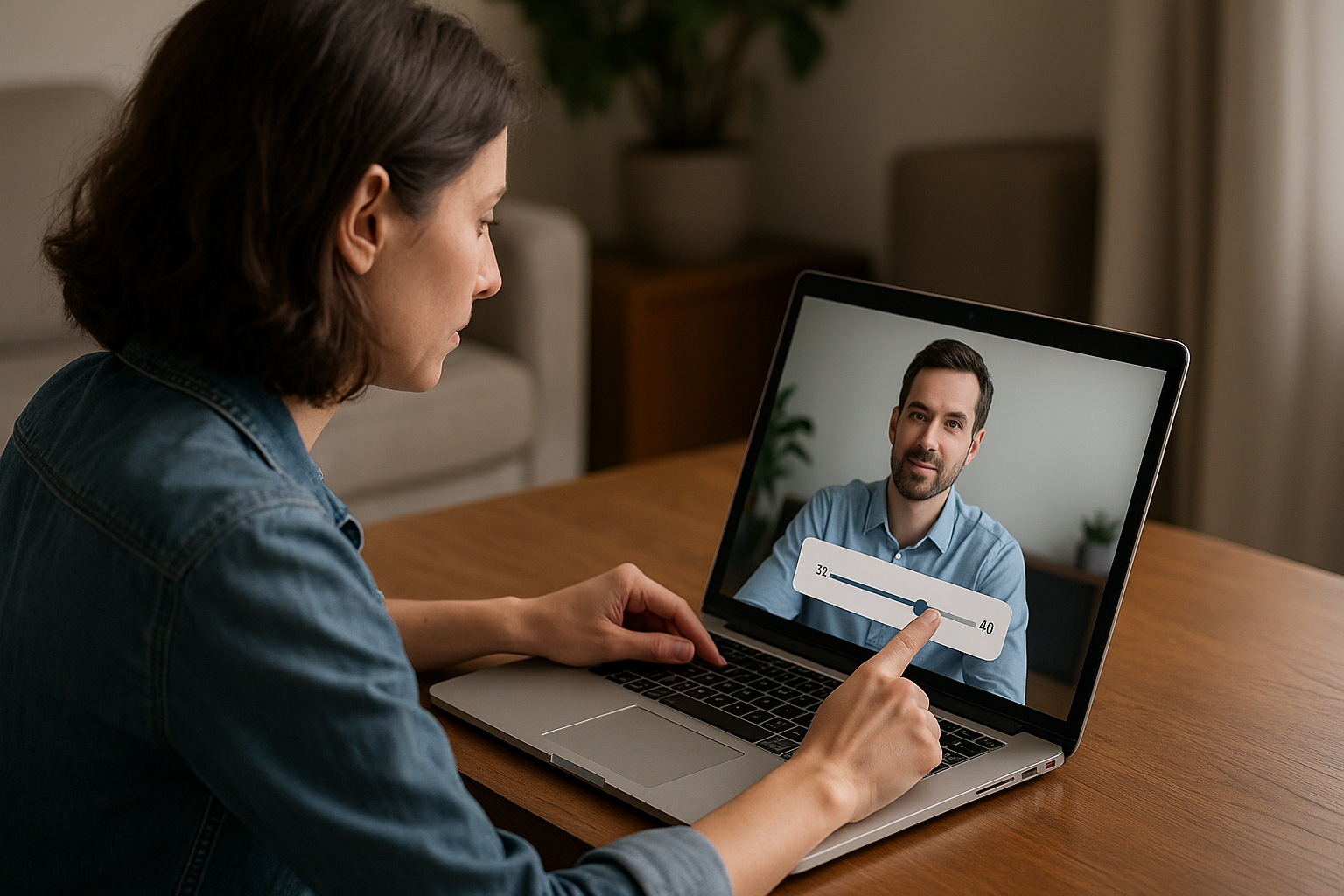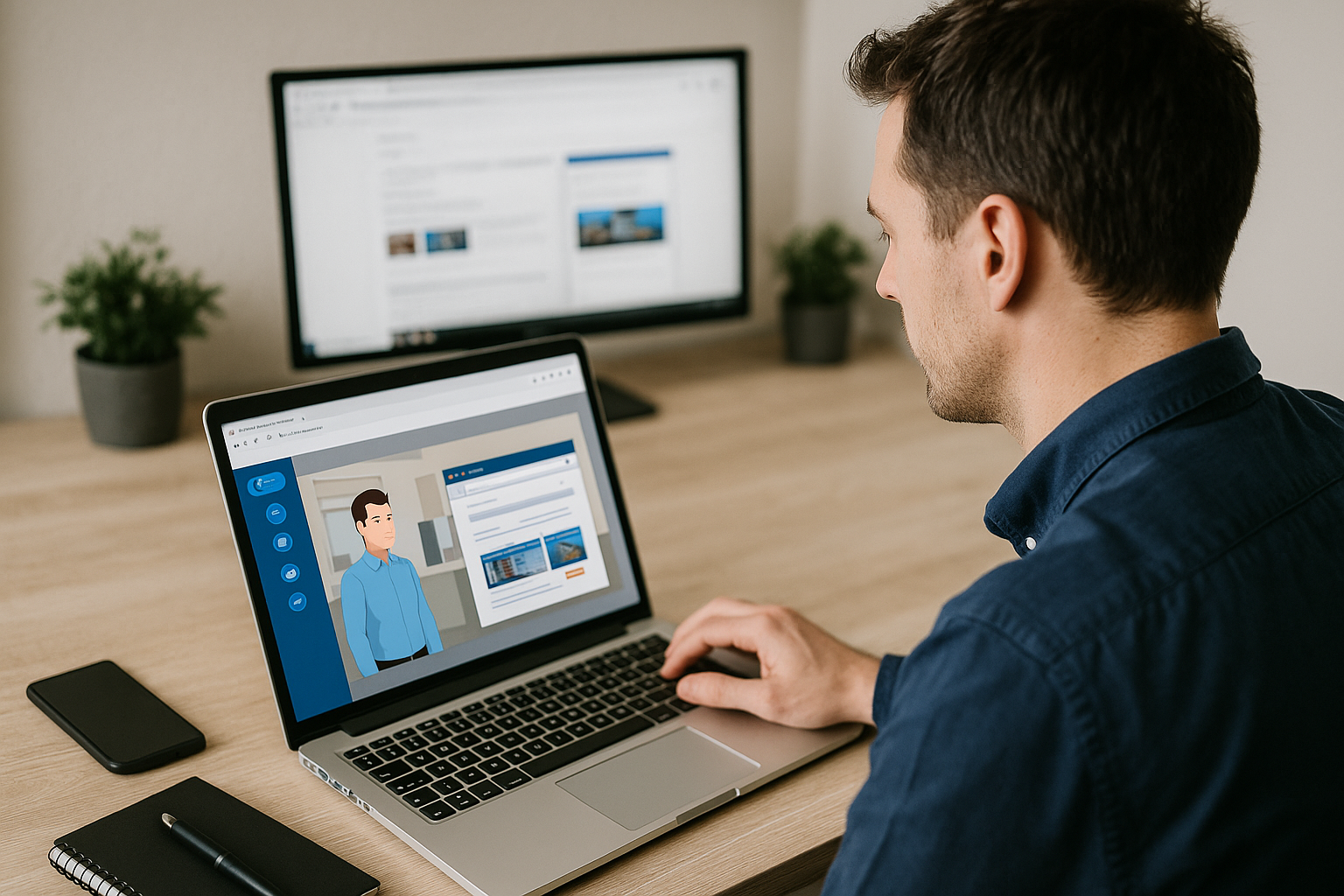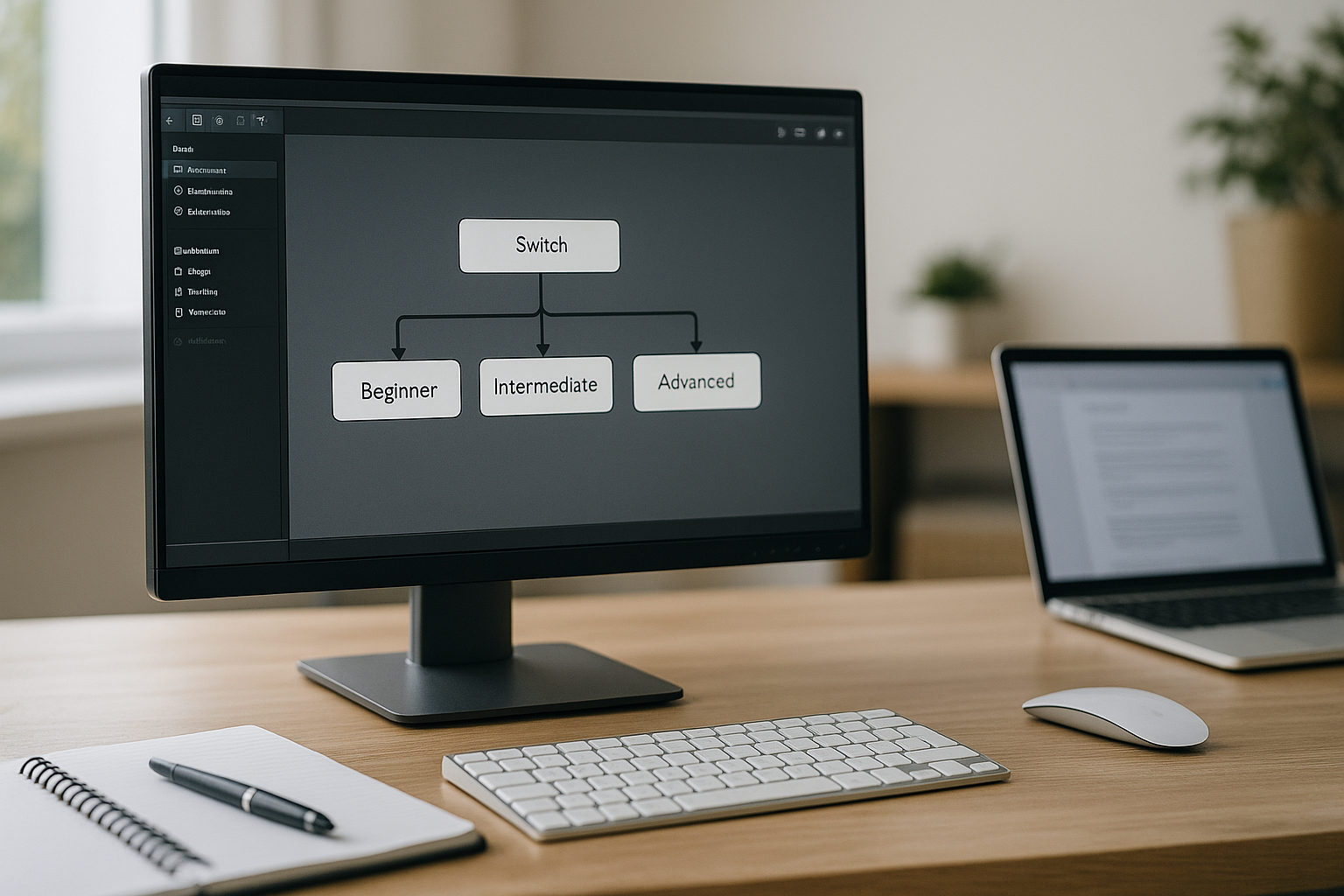Boost E-Learning Interactivity with the VTS Editor Slider Block
When a training or HR manager wants to assess the accuracy of a gesture, the soundness of a judgment, or the compliance with a threshold, the challenge is the same: turning a value into a simple, measurable, and engaging experience. The VTS Editor Slider Block is designed for exactly that. Learners manipulate a value using a gesture, get instant feedback, and better understand the business objective. The result: faster comprehension, more reliable on-the-job transfer, and detailed tracking in your LMS. To explore the authoring tool, visit the dedicated page for VTS Editor.
Who It’s For and What It’s For (Slider in VTS Editor)
On the design side, the block makes it easy to create estimation, adjustment, or threshold activities—no coding required. On the management side, it helps validate quantitative competencies and informs decisions. Some examples: tolerances in quality control, HSE risk identification, pricing ranges in sales, budget sensitivity in finance, acceptable latency in IT. Wherever a value needs to be chosen or adjusted, the slider is a smart option. To see it in action, check out the Manpower case study (major rise in engagement thanks to gamified training modules created with VTS Editor).
How the VTS Editor Slider Block Works and Its Benefits
How It Works
A clear instruction, a quick gesture, and useful feedback. The learner moves the slider between two bounds, validates, and receives feedback compared to a target value or tolerance range. You can display text feedback, have a character speak, play a sound, trigger an emotion, adjust a score, or steer the scenario’s flow. This trial-validation loop supports retention and decision-making.
Key Settings to Master
- Slider range (Min and Max) aligned with real-world data (e.g. 36.5 to 40.0 °C instead of 0–100).
- Tolerance (Accepted Min / Accepted Max) defining success criteria. For an exact value, set the same value for both min and max.
- Precision (decimal places) tailored to the need: tenths are often sufficient, hundredths for fine-tuning.
- Response variable to store the selected value, personalize feedback, build branches (Switch), update scores, and feed your LMS.
Visual and Audio Context
Display an image, sound, or video in the media area. A diagram, real-world photo, short video, or subtle background sound helps with comprehension. The zoomable image option is handy for technical details. For readability, the black background creates better contrast, especially in rich settings. “Use Score” and “Show Responses at End” options make global evaluations easier to manage.
Common Use Cases
Science and engineering (temperature, torque, flow, voltage), quality control (error margins), sales (price ranges), compliance (regulatory thresholds), management (priorities, risk levels, urgency). In all these cases, the VTS Editor slider embodies a decision and renders it measurable.
Writing Truly Helpful Instructions
Specify the action, target, tolerance, and unit: “Set the temperature to 37.0 °C (tolerance ± 0.2 °C), then validate.” Match precision to the challenge to avoid unnecessary difficulty. Optionally, provide a visual or sound reference point to guide adjustment.
Setting Up an Activity with the VTS Editor Slider
Clarify the Objective Up Front
What are you trying to assess? Precision (exact value), an estimate (credible range), or a threshold decision (go/no-go)? Then write a short and concrete instruction including action + target + tolerance + unit.
Set the Range and Tolerance
Choose a realistic range to avoid excessive manipulation. Set coherent tolerance levels: too wide, and success feels meaningless; too narrow, and it’s frustrating. Adjust decimal places according to the required accuracy (warm-up exercise vs. certification).
Provide Simple Contextualization
Add an image of the equipment, a sample photo, a risk symbol, or a workshop video. A short message or dialogue before the slider can reinforce the unit, explain the tolerance, or clear up common misunderstandings. You may also offer a tip (aim for a reference point, then fine-tune).
Evaluate and Track via Your LMS
Enable Score if the activity contributes to a competency. Follow with a Score block, then a Verify Score block to redirect the path (deep dive or remediation). Update Progression. All data is recorded in SCORM in your LMS or accessible in VTS Perform for detailed tracking.
Testing and Ensuring Reliability
- Check extreme values (Min/Max), tolerance edges (just below/above), and rounding behavior based on decimals.
- Preview on multiple screen sizes and adjust the black background if needed.
- Analyze recurring errors, and if necessary, gradually refine instructions and tolerance.
Using the VTS Editor Slider Block in Scenarios
Embodied and Useful Feedback
Have a mentor character deliver feedback (Speak) with appropriate emotion and gesture: smile and approval for success; supportive demeanor and step-by-step guidance for mistakes. Add a subtle confirmation or alert sound. For errors, display a front-facing diagram with a clear message: “You are +0.3 above the threshold. Aim for 37.0 ± 0.2 °C.”
Pacing with Time and Rewards
Add mild time pressure with a Countdown block (e.g. 20 seconds) to simulate operational urgency. Introduce gamification with a Badge (e.g. “±0.1 Master”). Use Score and Verify Score blocks to make progress visible.
Personalization with Variables and Branches
Store the slider value, calculate the deviation from target, and branch using a Switch for three zones: below, within range, above. Loop a remediation with Reset for a clean retry. Structure multiple activities with Sequence and use Checkpoint/Return to bring the learner back on track after an explanatory digression.
Scenario 1 — Technical Diagnosis with Target Value
Brief with Message and visual (thermometer), slider 34.0–40.0 °C, success at 37.0 ± 0.2 °C, set precision to one decimal (or hundredth). Store value, calculate deviation, then use a Switch. If successful: mentor congratulates, joy emotion, Score awarded, Badge “Precise Adjuster.” Out of range: Message explains deviation, provides adjustment tip, then Reset for another attempt.
Scenario 2 — Commercial Estimate Within a Range
Mini scene (Slideshow) presenting client, competition, and margin, with background sound. Slider 1,500–2,500 €, accepted range: 1,950–2,150 €. If successful: positive client reaction, Badge “Negotiator.” Outside range: Message with rejection justification (insufficient margin or poor positioning), quick coaching (Speak), second chance, then Score/Verify Score block to unlock advanced negotiation.
Scenario 3 — Risk Assessment with Thresholds
Visual intro (probability/impact matrix, zoomable image), slider 1 to 10. Below 7: moderate risk, monitoring. Between 7 and 8: high risk, 20-second Countdown to select an action via Clickable Zones (right action = bonus score). Above 8: immediate stop and Badge “HSE Watchdog.”
Continuous Measurement and Improvement
The VTS Editor Slider Block generates valuable data for management. In SCORM, you report score and status; via VTS Perform, you observe trends (values “just above,” groups needing reinforcement, most effective tolerance). For initial training, start broad then narrow the tolerance; for refresher courses, match expert-level expectations. To dive deeper into the pedagogical value of simulations, read our white paper The Benefits of Digital Learning Simulation.
Scientific References on Feedback and Engagement
- Immediate feedback and effective learning: Shute (2008), Focus on Formative Feedback.
- Active learning vs lecture: Freeman et al. (2014), PNAS.
- Impact of games/simulations on performance: Sitzmann (2011), Personnel Psychology.
Helpful Resource
The Slider Block video tutorial shows the essentials in action and speeds up your learning curve: watch the tutorial.
Take Action with the VTS Editor Slider Block
Easy to implement, great for assessment, and powerful for scenario design, the VTS Editor Slider Block transforms values (measurements, thresholds, ranges) into clear, engaging, and trackable interactions. When used with Speak, Emotion, Score, Badge, Countdown, Variables, and Switch, it enables adaptive journeys ready for LMS tracking and analytics. Need a hand getting started? Request a demo with an expert: Request a demonstration of VTS Editor.
Next Steps
- Rapid prototyping: build a first slider activity with realistic bounds, an initial tolerance, and a short instruction with unit.
- Test-driven iterations: check limits and tolerance edges, control rounding, fine-tune decimals and margin to match the challenge level.
- Scenario design: add a short briefing (Message/Speak), link with Score/Verify Score, and if relevant, a Badge and Countdown to pace the experience.
- Deployment and measurement: export to SCORM, track results and timing in your LMS or VTS Perform, target remediation, and keep optimizing.
With VTS Editor, you design data-driven, action-oriented activities close to real life. The VTS Editor Slider Block is not just a slider: it’s a measurable learning accelerator serving precision, judgment, and decision-making.