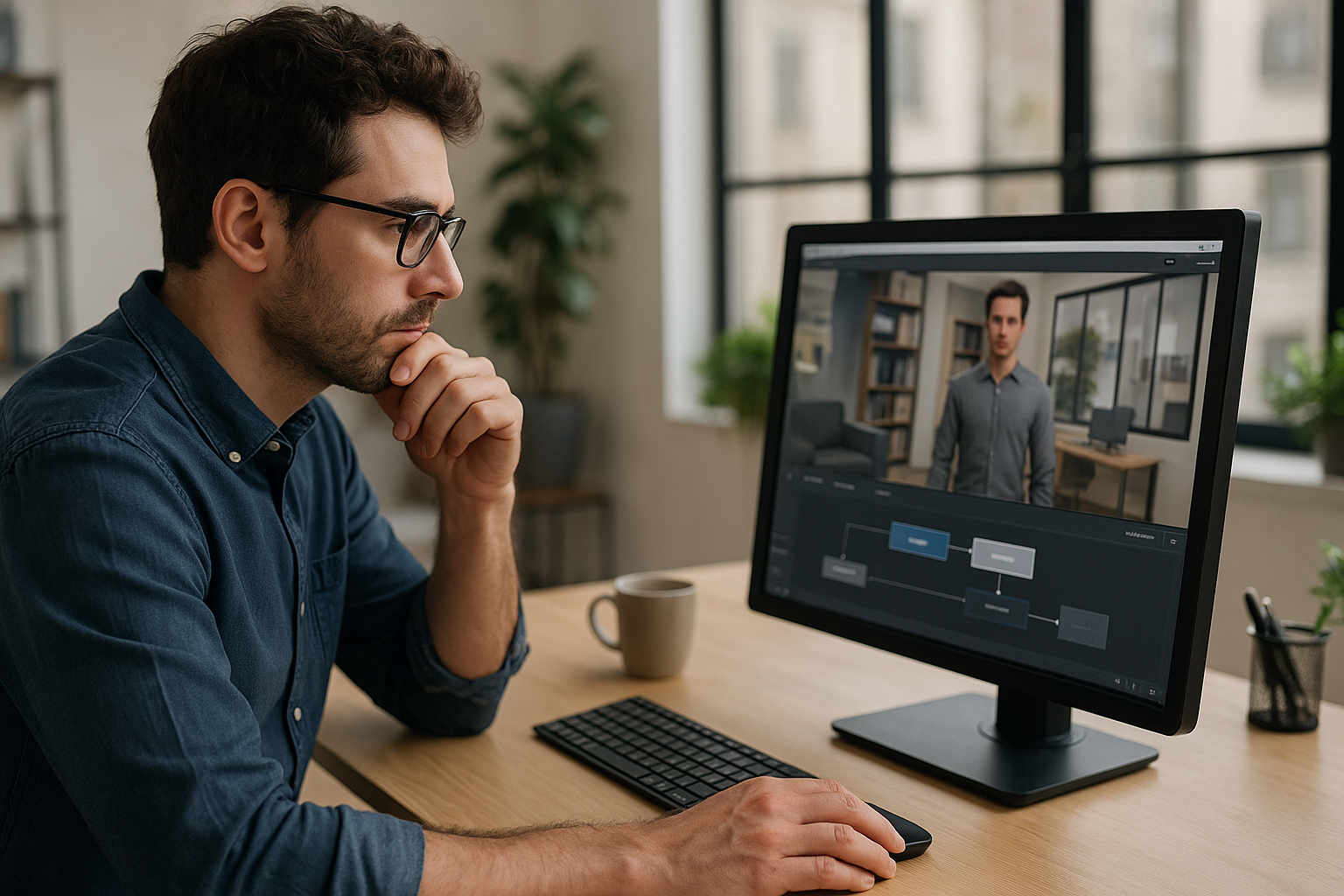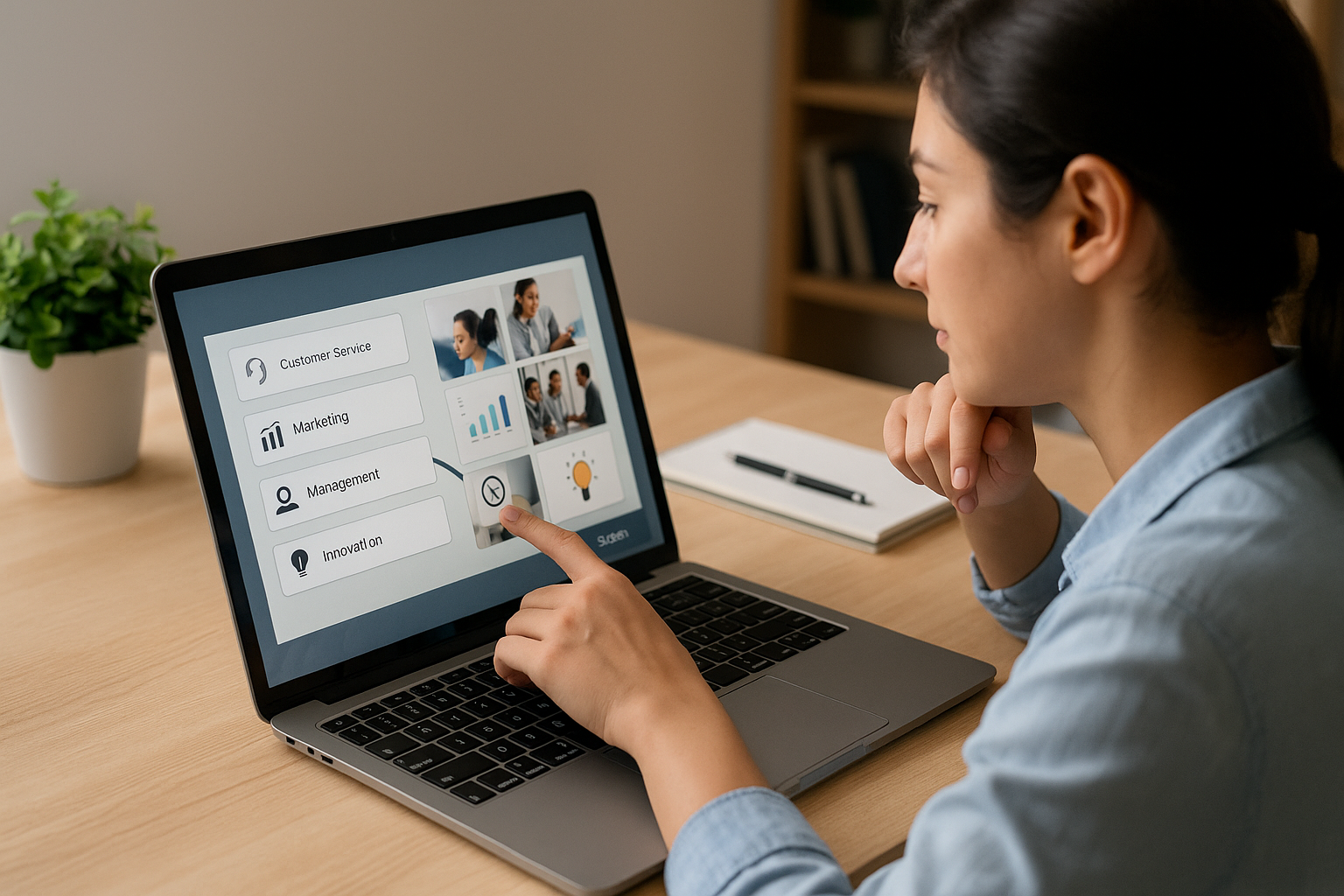Mastering the Wait Block in VTS Editor to Pace Your Training Courses
Training managers, instructional designers, and HR professionals all face tangible challenges: how to prevent attention drops after just a few minutes, how to string together voiceovers, videos, and interactions without screen “jumps”, how to introduce pauses at the right time. The Wait Block in VTS Editor is the simple component that lets you manage your pacing effortlessly. Invisible to the learner, it creates useful silences, synchronizes media, and unlocks the next part of the scenario at the right moment—all while remaining easy to manage in VTS Editor.
Why Pacing Boosts Effectiveness
Controlled pacing sustains attention over time, improves memory retention (spacing effect), and reduces cognitive load. Recent studies show that spacing information improves long-term memory retention (PNAS, 2019) and that adjusting cognitive load enhances learning outcomes (Frontiers in Psychology, 2011). In practice, managing timing results in improved completion and scores, which can be quantified through your LMS or VTS Perform.
Essential Settings of the Wait Block in VTS Editor
Infinite Mode: Wait for Learner Action
In Infinite mode, the graph pauses indefinitely. There is no automatic exit—the scenario continues only after an event (click on a Clickable Zone, end of a Countdown, decoration interaction, teleportation). This is ideal when you want to require a deliberate user action before proceeding (examining an object, opening a document, choosing an option). If the option is disabled, the exit triggers after the set duration.
Wait Time: Short and Purposeful Durations
Set durations in tenths of a second (e.g., 0.3 s, 0.8 s, 1.2 s…).
- 0.3 to 0.8 s: micro-pauses to smooth transitions between dialogue and animations.
- 1 to 2 s: give time to finish reading subtitles or messages, reduce cognitive load.
- 2 to 4 s: simulate real-life delays (hold time, loading, validation).
Dynamic Variables (INTEGRAL Pack)
Make durations adaptive using expressions (e.g., baseDelay + levelBonus or comfort_tempo). Common use cases: beginners = longer pauses; experts = quicker flow; after an error = extra pause; advanced progression = acceleration. Maintenance tip: centralize global variables (tempo_short, tempo_standard, tempo_long) to adjust the entire module in seconds.
Outputs, Flow, and Differences with Other Blocks
Auto Exit vs Controlled Wait
In standard mode (Infinite off), the single output triggers at the end of the timeframe. This works great to pace dialogue, instructions, or animations, or to insert a breather before a quiz. In Infinite mode, no output is emitted—another block must “resume” the flow. Result: the learner acts more intentionally, with less of a “forced” feel.
Wait, Countdown, and Menu Pause
- Wait: stages time without any visible interface (pauses, silences, synchronization).
- Countdown: visible time constraint (countdown timer) with an alternate output if the time expires.
- Menu Pause: globally pauses the experience for navigation, without any staging.
Best Practices with the Wait Block
Effective Simple Patterns
- Micro-pauses of 0.5 to 1.5 s after Speak/Message blocks to allow reading and avoid jarring transitions.
- 0.3 to 0.8 s between an Emotion (e.g., Indecision 1) and the next line to create more natural exchanges.
- 1 to 2 s right before a Quiz to lower cognitive load.
- Brief pause after a Slideshow/Video to refocus attention before a new instruction.
Common Mistakes to Avoid
- Overly long waits that break the rhythm.
- Infinite mode without a resume event (deadlock).
- Stacked delays creating perceived downtime: consolidate and simplify.
- Lack of multi-device testing: audio/video performance impacts perceived timing.
Instructional Uses of the Wait Block in VTS Editor
Allow Time for Reflection
After a detailed instruction or correction feedback, insert a 1.2 to 2.5 s pause before moving on: this improves learner assimilation and reduces repeated errors. Track results in your LMS or VTS Perform using time spent and first-attempt success rate.
Narrative Staging and Suspense
Alternate dialogue, emotions, and brief pauses to create believable conversations: Speak (sensitive line) → Wait 0.8 s → Emotion Sadness 1 → Wait 0.5 s → Speak (empathetic reformulation).
Gradual Guidance in an Interactive Scene
Don’t display everything all at once. Show a first clue, Wait 0.7 s, second clue, Wait 1 s, then allow action via a Clickable Zone. In Infinite mode, progression depends on a specific click—less wandering, more efficiency.
Simulate Real-World Delays
Customer service: background “office” sound, Wait 3 s, resume conversation. Industry: machine stabilization, Wait 2.5 s, then give instruction. Adds realism and accelerates transfer to real-life application.
Onboarding and Orientation Pauses
From the start: show key UI elements (Score/Resources), Wait 1 s, confirmation message, Wait 0.5 s, first guided action. Helps reduce anxiety for new users and prevent early drop-offs.
Accessibility and Comfort
Offer a pacing adjustment setting via a variable like comfort_tempo and replace all static durations. Creates a more inclusive experience without duplicating versions.
Advanced Combinations with Other Blocks
Gating with Wait (Infinite) + Clickable Zones
Goal: block progression until a specific observation is made. Example: instruction → Wait Infinite → required click on document → teleport to next sequence. Record a flag (e.g., doc_rgpd_seen = true) to customize paths later.
Increasing Time Pressure
Context → Wait 1 to 2 s to grab attention → then launch a visible Countdown. If task is completed in time, route to Output 1; otherwise, route to Output 2 (remediation path). A subtle ambient sound reinforces the urgency.
Dynamic Durations Based on Score and Profile
After a Check Score block, set baseDelay = 1.5 s (low score), 0.8 s (medium), 0.4 s (high). Use a Switch to direct users to “short/standard/long tempo” sequences for more distinct learner experiences.
Sync Media and Feedback
To avoid overlap (voice, sound, animation, text), sequence like this: Speak → Wait 0.4 s → Sound (short effect) → Wait 0.3 s → Emotion → Wait 0.4 s → Feedback Message. After a non-skippable video, add 0.7 s before a Quiz to avoid a jarring switch.
Track and Prove Impact
Place a Progress block after a milestone to display advancement (+33% or “Completed”) and activate data tracking via VTS Perform features (SCORM/Learning Analytics). Use Score to reward responsiveness (e.g., +5 if click < 10 s), then Check Score to open an expert or more guided path.
Quality Check-List Before Publishing
- No deadlocks: each Wait in Infinite mode has a resume event (click, timer, return).
- Fluid rhythm on PC/Mac and mobile: no voice/sound overlap, no unintended “gaps”.
- Clear sequences: do micro-pauses improve understanding during beta tests?
- Managed cognitive load: no stimulus stacking without breathing room.
- Easy maintenance: durations controlled by centralized variables, clear notes in the graph.
Take Action
3-Step Plan
- Map where to pause: dense dialogue, media transitions, guidance, feedback, observation times.
- Pick the right duration: micro-pauses (0.3–1.5 s), short breaks (1–3 s), real delays (2–4 s), variables for personalization.
- Test, measure, iterate: validate comfort on multiple devices, centralize durations, link outcomes to KPIs (completion, success, time spent).
Useful Resources
- Video tutorial on the Wait Block: Watch the tutorial
- Discover the authoring tool: VTS Editor
- Deploy and measure: VTS Perform and its LMS features
- Try it free for 30 days: Try Virtual Training Suite
To Go Further on Rhythm and Retention
- Spacing and long-term memory: Spaced learning enhances memory (PNAS, 2019)
- Cognitive load and instructional design: Cognitive Load Theory (Frontiers in Psychology, 2011)
Key Takeaway
The VTS Editor Wait Block is your discreet metronome: in standard mode, it creates decisive micro-pauses; in Infinite mode, it makes progression conditional on a deliberate action. When combined with other blocks, it turns your modules into rhythmic, engaging, and high-performing experiences.