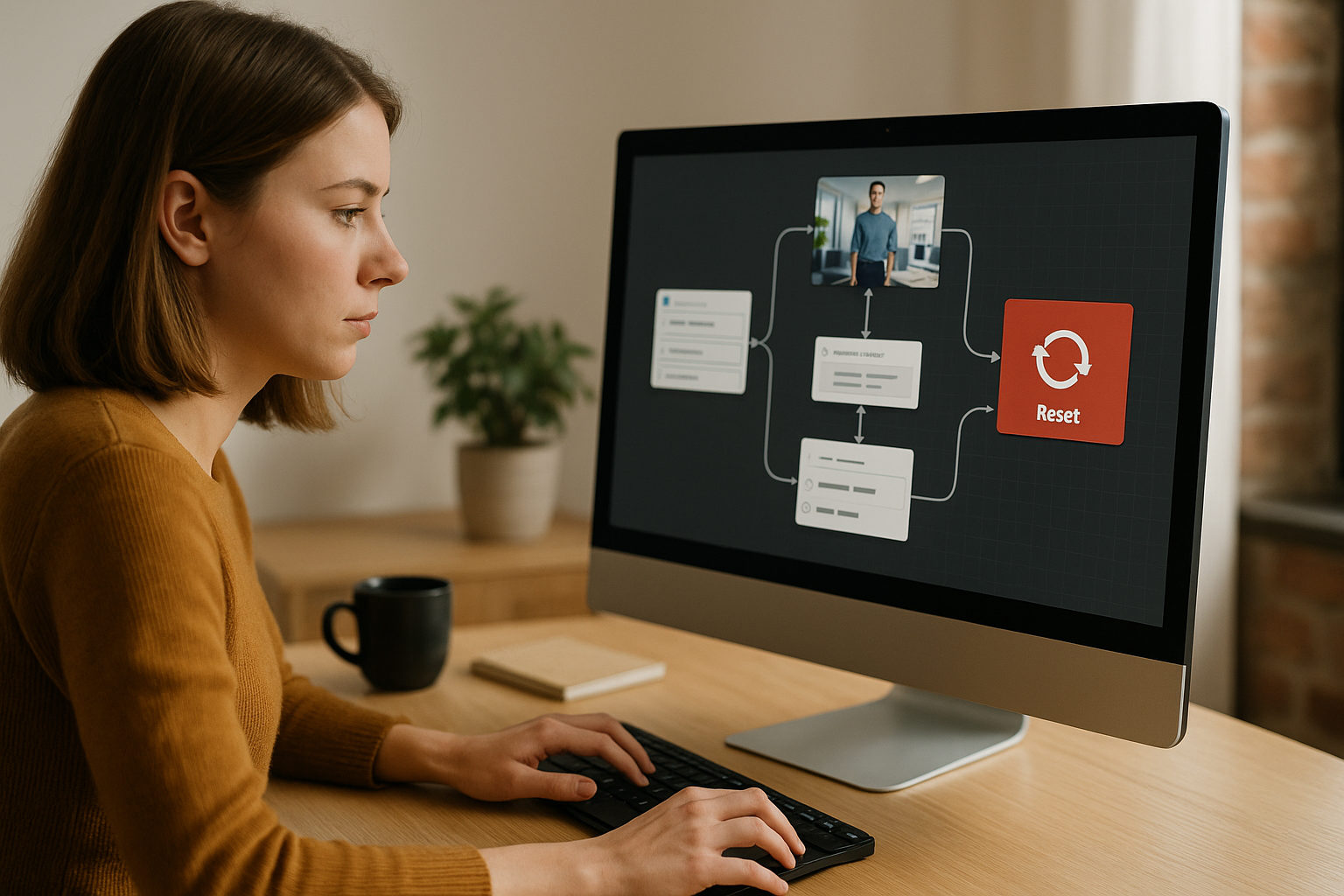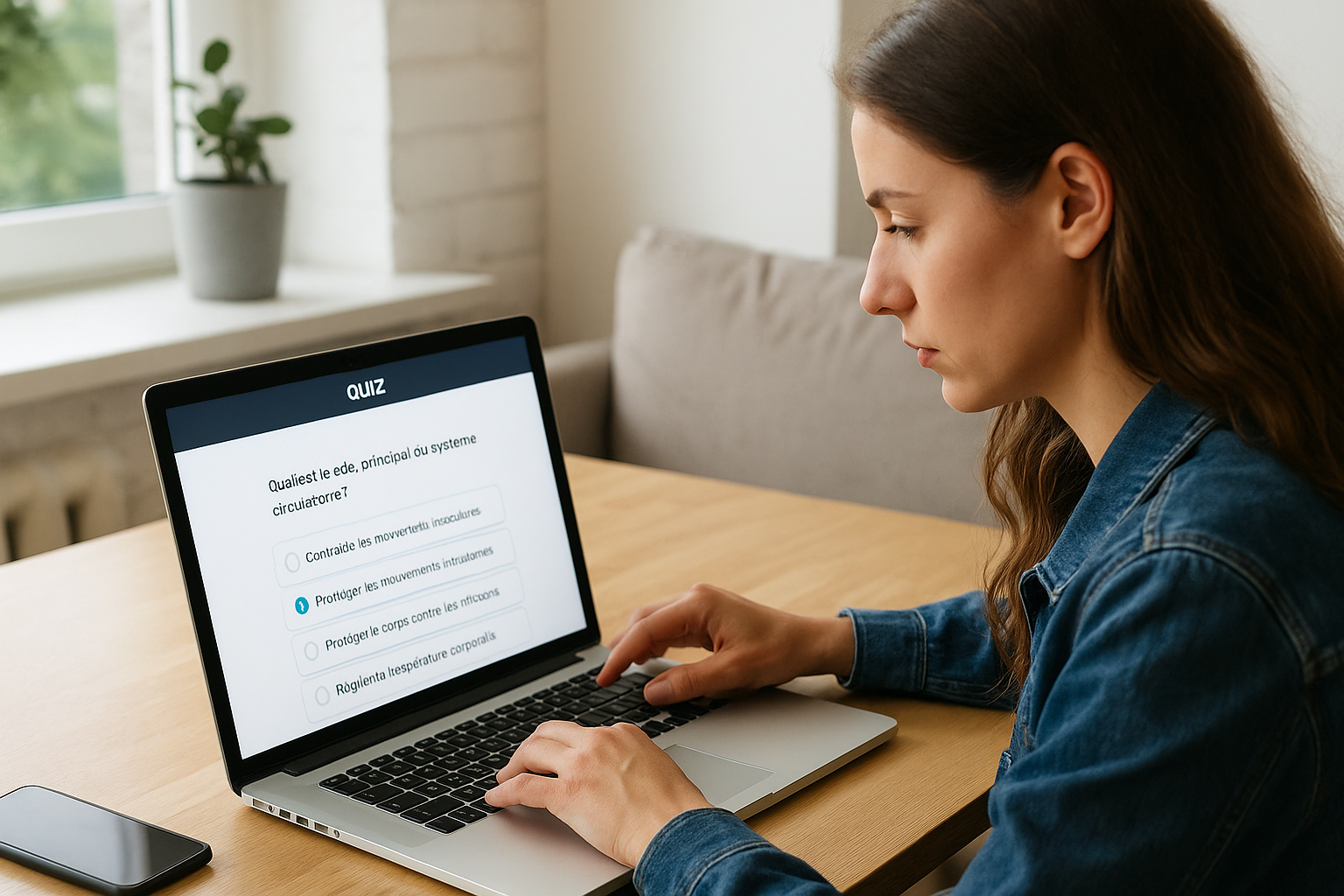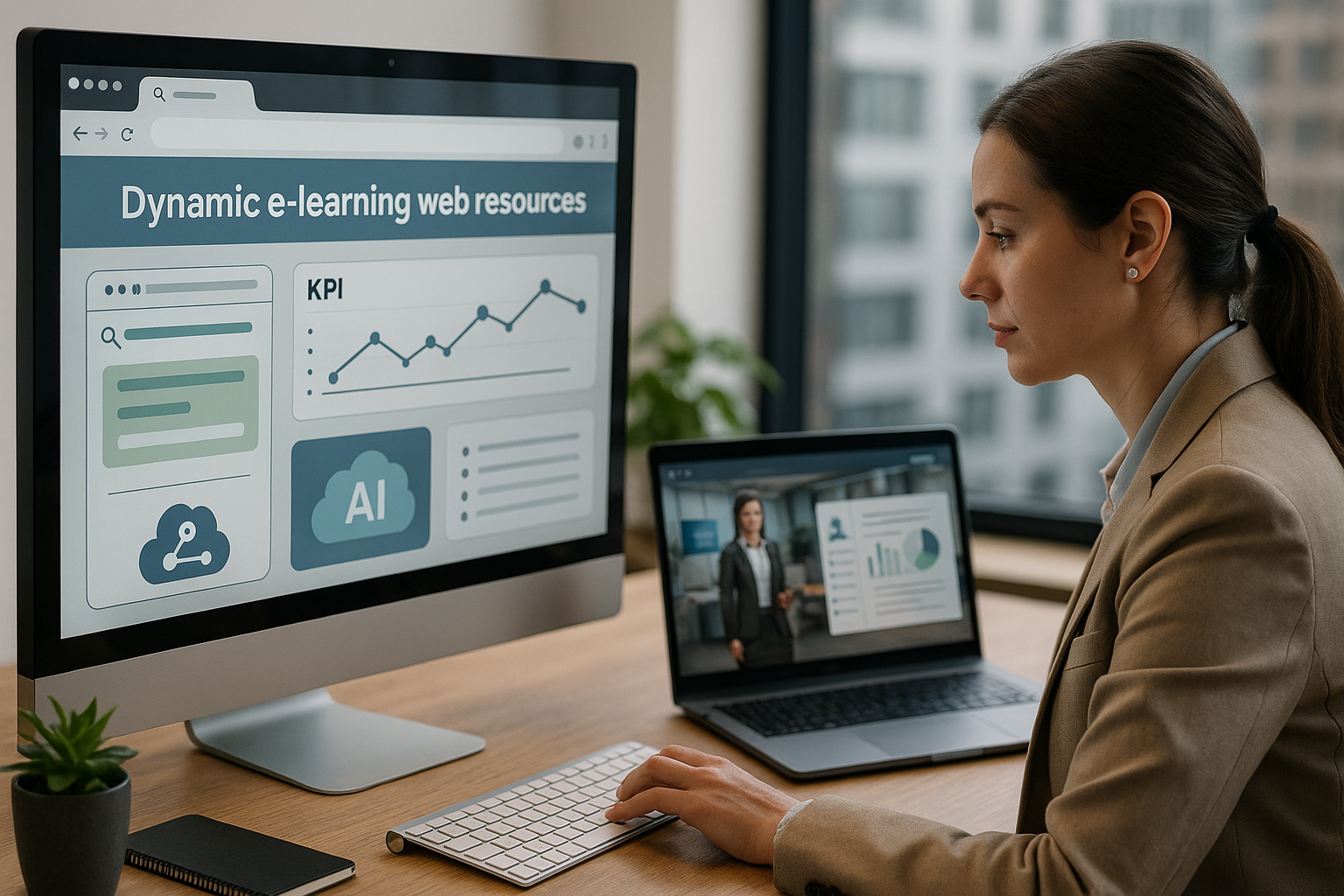Why the Reset Block in VTS Editor Is a Game-Changer for Your E‑Learning Modules
If you’re managing digital training, you’re looking for both pedagogical efficiency and a smooth user experience. The VTS Editor Reset Block meets both goals: it restarts an interaction “as new” without affecting the rest of your scenario. You offer learners a clean second chance, enable iterative practice, and keep your graph readable. For training managers and HR teams, it’s a direct lever for remediation and learner progress tracking—while preserving reporting integrity (VTS Perform, SCORM). For instructional designers, this means more trial and error on quizzes, drag & drop, matching, or sentence choices, without losing the adaptive logic of the path. New to VTS Editor? Full introduction here: VTS Editor.
Who This Article Is For
For designers looking to improve replayability without duplicating blocks, training managers looking to better manage attempts and remediation in blended or fully digital courses, and serious game creators who want to let learners explore different options without “polluting” the state.
What You’ll Learn
- How local reset works and how it differs from a global reset
- The best use cases and integration patterns for your graphs
- Common mistakes to avoid for a clean user experience
- How to measure the impact in your LMS (SCORM) and in VTS Perform
Reset Block in VTS Editor: Simple Definition
The Reset Block restores the block it is directly connected to back to its initial state, as if it were being executed for the first time. No configuration. No parameters. It doesn’t affect variables, flags, global score, or progression. It only “cleans” the internal history of the targeted block: a Counter resets to zero, a Quiz shows all options again (if “Hide previous choices” was active), a Drag & Drop clears placements, a Matching block releases its links, a Sentence Choice resets selections. You create a clean second chance without any side effects on your scenario logic.
How It Works, Key Differences, and Pedagogical Benefits
How It Actually Works
The local reset acts like a “clean & replay” button applied to the next block in the sequence: no multiple outputs and no modified contextual data. Place it just before the interaction to replay, and trigger it when a learner clicks “Try Again,” returns from a remediation section, or when you want controlled iterations (e.g., via a Sequence or Counter). You keep the context (variables, flags, score) untouched, so adaptive paths stay active, and you avoid duplicating blocks.
Local Reset vs. resetAllBlocks (Global Reset)
The local reset targets a single block with a safe, predictable effect. In contrast, the global reset via resetAllBlocks resets every block. Useful in testing—not so much in production: it could break certain technical mechanics (auxiliary counters, timers, branches) or create unexpected state regressions. Potential outcome: a scene that “forgets” everything and confusing reporting. In production, prefer targeted resets.
When to Use It… and When Not To
Use local reset for training, trial-and-error sessions, and remediation. Examples: a salesperson replays an objection via Sentence Choice; a technician repositions components in a Drag & Drop; a manager retries a feedback scenario. Avoid it in summative/certification evaluations where attempts must be locked, or in sequences where the historic path is itself the pedagogical signal (e.g., to keep a record of a wrong answer for debriefing).
Why It’s Good for Learning and UX
Local reset supports spaced repetition and retrieval-based learning—two proven learning strategies that significantly boost retention. See for instance the synthesis on distributed practice (Cepeda et al., 2006) and the importance of memory retrieval (Karpicke & Roediger, 2008). Giving learners a “clean second chance” reduces cognitive load and frustration. From a production standpoint, your graphs remain clear, with fewer duplications and shorter update cycles. For deployment and tracking, see VTS Perform.
7 Use Cases to Boost Engagement with the VTS Editor Reset Block
Restarting a Counter to Manage Attempts
Typical use in compliance/safety: allow two attempts before showing support. On the third error, route the user to a Remediation Slideshow, then return to the same activity with a clean slate by placing a local reset just before the Counter. Notify the learner of remaining attempts, reward persistence with a Badge, and track indicators (average number of attempts, success rate after remediation) in your LMS or VTS Perform.
Redisplaying All Quiz Options for a True Second Chance
In onboarding, a quick quiz may hide previously tried options thanks to “Hide previous choices.” To offer a fair second chance, trigger a local reset before sending the learner back to the same quiz. Make the rule clear (“New attempt: all options reappear”) and, if needed, turn off local scoring to avoid inflating the global score. Use a separate Score block to keep tracking performance.
Replaying Sentence Choice in Conversational Practice
In sales, customer service or management, offer structured exploration. After an initial exchange, offer “Replay scene” that passes through a local reset and returns to the Sentence Choice block. Flags and scores remain intact—use them to adapt the character’s behavior the second time (e.g., more patience after a show of empathy, greater strictness after a risky choice). This results in a dynamic and progressive simulation.
Resetting Drag & Drop and Matching to Return to a Clean Slate
In process training (quality, production, IT), learners frequently classify or match elements. A “Restart” button leads to the reset block → Drag & Drop (or Matching). In case of repeated mistakes, branch to an explanatory Slideshow or open a resource, then return cleanly to the activity. Alternate between guidance and practice until mastery is achieved.
Reactivating Exploration Zones (Clickable Areas / Interactive Decor)
In exploratory scenarios (safety, onboarding, showroom), it’s useful to “reset” the interface to repeat an action or review a point. Place the reset just before the Clickable Zones block. Reinforce the educational intent: a Sound reveals the new clue, a Gaze draws attention, a Media block updates the display. Add a Countdown to simulate time pressure: when the timer ends, route through a local reset for structured replay.
Adaptive Path: Repeat Without Biasing the Evaluation
In an adaptive module, allow learners to repeat a step while preserving your progression rules (flags, Score Check thresholds). Place the reset only before the targeted activity. The learner redoes just that component; the overall logic remains consistent. You can display conditional feedback and offer retries without compromising tracking indicators.
Faster QA and Client Demos
In tests and demos, the local reset speeds things up: add a “Demo/QA” Menu visible during preview, enabling quick navigation to key sections and clean replays of critical interactions. Add Notes to document your reset points and save time in validation cycles. To discover more real-world use cases, browse our client cases.
Tutorial: How to Configure and Integrate the Reset Block in Your Graphs
Where to Place the Block and How to Sequence
Place the Reset Block immediately before the activity to replay. Typical flow: the learner clicks “Try Again” (button, area, choice), the graph goes through the reset, then replays the activity. All within the same scene, with the same variables intact; only the activity’s state is cleaned.
Reusable Patterns (Proven Templates)
- Local reset + Counter: set a number of attempts before giving help; after help, relaunch the same sequence with the Counter reset.
- Local reset + Quiz (training/remediation mode): differentiate between training (resets possible, light scoring) and final evaluation (no reset, strict scoring).
- Local reset + Sequence: if Step 2 fails, reset only Step 2 without returning to Step 1.
- Local reset + Countdown: on “go,” start timer; on failure or timeout, reset, then restart timer.
- Local reset + Function Call: encapsulate your standard loop (message → reset → replay → timer) inside a reusable “function” Group.
Common Mistakes to Avoid
- Avoid cascading resets: one reset, one block.
- Don’t place a reset before progression blocks (Progress, Global Score, Badge): manage these elements explicitly.
- Don’t confuse “replaying an activity” with “restarting the entire module”: for full reset (certification), open a new session.
- Document your resets: Notes, clear naming, and check variable states in preview.
Measuring Impact with LMS (SCORM) and VTS Perform
The local reset doesn’t alter data on its own: it gives you freedom to structure practice. Track key indicators: post-reset success rate vs. first attempts, average attempts per activity, time spent before/after introducing resets, dropout rate, clicks on “Try Again.” Use this to adjust difficulty, clarity of instructions, or countdown durations. For full tracking of skills and analytics, explore VTS Perform.
To go deeper into error-based learning approaches, see Metcalfe, 2017 (academic synthesis).
Quick Deployment Checklist
- Reset Block is placed just before the activity to replay.
- Success/failure outputs remain logical after reset.
- Variables/flags/score behave as expected.
- Learner clearly understands this is a clean retry (via short message or line of dialogue).
- No loops trap the learner; test your critical paths.
Take Action
Target 2 or 3 activities where offering a clean second chance would make a difference (Quiz, Sentence Choice, Drag & Drop). Add a “Try Again” choice that routes through a local reset before the activity, measure the impact in your LMS or VTS Perform, then adjust accordingly. To try out the software suite for free, request a 30-day trial: Try Virtual Training Suite. And for a complete overview of the authoring tool’s capabilities, check out the VTS Editor page, as well as our client cases for inspiration.