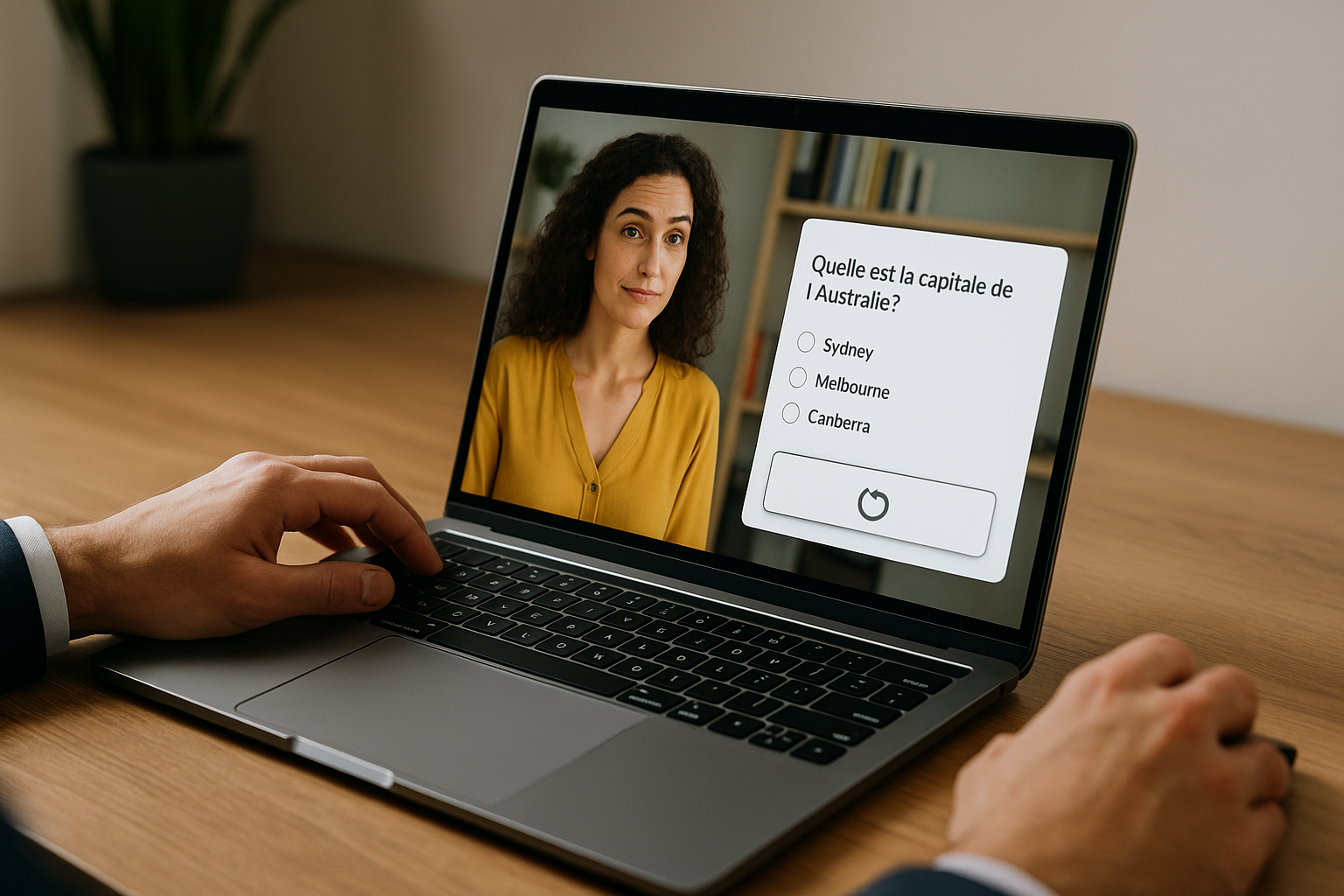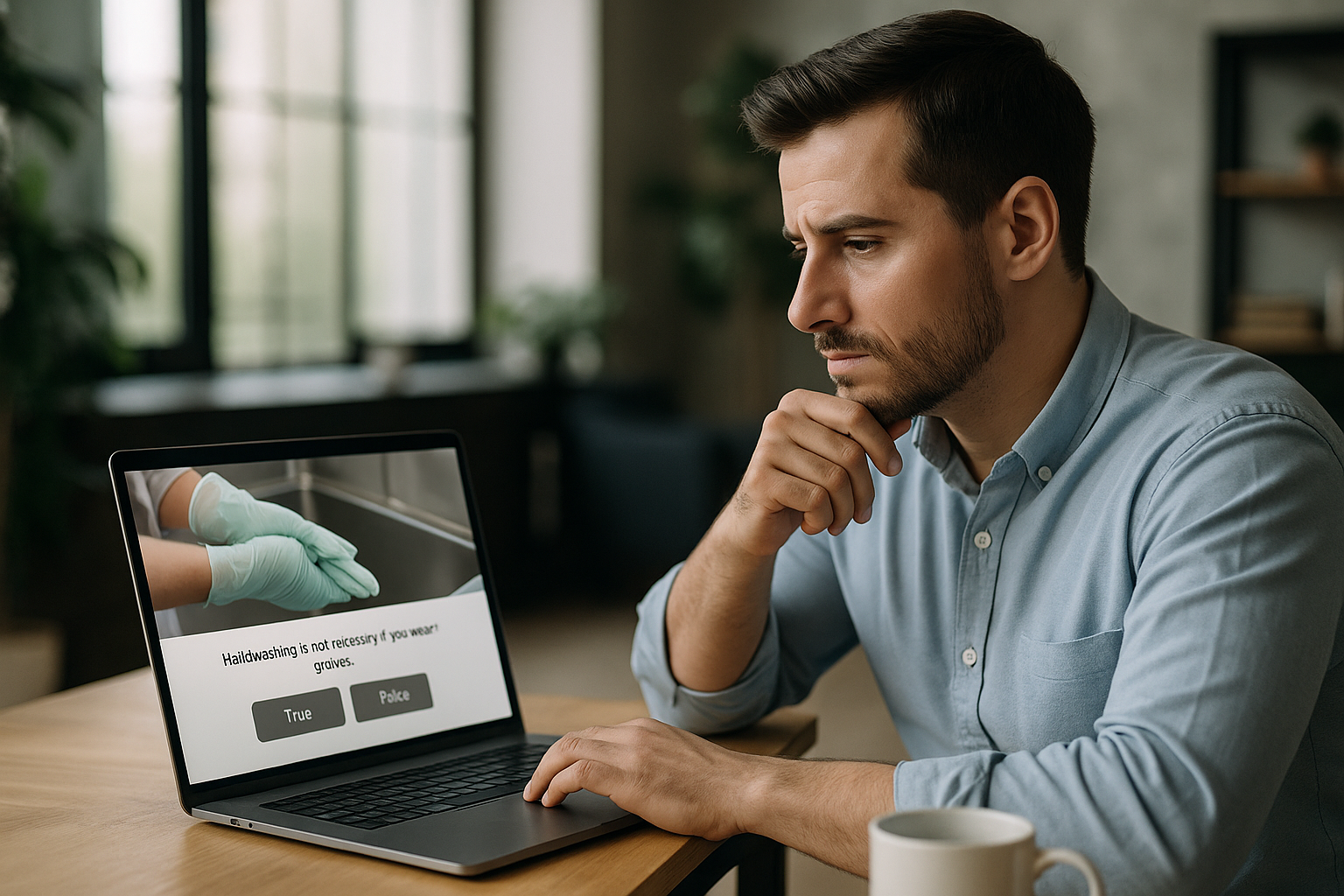Optimize Your E‑Learning Modules with the VTS Editor Reset Block
Whether you are a training manager, instructional designer, or HR professional, your goal is clear: help your teams progress while providing a seamless experience. In VTS Editor, the VTS Editor Reset Block is a simple yet powerful tool to offer clean retries on a targeted activity without affecting the score, variables, or overall progress. Minimalist and configuration-free, it refreshes a given interaction as if it were running for the first time, enhancing both the user experience (UX) and instructional quality.
- Frictionless replayability
- Improved UX and reduced dropouts
- Measurable learning benefits
- Clearer, easier-to-maintain graphs
How the VTS Editor Reset Block Works: Simple and Precise
What the block truly resets
Its action is local and targeted. Place it right before the block you want to restart: it “forgets” the internal history of the block (internal counter, hidden choices, dropped elements, selection state) and launches the activity as if on first try. It does not alter scenario-wide elements such as score, flags, variables, or overall progress. The result: you keep the meaningful context for assessment while providing a fresh start on the targeted activity.
Reset vs. resetAllBlocks vs. restarting a scene
Think of Reset as a “targeted reset” tool affecting only what’s essential. Conversely, resetAllBlocks is global and resets everything, which is rarely suitable just to provide another try. Restarting a scene introduces a break in UX, risks wiping out useful states, and makes the graph more complex. For most formative assessments, mini-games, and micro-cases, a “local reset” is enough and offers the best effort/impact balance.
Why this block improves learning
Short, guided retries boost long-term retention through retrieval practice and formative feedback. Studies show that retrieval practice and well-designed feedback enhance performance and retention. That’s exactly what this block enables: clean, quick, useful trial-and-error loops.
Tangible Benefits of the VTS Editor Reset Function
Measure without distorting your KPIs
You can offer multiple attempts on an activity while preserving your global score, flags, and variables. Track meaningful indicators (e.g. number of attempts, time-to-success) without disrupting your evaluation rules or progress tracking in your LMS or VTS Perform.
Real-World Examples
GDPR compliance: two attempts on a quiz, a hint displayed on the second try, with score recalculated only upon success. Customer service: replay a complex dialog while maintaining context (characters, emotions), but resetting the interaction block only. Safety training: sort PPE via drag-and-drop, show a short hint if failing, then provide a clean setup for the second attempt.
Proven Impact
Our clients report increased engagement and completion by combining replayable interactions with immersive scenarios. Example: Manpower raised engagement from 7% to 67% in an immersive training built with VTS Editor, thanks to a simple, replayable scenario design.
Key Use Cases for the VTS Editor Reset Block
Quizzes and MCQs
Free first try. On error, display a hint. Reset the quiz to show all options again (even if “hide previous choices” is enabled), then offer a clean second try. Track number of attempts with a “nb_essais” variable for analysis.
Drag & Drop and Matching
Clear dropped areas, restart the activity, and optionally adjust difficulty discreetly (e.g. hide or show target zones, change number of items). All without touching the global score.
Exploration (clickable areas)
Re-present a “clean scene” for a second, useful read-through during onboarding or safety training. Visual state is reset at the right moment to eliminate confusion.
Adaptive Paths and Gentle Remediation
Provide an additional hint on the second try, or a help resource if failure persists. This offers a clear, supportive pathway without unnecessary penalty.
Designing Engagement with the Targeted Reset Tool
Guided retries and adaptive feedback
For a customer objection (e.g. “Phrase Choice” block): on error, give short feedback, reset, and offer a new try. After a second failure, provide a help resource and allow a final attempt. Record “number of tries” and “hint type” to better understand learner progression.
Controlled Loops Without Frustration
In an emergency scenario, a countdown forces a decision. If time expires, return to a previous checkpoint and reset the critical activity with an extra hint. This maintains tension without a frustrating “game over,” reducing the chance of dropout.
Micro A/B Testing Within the Same Module
Serve variant A or B via a random block, then reset for a second run-through with the alternate variant. Record results and compare. This data-driven approach aligns with best practices in learning analytics.
Gamification: Replayable Challenges with Preserved Progress
Award a perseverance badge after success following a retry. The activity is locally reset, while progress and badges remain stored in the player or LMS.
Instructional UX and Accessibility
Announce the reset to reassure users (“New try: all options are available again”), rephrase the instruction, and offer a clear exit path (menu, teleport, checkpoint return).
Step-by-Step Implementation with the VTS Editor Reset Function
Placement in the Graph
The golden rule: the block to be restarted must follow the reset block immediately. Enclose the failure sequence (feedback, potential adjustment), then reset and restart. Plan an anti-loop exit (counter, wait, return to checkpoint).
Quick Recipes by Block Type
- Product Knowledge Quiz: short hint on error, reset, clean second attempt, then compute final score.
- Network Architecture Drag & Drop: alternate target visibility to modulate difficulty, then reset before each new attempt.
- Exploration Scenes: reset area states at the right moment for a clear second reading.
Data: What’s Kept, What’s Reset
Scores, flags, variables, and progress are preserved. Only the internal state of the targeted block is reset. If you also need to reset a variable (e.g. “remaining_hints”), do so explicitly via a Variables block. For tracking, use VTS Perform or your LMS.
Measurement and Quality Assurance
Track key metrics: second-attempt success rate, average time-to-success, dropouts per activity. Use recaps or a web request to log “attempt 1/2/3” and “displayed hint.” In testing, make sure the reset is clear and the feedback truly helps. Guides such as the IES’s Effective Learning Practices support these best practices.
Industrialize with Function Calls and Groups
Encapsulate your “controlled retry flow” (feedback → optional adjustment → reset → restart) in a Group set as a Function and call it wherever relevant. You gain consistency, production time, and maintainability. Need support? Explore our VTS Editor training programs.
Integration Checklist and Next Steps
- Identify which activities to enable for replay (quizzes, matching, drag & drop, clickable areas, entry codes).
- Place the reset block directly before the targeted activity and plan a clear loop exit.
- Add progressive feedback and, if needed, support resources.
- Track impact in your LMS or VTS Perform (success, time, dropouts) and iterate.
Want to see these best practices applied to your context? Request a personalized VTS Editor demo or try Virtual Training Suite free for 30 days.
Further reading on pedagogy and measurement:
- Roediger & Butler (2011). The critical role of retrieval practice in long-term retention. Annual Review of Psychology.
- Shute (2008). Focus on Formative Feedback. ETS Research Report.
- EDUCAUSE (2016). 7 Things You Should Know About Learning Analytics. Educause Library.