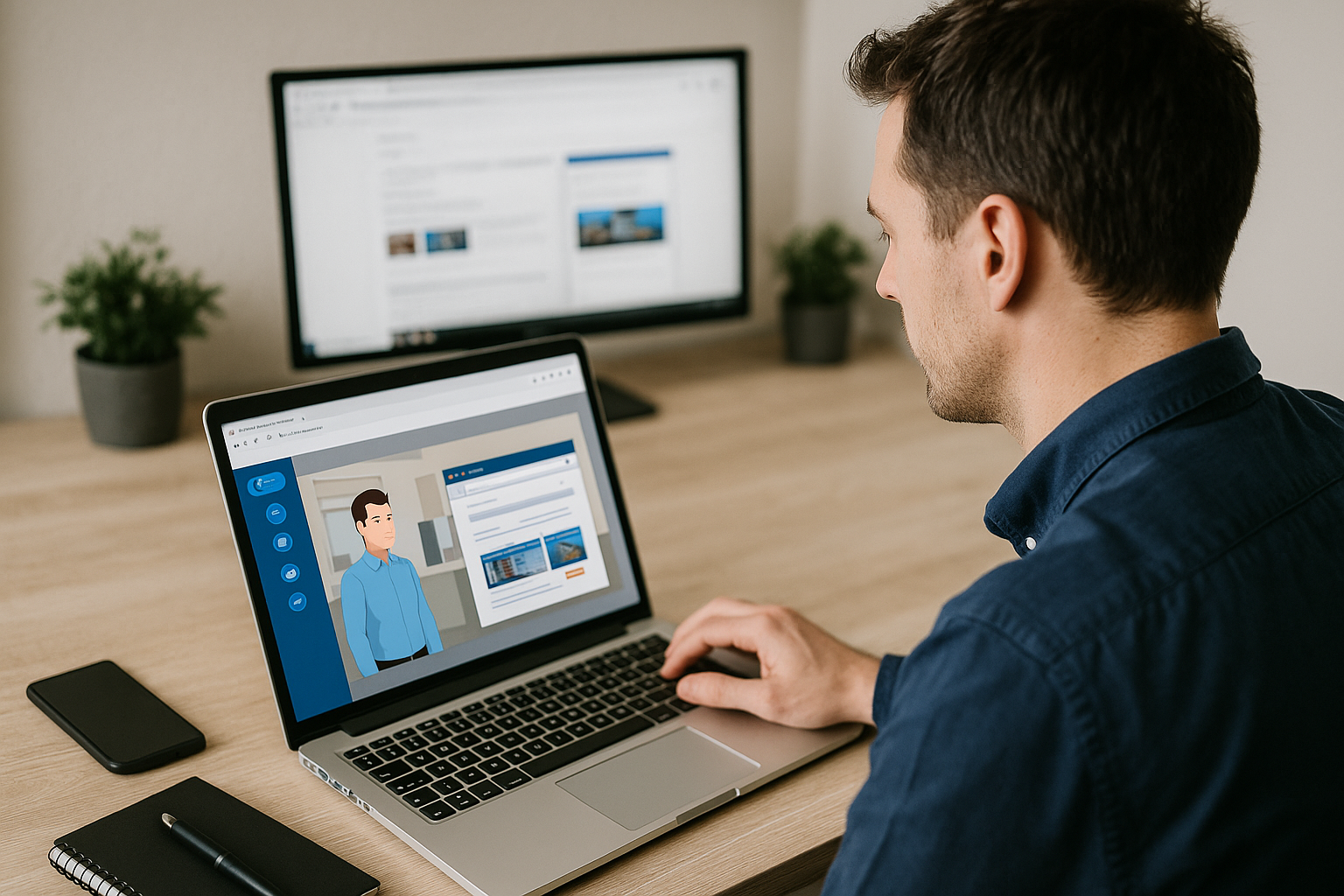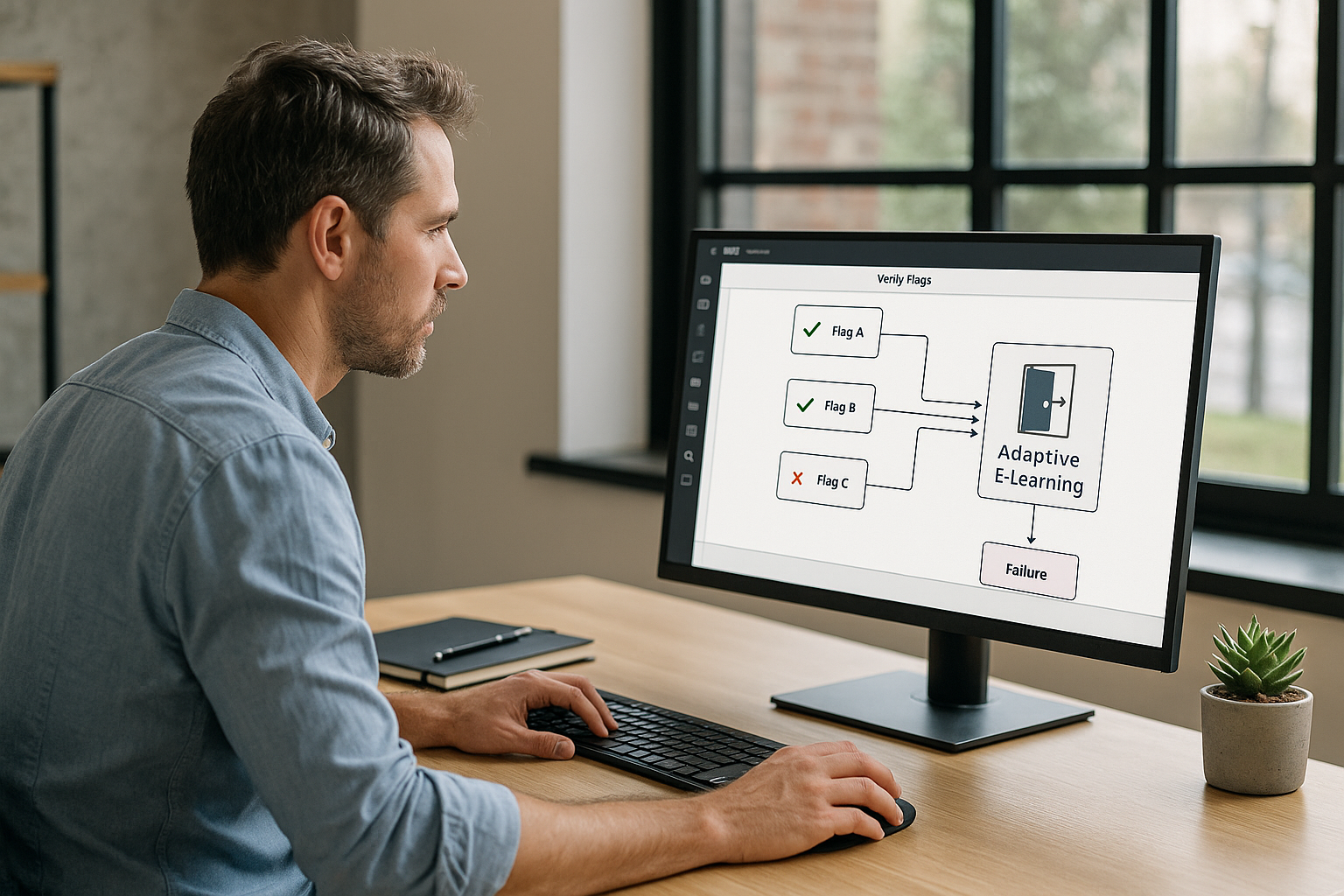Why and How the VTS Editor Sound Block Increases Impact and ROI
Training managers, instructional designers, HR professionals: to boost engagement, retention, and learner satisfaction without increasing production complexity, pay close attention to audio design using the VTS Editor Sound Block. In an e-learning module or serious game, sound isn’t just background decor—it’s a guide that directs attention, marks progress, and drives emotion. By activating dual coding (visual + auditory), you reduce unnecessary cognitive load and enhance recall, particularly during key moments requiring decisions or evaluations. The result: smoother, more credible, and more effective learning paths.
The VTS Editor sound block lets you add background audio, sound effects, and spatialized sounds with no technical skills required. With adjustable volume, fades, loops, wait-for-end, and 3D spatialization options, you can control pacing, improve transitions, and provide clear, memorable audio feedback. This practical guide shows you how to make the most of this block with use cases aligned with learning and HR objectives. To discover the authoring tool, visit the VTS Editor page and explore our gamified e-learning modules.
Features and Settings of the VTS Editor Sound Block
When to Use the Audio Block and for What Learning Objectives
The audio block plays a sound file in VTS Player. It covers three complementary uses:
- Background ambiances (open space, workshop, outdoors, hallways) to set the scene.
- Short effects (clicks, confirmations, alerts, chimes) to signal and confirm.
- Guidance cues (start of countdown, resource notification) to catch attention.
Examples:
- Onboarding: an office ambiance sets the scene, a soft beep confirms task completion, and a jingle celebrates badge acquisition.
- Safety simulation: a spatially located alarm prompts users to act fast and in the right place (see our Manpower case study for risk prevention).
Ambiances vs Short Sounds: Finding the Right Balance
Looped ambiances should remain present but unobtrusive. They make a scene feel real without drowning out voices. Avoid overly noticeable elements that become tiring when repeated. Short sounds should be brief and clear: they serve to indicate, confirm, or alert. A discreet “click” signals an interactive area; a positive tone confirms a correct answer; a low, soft tone marks an error, without dramatizing it.
Golden rule: only one dominant sound layer at a time. If a character speaks (Speak block), the ambiance plays quietly in the background; if an alarm needs to alert the user, make it prominent and lower the rest.
Volumes, Loops, Fades, and Synchronization
Volume is a pedagogical tool. Think of it in stages: calm (exploration), highlight (tension), fade out (conclusion). Loop mode is helpful for ambiances: choose files designed to loop seamlessly. The fade option smooths scene transitions and sound changes.
Pro tip: to change an ambiance mid-flow, replay an audio block on the same track with a different volume and activate the fade for a smooth transition. The “Wait for Sound to Finish” option ensures proper flow: display visual feedback after a success jingle, or start an animation after an alert sound ends.
3D Audio Spatialization: Guiding Focus Without Overloading the Screen
Spatialization makes a sound directional. A phone ringing on the right, a machine beeping behind the camera, or a notification from a specific screen naturally directs the learner’s gaze. The result is twofold: you guide without cluttering the interface and increase immersion.
Set the volume high enough to perceive direction, but not so loud it covers voices. Combine this with the Look block (make characters turn their eyes toward a point of interest) or Media in Scenery (displaying a video on a screen) for consistent audio-visual alignment.
Stopping, Replacing, and Smoothly Transitioning
If an ambiance must stop abruptly (end of exercise, start of an alert), insert an audio block without media: the ambiance stops cleanly. To replace an ambiance, replay a new VTS Editor Sound Block with a fade-in while lowering the old one: the ear perceives a natural continuity. Avoid stacking unnecessary short sounds; opt for clear sequences and use “Wait for Sound to Finish” when timing matters (e.g., alarm followed by instruction).
Quality, Consistency, and Accessibility
Choose clean sources, free of hiss or distortion. Balance levels to avoid startling the learner between scenes. Stay subtle: better a few well-chosen sounds than a cacophony.
Accessibility: accompany every critical piece of information with a visual signal (Message, Foreground, Emotion/Character Animation) and, if needed, subtitles. Learners must be able to understand with or without sound, depending on their context (headphones, open space, mobile use).
Real-World Use Cases with the VTS Editor Sound Block
Immersive Storytelling for Onboarding and Corporate Culture
From the opening scene of an onboarding module, an open-space, lobby, or industrial site ambiance places the learner in your real-world environment. In a corporate culture sequence, raise the ambiance slightly ahead of an important decision (choosing the right behavior with a client), then lower it post-resolution to signal a return to calm. Audio reinforces the narrative arc without adding text and avoids the monotony of static screens. Be inspired by our client cases on onboarding.
Intuitive Guidance and Cues for Clearer Interfaces
Interactive pathways gain clarity with subtle audio cues. A short sound on hover indicates a clickable zone; a soft notification reassures when opening a resource; a chime confirms a submitted choice. This teaches learners how to “read” your interface without relying on excessive explanatory panels.
Immediate Feedback and Gamified Performance
Link short sounds with score and badge mechanics. A correct answer in a quiz or true/false activity triggers a cheerful jingle, while a wrong answer is matched with a more somber, yet non-punitive tone. In competency-based learning (Score and Check Score), consistent audio per event type helps learners quickly understand what’s happening and what’s expected—accelerating progression.
Safety and Compliance Simulations: Training Correct Reactions
In HSE or compliance scenarios, alerts must be unmistakable and instantly understood. Spatialize an alarm to indicate its source (behind the camera, on the left, on a piece of equipment). Pair it with a visible countdown and a short message. This trains instinct: identify danger, act before zero, consult the correct resource. After mistakes, lower the ambiance, play a warning sound, and offer remediation using Open Resource—turning failure into learning.
Combining Audio, Voice, and Visuals to Reinforce Memory
A short audio cue, a brief on-screen message, and a micro-animation from a character: this trio minimizes ambiguity and strengthens retention. When a character speaks (Speak block), lower the ambiance. During a slide transition (Slideshow), a very subtle sound indicates the shift. If a Media in Scenery starts, place a directional sound on that screen to “hook” the viewer’s gaze.
How-To: Build and Test Your Soundscape
Simple, Repeatable Workflow
- Clarify the learning intent at each step: set the scene, indicate success, trigger attention.
- Select consistent media: a homogeneous ambiance bank, a short and recognizable effects palette.
- Place an ambiance at the beginning of a scene at a moderate volume. Add effects at key moments (Quizzes, Clickable areas, Score, Badge).
- Adjust volumes and fades for smooth transitions. Test with headphones and speakers, on desktop and mobile devices.
- Iterate: remove redundant sounds, rebalance levels during dialogues.
Mixing and Transitions
For a crossfade between ambiances, launch the new ambiance with a fade-in while the old one fades out. To increase or decrease ambiance intensity mid-scene (e.g., rising tension), replay an audio block on the same track with an adjusted volume. Avoid unintentional layering of short sounds; when sequence matters (alert then instruction), use “Wait for Sound to Finish.”
Synchronizing with Other Key Blocks
With Clickable Zones, valid clicks can include a short sound, while hover cues should be used sparingly to avoid overload. With Countdown, think in three phases: start (discreet sound), buildup (tenser ambiance), and arrival at zero (brief alert before redirection). With Character Animation and Emotion, pair a sigh or chair scrape with a movement to boost nonverbal communication. With Speak, Video, and Slideshow blocks, lower ambiance during speech or playback for clarity.
Project Settings and Shared Rules
In project settings, enable pausing of ambiance sounds when the menu is open to avoid confusing overlaps. Adjust global volumes (Voice, Ambience, Single Sounds, Videos, Score Notifications) to ensure consistency—especially when multiple authors collaborate. As a team, create a mini sound charter: approved sound banks, volume rules, success/error feedback conventions, use of spatialization. This will improve efficiency and consistency.
Quick Troubleshooting
- An ambiance persists after a transition? Insert an audio block without media to stop it, or replace it with a fade.
- Levels vary too much between scenes? Rebalance sources and lower ambiance during spoken sections.
- Spatialization seems weak? Check global volumes and test with headphones; adjust camera orientation.
- Too many effects overlap? Space out trigger timings.
- Fades appear abrupt? Slightly lengthen fade durations and avoid sharp volume shifts.
Resources, Studies, and Inspirations
- Dual Coding and Memory: Vanderbilt University – Multimedia Learning
- Cognitive Load and Multimedia Design: Sweller et al. (2011) – Cognitive Load Theory
- Multimedia Principles (Coherence, Signaling): Richard E. Mayer – Cognitive Theory of Multimedia Learning
For further exploration: discover our client case studies, explore the sceneries in VTS Editor, or contact us for a personalized demo.
Quick Checklist
- Choose the right type of sound (ambient vs. short effect) based on the learning objective.
- Adjust volumes and fades for smooth mixing—especially during dialogues.
- Plan spatialization to guide attention naturally.
- Sync with Speak, Quiz, Score, Badges, Countdown blocks.
- Test on multiple devices (headphones/speakers, desktop/mobile) and iterate.
- Document your guidelines in a team mini sound charter.
Take Action
Watch the Sound Block video tutorial. Create a mini pilot scenario with a background ambiance, three short effects, a sound transition, and a spatialized case. Share an audio micro-charter with your designers. With just a few iterations, you’ll achieve a clear sound signature that supports your learning goals.
Ready to give it a try? Request a personalized demo or launch your 30-day free trial. Explore our VTS Editor subscription plans to find the best fit for your team.
In Short: Why Choose the VTS Editor Sound Block
With the VTS Editor Sound Block, you increase immersion, guide attention, and add meaning to feedback—all without making production more complex. Use ambiances to set context, spatialization to guide the gaze, short sounds to validate or correct: audio amplifies pedagogy and improves learner satisfaction. It’s a simple, fast, and measurable lever to boost your learning performance indicators.