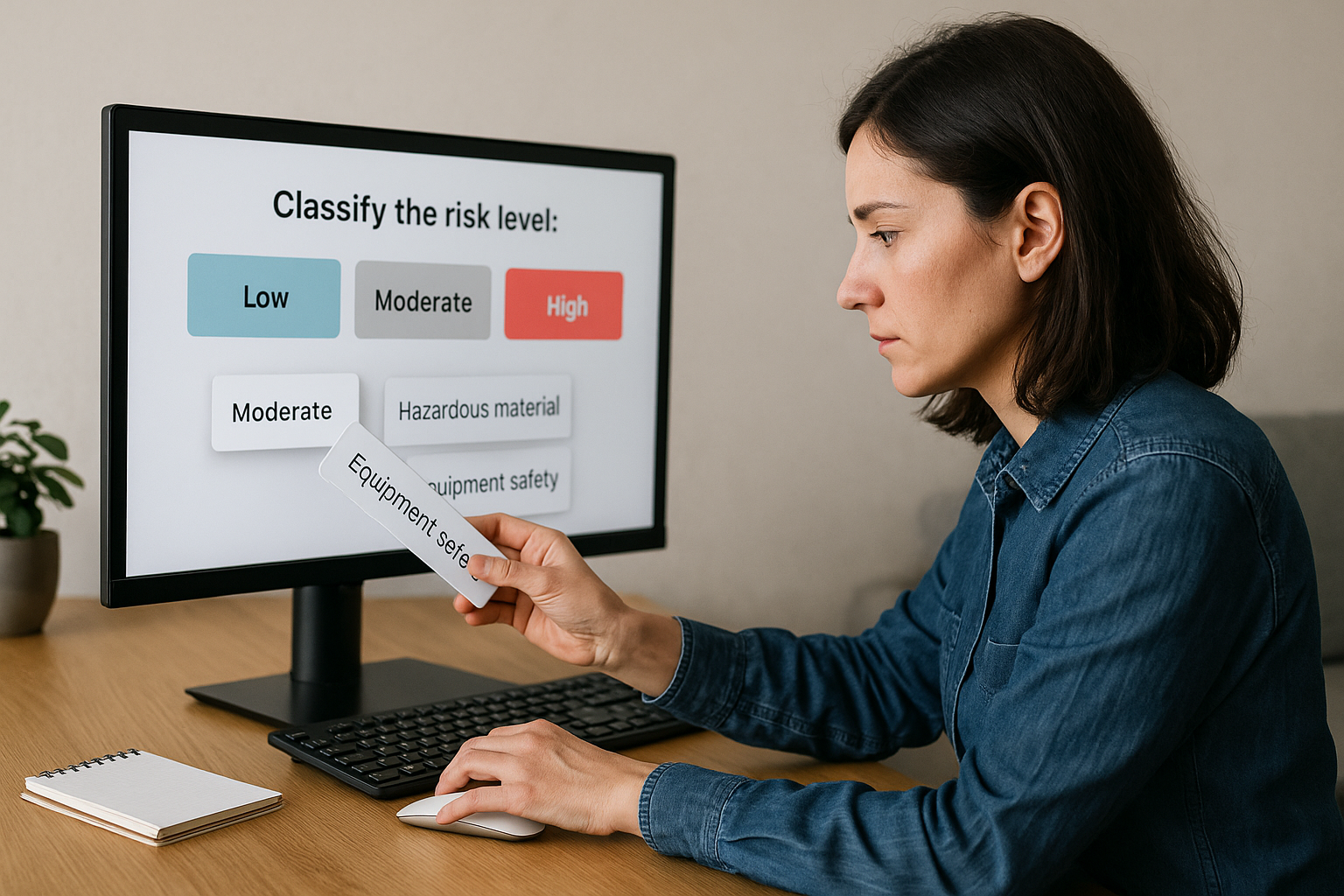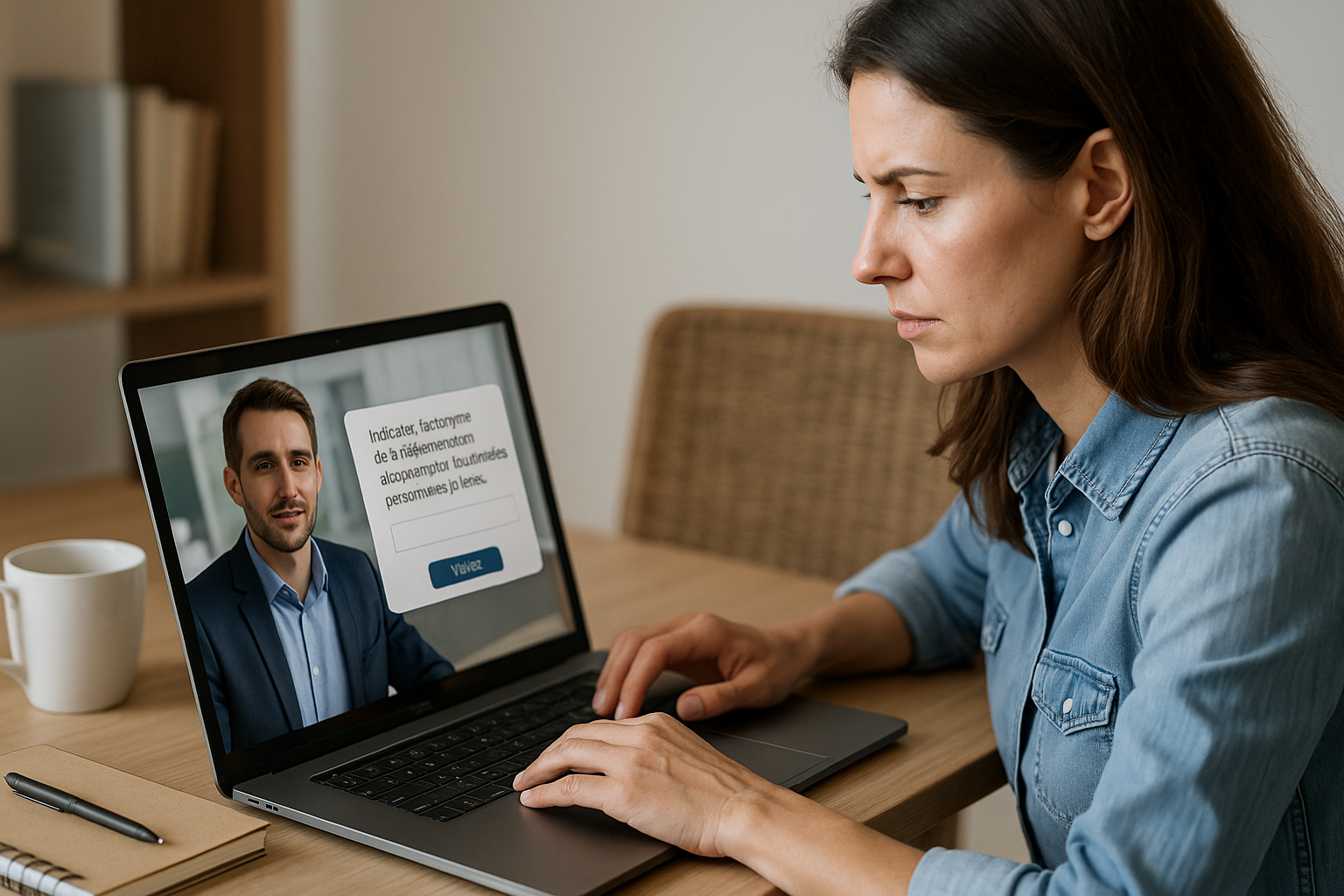If you’re a training manager, instructional designer, or HR professional, you’re likely looking for interactions that are easy to build yet highly effective in driving engagement, retention, and tracking. That’s exactly what the Drag and Drop block in VTS Editor offers. It turns a “question” into a concrete action, motivates through gameplay, demands a decision, and provides clear feedback. In a gamified e-learning module or serious game, this micro-interaction creates a moment of active learning, SCORM-trackable, and finely monitored through VTS Perform. Academic research shows that active learning significantly improves learner performance (Freeman et al., 2014). The result: less passivity, more meaningful trial and error, and actionable data to steer your learning paths. To learn more about the tool, visit the VTS Editor page.
Drag and Drop in VTS Editor: How It Works and Key Benefits
A Simple Interaction to Create, Powerful On Screen
The concept is intuitive: the learner drags items (text, images, or both) into categories, then confirms. VTS Editor automatically corrects and triggers the next part of the scenario based on performance. You can opt for a single outcome (same path for everyone) or multiple outcomes (Correct/Incorrect) to adapt the feedback, remediation, and difficulty. This simple logic supports rich and measurable scenarios, requiring minimal technical setup.
Essential Settings for the VTS Editor Drag-and-Drop
The instruction must be clear and actionable: indicate the required action, the criterion (e.g., “risk level”), possible traps, any order requirements (“from most to least important”), and a mini-example. Enabling “Show answers at the end” reinforces learning through visual comparison. Activate scoring to turn the activity into a skill-linked assessment. For outputs, choose “Single” for a shared path or “Correct/Incorrect” to refine feedback based on the learner’s result.
Ergonomics and Multi-Device Design
Select the content type (Image, Text, Image + Text), their shape (rounded rectangle for long labels, circle for icons), and layout orientation (categories in columns or rows). On desktop, side-by-side columns support left-to-right reading. On mobile, horizontal rows reduce scrolling and enhance readability. Maintain high contrast between elements and drop zones to prevent drag-and-drop errors.
Assess and Train: Real-World Use Cases
For assessments, multiple outcomes allow branching: a correct answer leads to deeper content, an incorrect one to targeted remediation. The Reorder mode is essential when sequence matters (checklists, step-by-step processes). Add “distractors” to encourage analytical thinking without tricking users. Use cases by role: onboarding (sort key concepts by theme), quality/production (images “compliant” vs. “non-compliant”), HSE (chemical, mechanical, electrical risks), IT/healthcare (reorder a protocol), management (prioritize weak signals). Explore a real-world awareness case created with VTS Editor in our Manpower customer case.
Designing Effective Drag-and-Drop Activities with VTS Editor
Start from Measurable Objectives
Define what you want to observe: identify, sort, categorize, prioritize, sequence. Choose clear action verbs (classify, differentiate, order, associate). Adjust the difficulty using the number of items, the similarity of distractors, and the level of guidance. Enable scoring and map outcomes to key skills: this will let you adjust paths and send accurate signals to your LMS/SCORM setup.
Write Instructions That Truly Guide
Effective structure: expected action (“Drag each item to the correct category”), criterion (“based on risk level: low/moderate/high”), specifics (“some items are traps”), ordering constraint if needed, mini-example (“‘Insulated gloves’ → PPE”). Eliminate ambiguity, clarify units (€, hours), and avoid undeclared acronyms. Clear instructions reduce cognitive load and improve success.
UX: Reduce Cognitive Load
For a first exposure, limit to 6–10 visible items. If needed, break it into several screens using the Sequence block to maintain pacing. Start with “Visible placements” enabled, then increase difficulty after success. Standardize label length, harmonize terms, and test across desktop, tablet, and mobile. Good user design reduces unnecessary effort and keeps focus on the learning objective.
Feedback and Motivation: What Makes the Difference
Showing the correction offers a strong visual cue. Add an explanation that clarifies the “why” via a brief accompanying message. Research demonstrates that well-designed formative feedback accelerates learning (Shute, 2008). The Score block can reward accuracy, first attempts, or deadline compliance. Badges provide motivational milestones. Choose a consistent feedback rhythm: instant for practice, delayed for assessment.
Accessibility: Design for All
Focus on contrast, element size, and simple media. Crop overly dense images to eliminate unreadable micro-details. Provide tactile targets that are comfortable for mobile users and verify readability in real-world conditions (fieldwork, open office space). Enhanced accessibility increases both success rates and learner satisfaction.
Replayability and Personalization with Variables
Randomize the order of source items to prevent rote memorization. Deliver dynamic content using variable media: a single configuration can display different series of items based on a variable, simplifying your graph. The Counter block increases difficulty after X successes (adds distractors, hides zones). Use Flags, Check Flags, or a Switch to route users toward targeted remediation based on error types.
Integrating the Drag and Drop in a VTS Learning Path
Before the Activity: Make It Meaningful
Use a Message block to present the context and business relevance. A short Slideshow or Video can introduce the situation and clarify categorization criteria. A virtual mentor via the Speak block can deliver the instruction along with an example. If needed, “Show interface” highlights Score, Resources, or the progress bar to provide initial reassurance.
During: Pace and Immerse
Use the Sequence block to build intensity: from simple to complex without interrupting flow. “Wait” inserts a short pause after feedback; “Countdown” adds useful tension (e.g., 60 seconds for prioritization). Add soft background audio and a validation effect to pace learning without distracting. For deeper engagement techniques, check out our page on Gamified e-learning modules.
After: Measure, Remediate, Adapt
The Score Check block routes based on levels: above a threshold, learners move on to an advanced scenario; otherwise, to contextual remediation. The Switch block can route by the most frequent error category. Adjust the Progress bar to clearly display advancement, and use Score to represent performance. For support, “Open resource” links smoothly to a memo sheet or protocol. To maximize tracking and analytics, discover VTS Perform.
Long-Term Retention: The Spiral Effect
Vary modalities to engage multiple cognitive levels: concept/definition pairing, category-based Drag & Drop, comprehension quizzes, phrase selection for communication decisions, text/number fields for free recall. Revisit the same skill in a new context later for spaced repetition effects, which are well-documented (Cepeda et al., 2006) along with the “testing effect” (Roediger & Karpicke, 2006).
Quality Checklist for Your Drag & Drop Blocks
- Clear instructions with criterion, example, and any constraints.
- 6 to 10 items per screen, managed density, use Sequence for progression.
- Strong contrast, consistent labels, comfortable touch targets.
- Explanatory feedback and “Show answers at the end” enabled when useful.
- Tested outputs (Correct, Incorrect, Single), validated for mobile/desktop.
- Remediation planned after repeated failures (resource, support, retry).
Take Action
The Drag & Drop block in VTS Editor turns evaluation into active, measurable, and motivating practice. To go from concept to implementation, request your personalized demo here: Request a demonstration of VTS Editor. You can also explore our real-world success stories, like Manpower, and learn how to deploy your experiences with VTS Perform.
For further evidence of effectiveness, explore these academic references: active learning, formative feedback, testing effect, spaced repetition.