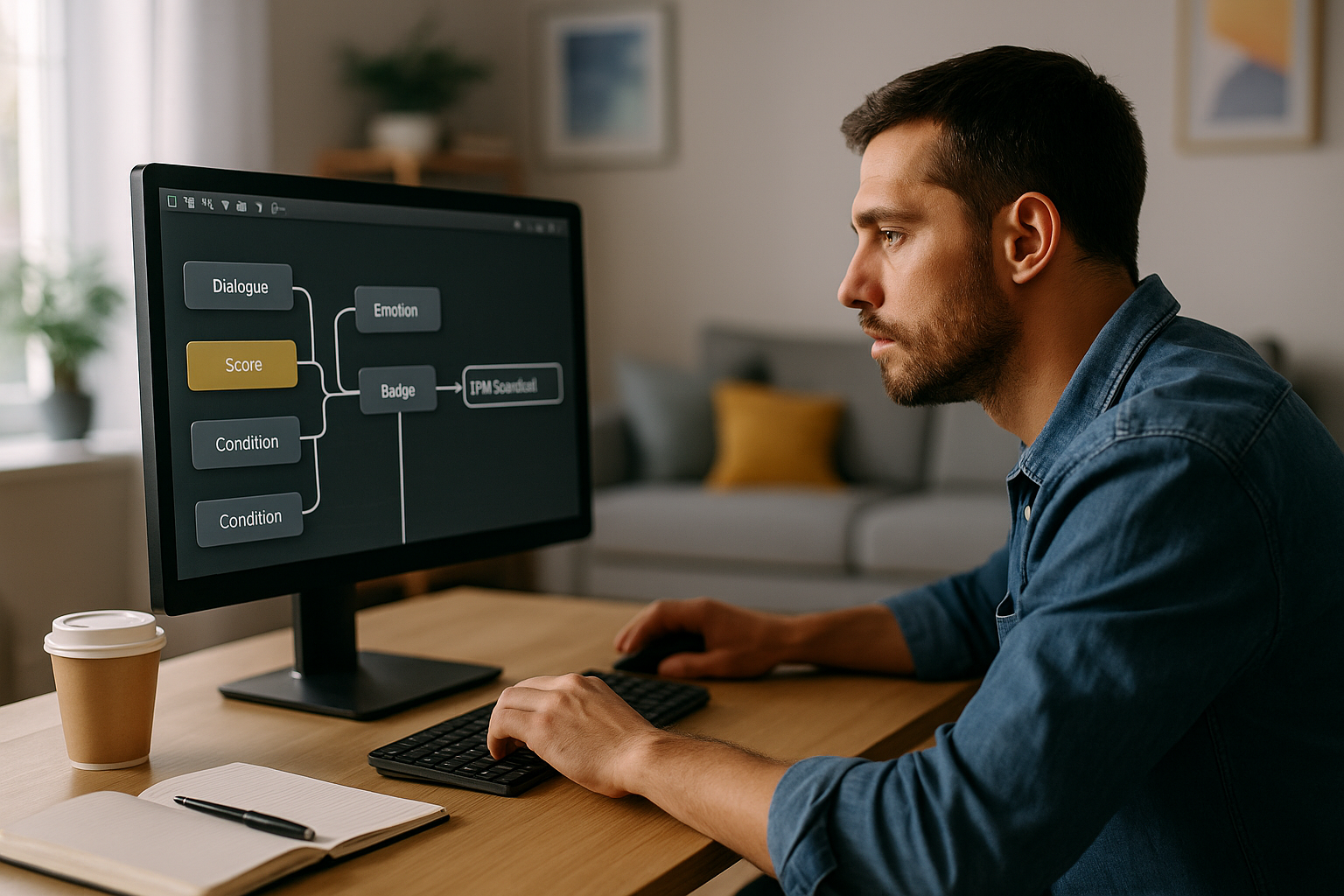Boost Your E‑Learning Modules with the Function Call Block in VTS Editor
How can you produce faster without compromising quality or repeating errors across multiple modules? With the VTS Function Call block, you encapsulate your recurring mechanics (feedback, score, resources, navigation…) into reusable Functions, directly in VTS Editor. The result: quicker-to-build e‑learning modules, simulations, and serious games that are more consistent and easier to update.
Why the VTS Function Call Block Accelerates Your Production
Produce faster without sacrificing quality
By replacing copy‑paste with Functions, you standardize best practices. Once your proven sequences are encapsulated (e.g., Speak + Emotion + Score), you call them anywhere with a single click. This reduces manual actions—and therefore errors—while maintaining a polished and consistent result.
Centralized maintenance and reliability
Modify the logic once in the Function, and the entire project updates automatically. Your scoring rules, key messages, and animations stay aligned across all paths. This ensures consistent quality and predictable maintenance.
Instructional consistency and content governance
For training and HR managers, VTS Editor’s Function Call simplifies content governance: clear signatures (inputs/outputs), reliable execution in the scene context, and traceable rules. You align form and substance from one module to another—without friction.
VTS Editor’s Function Call: How It Works
From Group to Function with a simple shortcut
Group a sequence of blocks (e.g.: Speak, Emotion, Score, Badge, Condition) into a Group, then convert it into a Function using Shift+F. This reusable Function includes defined inputs and outputs. In your graphs, insert a Function Call pointing to it—VTS runs the sequence and then resumes the calling scene.
Three Key Effects for Your Projects
- A single place to maintain logic used everywhere.
- Clear signatures: Function inputs/outputs match those of the call block.
- Execution within the calling scene’s context: same characters, settings, and media.
This approach follows well-documented principles of instructional content reusability: see, for example, Wiley, 2000.
Who This Approach Is a Game Changer For
Instructional Designers
Standardize your patterns (quiz + feedback + score, instruction + resource, chapter opening), save time for in-depth design, and reduce errors.
Training and HR Managers
Ensure intra/inter-module consistency, follow your scoring rules, and centralize cross-updates (compliance, company culture, terminology).
E-Learning Studios
Build an in-house library of reusable Functions to industrialize multi-client, multilingual production with secured delivery timelines.
Gamification: Repeated Mechanics, a Strategic Lever
Reusing What Makes the Difference
Points attribution, badges, conditional branches, navigation hubs, ambient sequences… These are common gameplay mechanics in learning solutions. Applying the Don’t Repeat Yourself principle makes your modules more robust and playable.
Proof of Effectiveness
Scientific literature shows that gamification and well-designed feedback enhance engagement and learning outcomes: see Hamari et al., 2014 (review on gamification) and Shute, 2008 (formative feedback). To go further with gamified solutions, check out our gamified e-learning modules.
Use Cases for the VTS Function Call Block
Universal Feedback After Assessment
Create a [FN] Standard Feedback Function that chains Emotion, Speak, Sound, Score, optionally Badge, and ends with a success or failure output based on a threshold. Call it anywhere and pass parameters (texts, voice, sounds, thresholds).
Quiz Wrapper
Wrap a Quiz (or True/False, Matching, Drag & Drop) with its options, standardize feedback using the prior Function, and return to the scenario with clear outputs (correct, incorrect, needs review). Guaranteed uniformity, accelerated production.
Scoring, Flags, and Resources
Centralize rules in a “Progress Manager” that combines Score, Check Score, Flag, Check Flags, and Progress. For resources, a “Contextual Resource” Function may group Edit Resources, Open Resource, and a helpful Message.
Execution Context and Safeguards
A Function runs in the calling scene’s context: if a character is missing, their line is ignored. Plan for alternatives. Functions can call each other (including recursively): always add a safety exit (via Counter, Condition, or Sequence).
Step-by-Step: Creating and Cleanly Calling a Function
Clarify the Intent and Signature
Define the goal (e.g., “manage consistent feedback and assign appropriate points”). List dependencies (characters, voices, media, input variables) and document them in a Note. Stabilize your outputs (e.g., success/partial/failure).
Convert to Function
Transform the Group into a Function using Shift+F. Replace constants with customizable variables (texts, thresholds, delays) and neutralize anything too specific to a scene. Handle edge cases using Condition.
Parameters, Data, and Call Block
Insert a Function Call where needed, select the Function and map outputs to the correct branches. Pass input variables at the time of the call: thresholds, messages, media variables, etc. Keep updates atomic (Score, Flag, Progress, Badge) inside the Function for full consistency.
Test and Debug
Use Preview and the Variable State window. The Variable Usage window helps you avoid name conflicts. You can also add a Recap on each key output (success/failure) to trace learning flow.
Want to level up your skills with variables? Check out the course VTS Editor – Introduction to Variables.
Best Practices to Industrialize Using the Function Call Block in VTS Editor
Build Your Internal Library
- [FN] Standard Feedback:
Speak+Emotion+Sound+Score+Badge. - [FN] Quiz Wrapper: wraps a complete
Quizwith standardized feedback. - [FN] Contextual Resource Opener:
Edit Resources+Open Resource+Message. - [FN] Intro Slideshow:
Text Animation+Slideshow+Sound+Show Interface. - [FN] Chapter Menu:
Teleport+Return+Checkpoint.
Variable Media and Clickable Areas
Pass a media variable to the Function to avoid duplicating blocks. Create a “Hotspots” Function to configure clickable zones and a “ClickHandler” Function to route based on the activated zone. This gives you a reusable, parameter-driven exploration pattern.
Replayability, Performance, and Readability
Vary responses using Random or a variable-driven Switch, while controlling repetitions (Counter, Condition, Sequence). Limit your graphs to thematic Groups (Feedback, Assessment, Navigation, Ambience) and document each Function (prerequisites, parameters, outputs, edge cases).
Multilingual, LMS Tracking, and Accessibility
Add a Condition on language to display localized text, voices, and media. Wrap the Progress block (status, score, success/failure) into key Functions to manage LMS and SCORM tracking. For accessibility and mobile, use 1280×720 videos, easy-to-read messages, and check Foreground anchoring across devices.
Measuring the Impact of the VTS Function Call Block
Concrete ROI Indicators
- Reduction in total block count after abstraction.
- Average production time per module.
- Iteration time for a cross-project update (e.g., new legal statement in feedback).
- Decrease in inconsistencies and anomalies.
- Feedback uniformity (tone, structure, scoring).
Method: choose a pilot module, “functionalize” it, measure results, then scale it to other projects. For large-scale impact examples, explore our client cases.
Scale Up Now
Your Next Steps
- Identify three recurring sequences (standard feedback, quiz wrapper, resource opener).
- Convert them into well-documented Functions and create a “Library” folder.
- Test them on a pilot module, then gradually roll out.
Want to go further? Request a VTS Editor demo, try Virtual Training Suite for free for 30 days, or compare our VTS Editor subscriptions. For an overview of our solutions, visit Revolutionize your E‑Learning Strategy.