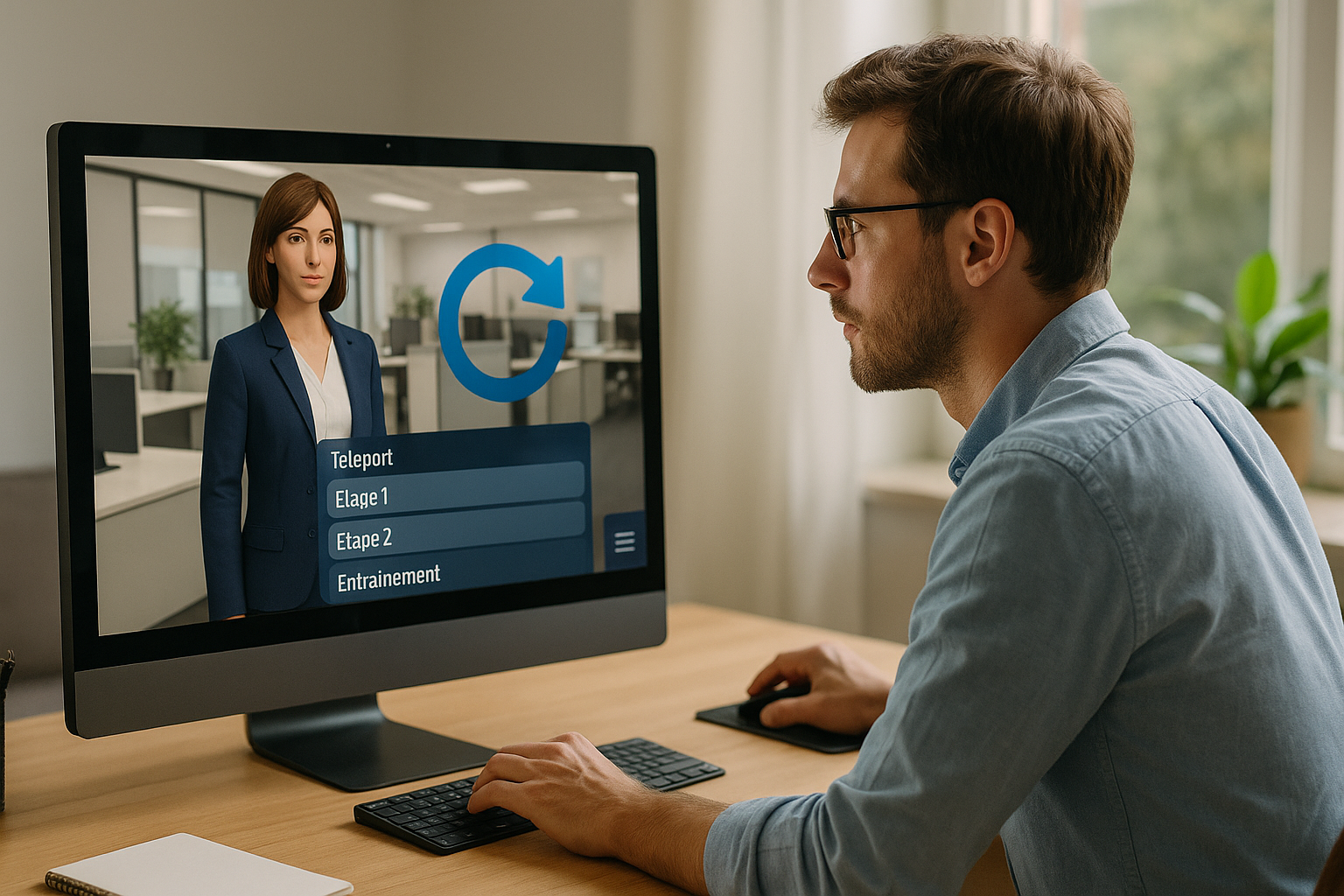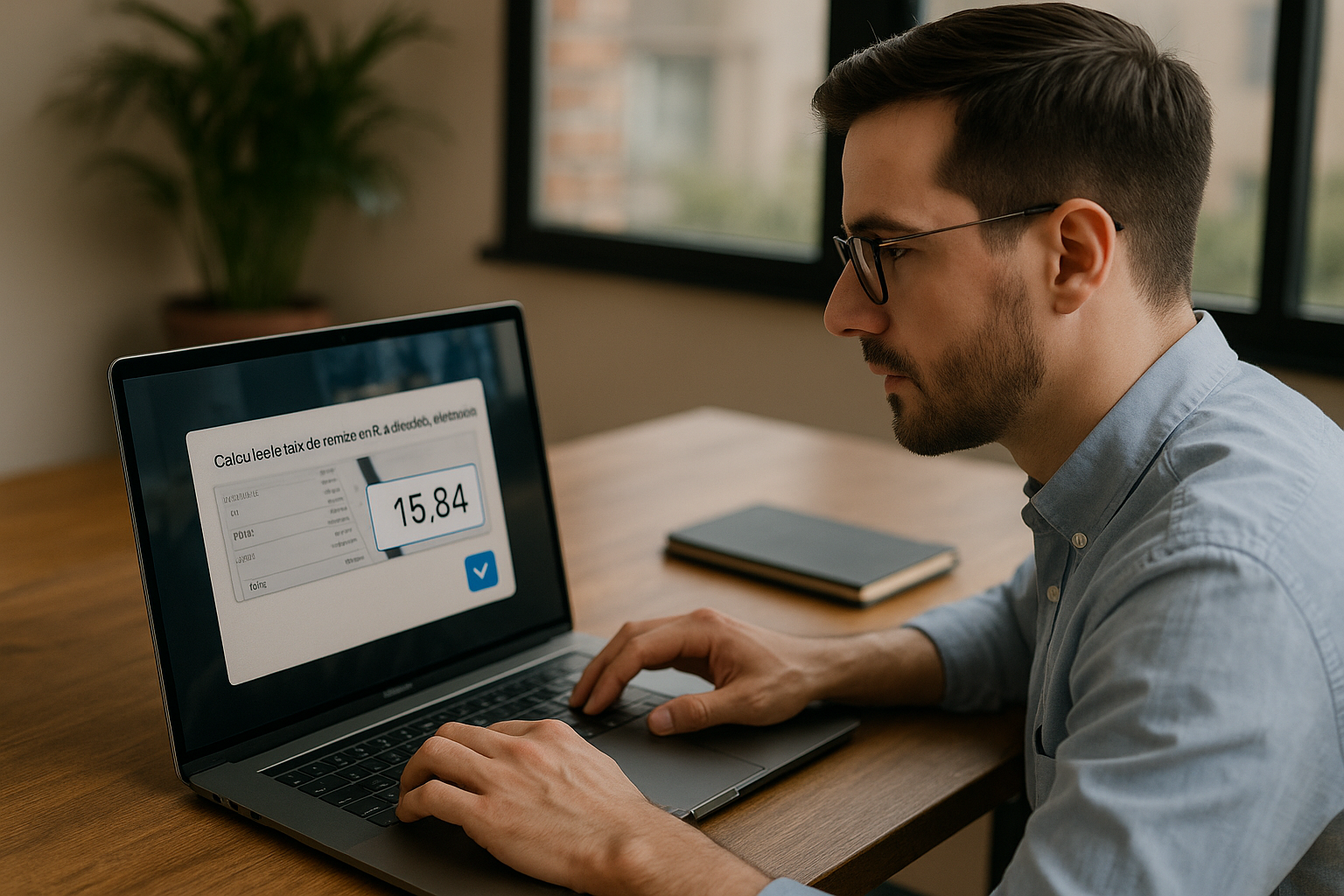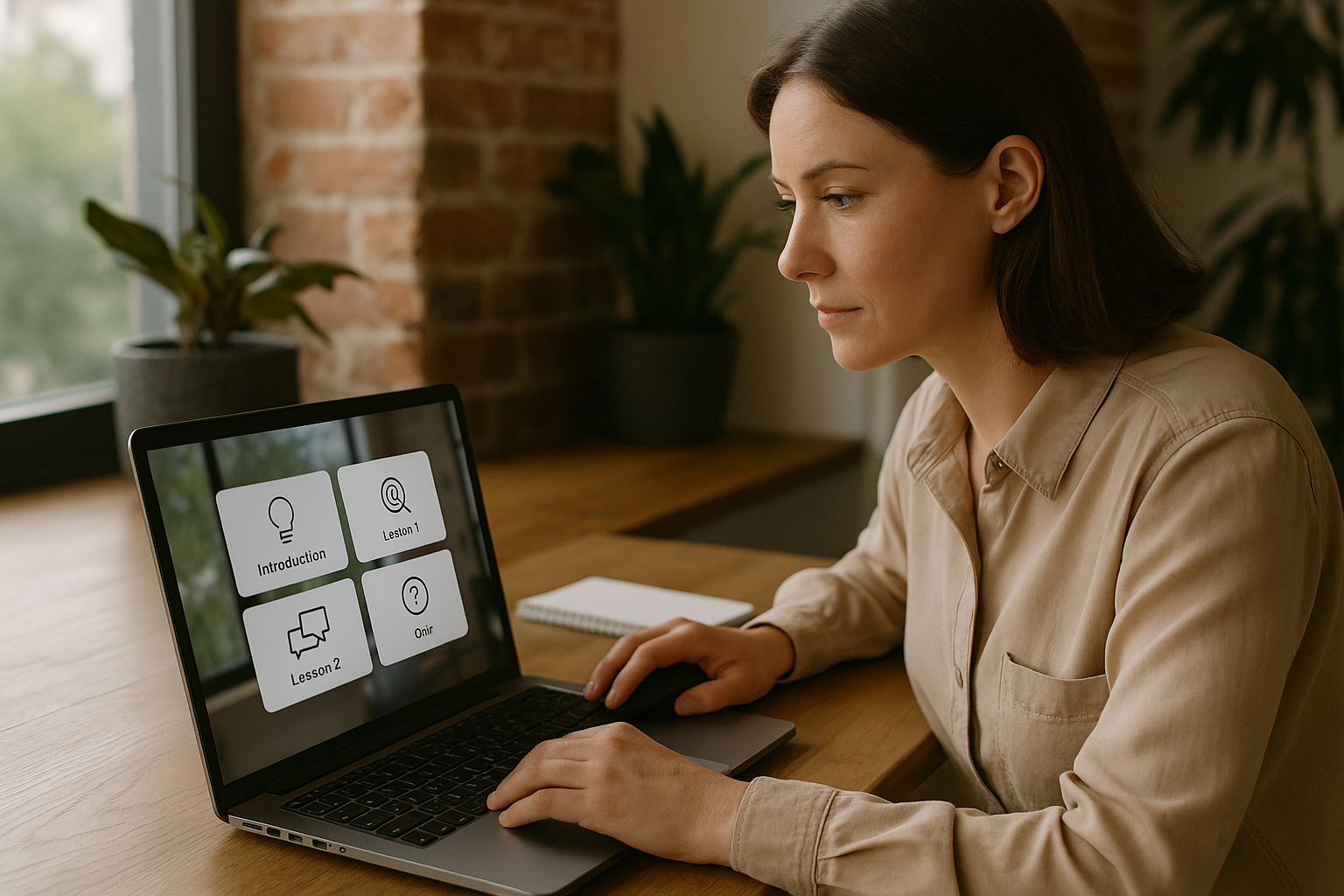Why the Teleport Block in VTS Editor Is Changing E‑Learning Navigation
For a training manager, instructional designer, or HR manager, an e‑learning module must be easy to navigate, flexible, and memorable. The VTS Editor Teleport block meets these requirements by offering clear and permanent access points, especially useful in non-linear learning paths. Learners can return to a key step, explore an alternative, practice, and resume where they left off—without losing progress. This flexibility, combined with structured control, enhances the experience, reduces dropout rates, and increases satisfaction. To discover the authoring tool, visit the VTS Editor page.
How the VTS Editor Teleport Block Works
Persistent Destinations and Dedicated Menu
When a Teleport block is triggered in your VTS Editor graph, it creates a named destination that’s accessible at any time from a navigation menu (bottom right in VTS Player). This entry remains visible from the moment of creation until the end of the scenario. The benefit is twofold: the user has a stable reference point to move freely, and you keep control over strategic milestones. The VTS Editor Teleport block functions like an official shortcut that is cleanly integrated into your project structure without adding complexity.
100% Preserved State and Clear Notification
When learners use Teleport, the scenario resumes at the targeted block while retaining the full session state (progress, scores, variables, inventory, time, etc.). A visual notification confirms the addition of a new access point and reassures the user. The result: precise resume functionality, consistent experience, and preserved immersion.
Attention Point for Path Management
Once created, a destination cannot be removed before the end of the scenario. This permanence prevents “disappearing” links that can confuse learners. In return, adopt a deliberate strategy when creating points: prioritize useful milestones and avoid redundancy.
Pedagogical and HR Benefits
More Autonomy, Less Cognitive Load
With Teleport, learners manage their own reviews and choose what to explore further. This self-management increases engagement and reduces cognitive load: there’s no need to figure out how to go back—the destination is clear and stable. Navigation becomes a seamless assistant, keeping the spotlight on the content.
Replayability and Measurable Engagement
Exploring an alternate path no longer requires starting over. Replayability increases, boredom decreases, and overall engagement improves. For training or HR departments, this is a direct lever to boost module completion rates and evaluation quality—especially when combined with tracking in VTS Perform (LMS).
What the Learner Sees and How to Help
Each new point triggers a notification. Announce it with a short Message/Speak block to explain the destination’s intent and when to use it. A quick interface tutorial at the start (“Show Interface” + Message) helps users—especially those unfamiliar with serious games—get comfortable quickly.
Concrete Use Cases for the Teleport Block
Non-Linear Multi-Chapter Paths
Teleport acts as a “central hub” for paths with independent chapters. The learner returns to the hub, selects the next step, and resumes without losing progress. This structure supports blended learning and manager-recommended content.
Sales and Safety Simulations
After a free exploration (clickable zones, interactive environments), the learner can return in one click to the key negotiation or debrief. In safety training, permanent access to a help area (procedures, reflex cards) encourages just-in-time review.
Recurring Managerial Support
To repeat a training (e.g. annual review), there’s no need to replay the entire module: a dedicated Teleport returns straight to the exercise, turning the module into a practical training tool.
Configuration and Design Like a Pro
Naming Destinations: Action-Oriented Microcopy
The name is your best guide. Describe the action or goal: “Chapter Hub,” “Quiz 2 Review,” “Safety Briefing,” or “Final Debrief.” Aim for short labels (18–28 characters), consistent casing, and ideally an action verb (“Review,” “Check,” “Resume”).
Inform with Message/Speak and Resources
Don’t leave users guessing. When a Teleport appears, provide context: “You can now return to the Chapter Hub to choose your path.” For a point like “Review – Safety Theme,” indicate when to use it, then follow with “Open Resource” to show the relevant guide without breaking flow.
Limit and Organize Access Points
A good menu isn’t a directory. Add Teleports only at key steps (chapter start/end, help area, resume point) and avoid duplication. As a rule of thumb, keep 3 to 7 simultaneous destinations. Need more? Group them via a clear hub.
Synergies: Return, Checkpoint, Progress and Resources
The Return + Checkpoint pair complements Teleport perfectly. Place Checkpoints at milestones (before key dialogues, start of a quiz, workshop entry). The “Last Checkpoint” mode ensures clean resume points. In exploratory contexts, “Last return point” brings learners back exactly where they left off.
The Progress block reports to your LMS/SCORM or VTS Perform. When a Teleport leads to a decisive step (end of chapter, review), adjust progress, completion, and success status, then “Send Data” if needed.
Combine “Modify Resource” (show/hide at the right time) and “Open Resource” (automatic opening). Example: at “Analysis Lab” access, reveal and open the related procedure to anchor learner understanding immediately.
Quality Control and Accessibility
Before publishing, check: name readability (desktop/mobile), usefulness of each point (no redundancy), logical order of appearance (hub > chapters > reviews). Test “Teleport > Return/Checkpoint > resume flow,” even with an active countdown. In multilingual projects, plan for label length and use a language condition if needed.
Ready-to-Use Recipes
Central Chapter Hub Using the VTS Editor Teleport Block
After the introduction, create a Teleport called “Chapter Hub” as the main anchor. Each chapter adds a “Return to Hub” Teleport. Visualize progress and, at chapter’s end, update Progression (e.g. 33%, 66%, 100%). For inspiring use cases, explore our client cases.
Free Exploration Map with Progressive Unlocking
Offer a “Map of Exploration” Teleport listing accessible zones. Manage unlocking with flags (triggered by achievements or score thresholds). For each unlocked area, display a Message and, if needed, open a support document to maintain momentum.
Targeted Review After Assessment
After the quiz, detect weak areas (scores/variables), then unlock specific review Teleports (“Review – Regulatory,” “Review – PPE”). After the explanation or exercise, a “Return to Evaluation” Teleport restarts consolidation, and a Progress block adjusts success status.
Path by Role or Level
Start with a menu of choices (by role or level). Each route activates its own Teleports (“Manager – Annual Review,” “Technician – Diagnostics”). Add a “Switch Path” Teleport to explore another path without losing progress—ideal for cross-topic awareness.
Controlled Urgency: Teleport + Countdown
Simulate time pressure (quality incident, tough customer call). Offer 2–3 “Plan B” Teleports (“Call a colleague,” “Check the procedure”). In case of failure, show a short debrief and Return to the last Checkpoint. After resolution, “Resume Mission” brings learners back on track.
Measure Impact and Rely on Research
Track completion rates, average duration, final scores, and gap between first and last attempts in your LMS (or VTS Perform). Observe use of review points: a drop in returns on a topic might mean better mastery—or a need for clearer explanation. Adjust Teleport density, rename vague labels, and reposition checkpoints if flow feels unclear.
Several studies shed light on these principles:
- Gamification has a positive—even moderate—impact on learning (Sailer & Homner, meta-analysis): read the article.
- Hypertext navigation can increase cognitive load if poorly guided (DeStefano & LeFevre) — clear landmarks like Teleport help mitigate this: read the review.
- The testing effect improves long-term retention (Roediger & Karpicke) — enabling one-click return to a quiz or explanation supports this practice: read the study.
Take Action with the VTS Editor Teleport Block
The Teleport block is not a gimmick: it’s a performance booster. It simplifies navigation, keeps destinations stable and clear, and retains learning state. For your learners, it means more autonomy and less friction; for your goals, it means higher completion and better feedback.
Start with a few clear destinations, announce them explicitly, organize them around a hub, then test on desktop and mobile. Measure the impact and iterate. To take it further:
- Explore the authoring tool: VTS Editor
- Monitor, deploy and measure: VTS Perform
- See real-world results: Client cases
- Talk to an expert: Request a demo