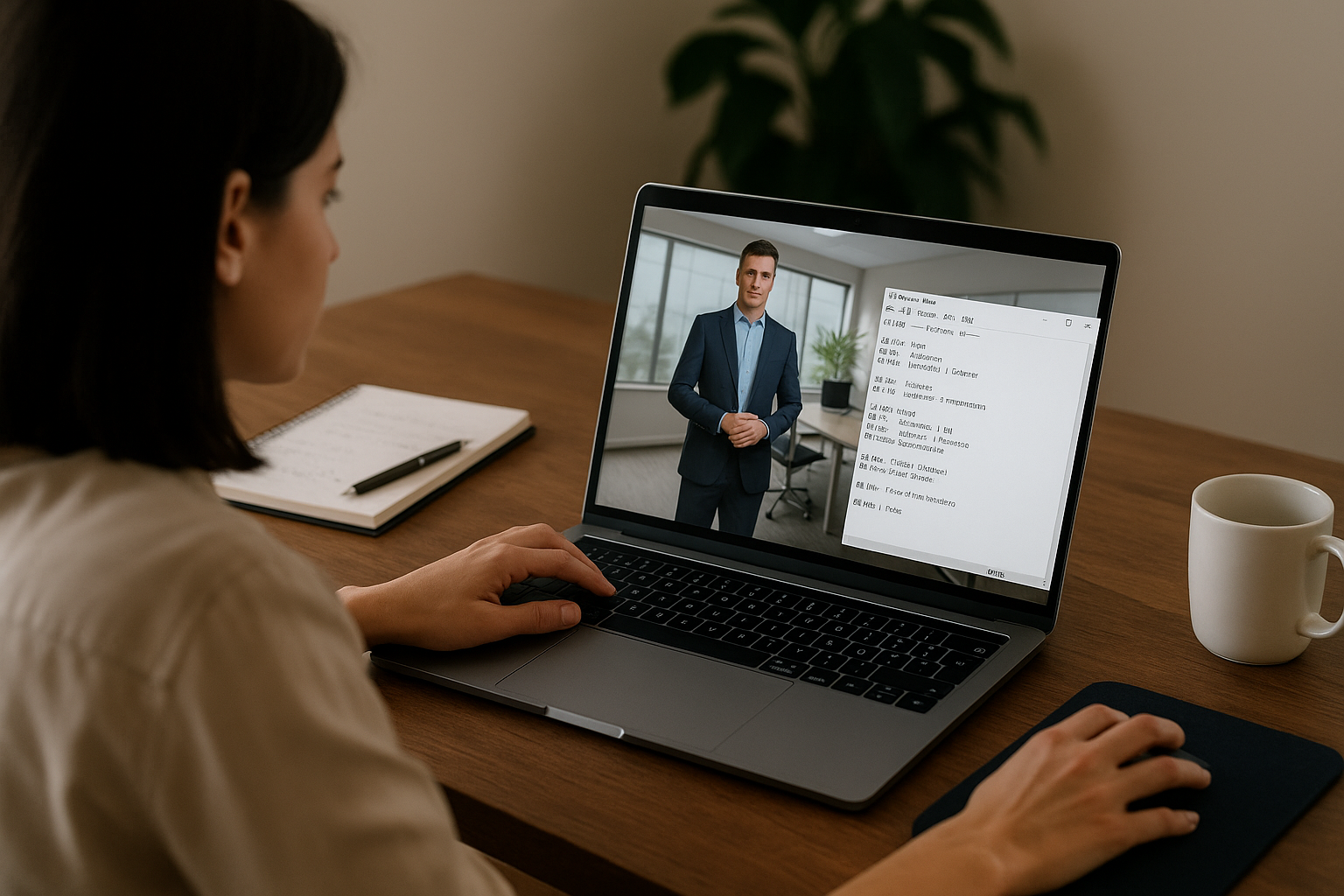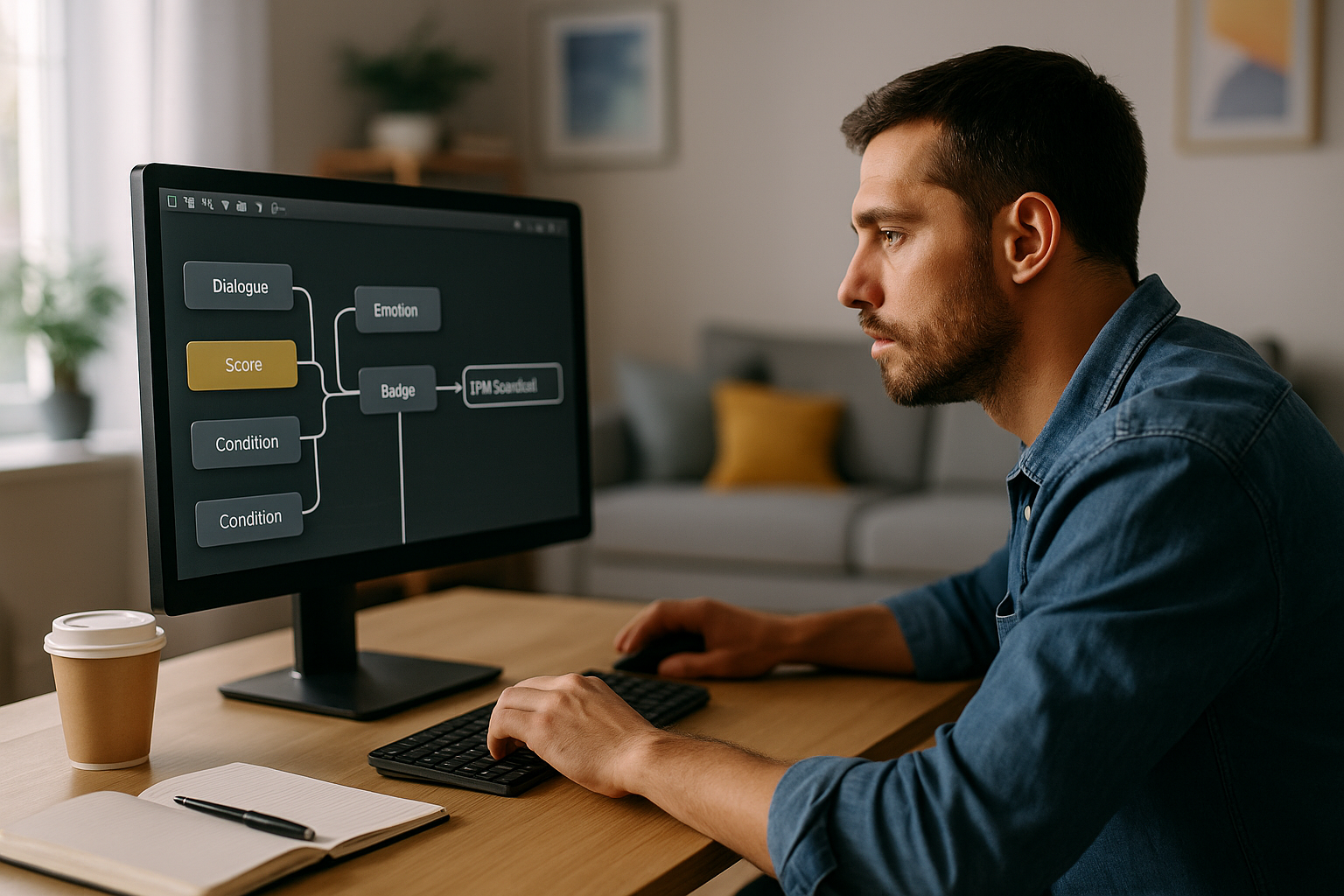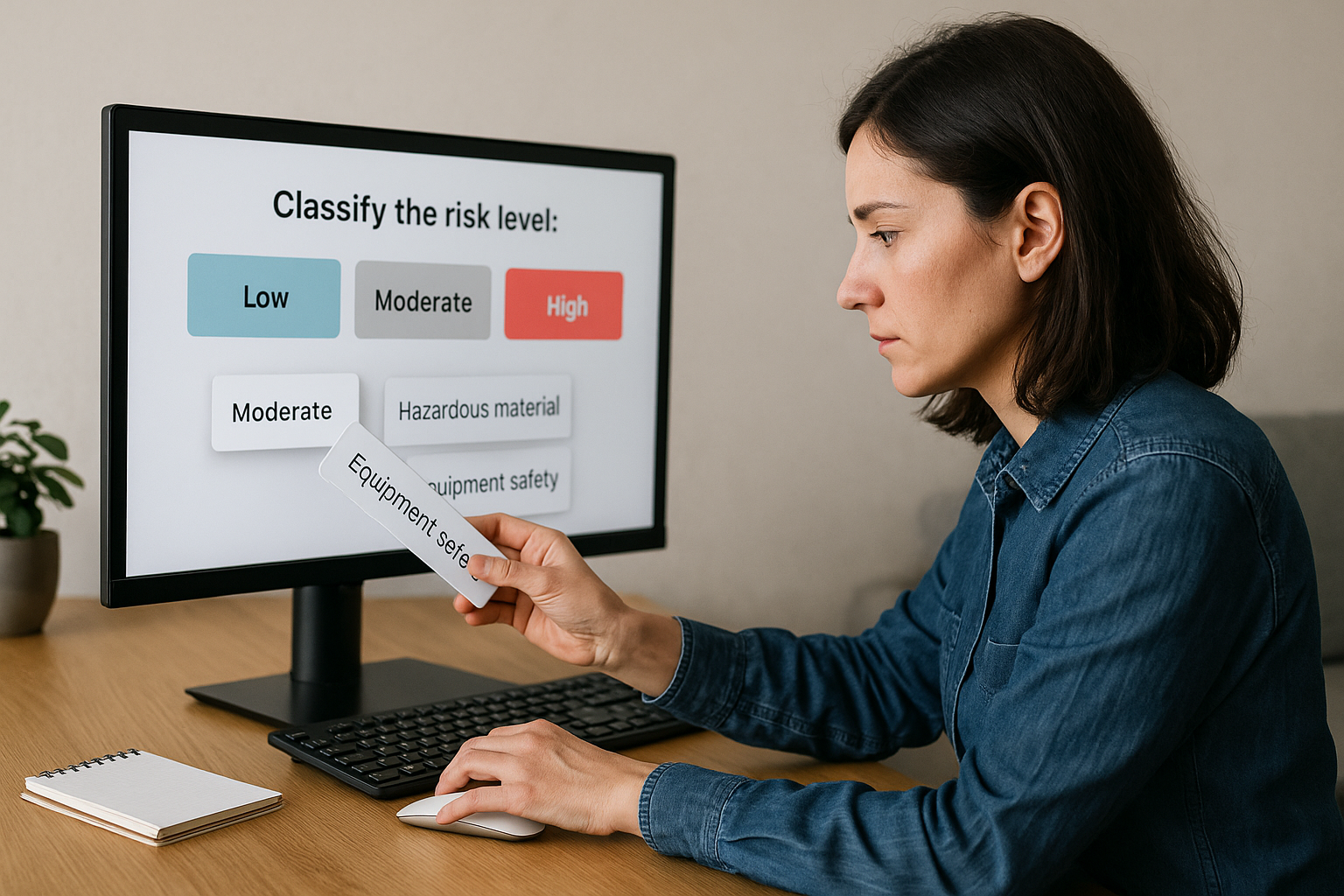Optimize Your E-learning Modules with the VTS Editor Recap Block
For a training manager, instructional designer, or HR director, the value of a module goes beyond the final score. The VTS Editor Recap Block provides clear evidence of what occurred during the activity and facilitates debriefing. It generates, on the learner side, a text log that records key moments (chapters, decisions, assessments, results) on Windows and Mac. The .txt file is saved locally in VTS/Recaps and remains after the session ends. This log complements your score/progression data, LMS/SCORM tracking, and VTS Perform analytics.
Beyond being a simple “trace,” it’s a strategic pedagogical and operational tool. It streamlines debriefings (one-on-one or group), supports continuous improvement (which items cause difficulties? which instructions are misunderstood?), and provides useful evidence for certification, compliance, or quality audits. For modules deployed on Web/Mobile, plan for alternatives (Web Request, Open Web Page, or centralized tracking via VTS Perform/SCORM), as the block isn’t available on iOS, Android, or Web.
How the VTS Editor Recap Block Works
Learner Writing: Simple and Robust Local File
The Recap block adds text to a local file with each pass. Writing is sequential: you compose a clear line (free text + variables) that is appended. By default, the file name includes the date and time the session was launched, followed by “_Recap.” You can add a custom suffix to distinguish uses (e.g. 2025-03-12_09-41_Recap_Onboarding_Sales.txt). The “Save Immediately” option secures saving after each pass (recommended for long or critical scenarios). If disabled, the file is saved at the end of the experience.
The file is stored in VTS/Recaps on the learner’s machine and remains available after the session ends. It may be shared, archived, or attached to a training folder depending on your procedures. It’s a learner-side trace that works alongside your centralized data (LMS/SCORM and VTS Perform features).
Educational and Operational Benefits
For pedagogical management, the log fosters metacognition: learners visualize their progress, decisions, and corrections. In coaching (in-person or remote), an instructor relies on the log to replay sequences, question intentions, objectify mistakes, and highlight successes. In HR and compliance contexts, it becomes part of a “proof portfolio”: stages completed, tasks performed, thresholds reached. In high-stakes environments (safety, GDPR, healthcare, banking), it facilitates fast audits without having to replay the entire simulation.
On the quality and continuous improvement side, the log reveals areas of misunderstanding (ambiguous instruction, too subtle trap, excessive cognitive load) and roadblocks (frequently failed quiz, counterintuitive decision). You can then improve the module with full awareness: rephrasing, contextual help, targeted gamification, just-in-time additional resources.
To explore the impact of debriefing on learning, see Fanning & Gaba (Simulation in Healthcare, 2007) on the importance of structured debriefing (PubMed link), as well as summary works on metacognition and effective learning techniques (Dunlosky et al., 2013). For the value of tracking logs in learning analytics, the SoLAR definition is a strong starting point (SoLAR link).
Limitations, GDPR Precautions, and Best Practices
The Recap Block is compatible with Windows/Mac only (not available on iOS/Android/Web). Regarding GDPR, it’s a local file controlled by the learner. Avoid sensitive personal information; prefer technical identifiers (learner ID, session ID) and explain the purpose if you expect the file to be shared (information/consent). Monitor file size: overly long lines reduce readability and unnecessarily bloat the document. Prefer short, standardized, dated entries with separators for major milestones.
In practice, if “Save Immediately” is turned off and an abnormal session closure occurs, the last unsaved lines may be lost. For scenarios over 15–20 minutes or high-stakes, enable Save Immediately.
Make the Log Readable and Usable
Aim for telegraphic yet informative writing. A simple structure works well: [Time] — [Chapter/Activity] — [Action/Event] — [Result/Score/Skill] — [Outcome/Consequence]. Add separators for major milestones (e.g. —— Chapter 2 ——). Standardize your vocabulary (“CHAPTER START,” “QUIZ,” “CORRECT ANSWER,” “CORRECTION,” “CHAPTER END”) and use consistent identifiers: C1_Intro, C2_Situation, Q1, Q2. The goal is twofold: enable a trainer to understand everything at a glance, and help the learner recall the logic followed.
Set Up and Configure the Recap Function in VTS Editor
Plan What You Want to Log
Map out your graph. Identify chapter entry and exit points (start/end), assessments (Quiz, True/False, Drag & Drop, Matching, Text/Number Input, Keypad, Slider), key decisions (Phrase Choices, Clickable Zones, Decor Interaction), and evaluation milestones (Score, Score Check, Progression, Badge). Place a Recap block at meaningful points for debriefing and proof of completion: chapter start, instruction (if useful), result and correction, threshold reached, badge awarded, chapter end. Write after the action is validated, not before, so the log reflects the real state.
Efficient Block Configuration
Craft the added text carefully. Write short lines, insert variables (score, skill, time, decision), and keep the timestamp. Example in a sales simulation: [10:42:05] — C2_RolePlay — Choice: “Offer the demo” — Score: +10 — Skill: Consultative Selling — Outcome: Meeting Confirmed. Enable Save Immediately if the session is long, highly branched, or if the log is needed for audits. For the file name, add a meaningful suffix (_Onboarding_IT, _Compliance_SFT, _Manager_Coaching). If you have a session ID or campaign code, add it to make matching with your reporting easier.
Reusable Templates and Useful Variables
Standardize your formats. A duo of “chapter template” (start/end) and “activity template” (instruction, response, result, skill, score) saves time and ensures consistency. For variables, anything that customizes the line is useful: globalScore, scoreSkillX, progression, elapsedTime, scenarioID, chapterName, activityID, learnerResponse, outcome, thresholdReached. Use VTS Editor’s auto-complete to avoid typos and stick to consistent naming throughout the project.
Pro tip: Create a Function Group (e.g. LogRecap) that receives a text input and handles the writing. Call it everywhere using the Function Call. This centralizes your writing logic, prevents omissions, and lets you later enrich all lines at once (adding a prefix, ID, counter…).
Test and Validate on Windows/Mac
Preview a complete path including at least one decision and one assessment. Then open VTS/Recaps to verify file presence, structure, variable accuracy (scores, outcomes), separator clarity, and time consistency. Quick checklist:
- Is the Recap placed after the validations?
- Are the lines short and standardized?
- Is “Save Immediately” enabled for long sessions?
- Does the file suffix identify the session or learner group?
- Is no sensitive data being recorded?
Go Further: Combine the VTS Editor Recap Block with Score and Progression
Log Performance and Recognition
After a Score block, write the update: [HH:MM:SS] — Score Update — +10 — Skill: Communication. For Score Check, log threshold crossings: [HH:MM:SS] — Threshold Reached — Safety: 75/70. For Progression, offer a macro view: [HH:MM:SS] — Progress: 66% — Status: Partial Complete — Success: Unknown. When a badge is awarded, mark the milestone: [HH:MM:SS] — Badge Earned — “Trusted Advisor.”
Track Learning Interactions
Assessment and exploration blocks work well with Recap. Examples:
- Quiz: [HH:MM:SS] — Q3 — Answer: B — Result: Incorrect — Score: +0 — Correction: Rule of Three Checks.
- Drag & Drop: [HH:MM:SS] — Priority Sorting — Correct: 4/5 — Errors: 1.
- Clickable Zone: [HH:MM:SS] — Exploration — Clicked: “Incident_Procedure” folder — Info: Step 1 — Alert.
For insights on gamification’s effect on learning, see this systematic review in Frontiers in Psychology (Sailer & Homner, 2020).
Automate and Streamline with Technical Blocks
The Function + Function Call combo is ideal for standardizing writing. Create a LogRecap function to receive a text input and call a single Recap block. You enforce a standard format, automatically add time, session ID, or even a project code. Use the Sequence block to orchestrate a repeatable routine “entry log → activity → exit log”. A Switch, driven by a result variable (1 = Success, 2 = Partial, 3 = Failure), lets you adjust labels finely without multiplying branches. Global variables (chapterID, activityID, skillName, threshold) ensure consistent personalization at scale.
Advanced Use Cases for HR, Training, and Compliance
In compliance/safety, log critical decisions and regulatory references: [HH:MM:SS] — Decision: Stop the machine — Ref: Proc_SECU_4.2 — Outcome: Incident avoided. For onboarding, create a thematic thread (culture, tools, safety, GDPR) to build a reusable integration file with the mentoring manager. For soft skills, log communication choices and perceived effects: [HH:MM:SS] — Decision: Active Reformulation — Reaction: Calming — Outcome: Agreement Reached. The debrief becomes more nuanced; the discussion relies on facts, not impressions.
Deploy on Web/Mobile: Alternatives to the VTS Editor Recap Block
Three Simple Options to Implement
- Web Request: send your “log lines” to an internal API in JSON format, store them in your IS or data lake, and link them to learner identities via LMS.
- Open Web Page: redirect to an external pre-filled form (score passed via URL parameter if needed) for ad hoc proof submission.
- VTS Perform / SCORM: centralize scores, progress, and analytics directly on the LMS platform. Combine Progress and Score to manage consolidated KPIs while logging key events via API.
Two best practices: document the purpose of tracking (inform/consent) and avoid duplicating identifying information. Rely on stable technical IDs and handle mapping via the LMS—more robust and GDPR-friendly.
Make the VTS Editor Recap Block Your Pedagogical Logbook
The VTS Editor Recap Block transforms your modules into traceable, memorable, and auditable experiences. It boosts engagement (visible milestones), recall (re-reading), traceability (local proof), and quality (raw material for continuous improvement). For training and HR managers, it provides a simple way to support debriefing and reassure stakeholders. For instructional designers, it accelerates clarity and consistency.
Take action in three steps:
- Define a template (titles, separators, timestamps, standardized lexicon).
- Centralize writing via one Function called across the graph.
- Test on Windows/Mac and adjust readability and file size.
If your target includes Web/Mobile, plan an alternative reporting strategy (Web Request, Open Web Page, VTS Perform/SCORM) to maintain traceability benefits.
Eager to go further? Explore VTS Editor, its certification training to boost your skills quickly, our client case studies for inspiration, and compare VTS Editor subscriptions based on your needs.