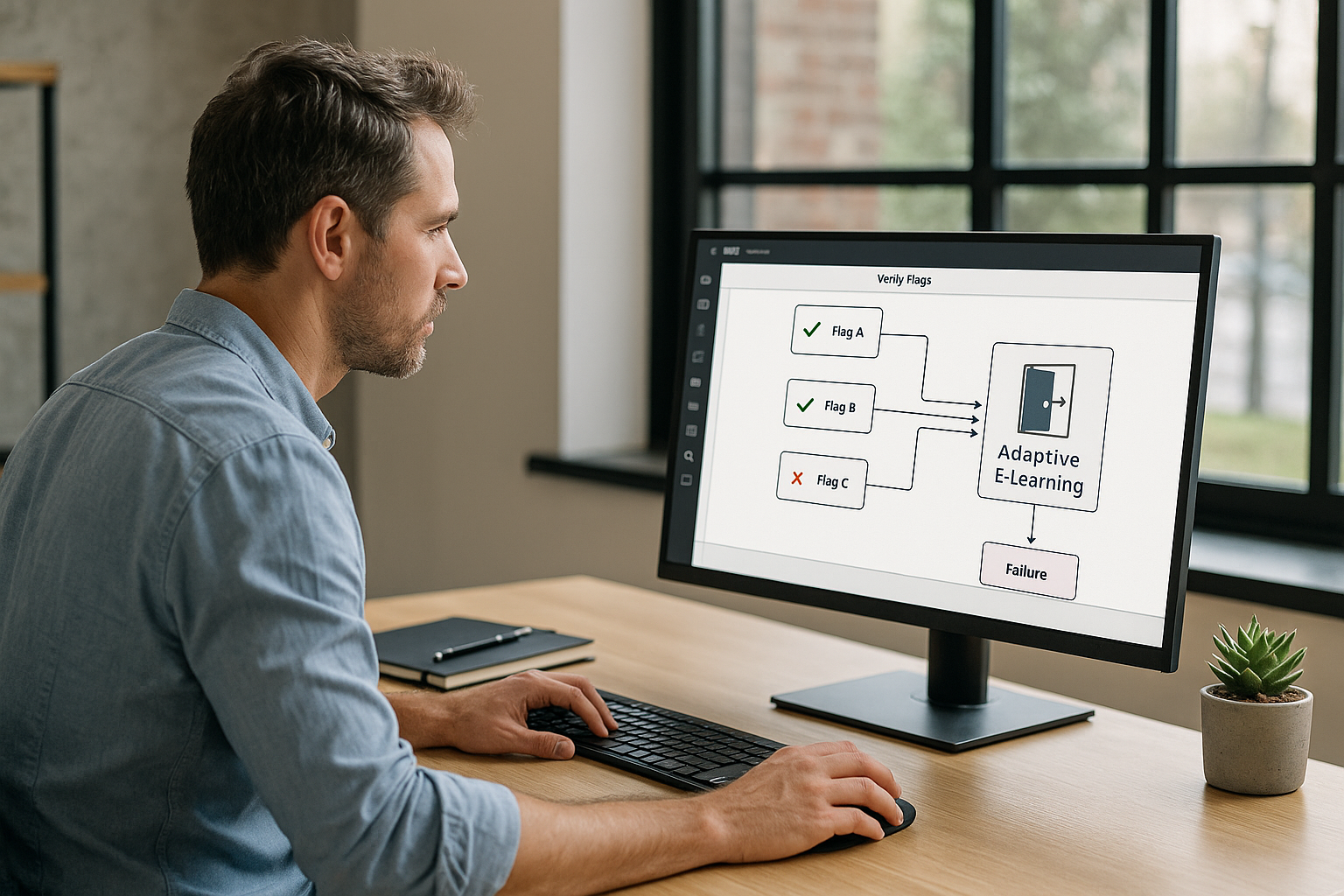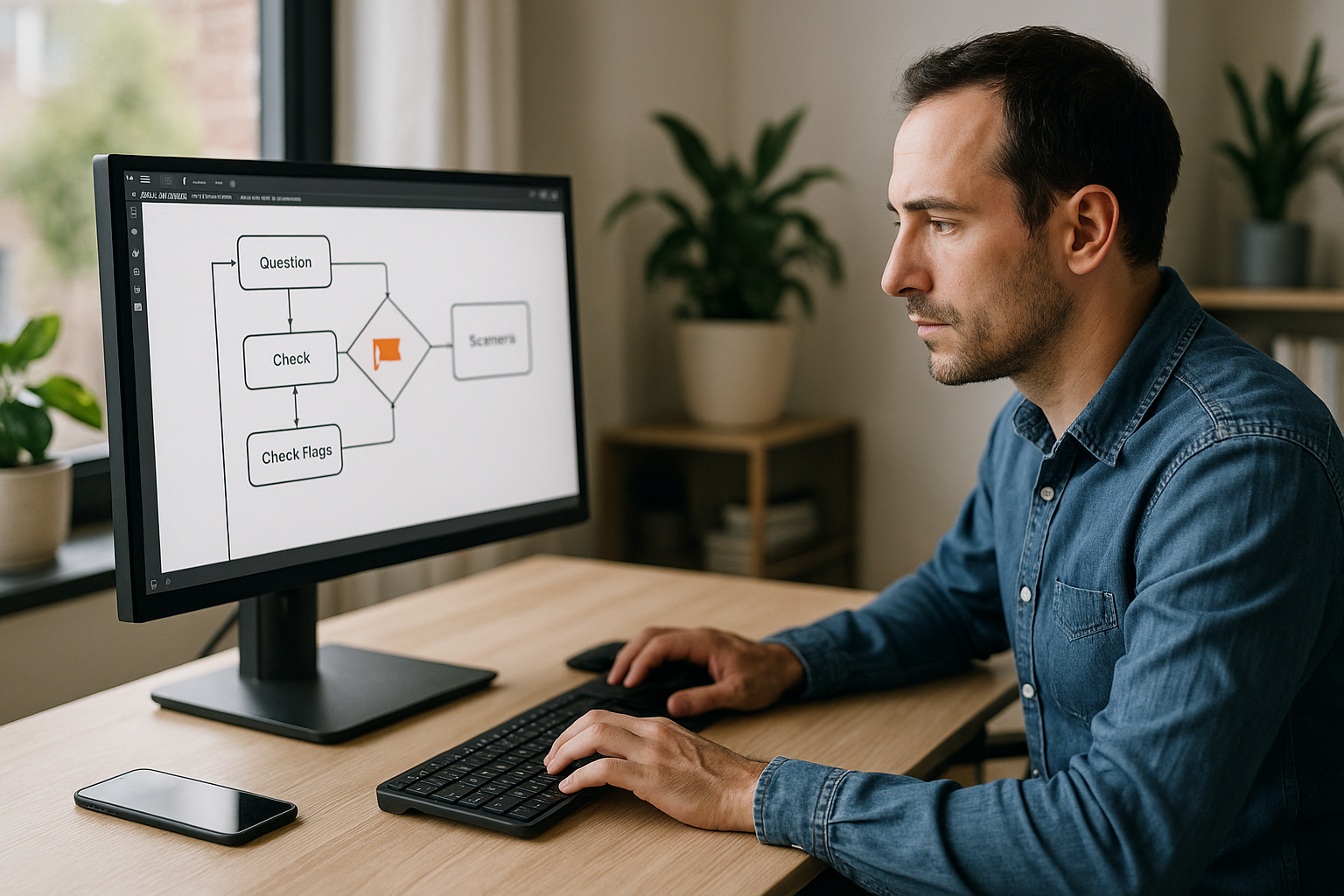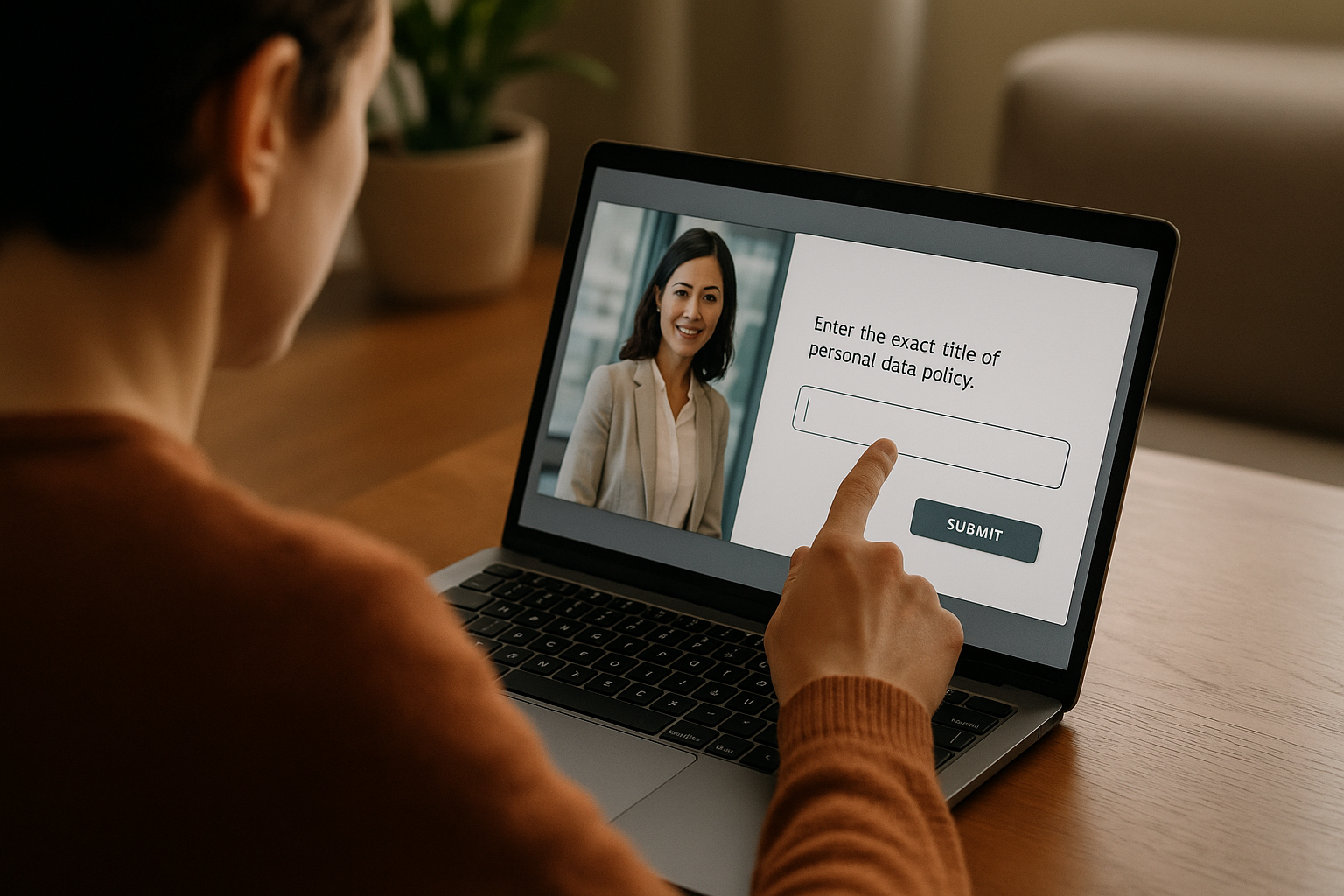To make every minute of training useful and measurable, rely on Check Flags VTS Editor. This block turns your modules into adaptive learning paths by opening or closing doors based on the learner’s actual actions—no coding required.
Check Flags in VTS Editor: The Key to Truly Adaptive E-Learning
In VTS Editor, a flag is a True/False indicator that stores a state (e.g., “briefing completed,” “resource viewed,” “timeout”). The Check Flags block in VTS Editor lets you condition access to a scene, chapter, reward, or remediation in real-time. The result: a more refined, engaging system with actionable data via SCORM or VTS Perform.
What You’ll Learn
- Where to place your flags, how to name and activate them properly, and how to control them using the Check Flags block.
- How to configure the block (flag selection, AND/OR logic, success/failure outputs) within a clear architecture.
- 6 practical workflows for common needs: prerequisites, consequences of choices, dynamic difficulty, guided exploration, timed scenarios, multi-criteria validation.
- Best practices for testing, accessibility, and measurement (Score, Progression, SCORM, VTS Perform) to strengthen your deployments.
Who This Is For
For instructional designers seeking to go beyond linear paths to create contextualized learning experiences. For Training/HR managers who aim to align skills, performance, and tracking data. For L&D teams looking to maximize replayability and make impact visible beyond mere scores.
Mastering the Check Flags Block
Flags, Variables, and Conditions: Who Does What
A flag records a binary milestone—reached or not. Activate it using the Flag block at the precise moment an event occurs (quiz completion, resource viewed, successful action, countdown ended). By default, an undefined flag is False, avoiding ambiguity.
Variables go further (text, numbers, lists). Use them for advanced logic (scoring, dynamic media, loops, Switch, Conditions). Use the Check Flags block in VTS Editor specifically for “open/closed door” access decisions based on clear pedagogical states.
Step-by-Step Configuration
Insert the block where you want to control access. Select 1 to n pre-created flags. Choose the mode:
- AND: all selected flags must be True (validates cumulative prerequisites).
- OR: at least one True flag is sufficient (acceptable alternatives).
Connect both outputs. The success output continues the flow; the failure output redirects to support (Message, Slideshow, Video) or a catch-up Teleport. Add brief feedback to clarify “what’s missing” and “how to obtain it.”
Readable Logical Architecture
Place Flag blocks at the real moment of the event (e.g., activate “resource.viewed” when inventory opens on that resource; activate “timer.timeout” at the second output of the Countdown). Place Check Flags at the start of chapters, right before demanding cases, rewards, or checkpoints. Structure your graph in Groups with clear entry and exit points, and centralize your controls to avoid “spaghetti logic.”
When to Prefer Another Block
- Check Score when a decision depends on a threshold.
- Switch to route to n outputs based on an integer (index, chapter).
- Conditions to combine flags and variables (e.g., flag true AND score > 60 AND language = EN).
Real-World Workflows Using the Check Flags Block in VTS Editor
Unlock Content After Prerequisites Are Met
A classic for HR: don’t open a complex case until three micro-activities are completed. At the end of each micro-activity, activate a flag (stepA_done, stepB_done, stepC_done). At the start of the case, an AND-mode block checks all three. Success: scene unlocked + Text animation “Section unlocked!” + light sound + Badge. Failure: Message “Here’s what you still need to complete” + Teleport to the missing step. Display progress with a checklist in the background.
Choices and Consequences in a Serious Game
Make the impacts of a sales dialogue tangible. Based on the selected response, activate choice.clientA_satisfied or choice.clientA_unsatisfied. Later, a Check Flags block routes to either a “positive follow-up” (opportunity, premium resource) or a “repair” (objection). Reinforce impact with Character Emotion/Animation and guide attention with Eye Movement. For tracking, combine Score and Check Score to trigger bonuses following consistent satisfaction.
Level-Based Path and Dynamic Difficulty
Provide a Menu where level access depends on mastery. After each key success, activate mastery.topicX. At the Menu, use a pre-click filter (Check Flags) to make only unlocked levels clickable, or check on click: if unmet, show Message “Prerequisites not met” + Teleport to targeted training. Celebrate new level access with a Badge and optionally display Score/Time.
Guided Exploration Before Advancing
In a scene, require exploration of all elements before proceeding. Create Clickable Zones. On click, show a Message or media, then activate zone1_viewed, zone2_viewed, etc. A door with AND mode ensures all elements are seen before unlocking the next step. Assist navigation with Teleport (“Room entrance,” “Dashboard”), secure return with Checkpoint/Return, and guide using subtle sound, Character Eye Movement, or Decoration Animation.
Timed Scenarios and Plan B
To simulate urgency, start a Countdown. When it ends, the second output triggers timer.timeout = True. The Check Flags block in VTS Editor then decides: if timeout = True, switch to remediation path (Message + Video + simplified quiz), otherwise proceed as “completed in time.” Show time when relevant (Countdown mode), add a soft launch sound, and if needed, use Text animation “You have X seconds left.”
Contextual Multi-Criteria Validation
Final condition based on three indicators: quiz_ok, resource.protocol_viewed, interaction_successful. An AND-mode block leads to a “rich media” debrief (Video/Slideshow); otherwise, a condensed debrief with targeted resource. Measure with Progression (Completed, Passed/Failed) and adjust overall Score. With SCORM or VTS Perform, analyze blocking points to strengthen learner support. Draw inspiration from our client cases to design these mechanisms.
Best Practices for Reliable Scenarios
Clear Naming and Organization
Name for future self-comprehension: step.briefing_done, quiz.module1_ok, choice.clientA_satisfied, resource.protocol_viewed, timer.timeout. Keep a centralized inventory (Note or shared doc). Initialize critical flags at the start of a scenario or chapter for reproducible testing.
Quick Debugging
In Preview, Variable State shows live True/False changes. Variable Usage lists where each flag is triggered. The Tests window lets you simulate states to save time. On Windows/Mac, the Recap block logs your milestones in a text file (“Unlocked section B,” “Activity 2 timeout”), helpful for replay/documentation.
UX and Accessibility
Every door should “speak.” When a section unlocks, display a clear Message; when blocked, explain why and how to unlock. A short Text animation marks transitions; a Badge symbolizes level completion. Consider narration for key messages, subtitles, and contrast (black background on Text animation). Avoid silent gates.
Measurement and Data
Use Progression to track progress, Score to adjust overall/skill scores, and Check Score to gate advanced content. With SCORM or VTS Perform, monitor completions, scores, time, and paths. Studies confirm the value of active and gamified approaches for performance and engagement—see this meta-analysis on active learning, a review on gamification in higher education, and a meta-analysis on serious games in training.
Reuse and Graph Cleanliness
Standardize your doors. Create a Group in Function mode encapsulating “Check flags + feedback + redirections,” and call it everywhere. Improve UX once, benefit everywhere. Before retrying a quiz or restarting a timer, insert Reset to start from a clean state.
Pitfalls to Avoid
- Uninitialized flags, undocumented AND/OR logic, scattered verifications.
- Too many gates that disrupt flow.
- Multilingual projects not tested per language (add a Language Condition).
- Controls with no learning value: simplify if they add nothing.
Take Action with Check Flags in VTS Editor
Flags capture key learner states; the block turns those states into clear, scalable, and maintainable decisions. By combining Flag + Check Flags in VTS Editor with a few UX blocks (Message, Text animation, Badge) and navigation elements (Teleport, Return/Checkpoint), you orchestrate adaptive scenarios that honor the learner’s pace and choices—while delivering meaningful indicators (Progression, Score, SCORM/VTS Perform). To go further, check out our Gamified E-Learning Modules page and our training & support programs.
Concrete Next Steps
- Create your flags matrix (prerequisites, choices, resources, timing, successes/failures).
- Implement two key gates: one section unlock, one choice consequence—with clear feedback.
- Activate Progression and, if needed, Score/Check Score. Publish and monitor learner paths in VTS Perform.
- Factorize your gate in a Function Group, use Reset for clean replays, and secure multilingual support with a Language Condition.
- Helpful resource to get started or align your team: Check Flags video tutorial.
- Ready to try it? Request a demo or a trial of the suite: VTS Editor demo or free 30-day trial.