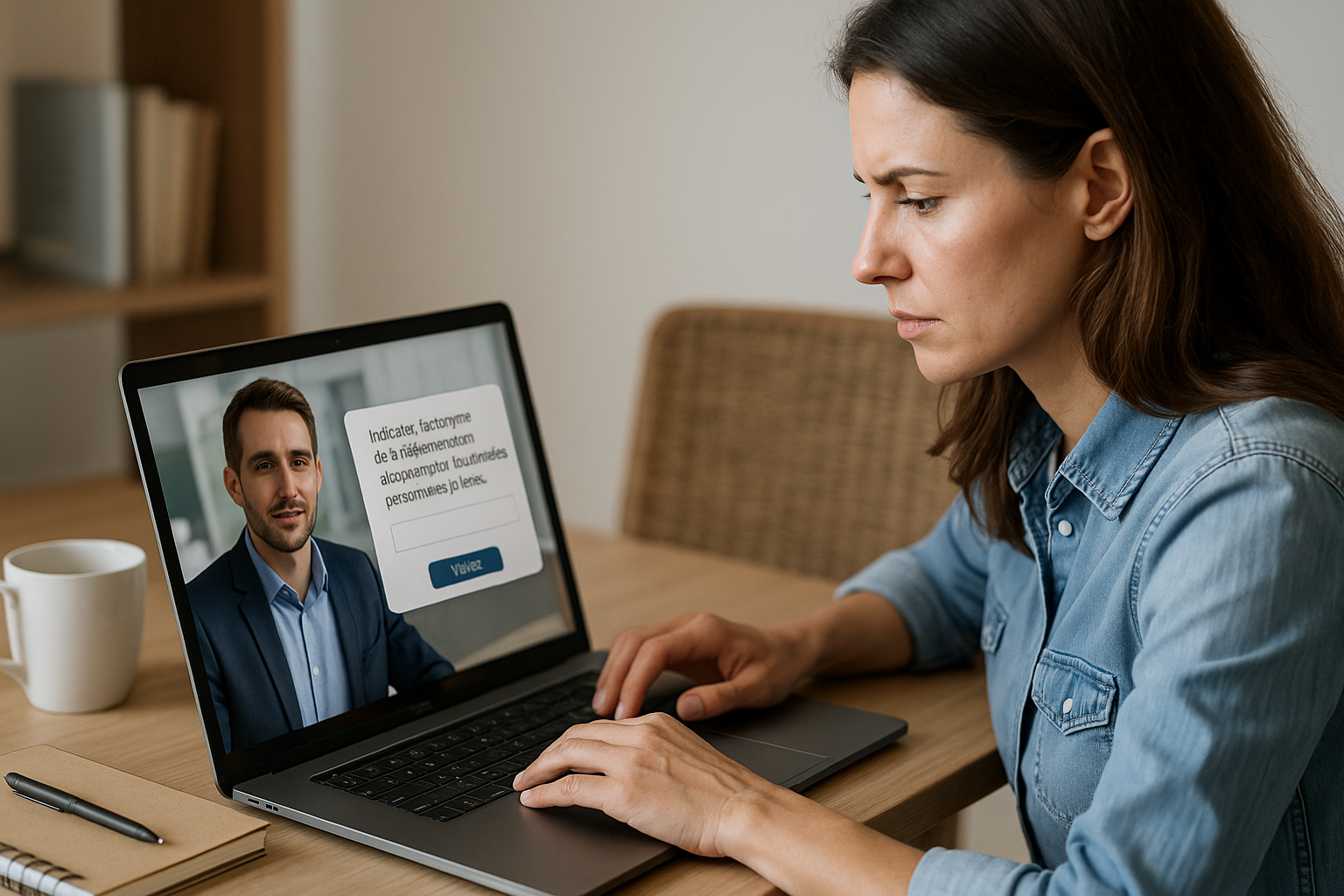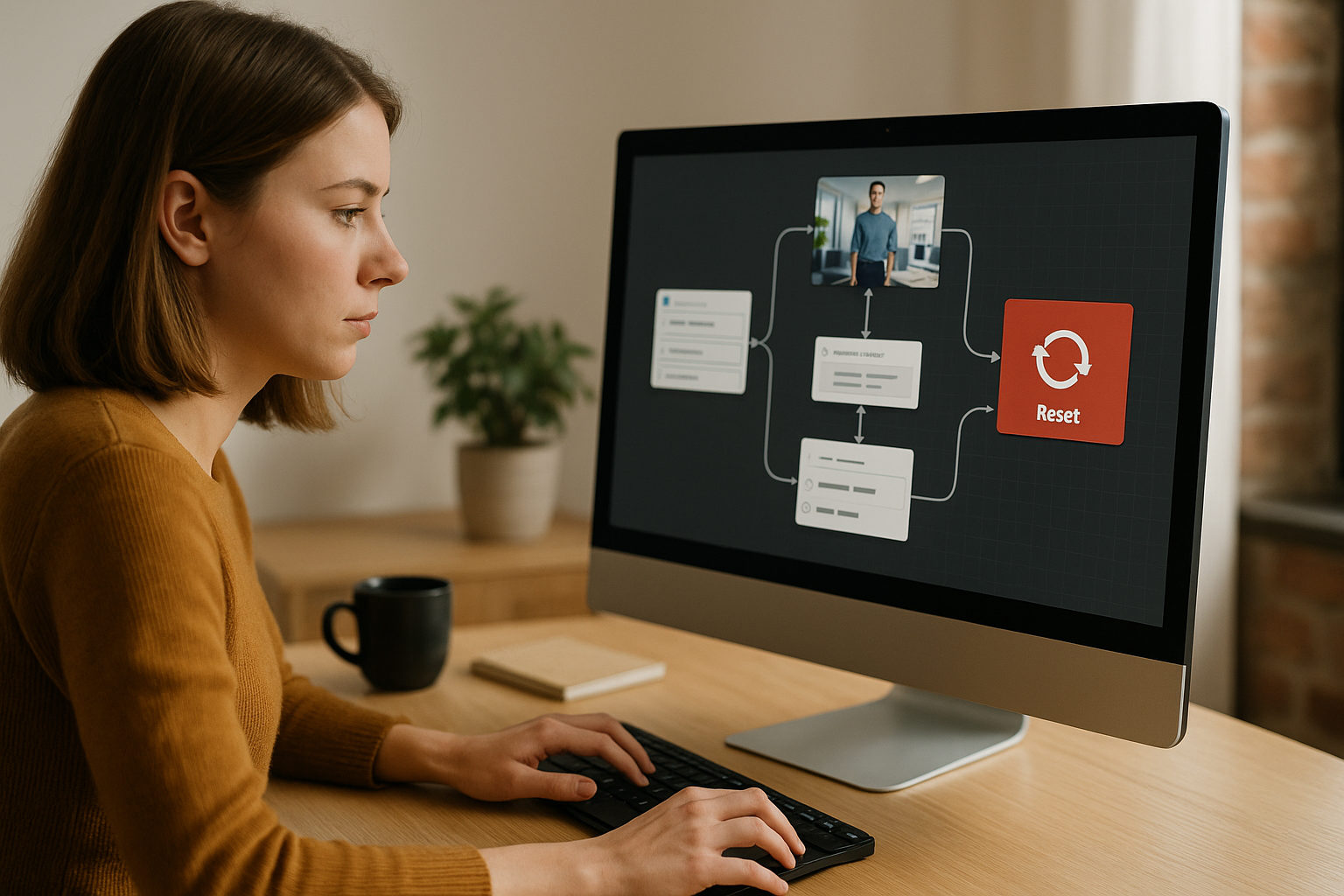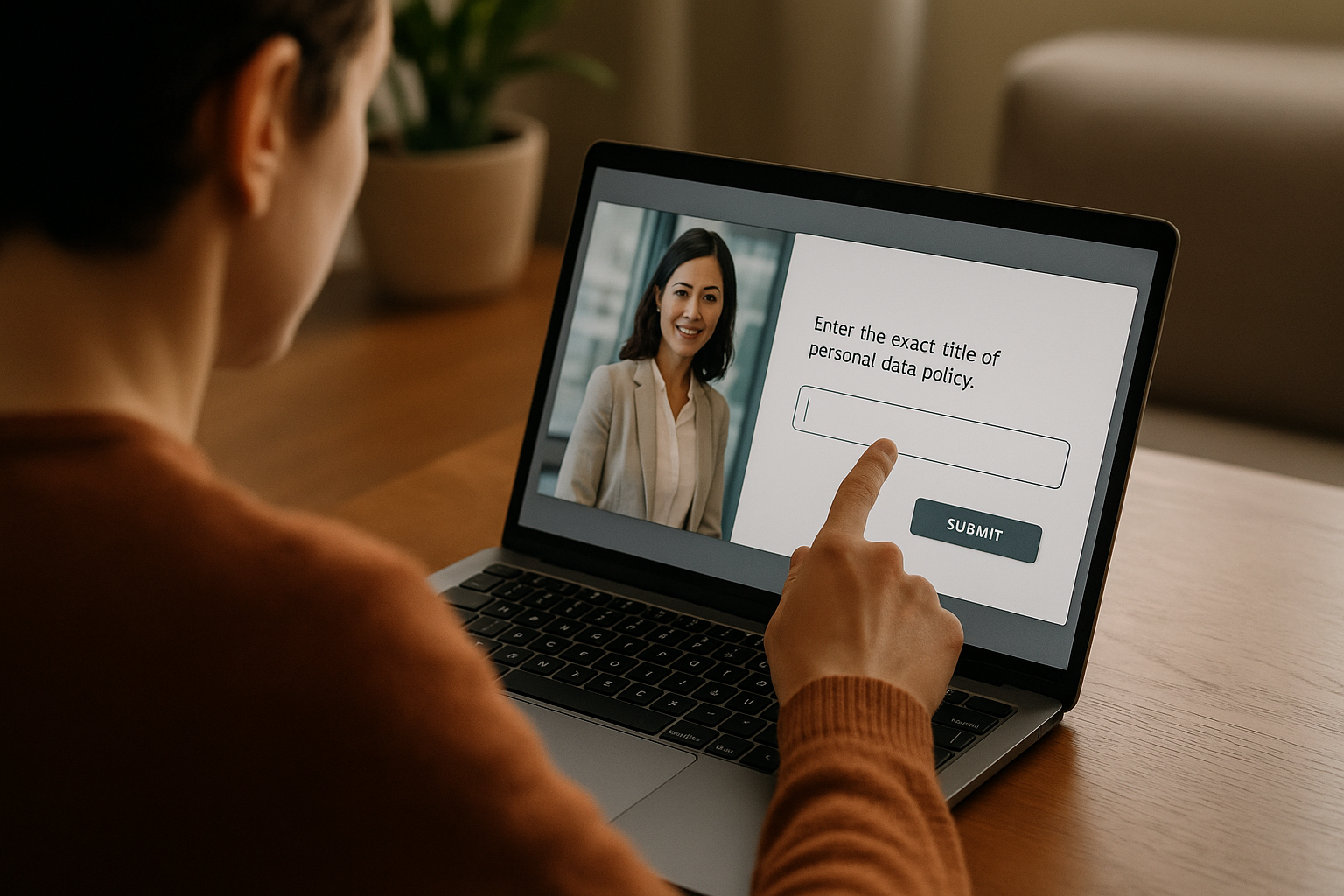Boost Learner Engagement with the VTS Text Field
If you’re a training manager, instructional designer, or HR professional, you’re likely looking for simple ways to increase engagement and better assess true knowledge retention. The VTS Text Field in VTS Editor helps by shifting learners from simple recognition (checking a box) to active production (writing a response). This shift fosters cognitive effort, enhances recall-based memory retention, and more clearly highlights comprehension gaps. To explore the authoring tool, visit the VTS Editor page.
Beyond its pedagogical benefits, this block streamlines your micro-assessments. It fits naturally into short sequences (microlearning) without breaking immersion or rhythm. In terms of tracking, it feeds into the global score and module progression, sends its data via SCORM to your LMS or VTS Perform, allowing you to identify difficult items, adjust error tolerances, and reword instructions. In short, a small block with big impact.
VTS Editor Text Field: How It Works, Options, and Benefits
How It Works, Practically Speaking
The block displays an instruction and an input field. Upon validation, the answer is compared to the Expected Answer based on your grading rules.
- Instruction. Clarifies the objective and expected format. Example in compliance: “Please enter the acronym for the European data protection regulation (3 letters).”
- Expected Answer. Words, expressions, or values being checked. It can be static or fed by a variable if the correct answer is defined earlier in the scenario (handy for randomized or personalized cases).
- Case Sensitivity. Enable or disable sensitivity to capitalization. For “GDPR,” you may require exact case for terminology training or ignore it during awareness sessions.
- Error Tolerance. Set the number of character differences allowed (e.g., accents, typos). Ideal to avoid penalizing job-related skill for a simple typo.
- Answer Variable. The input is stored for reuse: personalized feedback (“You entered ‘{answer}’”), branching, final summary.
You then choose either a single output (direct sequence) or multiple outputs (Correct/Incorrect branches). This simplicity hides true depth of measurement for formative assessments.
Customize the Experience: Media, Readability, and Feedback
The block can include media (image, audio, video) on the left—useful for questions related to a screenshot or diagram. The “zoomable image” option ensures readability on mobile and with dense visuals. For feedback, “Display answers at the end” provides immediate correction, but you can go further: a Message block to explain the logic, a Speak block for a “human” debrief, or an Open Resource block to show the memory aide. This combination clarifies pedagogical intent, boosts autonomy, and reduces dropouts.
Scoring and Branching: Toward Adaptive Paths
Enable “Use Score” to reward success and feed the global score or specific competencies (via Score block). With multiple outputs, you create adaptivity:
- Correct answer: offer a deeper dive, fast-track the path, or award a Badge to mark mastery milestones.
- Incorrect answer: offer a hint, a targeted resource, or a retry chance using the Counter block (e.g., 2 tries before help). The Check Score block can restrict access to advanced sections until a threshold is reached.
This fine-tuning maintains engagement across diverse learner profiles, avoiding both confusion and boredom.
Why This Is Pedagogically Powerful
Free recall (writing the response) leverages active retrieval, which strengthens encoding and long-term memory consolidation. This “retrieval practice” is well-documented (Roediger & Karpicke, 2006; meta-analysis Adesope et al., 2017). It also limits biases common in MCQs (like the illusion of competence from clues, see Roediger & Marsh, 2005). For a training manager, it provides a more accurate signal: can the learner produce the key concept without visual cues?
Multimodal Tutoring with Other Blocks
- Speak: a virtual tutor gives the instruction, rephrases, praises. Eye contact and emotions increase social presence.
- Message: a clear pop-up anchors the instruction or provides a hint.
- Emotion / Character Animation: a smile, a nod, a thoughtful pose add impactful non-verbal cues.
- Sound: a light success jingle on correct validation, ambient fade-in to reduce cognitive load (see Sweller, 1988).
Designing Engaging Interactions with the VTS Text Field
Clarify the Instruction and Expected Example
Avoid ambiguity. Use an action verb (“Enter,” “Type,” “Name”), specify format (“1 word,” “singular form,” “3 letters”), provide context as needed (“in the context of GDPR”). A mini-example can help without revealing the answer (“e.g., expected acronym: KPI”). In onboarding: “Name the value that reflects our customer priority (1 word).”
Precisely Adjust Tolerance (Case, Accents, Error Margin)
Align your settings with the targeted skill. For legal or medical terminology, require the exact format (strict case, margin 0–1). In management, ignore case, allow 1–2 character difference to tolerate accent typos. Anticipate variants (“e-mail/email”) via a Conditions block or multiple accepted answers.
Script Useful and Immediate Feedback
The value of the VTS Text Field isn’t just in the correction—it lies in the feedback. Distinguish between content feedback (why it’s the correct answer, when to apply, real-world impact) and form feedback (case/spelling). For repeated errors, use Counter to display a hint on the 2nd try: “Focus on access control.”
Meaningful Gamification (Score, Badge, Check Score)
A visible Score highlights progress. Badges mark achievements (e.g., “No mistakes on 5 items”). A Check Score block unlocks an “expert” level at a given threshold. Avoid meaningless accumulation: tie each milestone to a job-relevant skill.
Personalize with Variables and Conditions
Reuse the Answer Variable to personalize the debrief: “You entered ‘{answer}’. Compare this to our terminology.” Add branching based on relevance: if the response contains an “acceptable” but incomplete keyword, give nuanced feedback and a resource link. To build your skills in this area, explore our VTS Editor training sessions.
Orchestrate Progressive Difficulty
With Sequence, chain Text Fields from easiest to most complex. With Counter, limit attempts before giving hints or remediation. With Switch, redirect to items of varying difficulty based on a performance variable. This gives you scalable progression without multiplying versions.
Measure, Iterate, and Prove Impact
Export via SCORM to track completion rates, progress, and time spent in your LMS. The Progress block displays visible milestones (25/50/75/100%). In VTS Perform, identify high-error items, test variants, and fine-tune error tolerances. Apply a simple A/B test logic: two instructions, compare, keep the most effective. To scale up, explore our VTS Editor subscriptions.
Quick Tutorial and Ready-to-Use Templates for the VTS Text Field
Set Up a Text Field in 5 Minutes
- Write a clear instruction and specify the format.
- Enter the Expected Answer (or a variable if it’s dynamic).
- Adjust “Respect Case” and “Error Margin” in line with your goal.
- Enable “Use Score” to include the question in the global score, and “Display answers at the end” for immediate correction.
- Choose your outputs (single or multiple: Correct/Incorrect).
- Add media if useful and check “Zoomable Image” for mobile clarity.
- Store the input in an “Answer Variable” for personalized debriefing.
Micro-Activity 1: Write-in Flashcard (Definition → Term)
Show a definition with a Message, then ask for the term via an input field. If correct, add Score and a brief Speak block to celebrate; if incorrect, offer a hint via Message, limit attempts with Counter, then display the right answer with an explanation.
Micro-Activity 2: Exploration + Input
In a scene, clickable Zones reveal clues (document on screen, pinned note). Then request a summary: “What is the main risk you identified?” Store the response and use it in a Speak debrief: the tutor cites the learner’s response and compares it to company criteria.
Micro-Activity 3: Mini Case Study
Present a case via Slideshow or Video. Ask an open question: “Propose the priority corrective action.” Use Conditions to detect keywords (e.g., “containment,” “change validation”), give nuanced feedback or open a resource if a key criterion is missing. Award a Badge if the response meets all requirements.
Fix Common Pitfalls
- Accents and Variants. If spelling isn’t crucial, allow a small error margin or ignore case. If terminological precision is expected, state it clearly and reject non-compliant variants.
- Plurals and Synonyms. Specify the format (“singular form,” “acronym”) and, if relevant, accept multiple variants via Conditions to avoid false negatives.
- Help Messages. If a mistake persists after two attempts (Counter), provide a hint (“Think about European data protection”) or open the memo sheet (Open Resource). Feedback must be immediate, clear, and targeted.
Go Further and Take Action
To industrialize, group your item templates in a “Function” group and call them with Function Call: one source to maintain for dozens of occurrences. Combine Progress to show visible milestones, Badge to mark mastery, and Check Score to restrict access to sensitive content. Get inspired by client cases like Manpower Academy, which significantly increased engagement with VTS Editor. You can also get a free prototype to get started fast.
From MCQ to Written Response: A Measurable Engagement Booster
Key Takeaways
The VTS Text Field raises interactivity, better evaluates real mastery, and boosts memorization through free recall (Roediger & Karpicke, 2006). Thanks to its fine-tuned tolerance settings, score integration, and branching options, it supports adaptive learning journeys tailored to each learner. For training or HR managers, it offers clearer pedagogical signals and usable data for continuous improvement.
Next Steps
- Identify 1 or 2 MCQ screens to convert into free input fields.
- Set tolerance according to the targeted skill.
- Link Score/Badge/Check Score to structure progress and track impact in your LMS (SCORM) or via VTS Perform.
- Iterate quickly on instructions and error margins to find the balance between rigor and flow.
Call to Action
Try VTS Editor now: duplicate our templates, insert Text Fields at key moments, combine them with Speak/Message blocks for clear guidance, then analyze your results. With no technical or design skills needed, you turn your modules into active, personalized, and measurable experiences—exactly what your learners and stakeholders expect. To explore further, request a custom demo or start a free trial from the VTS Editor page and compare our subscription plans.