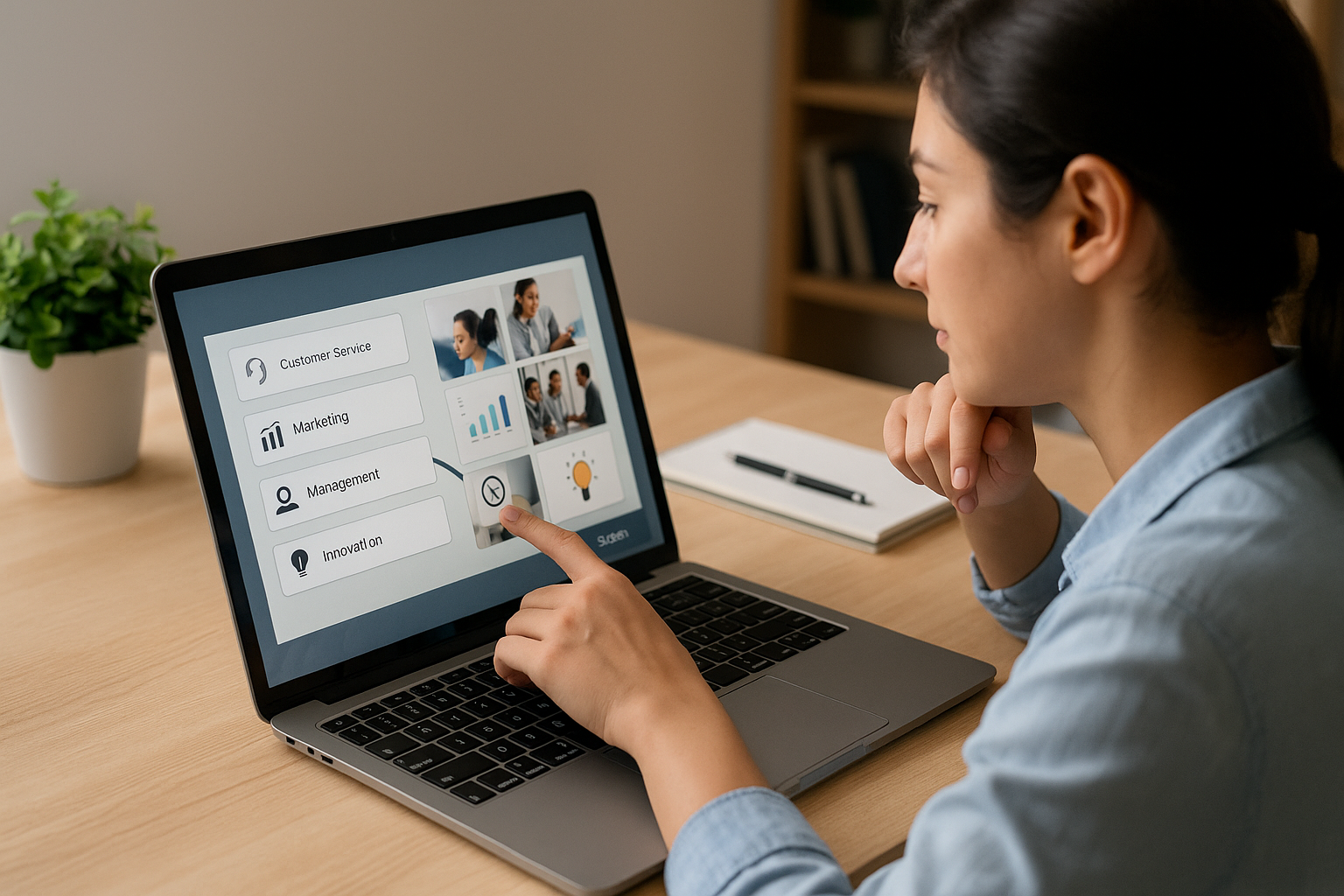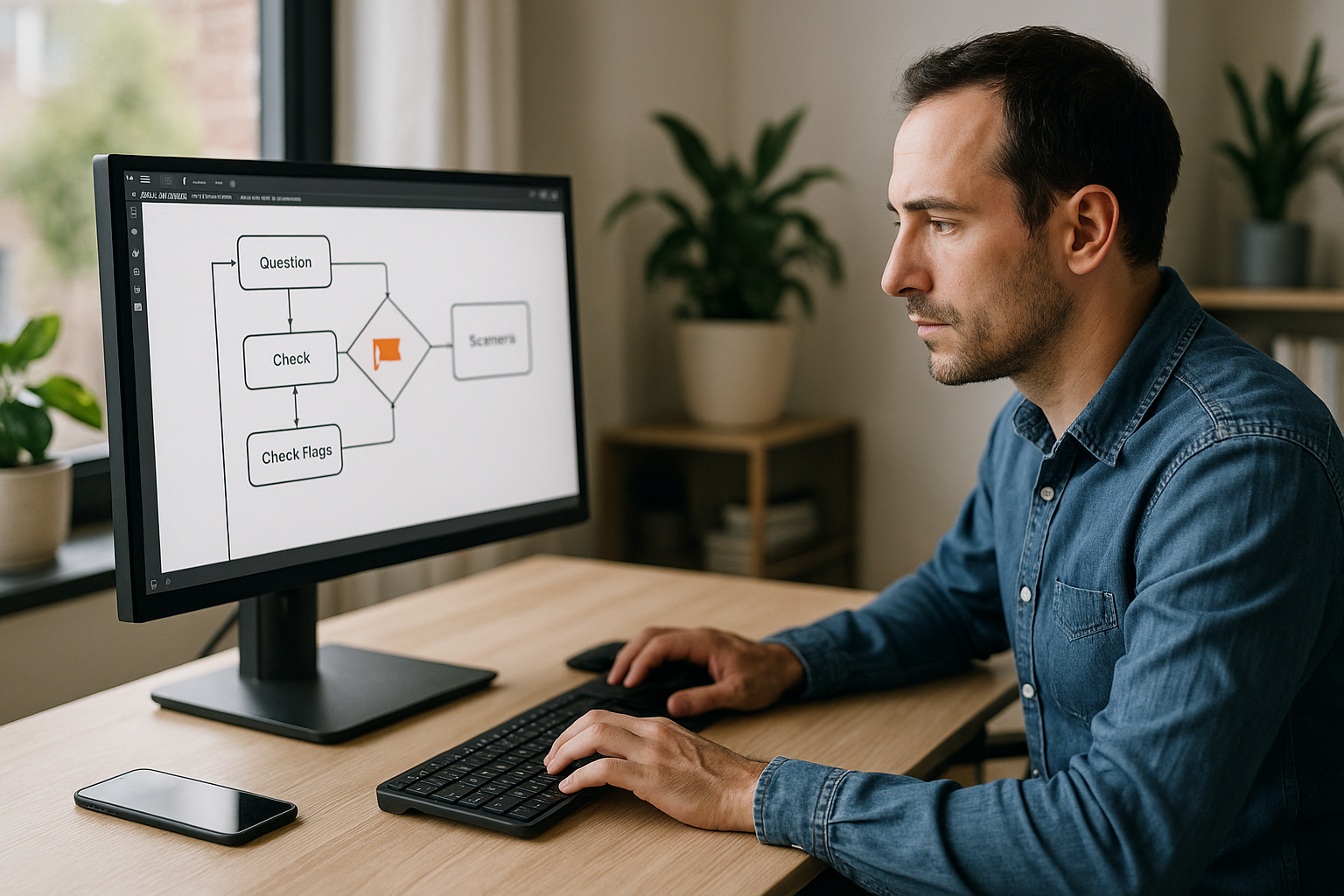VTS Editor E-Learning Matching: Boost Memory and Performance
Training managers, instructional designers, and HR professionals need quick-to-produce, engaging, and measurable activities within an LMS. Matching (linking elements from two lists) meets this need. With VTS Editor E-Learning Matching, you can create drag-and-drop exercises in minutes, combining text, images, audio, or video—no technical or graphic skills required. This activity helps identify knowledge gaps, reinforce memory through association, and track results via SCORM or directly in VTS Perform. Useful matching pair examples include:
- terms → definitions
- risks → preventive measures
- icons → tool functions
- symptoms → diagnosis
- keyboard shortcuts → actions
Why This Exercise Checks All the Boxes
Easy to play, fast to create, and adaptable to any job context, matching activities help reinforce key operational reflexes. When combined with gamification (points, badges, progress), they maximize engagement and motivation. To get started, explore VTS Editor and its no-code creation possibilities.
E-Learning Matching: The Scientific Foundations That Make the Difference
Associative Memory and Semantic Networks
Linking “A” to “B” activates and strengthens semantic links in memory. The closer the pairs are to real-life scenarios, the stronger the recall. Example: a technician linking “Alert signal X” to “Action Y” will more quickly retrieve the correct response in a real situation. Tip: use the vocabulary and work-based use cases of your teams, grounded in their operational context.
Dual Coding: Visual + Verbal
Linking words to functional visuals (icons, photos, diagrams) engages two processing channels, enhancing encoding and therefore memory. Follow the “one visual = one concept” rule and avoid decorative images. Theoretical reference: dual coding theory (Paivio) is a robust cornerstone of this principle. See this academic article on dual coding.
Testing Effect and Immediate Feedback
Retrieval practice outperforms passive rereading. Matching activates recall, and immediate feedback amplifies learning. To deepen your knowledge, see Karpicke & Blunt (Science, 2011) on the power of retrieval practice.
Managing Cognitive Load
Breaking down content into pairs limits complexity. A clean interface and fullscreen mode reduce navigation-related strain. Quick tips: give clear instructions (goal + action + criteria), and keep items short (6–8 words). For the theoretical framework, see recent advances in cognitive load theory.
Gamification, Progression, and Repetition to Reinforce Learning
Scores, badges, and levels generate a motivation loop. Gradual difficulty (closer pairings, credible distractors) enhances the sense of effectiveness. A meta-analysis on gamification’s impact in education is available here: Sailer & Homner (2020).
Building an Effective Matching Activity with VTS Editor
Explore the Matching Block and Its Benefits
The Matching block offers a sleek drag-and-drop interface: two columns, text and/or image pairs, a Validate button, fullscreen option, and dimmed background to focus attention. You can:
- add distractors to one column,
- shuffle the order of one or both columns,
- choose image styles (circle or rectangle),
- show corrections at the end,
- set a global score (all correct) or per pair score.
Setting Up VTS Editor E-Learning Matching: Scoring and Feedback
Link each exercise to your target competencies (Project Competencies page). Enable “Use Score,” then fine-tune it with the Score block to prioritize key skills. For critical topics (safety, compliance), use global scoring (all or nothing). For training, prefer per-pair scoring for detailed diagnostics. Activate “Show answers at end” and write concise, helpful, memory-boosting feedback. For remediation, follow up with a “Open resource” block linking to a fact sheet or procedure.
Media, Style, and Accessibility
Match concepts with concrete visuals. In the definitions column, add pictograms or images. Use darkened background and fullscreen to reduce distractions. Pay attention to contrast, readability, and add captions if needed. Test on both desktop and mobile. To discover best practices in gamified modules, check out our gamified e-learning modules.
Randomization, Distractors, and Replays Without Complexity
Shuffling items prevents location-based memorization. One distractor every 2–3 pairs is enough to ensure good discrimination without overwhelming users. To enable replay without duplicating blocks, use variable media initialized randomly at the start of the activity. To increase difficulty over attempts, combine Random and Switch blocks to deliver sets from easiest to most challenging.
Time and Instructional Tension
Add a Countdown to train decision-making under pressure. When time runs out, trigger a targeted Feedback Message and a remediation. Make the timer visible with “Show Interface” if required by the scenario.
Narrative and Enriched Feedback
Standalone matching informs; when embedded in a story, it transforms. Frame the activity with a short dialogue (Speak block), emotions, and a character animation to humanize feedback: a “mentor” who explains, congratulates, or shares a resource. For repeated errors, use a Phrase Choice block to explore reasoning before offering a correct strategy. To replay as if for the first time, insert a Reset block before the Matching activity.
Quick Development Steps
- Define the learning objective and the observable competency.
- List 6–10 relevant pairs grounded in reality.
- Create the Matching block, add instructions, pairs, and distractors if needed.
- Select scoring (global vs. per pair) and enable answer display.
- Style the activity (useful visuals, fullscreen, dark background) and test across devices.
- Add gamification (Score, Badge) and adaptive conditions (Check Score).
- Use variable media and, if needed, a Countdown timer for variety.
Real-World Use Cases and Ready-to-Use Templates
Product Onboarding and Sales
Match features → customer benefits, objections → responses, personas → key arguments. Example: “Energy-saving mode” ↔ “Reduced total cost of ownership.” After validation, an Open Resource block can show a sales sheet. Check Score can direct learners to a pitch simulation (Phrase Choice) if mastery is sufficient.
Compliance, HSE, and Quality
Match risks → preventive measures, signals → procedures, PPE → proper usage. Add a Countdown to simulate urgency, followed by a Feedback Message summarizing the key rule. To track and certify, deploy via VTS Perform with synchronized badges.
Soft Skills and Management
Match postures → effects, behaviors → situations, biases → countermeasures. Use workplace scene photos to illustrate. After Matching, trigger a character reaction (Speak + Emotion), then follow with a Drag & Drop to sort responses by assertiveness, empathy, and clarity.
IT, Support, and Operational Tools
Match icons → actions, shortcuts → functions, steps → processes. Use variable media to change the interface across attempts. Follow up with Clickable Zones to identify the proper command before the Matching exercise.
Healthcare and Production
Match symptoms → diagnosis, anomalies → required checks, steps → aseptic protocols. Validate each content item with subject matter experts. On sensitive topics, opt for global scoring, immediate remediation (Open Resource to protocol), and a second attempt with Reset.
Measure Impact and Continuously Optimize
Data, SCORM, and Analytics
Report results via SCORM in your LMS or use VTS Perform to track time spent, scores, badges, and skills. The goal: correlate matching exercise data with business indicators (quality, safety, sales, satisfaction).
Instructional A/B Testing
Test multiple variations (wording, distractors, visuals) and compare average scores, success rates, completion time, and number of attempts. If recurring errors emerge, improve correction feedback and add a targeted resource.
Adaptive Difficulty and Integrations
With Counter and Switch blocks, adjust difficulty after a certain number of attempts. For advanced integrations (e.g., internal performance indicators), use Web Request for secure API calls. Regular retrieval practice is key to long-term retention—see this open-access summary on the testing effect and memory consolidation.
Governance, Deployment, and Accessibility
Exports and Platforms
Export as SCORM for your LMS and deploy via VTS Player (Windows/Mac, iOS/Android, Web). If your learners are mobile, check the 16:9 ratio and smartphone readability.
Localization and Language Management
With the Language Condition block, guide learners to a localized version (dialogues, examples, culturally relevant visuals).
Accessibility and Guidance
Use high contrast, readable fonts, and unambiguous visuals. Fullscreen and darkened background improve focus. To guide the user, use Show Interface to highlight the progress bar, score, or resources.
Adaptive Scenarios and Easy Maintenance
Thanks to Variables and variable media, your scenarios remain adaptable and replayable without bloating the project, reducing maintenance costs and accelerating updates.
Take Action with VTS Editor E-Learning Matching
A high-efficiency format, matching is quick to build, easy to use, and powerful for both memory retention and real-world application. VTS Editor E-Learning Matching takes it further: storytelling, gamification, advanced result tracking, smart variations, and smooth integration (LMS/SCORM, VTS Perform). Start with a clear objective, real-world-relevant pairs, and helpful feedback; then add adaptive conditions, badges, and variations via variable media.
Explore VTS Editor, deploy easily with VTS Perform, get inspired by our gamified e-learning modules, and request a demonstration to see your first results in just a few days.