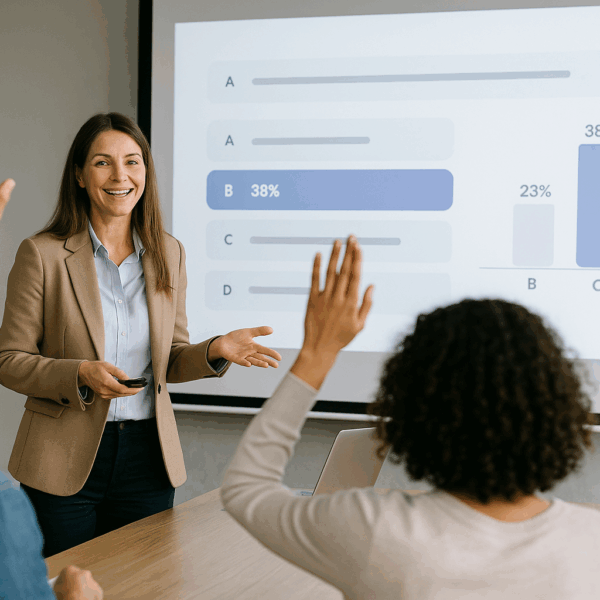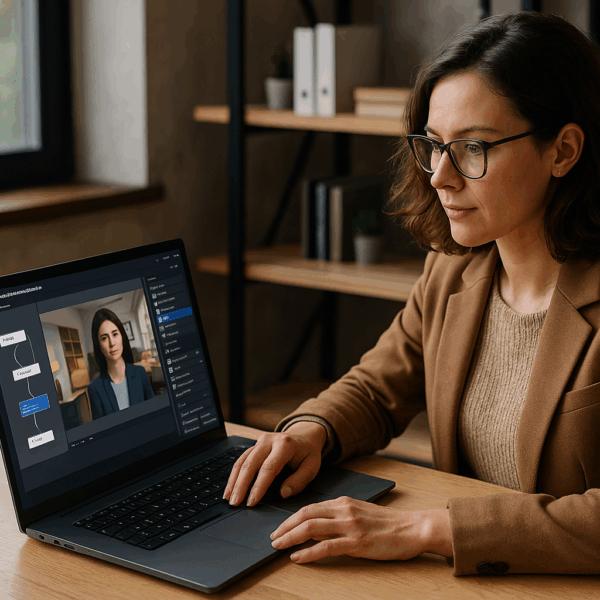The VTS Editor E-learning Video, a Learning Accelerator
For training or HR managers, the question is no longer “Should we use video?” but “How can we use it in a pedagogical, measurable, and scalable way?” Integrating VTS Editor e-learning video makes it possible to show, illustrate, provide context, and evoke emotion. Video accelerates understanding of job-specific gestures, highlights compliance pitfalls to avoid, and models expected soft skills behaviors. In VTS Editor, the Video block offers full-screen display, precise controls (pause, replay, skip, progress bar), and integrates seamlessly into the graph to move on to evaluative interactions. Everything is trackable in your LMS via SCORM or in VTS Perform to connect viewing, performance, and learning decisions.
Pedagogical Benefits and Practical Uses of Video
Why Video Enhances Learning
Video is not just a “bonus”—it’s a driver of effectiveness when well-scripted. It facilitates demonstration of a gesture (maintenance, safety, software usage), captures attention through multimodality (image + sound + rhythm), and strengthens memory through emotion. Research in cognitive sciences shows that the combination of text/image/sound improves understanding and information retention (see for example Mayer, The Cambridge Handbook of Multimedia Learning). For time-pressed (or mobile) learners, video is perfect for microlearning—if segmented into short clips and the objective is clearly stated upfront. For accessibility, subtitles, transcriptions, and audio/text summaries include all learners, even on soundless devices.
The VTS Editor Video Block at a Glance
Practically speaking, the Video block displays media in full screen, with options to allow pause for note-taking, replay for progressive mastery, skip if the content is optional, and a progress bar for navigation. At the end—or as chosen by the learner if “Skip” is enabled—the graph continues to your quizzes, feedback, and scoring. A 1280 x 720 format is recommended to prevent audio/video desynchronization. The block’s strength lies not just in its display: it’s also its integration with interaction bricks (Quiz, Score, Progression, Badge, etc.) and SCORM/VTS Perform compatibility for full tracking.
When to Choose the Video Block Instead of a Slideshow or Media in the Scene
Ask yourself the right question: “What level of immersion and pedagogical control do I want?” Choose the Video block for continuous, embodied storytelling with emotional intensity (acted scenes, testimonials, filmed demonstrations). Choose a Slideshow if you are illustrating steps or diagrams with voiceover and want slide-by-slide navigation. Choose Media in the scene when video should appear on a computer screen or TV within a scene, to preserve immersion and interaction with the environment.
Use Cases and Best Practices with VTS Editor
High-Impact Use Cases
Onboarding gains credibility when a manager welcomes newcomers, followed by a short quiz verifying key markers (values, safety, dress code, tools). In compliance/safety, filmed skits show correct behavior (PPE, waste sorting, cybersecurity), followed by a timed True/False with Count-down to reinforce its importance. Product demonstrations benefit from being watched again: the learner views, replays, and then reorders the steps via Match or Drag & Drop. For soft skills, interview watching is ideal for decoding verbal and non-verbal cues, followed by Phrase Choice and embodied feedback (Emotion, Gaze, Character Animation). Real-world job stories inspire actionable best practices; add Clickable Zones to explore an interactive checklist. Finally, a narrative introduction creates useful suspense to launch either a free or guided exploration depending on the target audience. Studies confirm the importance of short, segmented production to maintain video engagement (Guo, Kim & Rubin, 2014).
Turning Attention into Action
Video captures attention, but interaction anchors learning. The winning sequence is often: Video → “Key Takeaways” Message → Quiz (or Phrase Choice) → Score/Check Score → Progression/Badge. If you enable “Skip” to respect expert learners, design an alternate path (Message + Resources + lighter quiz) to preserve the learning logic. Indicate video duration upfront (a Message block is enough) and clarify if replay or pause will be available. This transparency boosts satisfaction and reduces drop-off. In terms of design, clear segmentation and explicit objectives improve performance (Zhang et al., Computers & Education, 2006).
Accessibility and Inclusion
To ensure equity, enable subtitles or add a Message block with a transcript. For mobile or soundless contexts, a compressed and subtitled version often suffices. Speak/Message blocks can provide an audio/text summary. If text must appear over the video, the Foreground block displays a highly readable title/subtitle on a darkened background. For multilingual projects, Language Condition automatically sends the learner to the correct version of the video and feedback—without manual action.
Measurement, Monitoring, and LMS Compliance
HR managers expect evidence: who watched what, when, with what result. Link video to Score blocks (by skill) to validate evaluation. Use Check Score to condition access to the next section (access if threshold met, additional content otherwise). The Progression block marks progress and success/failure status—reported via SCORM. If needed, Open Web Page redirects to an external satisfaction form, with the score passed in the URL to crosscheck feedback and performance. For concrete results, see this Manpower customer case combining videos, quizzes, and a “risk hunt.”
Technical Quality and User Experience
Readability Above All
A video is instructional if it’s sharp, audible, and quick to load. Stick to 1280 x 720, adjust bitrate for mobile networks, normalize audio levels to avoid volume variations, and test on desktop, iOS/Android, and various browsers. In VTS Editor, clearly name your media (e.g., VID_Compliance_Part1_720p) and preview before integrating to avoid late surprises.
Choosing the Right Presentation Format
Alternate full-screen Video for key moments and Media in the scene to retain immersion while maintaining interaction with the environment. Remember: form serves the learning intent, not the other way around.
Configuring Your VTS Editor E-learning Video: Step-by-Step
Importing and Key Settings
Import media via the Media Manager. Select your file, rename it clearly, check image and sound. In the Video block, enable only controls that fit the objective. For a demo, allow Pause/Replay and display the control bar. For a critical sequence (e.g., safety), disable “Skip” and, if needed, Pause to ensure full exposure.
Learner-Side User Experience
Announce the duration (“This video lasts 2 minutes”) and playback options (“You will be able to replay it”). You may insert a discreet Sound block just before to draw attention. At the end, the single exit naturally flows into evaluation. If “Skip” is enabled, offer a dedicated branch: a Message puts the choice in context (“Already know the procedure?”), then suggests Resources + a lighter quiz, so learners remain engaged without being penalized.
Syncing Feedback and Guidance
For a “human” debrief, add a mentor character with Speak, Emotion, and Character Animation: a perfectly placed shrug or smile encourages feedback acceptance. The Gaze block subtly directs attention to a focal point (“Look at the board behind them”). To manage pacing, Wait creates a micro-reflective pause after the video, just before the quiz. To display a key message without disrupting the interface, Foreground overlays an image/video above the scene.
Accessibility and Multilingual, Practically
Add a Message with the transcript, then Open Resource to force access to a summary sheet if needed. For multilingual projects, Language Condition automatically guides learners to the proper version of the video and feedback. If your videos are dubbed, ensure voiceover consistency aligns with the active project language.
LMS/SCORM Integration and Detailed Tracking
The Progression block can mark milestones (e.g., 20% after the introduction video), while Score and Check Score control access to advanced sequences. SCORM export returns completion, success status, and global score; VTS Perform also gives you operational insights into journeys to iterate: watch time, post-video success rate, drop-off by chapter. You industrialize: what you measure, you can improve.
7 Ready-To-Use Video Scenarios in VTS Editor
1. Narrative Introduction + Instant Quiz
Set a context in 90 seconds: a manager outlines a strategic goal, a client states an expectation. The Video block is followed by a “Key Takeaways” Message and then a Quiz. Check Score directs to the next section or a reinforcing Slideshow. Motivational bonus: Badge “Kick-off” if successful, Progression at 10–15%.
2. Product Demo with Replay Option
Show how to use a tool. Video with Pause/Replay and progress bar. The learner then reorders the steps via Match, then validates. You credit the “Product Mastery” skill with Score and open the inventory (Open Resource) to a memo sheet.
3. Compliance/Safety in Context
Filmed sequence of proper vs. improper behavior. Video non-skippable, then True/False quiz under timed Count-down. Below a threshold, remediation via Message + Resources; above, Progression “Success”, SCORM status and possibly “Safety First” Badge.
4. Soft Skills: Interview Observation and Reaction
After a dialogue scene, learners pick a response in Phrase Choice. Embodied reactions (Emotion/Gaze/Character Animation) give immediate feedback. You credit “Communication” and, if needed, Check Score unlocks an advanced segment (e.g., difficult objections).
5. Mobile Microlearning “Capsule”
A short video (60–90 s) explains a concept. Follow with a Text or Number input for learners to enter a definition or key figure. A Message summarizes, Open Resource shows a memo sheet, then Progression +10%. Ideal for weekly push content.
6. Video in the Scene for Immersion
Alternate intensity and context: use full-screen Video for pivotal moments, then later, Media in the scene (PC screen) to recap a point. Add Clickable Zones on office items for guided exploration. The real-life feeling is stronger without breaking pedagogical flow.
7. Branched Path with Access Lock
An advanced level unlocks only after video + assessment. Chain Video → Quiz/Phrase Choice → Check Score and/or Verify Flags. If passed, unlock Badge “Level Unlocked” and Teleport back to key sections; if not, targeted reinforcement with retry limit (Counter).
Final Checklist and Next Steps
- Learning objectives clearly stated upfront (Message).
- Video block settings aligned with your intent (Pause/Replay/Skip/Bar).
- Subtitles and/or transcription available, with multilingual versions if needed.
- Smooth transition to interaction and feedback (Quiz, Phrase Choice, Score).
- Tracking aligned with your evaluation strategy (Score, Check Score, Progression, SCORM).
- Multi-device and multi-browser testing + control of audio levels and file size.
- Standardization of graph templates (“Video → Evaluation → Follow-up”), reusable sequences via Function Call, and clear media naming conventions.
Want to go further with VTS Editor e-learning video? Explore our gamified e-learning modules, discover more customer cases, or join our trainings to increase your skills. You can also request a demo of VTS Editor to quickly build your next educational video.
Further reading: The Cambridge Handbook of Multimedia Learning; Guo, Kim & Rubin (2014), How Video Production Affects Student Engagement; Zhang, Zhou, Briggs & Nunamaker (2006), Instructional video in e-learning.