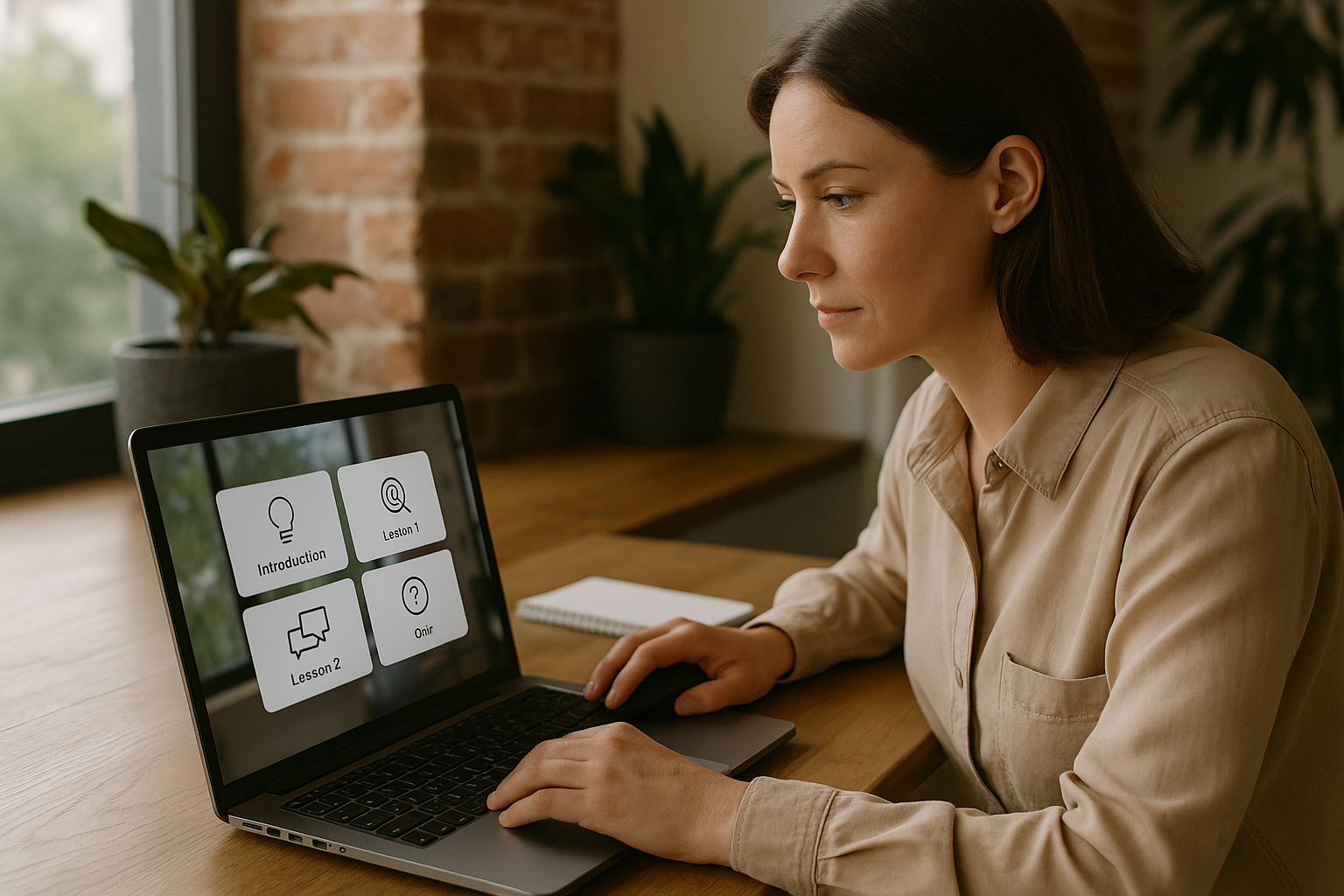Grab Attention in E-Learning with the VTS Foreground Block
In a digital module, attention is the most unstable… and most decisive resource. A flashing tab, a notification, a diagram that’s too small… and the learner loses focus. For a training manager, instructional designer, or HR professional, this directly affects ROI: lower completion, less on-the-job transfer, more costly iterations. The VTS Foreground block in VTS Editor offers a targeted response to this challenge. It displays an image or video on top of the scene (in front of characters and backgrounds, but behind the UI) to create an on-demand visual “spotlight.” You direct the gaze at the right moment, clarify instructions, signal transitions, emphasize success—micro-moments that make a big difference in understanding and engagement.
Why Focusing Attention Changes Everything in Digital Learning
Reduce Distractions and Highlight the Essentials
In e-learning, every wasted second has an immediate cost. Text blending into the background, a demonstration too small, a briefing that goes unnoticed… and confusion sets in. Cognitive science research shows we learn better when distractions are minimized and when important elements are signaled. This signaling principle is robust and supported by many studies (see, for example, the meta-analysis by Schneider et al., 2018 and the study by Mautone & Mayer, 2001).
Syncing Image and Audio to Improve Memory
The image + audio combination facilitates memory encoding thanks to dual coding and cognitive load management. In practice, it’s critical to reduce unnecessary load and guide the eye: that’s exactly what the VTS Editor Foreground allows. Learn more from Sweller, Ayres & Kalyuga, 2011 (Cognitive Load Theory) and Schneider et al., 2018 (signaling).
VTS Editor Foreground Block: How It Works and Key Settings
In concrete terms, this block displays an image or video above the background and characters, while keeping the user interface accessible (menu, score, progress, resources). You control the anchor point (nine options), size (10% to 100%), and cropping. The media remains visible until removed, allowing you to pace the scene without complicating your graph: one single output, simplicity guaranteed. This makes the VTS Foreground block a quick-to-deploy lever, with no additional development necessary.
Anchor, Size, and Cropping
Use center anchoring for major announcements; a corner for subtle cues; screen edge for recurring banners. Size adjusts the focus intensity: a small thumbnail for precision, nearly full screen for a key message. Cropping ensures the important content stays within the focal area—regardless of screen ratio.
Image or Video: Choose Based on Goal
An image gets straight to the point: alerts, instructions, diagrams, annotated screenshots, “Success/Failure” screens. Video works best for narrative moments, briefings, demonstrations, and immersive transitions. To maintain fluidity, use 1280 × 720 (HD). If text is included, add a slight dark overlay in the media or combine with a Text Animation block for better readability.
Layering and Display Hierarchy
The key benefit: media appears over the scene but beneath the UI. This lets you strongly direct attention without blocking navigation. However, avoid covering an action button right when the learner needs to click. A simple trick: remove the foreground one second before an interaction, or resize/move it to clear the view.
Instructional Benefits: Focus, Retention, and Pedagogical Intent
The VTS Foreground block embodies signaling (showing what matters, when it matters), supports dual coding (visual + voice or sound), and clarifies structure (chapter openings, instruction/action transitions, emphatic feedback). Result: reduced extraneous load, faster comprehension, fewer post-task errors, longer-lasting retention of key points. These effects align with proven multimedia and cognitive load principles (Sweller et al., 2011; Schneider et al., 2018).
Step-by-Step Setup for the VTS Foreground Block
Prepare Your Media: Quality, Weight, Branding
Think “readability” from the start. Design in 16:9, anticipate cropping, align colors/logo/fonts with your brand guidelines, and ensure good contrast for any text in the visual. A well-encoded HD video is better than an overly heavy Full HD file that lags. For audio, pick subtle and clear tracks over aggressive jingles.
Key Settings: Media, Anchor, Size, Positioning
Select the media via the Manager, define the anchor according to your intent (center = announcement; edges = framing), adjust the size, and drag the element to position the focal area correctly. Ensure the foreground doesn’t block critical UI info (score, timer, progress). Mind “safe zones”: some devices may crop screen edges slightly.
Sync with Other Blocks for Greater Impact
The foreground works best in a simple orchestration: first the Foreground, then narration (Speak block) and/or Audio, next removal (new Foreground block without media), then interaction (Clickable Areas, Quiz). This timing guides focus: attention, understanding, action.
Accessibility and Inclusion
Prefer VTS-driven texts (Message, Text Animation, Speak + subtitles) over “baked-in” texts in the video, to control size, language, and contrast. Enable subtitles and provide a text alternative for essential visuals (as Resource or Message). These simple steps enhance clarity and broaden your module’s impact.
QA and Performance: Test Like a Rushed Learner
Before publishing, test how it renders across different resolutions, check clarity in the key area, sync between audio/video, and transition flows between blocks. Simulate real conditions: open a resource during the foreground, check UI accessibility, assess load times, try it on a less powerful device.
Common Pitfalls to Avoid
Don’t overuse or forget to remove: a heavy video hampers experience; a Foreground block left on during a Quiz interferes with answers; overuse dulls its impact; embedded texts become unreadable and untranslatable. The fix: reserve the VTS Editor Foreground for key moments, remove it when action begins, and stick to VTS-driven text.
Quick Checklist Before Publishing
- Media is optimized (weight, resolution, contrast) and clearly visible at the intended location.
- The Foreground is removed before each action requiring an unobstructed view.
5 Scenarios Where VTS Editor Foreground Multiplies Engagement
Instant Safety Alert
In a fire simulation, display a full-screen danger icon in the foreground, add a subtle alarm sound, and trigger a Countdown. In three seconds, the learner understands the urgency and reacts. Then remove the foreground and move into actions (Clickable Areas to find the extinguisher, Phrase Choices to trigger an alert). Explore more in our client cases for real-world impact examples.
Impactful Managerial Briefing
Before a sensitive interview, a short Foreground video (1280 × 720) sets up context and objectives. A mentor’s voice (Speak block) follows to clarify criteria. Then the screen clears for the simulated exchange. The transition is seamless, expectations are clear, the learner feels “briefed.”
Product or Procedure Zoom
Installation plan, technical schematic, or safety protocol: perfect use cases for a detailed Foreground image. Show the whole view, highlight key points, then remove the visual for hands-on exploration through Clickable Areas. This back-and-forth between focus and action reinforces knowledge transfer.
Strong Feedback and Gamification
After a Quiz or a role-play, a “Well done!” or “Needs improvement” visual in the foreground marks the moment. Behind it, the Score adjusts, a Badge is earned if a threshold is met, and a Speak or Message block delivers actionable feedback.
Narrative Transitions and Pacing
A chapter change deserves a signature moment. Display an animated title (Text Animation), then an immersive Foreground visual introduces the upcoming setting, reinforced by a subtle sound. In moments, the learner senses a new phase has begun.
Measure Impact and Take Action
Track simple indicators to evaluate the VTS Foreground block’s effects:
- Completion rates and average time per section before/after adding the Foreground.
- Fewer errors in steps that directly follow a visual focus.
- Score improvements when feedback is “branded” in the foreground.
Ready to accelerate? Explore VTS Editor subscriptions and start your 30-day free trial. To discover the full potential of the platform, visit the VTS Editor page and browse our client cases for inspiration.
Three-Step Implementation Plan
1) Identify Your Key Moments
Spot two or three moments where a visual focus could boost understanding or motivation (briefing, key instruction, feedback).
2) Prepare and Configure
Prepare optimized media in line with your branding. Set up the Foreground (anchor, size, framing), sync it with Speak, Sound, Text Animation, or Countdown blocks depending on the goal, and test across multiple resolutions.
3) Deploy and Iterate
Publish via VTS Player for a smooth experience on desktop and mobile; export to SCORM for your LMS and track your data. Iterate: shift spotlight positions, adjust size, tweak timing, compare outcomes. With the VTS Foreground block, you transform a series of screens into a paced, readable, and memorable experience.
References
- Sweller, J., Ayres, P., & Kalyuga, S. (2011). Cognitive Load Theory. Educational Psychology Review.
- Schneider, S., Beege, M., Nebel, S., & Rey, G. D. (2018). A meta-analysis of the signaling principle in multimedia learning. Educational Research Review.
- Mautone, P. D., & Mayer, R. E. (2001). Signaling as a cognitive guide in multimedia learning. Journal of Educational Psychology.