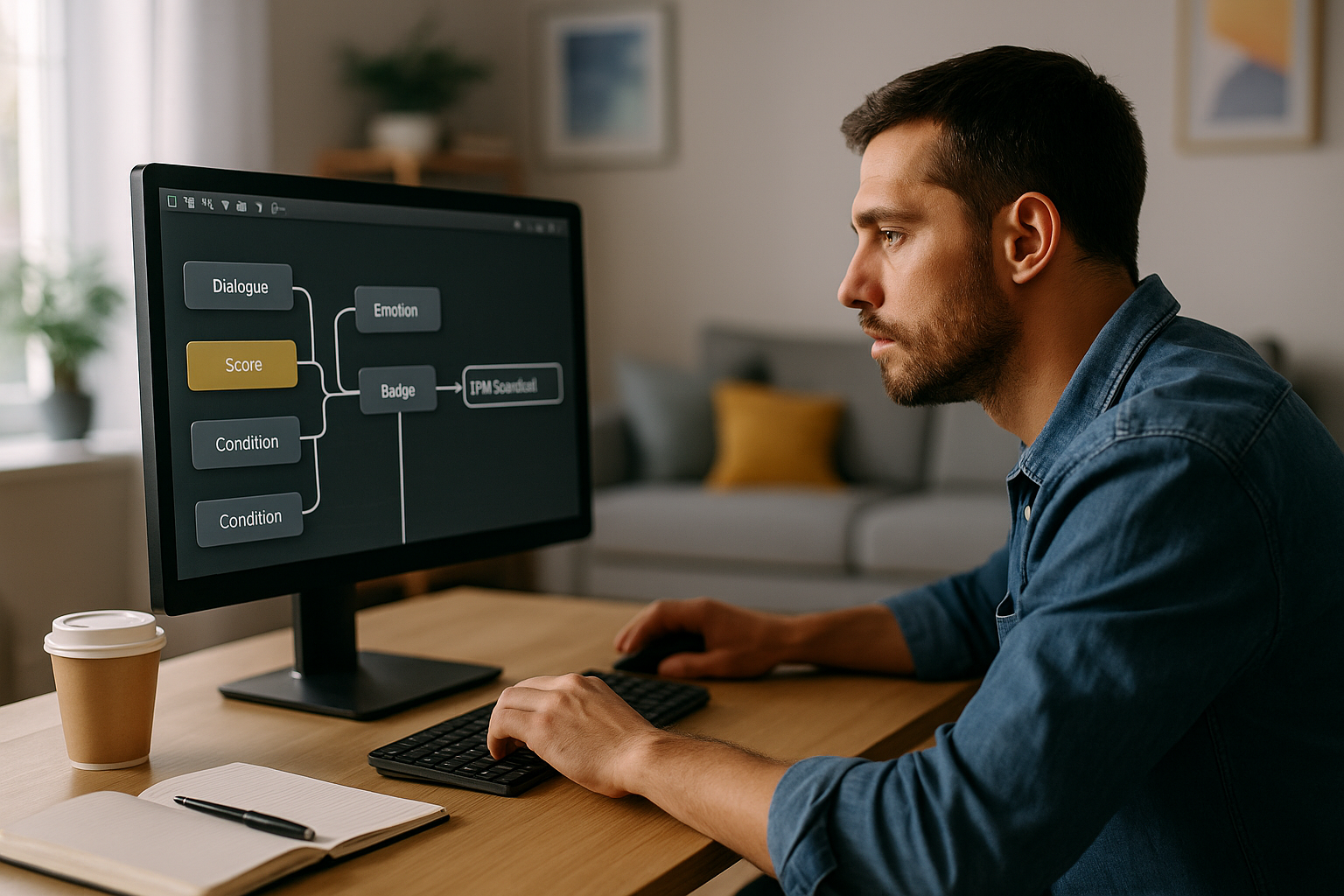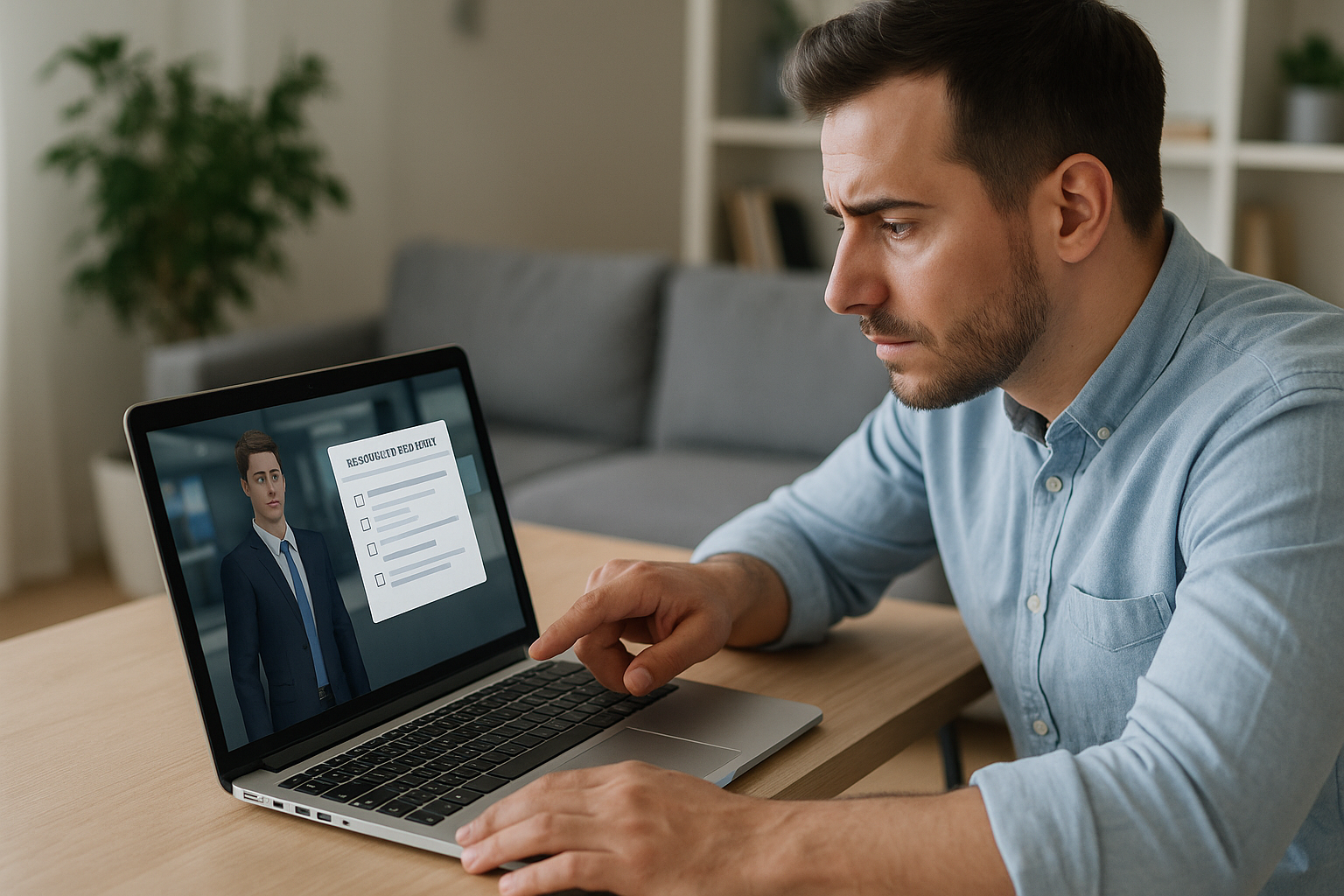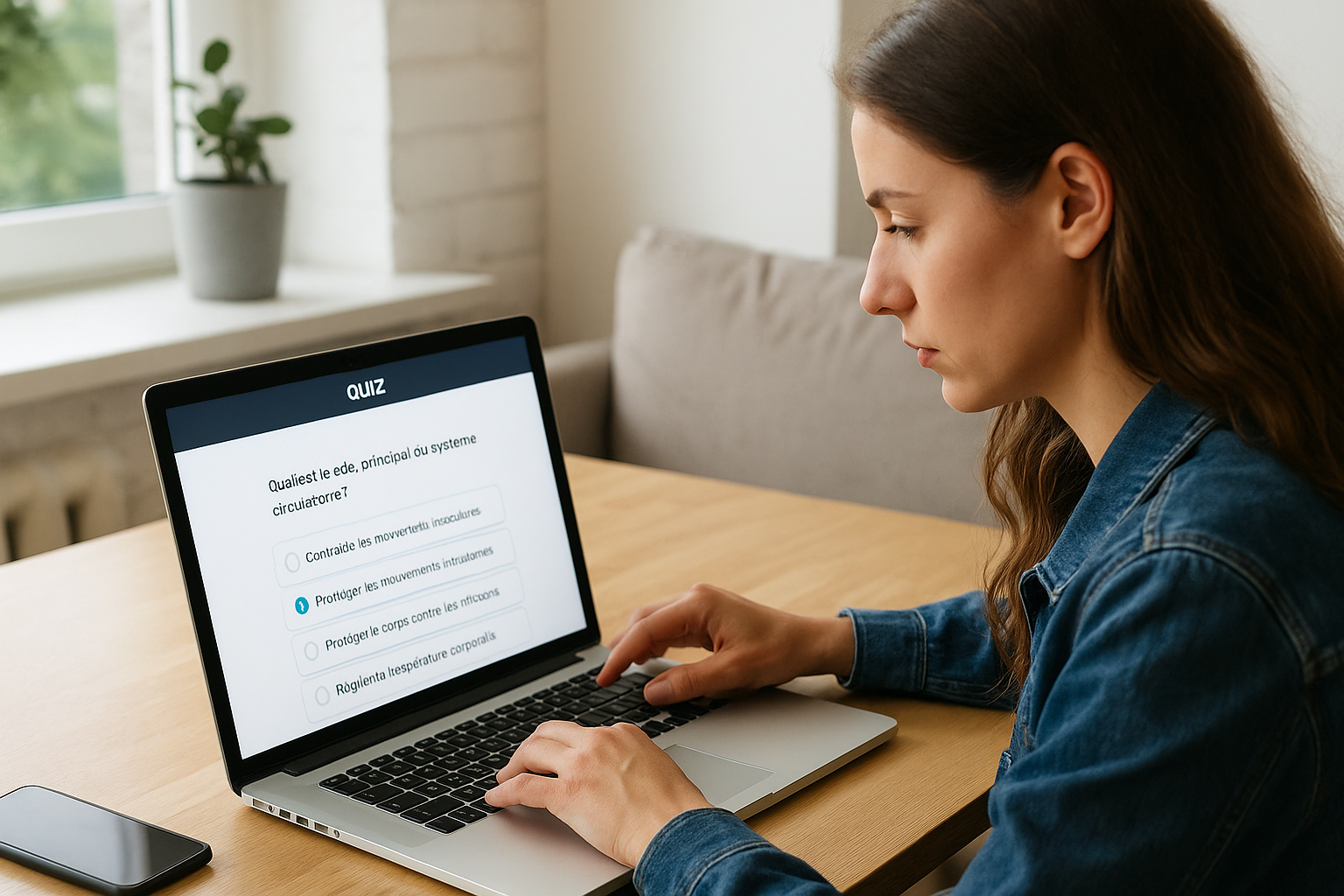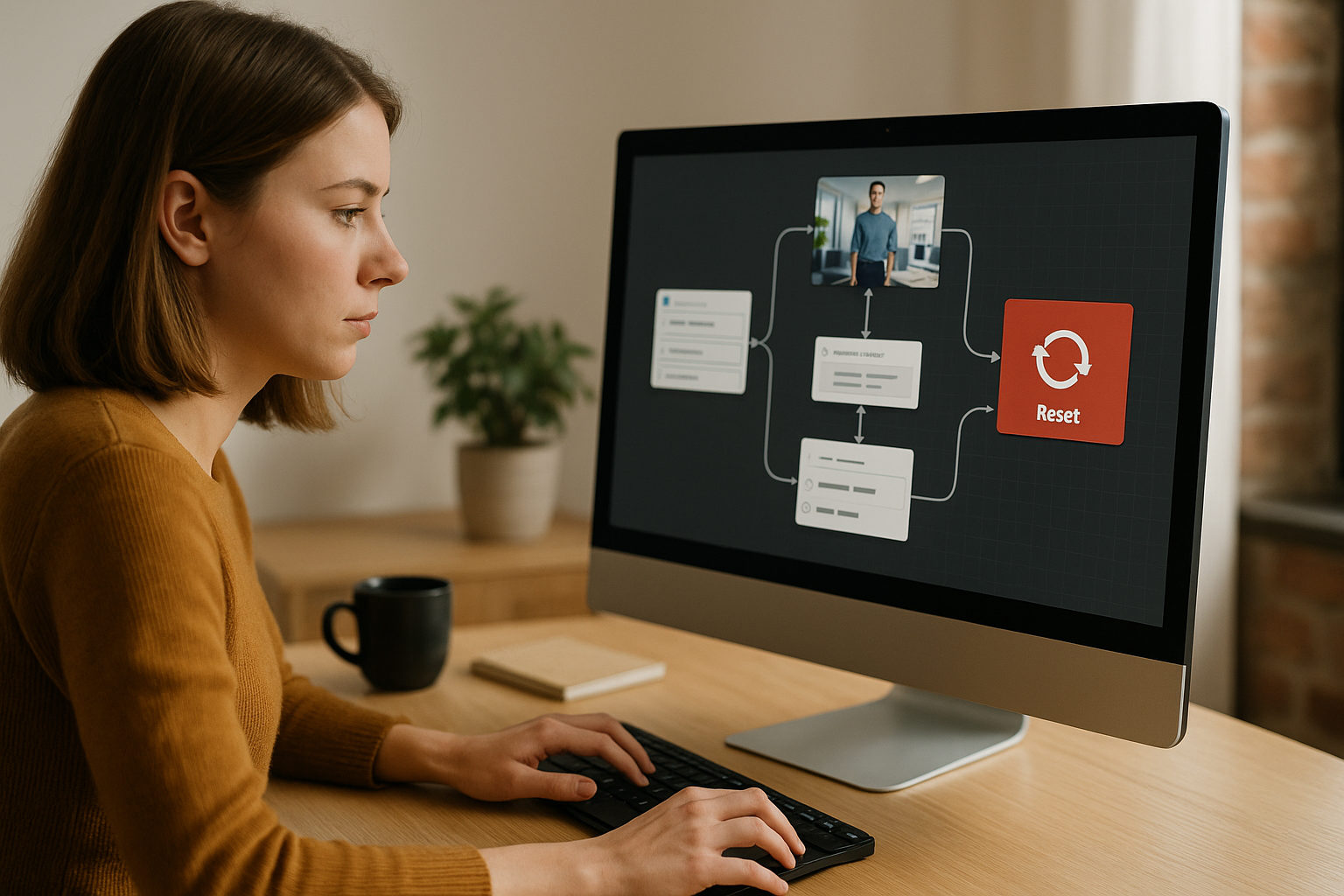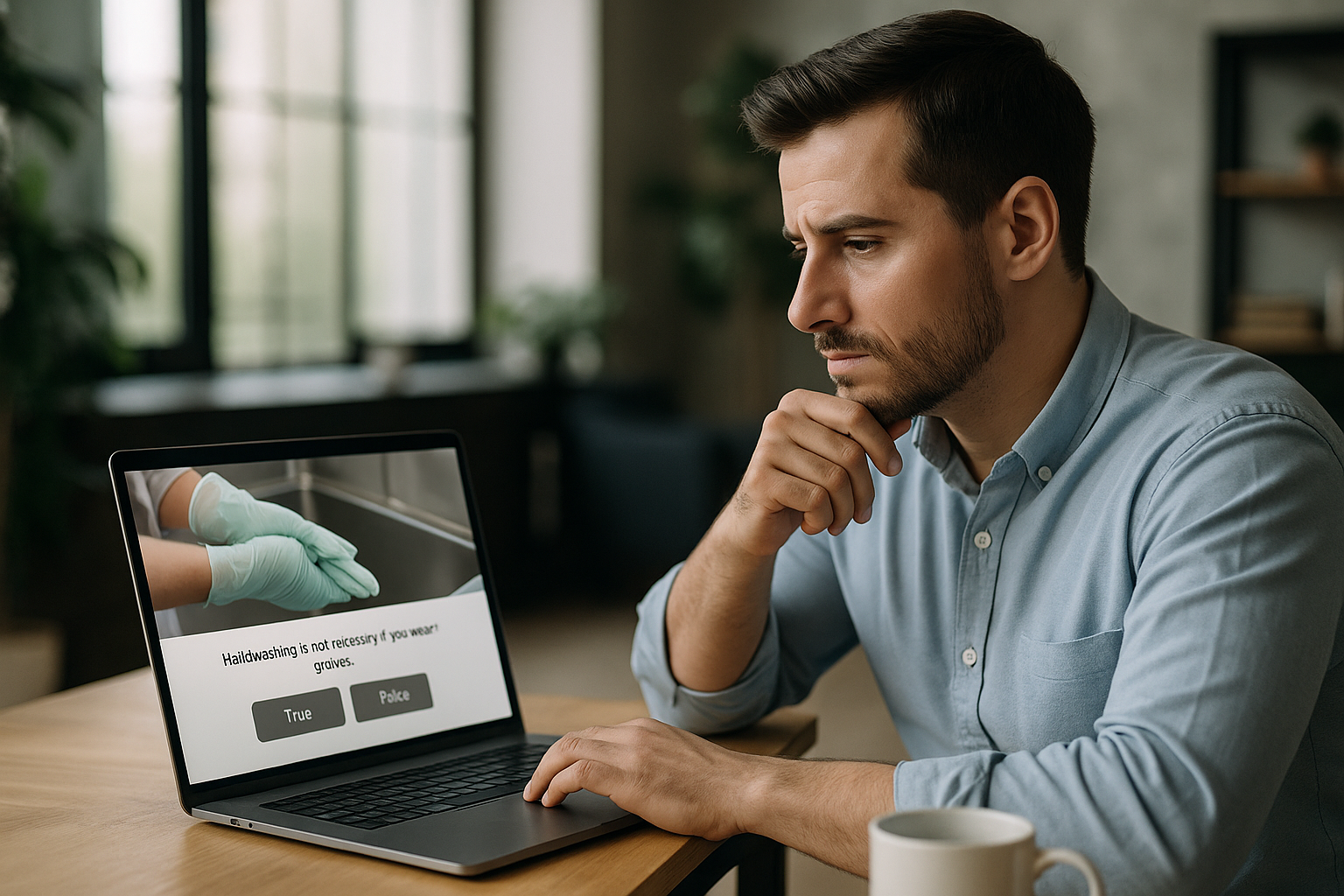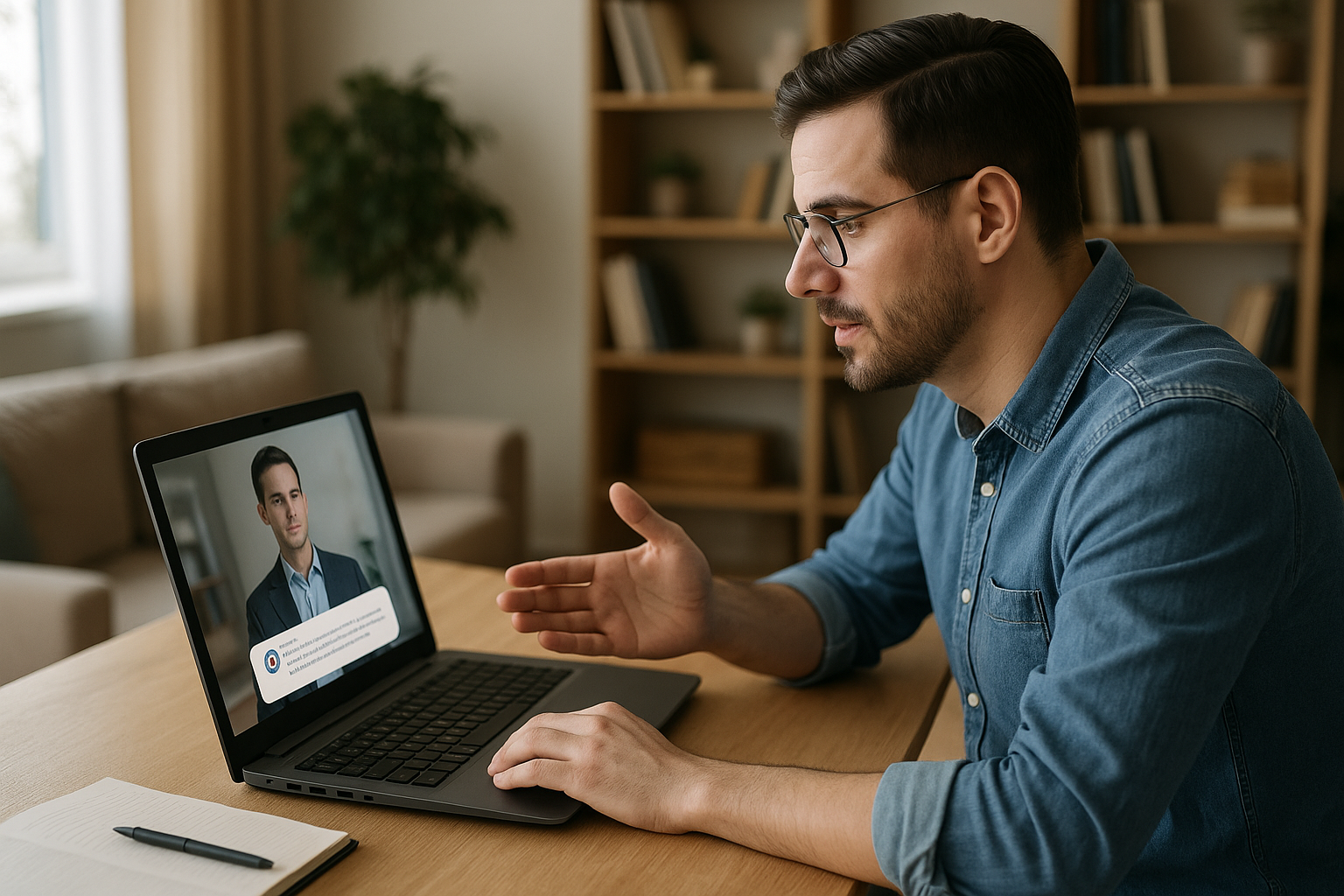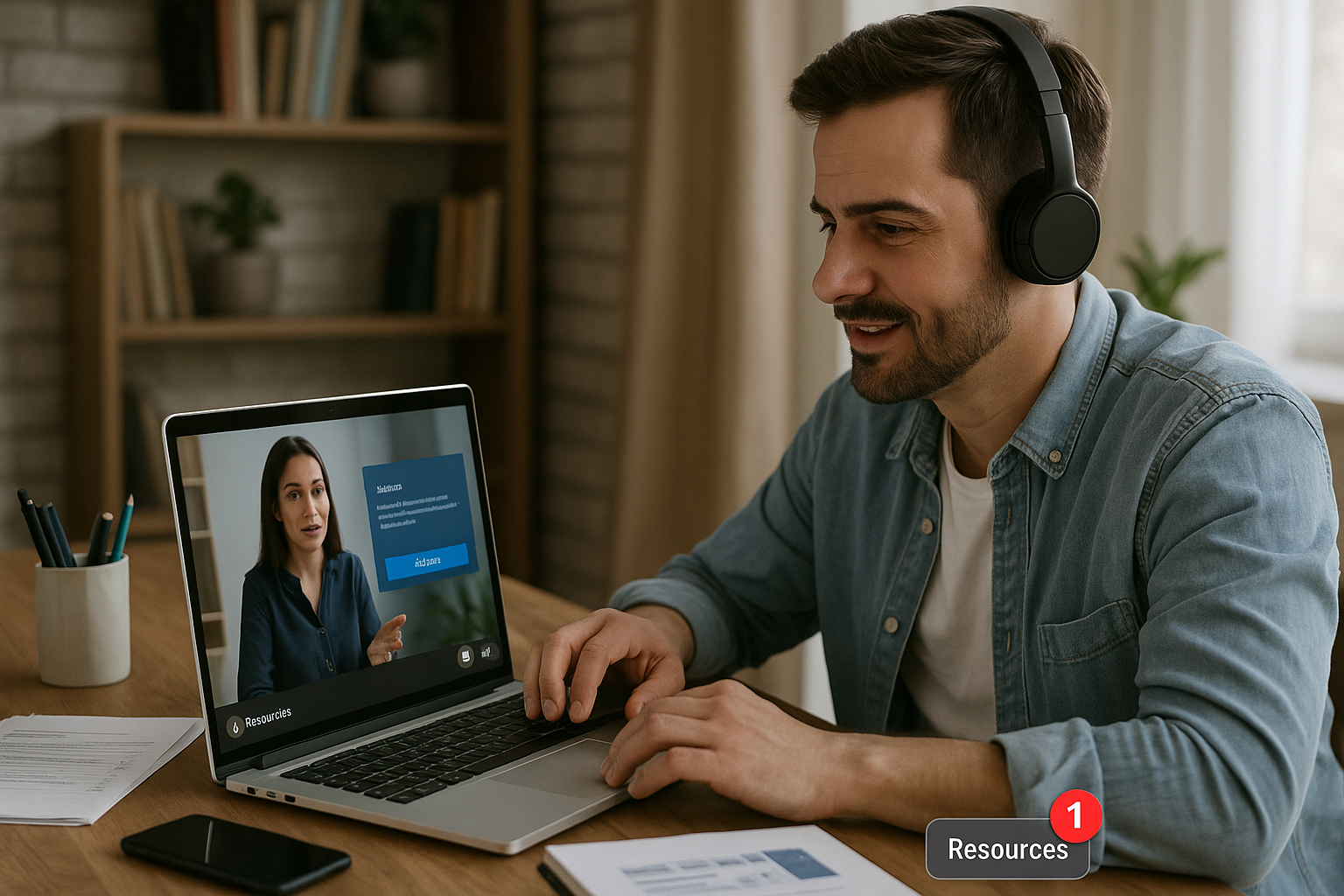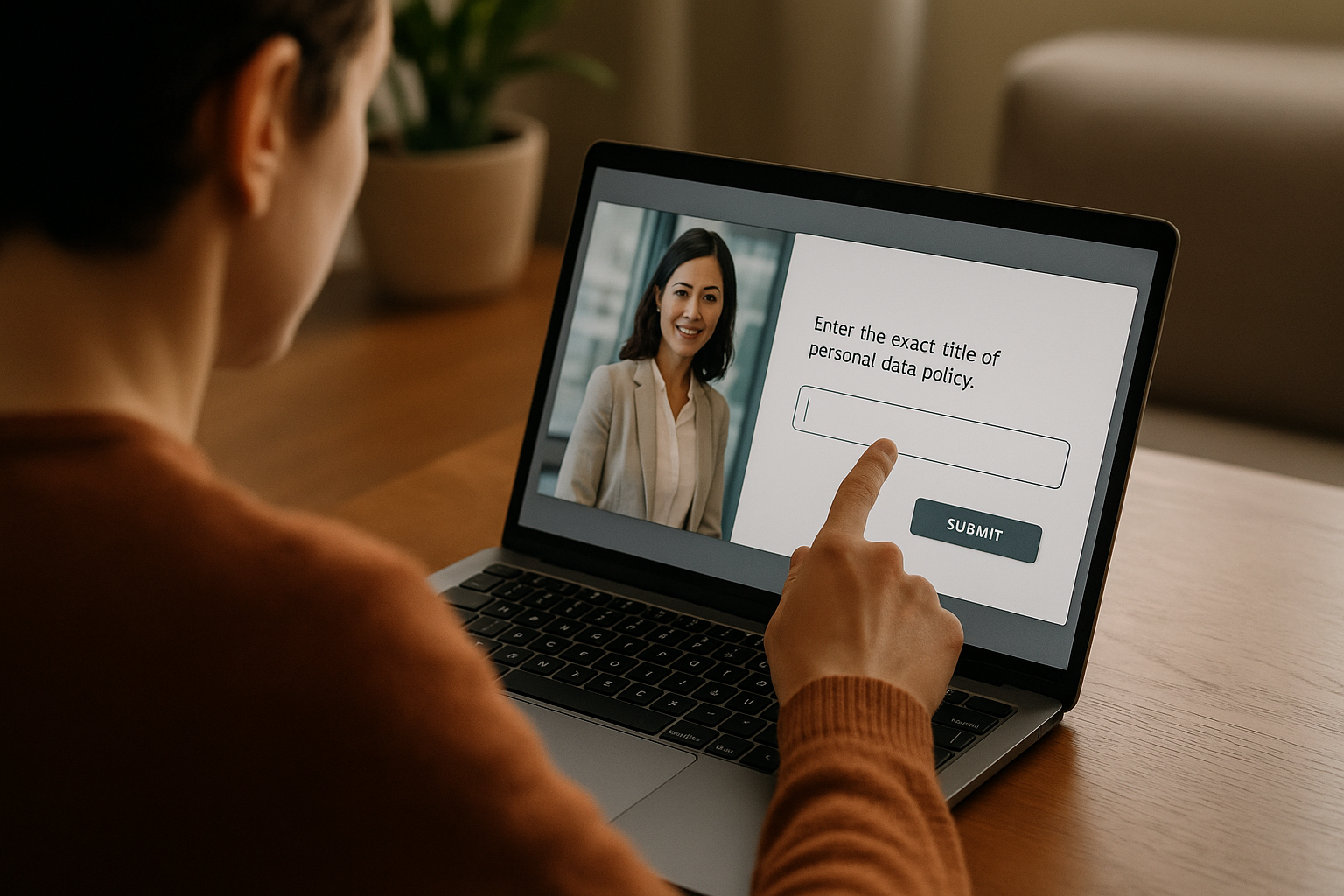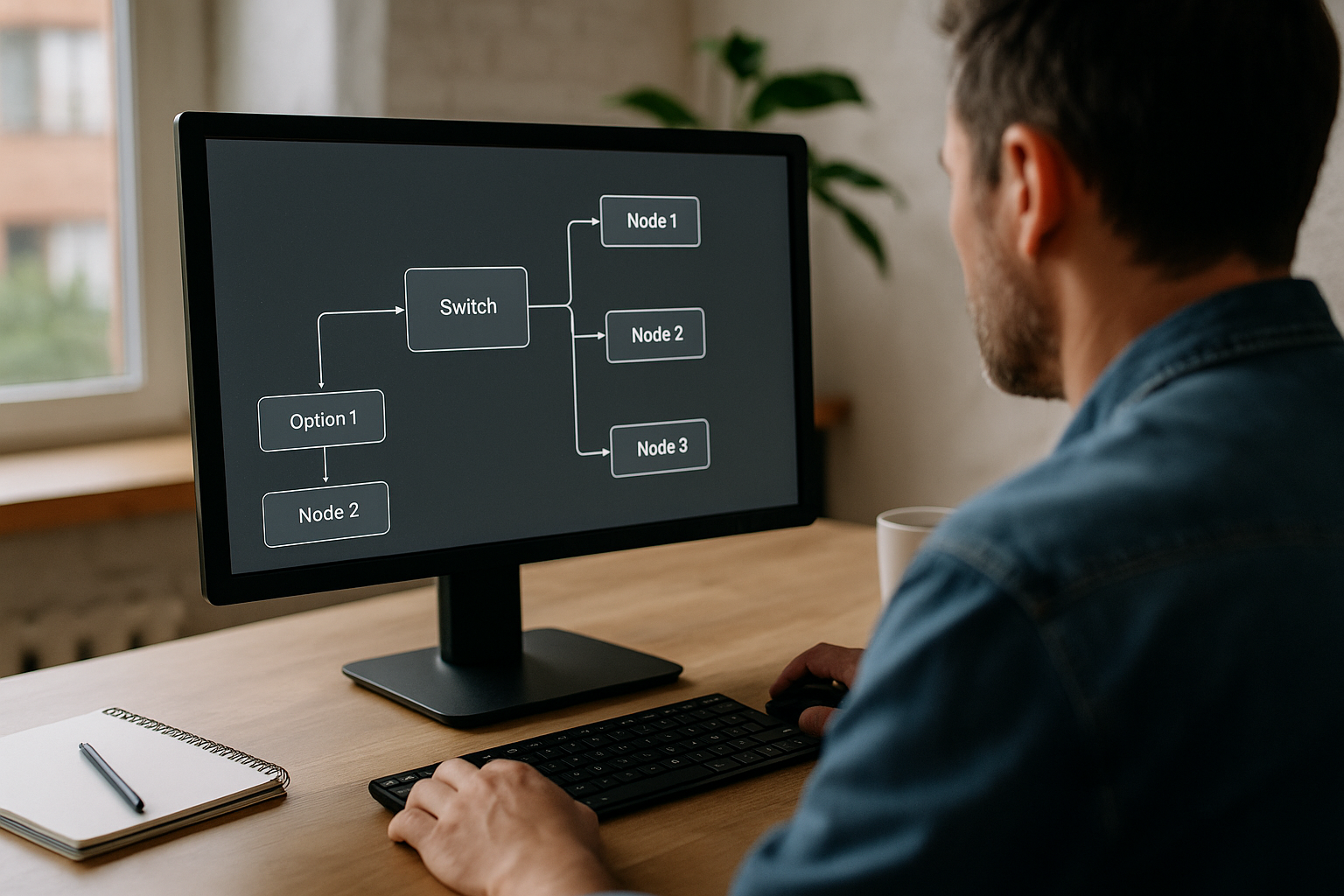Boost Your E‑Learning Modules with the Function Call Block in VTS Editor How can you produce faster without compromising quality or repeating errors across multiple modules? With the VTS Function Call block, you encapsulate your recurring mechanics (feedback, score, resources, navigation…) into reusable Functions, directly in VTS Editor. The result:...
Why the VTS Open Resource Block Boosts Engagement In an e-learning module, the moment a learner needs help is often the moment they’re least inclined to look for it. The VTS Open Resource Block changes that dynamic by displaying relevant information at the right time, without breaking the flow. For...
Why the VTS Editor Quiz Block Boosts the Effectiveness of Your E-Learning Modules In an e-learning approach, the VTS Editor Quiz Block is not a simple “checkpoint.” It acts as a catalyst for active learning, personalized paths, and data-driven management. With the VTS Editor Quiz Block, you combine rich interactions,...
Why the Reset Block in VTS Editor Is a Game-Changer for Your E‑Learning Modules If you’re managing digital training, you’re looking for both pedagogical efficiency and a smooth user experience. The VTS Editor Reset Block meets both goals: it restarts an interaction “as new” without affecting the rest of your...
Why the VTS Web Request Block Is Transforming Your E‑Learning Modules For training managers, instructional designers, or HR leaders, two key challenges often recur in digital learning: data reliability (tracking, compliance, governance) and the customization of learning paths (profiles, permissions, goals). The VTS Web Request Block connects your experiences to...
Why Use the True/False E-Learning Block in VTS Editor In a context where training managers, HR teams, and instructional designers need to demonstrate the impact of learning paths and maintain engagement, the True/False block in VTS Editor becomes a simple yet powerful tool. This True/False e-learning activity presents the learner...
Boost Your E-Learning with the AI Block in VTS Editor For training managers, instructional designers, or HR leaders, two questions often arise: how to keep learners engaged over time, and how to prove the training’s impact on skills? Generative artificial intelligence — built-in via this block — provides a simple...
Optimize Your E-Learning Modules with the VTS Modify Resources Block You’ve created PDFs, checklists, sheets, and videos… but they are often accessed at the wrong time. The VTS Modify Resources block in VTS Editor solves this by making your aids visible at the right moment, with a notification badge on...
How can we encourage learners to write without overloading the learning experience? With the VTS Editor text field, you prompt learners to formulate, recall, and self-correct in just a few words. This simple interaction (short free-response) turns passive consumption into active learning while remaining easy to create in VTS Editor...
Why the VTS Editor Switch Block Speeds Up Your E-Learning Scenarios When managing a large-scale e-learning program (multi-country onboarding, compliance, safety, job support), every design choice impacts maintenance, robustness, learner experience, and iteration speed. The VTS Editor Switch Block directly addresses these needs: it centralizes your branches into a single...