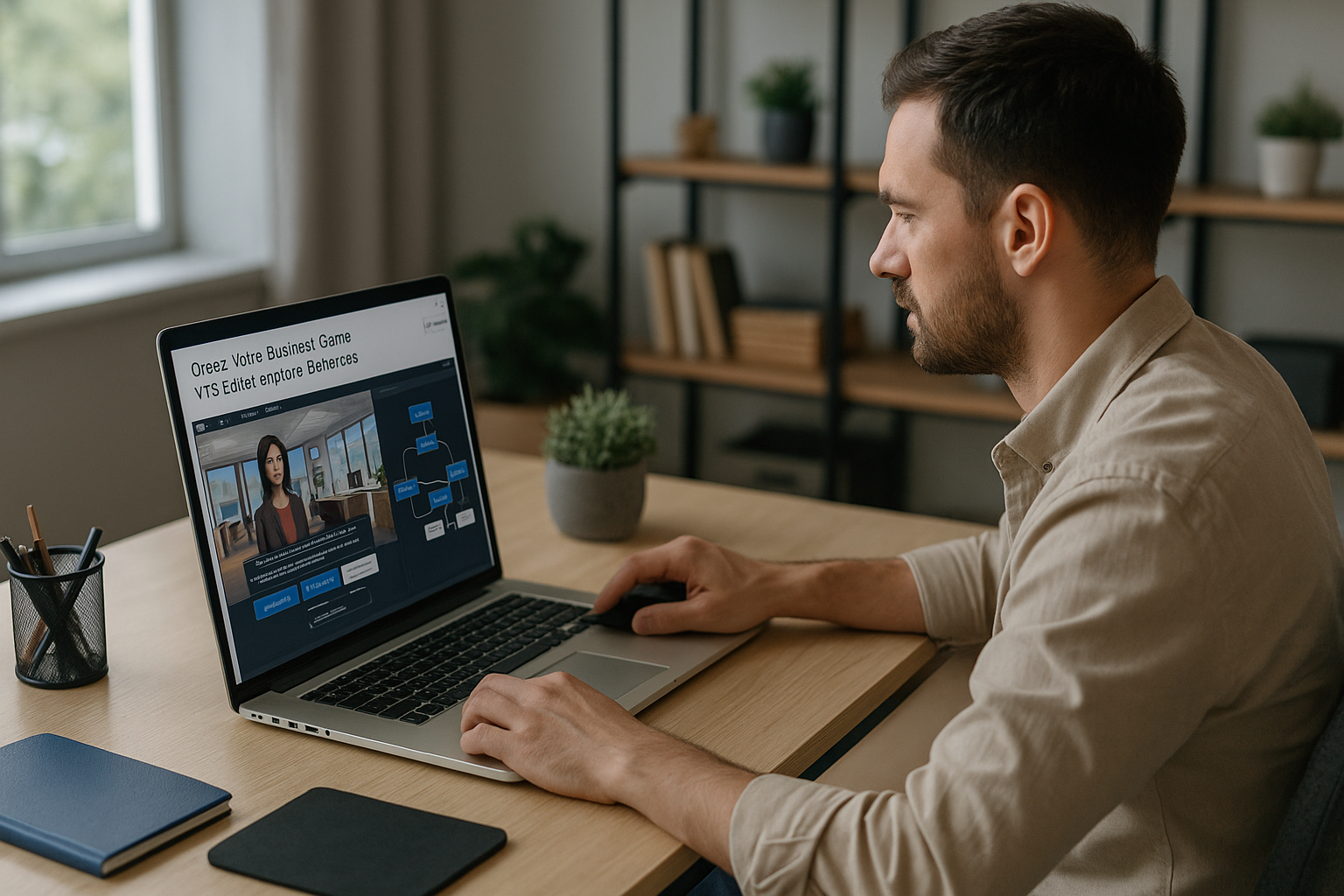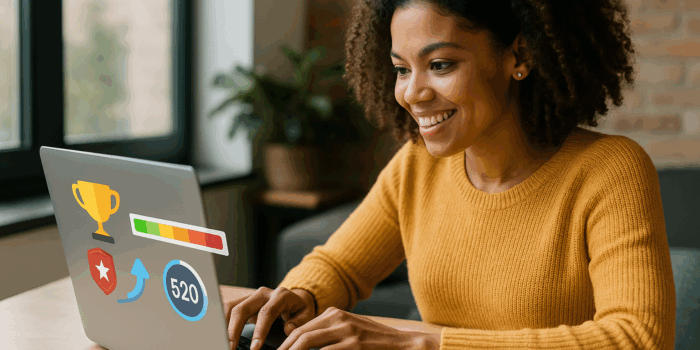Create Your Business Game with VTS Editor: Challenges and Benefits
For training managers, instructional designers, or HR professionals, a Business Game built with VTS Editor is not just another serious game—it’s a performance simulator. Designed for specific professional contexts (sales, customer service, safety, production, management), it puts the learner in a decision-making scenario with measurable consequences on operational KPIs (revenue, customer satisfaction, compliance, quality, safety, leadership). The difference from a more general serious game lies in its results-oriented design: concrete decisions, explicit feedback, skills-based scoring, LMS tracking, and a learning journey aligned with business goals. For training and HR, the benefits are clear: higher engagement, improved memory retention through action and instant feedback, faster on-the-job transfer thanks to realistic scenarios, and data-driven management. Several academic meta-analyses confirm the effectiveness of digital games and simulations in training (Wouters et al., 2013; Sitzmann, 2011; Sailer & Homner, 2020).
VTS Editor emerges as the ideal tool to design these types of experiences. A no-code authoring software based on block graphs and scenes, it allows you to quickly create non-linear, media-rich, and interactive scenarios without requiring technical skills. Expressive 3D characters, emotion management, 360° environments, gamification mechanics, and SCORM export or dissemination via VTS Perform make it the go-to solution for creating Business Games that deliver both pedagogical and business outcomes.
Key Features for a Business Game with VTS Editor
Scenes and Block Graphs: An Architecture that Accelerates Storyboarding
With VTS Editor, you structure your Business Game in scenes (each one being a screen or sequence) and connect blocks that orchestrate information, interactions, and logic. This visual approach speeds up prototyping and facilitates review. A client briefing, for example, is designed using Speak (dialogue), Emotion and Gaze (non-verbal cues), then continues with Phrase Choice that branches based on Score and is guided by Score Check. You can insert a Slideshow or Video for context, then regain control using Clickable Zones or a Quiz. Technical blocks (Flags, Variables, Switch, Random, Counter, Sequence) ensure robust, replayable logic.
Immersive Interactions for Your VTS Editor Business Game
Three families of interactions drive engagement and job relevance. Phrase Choices create branched dialogues tailored to soft skills (negotiation, conflict management, leadership); each line can be linked to an emotion, recipient, score, and feedback. Clickable Zones turn the screen into an investigation field (store audit, safety inspection, clue discovery) with hotspots that inform, quiz, or trigger actions. Decor Interactions make elements embedded in the setting clickable (screen, whiteboard), useful to simulate a built-in interface without changing the scene. In a customer service simulation, for example, the learner interacts with a difficult client (Phrase Choice), checks a procedure on a room screen (Decor Interaction), and locates faulty items (Clickable Zones) before validating the decision.
Non-Verbal Cues and Behaviors: Making Soft Skills Visible
An effective Business Game goes beyond words. With Speak, you sync dialogue with automated gaze, archive the history, and synthesize speech in multiple languages. The Emotion block expresses joy, fear, sadness, anger, or indecision at varying intensities, clarifying delicate situations (delivering bad news, correcting an employee, managing disagreement). Gaze subtly directs attention (to the learner, a colleague, or a point of interest), while Character Animation makes gestures and body language believable (waving, fidgeting, showing confidence). This non-verbal layer reveals skills that are often invisible (assertiveness, active listening, empathy) and feeds your behavioral assessment grids.
Adaptive Logic and Replayability
To move beyond “one-shot,” VTS Editor offers adaptive logic mechanisms. Flags mark milestones (resource viewed, step completed) and drive narrative paths via Check Flags (unlocking, remediation detours). Variables customize text, media, and conditions, store answers, steer Switch (multi-branch router) and Sequence (controlled flows), and simplify maintenance with variable media (single block displaying dynamic content). Random multiplies the variants of a case to increase replayability. Counter limits attempts or triggers progressive aid. Practically, you may offer three versions of a sales meeting at launch (Random), allow two tries before help is provided (Counter), and remember key decisions (Flags) to personalize the debrief.
Gamification and Skill-Based Evaluation
Measurement isn’t a gimmick in a Business Game. Evaluation blocks (Quiz, True/False, Matching, Drag & Drop, Text/Numeric fields, Numeric Keypad, Slider) assess knowledge and understanding. Score assigns points by competency (communication, compliance, technical), and Score Check manages progression thresholds. Badge rewards significant milestones, synchronized in VTS Perform. Progress updates completion rates, success status, and overall score. You can choose whether or not to display the score to the learner, provide instant corrective feedback, and lock or unlock advanced scenarios based on minimum scores achieved.
Narrative Multimedia and Learner Guidance
Good pacing is key. Video, Sound (including spatialization and fades), Narrated Slideshows, Text Animation, and Foreground elements allow you to set the context, alternate intensity and breaks, and highlight critical instances. Message provides guidance at the right moment. Show Interface highlights useful UI elements (menu, resources, score, timer) to reduce friction. The Chief Learning Officer’s golden rule: deepen meaning, not cognitive load. Vary media, use subtitles, segment content, and avoid piling instructions, information, and interactions onto the same screen.
360° Spatial Immersion When the Environment Teaches
For audits, diagnostics, or virtual tours, 360° environments are invaluable. Freeze 360 temporarily locks the camera (briefing or sensitive point) to prevent distraction; Force 360 creates a smooth camera move to a point of interest (machine, safety sign, risk area), which you can sync with Speak. The learner can then freely explore, trigger alerts, and apply procedures, simulating field-like conditions at low cost and full safety.
Integrations and Data: SCORM, VTS Perform, Web, and AI
Deployment is seamless: SCORM export to your LMS, or distribution via VTS Perform for more granular tracking (synced badges, detailed analytics, multi-device). Open Web Page redirects to external resources; Web Request sends/receives data to/from APIs (e.g., to record a score in your system). AI Request queries a model to generate dynamic content (explanations, item variations, guided dialogue), while storing the response in a reusable variable.
Multilingual and Hassle-Free Accessibility
Language Condition automatically routes to the correct language version. Synthetic voices cover more than 20 languages and accents, with subtitles ensuring accessibility. Adjust text length per language, ensure sufficient contrast and readability, and use VTS Player for web-based deployments requiring specific character sets.
Simple Method to Design a Business Game with VTS Editor
Define Objectives and Measurable Skills
Start with intent: what observable behavior needs to evolve on the job? Break it into skills and measurable criteria, then create those competencies in VTS (Skills Page) for Score tracking. For example: “Handle a price objection” includes active listening, rephrasing, value-based argumentation, and conclusion. Every game interaction should reinforce and assess one of these dimensions.
Write the Storyline and Critical Decisions
Map out a clear arc: context, challenge, consequential decisions, debrief. Identify “moments of truth”—choices that distinguish satisfactory from high-performance actions—and make consequences visible (character responses via Emotion/Animation, branches opening/closing, skill-based scoring). Plan “successful failures”: formative errors with precise feedback and a help resource (Open Resource), rather than simple roadblocks.
Quickly Prototype a Playable MVP
Assemble 1-2 key scenes using Speak for context, Phrase Choice for decision-making, and a Quiz or True/False to validate a critical rule. Test immediately with the built-in preview, collect feedback from 3–5 stakeholders (subject matter expert, manager, instructional designer), and iterate before scaling. This short loop avoids over-optimizing in the wrong areas.
Select Interactions Based on Learning Goals
Soft skills and customer relations: favor Phrase Choice, with Emotion/Gaze/Animation to visualize non-verbal elements. Exploration, audits, diagnostics: use Clickable Zones and Decor Interaction—possibly in a 360° environment with Freeze/Force 360 for sharp focus. For knowledge and structure: combine Quiz, Matching, Drag & Drop, Text/Numeric fields, and Sliders. If time pressure is key, Countdown imposes limits and drives remediation paths in case of failure.
Design Adaptive Logic
Use Flags to store markers (e.g., resource viewed, tasks completed) and Check Flags to control access. Variables manage conditions, store responses, and personalize content; variable media drastically reduce block duplication for screens/visuals. Switch efficiently distributes paths based on expressions (score, progress), Counter limits attempts or triggers progressive help, and Sequence orchestrates loops (brief > action > debrief) without overloading the graph.
Create Immersion
In the Scenery Configurator, position your characters and references. Bring the environment to life via Decor Media (a screen showing a KPI, a chart delivering steps), and set the tone with Sound (store, office, workshop background noises) and spatialization to guide focus. Sync Speak, Emotion, Gaze, and Character Animation to make scenes credible. In 360°, alternate Freeze 360 for briefings and Force 360 for key highlights before enabling full exploration.
Orchestrate Feedback and Gamification
Good feedback is instant, targeted, and actionable. Use activity comments, character responses, and—if needed—contextual resources via Open Resource/Modify Resources. Score gives points per skill (visible or not), Badge celebrates key milestones (complete learning path, skill excellence), and Progression makes advancement and status clear. Countdown helps reflect real-life pressure (e.g., peaks in customer calls).
Guidance and UX
Reduce cognitive load. Add “what’s next” prompts with Message, highlight interface elements with Show Interface, and focus attention with Foreground for critical alerts. Improve readability (subtitles, contrast, font size), plan for mobile (16:9 ratio), and avoid “overloaded screens.”
Test, Iterate, and Troubleshoot
Preview is your best friend. Open Variable State (V key) to check logic. Reset allows you to replay a block “as if for the first time,” Checkpoint/Return streamlines tests with teleportation (Clickable Zones, Countdown, teleport menus). Recap logs progress points (Windows/Mac). Function Call centralizes reusable sequences (intro help, debrief), reducing errors and simplifying maintenance. Run short, frequent iterations rather than massive reworks.
Prepare for Translation and Maintenance
Export/Import texts to review, translate, and version quickly. Use Language Condition to automatically route to local content. Function Call enables templated views (intro screens, end procedures), and variable media simplify visual variants. VTS Reviewer allows stakeholders to review without needing an authoring license, speeding validation and compliance.
Deploy, Measure, and Optimize Your Business Game with VTS Editor
Select the Right Deployment Mode
SCORM into your LMS ensures IT compliance, centralized control, and standard tracking (score, status, progression). VTS Perform offers richer analytics, synced badges, and a smooth multi-device experience. Web/VTS Player deployment is fast; for some languages or rich media, prefer VTS Player. For IT, prepare network permissions (Serious Factory domains), proxies if needed, and device compatibility checks.
Track Learning Progress
Activate skills tracking and Score, set up Progression, and use Check Score/Flags to route journeys based on performance. Collect completions, time, skill scores, attempts, and navigation paths. If needed, Web Request exports to your systems. In audit cases, Recap adds local logs. Objective: drive upskilling, target remediation, and demonstrate impact to HR and leadership. See real-world results on our client cases.
Measure Business Impact and ROI
Always link training KPIs with business KPIs. Example: improvement in “handling objections” score vs. increased conversion rate and average cart size; mastery of safety protocols vs. incident reduction; communication quality vs. CSAT/NPS. Establish a baseline, measure before/after on matched samples, track correlations, and adjust your content roadmap accordingly. A Business Game is a living asset—analytics guide your priorities.
Continuous Improvement and Content Roadmap
Gather quantitative/qualitative feedback, boost replayability with Random, develop progressive training loops with Sequence, and build exploration hubs with Teleport. Update in micro-segments—avoid full reworks—and factor in reusable elements (functions, variable media). In terms of governance: clearly name your variables/flags/functions, version, document, and schedule regular QA.
Governance, Security, and Compliance
Handle versioning properly (Project Version field), isolate roles (designer, subject matter expert, QA, LMS/IT admin), secure data, and maintain compliance with your internal policies (access, firewalls, proxies). Validate SCORM exports, check OS/device compatibility, and plan translations and maintenance to ensure continuity.
High-Value Use Cases
Product/tool/culture onboarding with scripted journeys and 360° tours; customer relations with training on questioning, rephrasing, and objection handling; safety/quality with incident simulations, audits, time-constrained procedures; leadership/management with feedback, goal-setting, delegation, and emotion regulation. In each case, VTS Editor enables orchestration of realism, skill-based evaluation, and detailed tracking.
Checklist and Next Steps for Your VTS Editor Business Game
- Define target behaviors and measurable skills.
- Write a storyline with key decisions and “successful failures.”
- Build a playable MVP (Speak + Phrase Choice + short evaluation) and test.
- Implement adaptive logic (Flags/Variables/Switch) and meaningful gamification (Score/Comments/Badge/Progress).
- Polish UX (Message, Show Interface, Foreground, non-verbal elements, and 360° if relevant).
- Deploy via SCORM or VTS Perform with tracked KPIs.
A realistic timeline is four weeks from scoping to pilot: define objectives/skills/storyline/KPIs, build and test an MVP in preview, enrich with adaptive logic, gamification, and media, then run QA, translate, package, and deploy. The core team—instructional designer, subject matter expert, QA, and LMS/IT admin—is sufficient to launch and scale. Then continue to build on your work: templates, functions, variable media, and best practices will increase your production speed.
To test in real conditions, request a personalized demo or try it for free: Request a demonstration of VTS Editor or Try Virtual Training Suite. This lets you quickly validate your VTS Editor Business Game with stakeholders and scale up confidently.
Need inspiration or proof? Explore how various organizations use VTS Editor and VTS Perform to achieve tangible results in our client cases and visit the dedicated Business Games page. Your VTS Editor Business Game will become a lasting lever for performance and engagement across your teams.
Dive into our in-depth resource: learn how to frame, design, and deploy your Business Games to maximize impact.
👉 Explore the content