It’s a format that replaces passive slideshows with micro-interactions (quizzes, clickable zones, branching scenarios), instant feedback, and non-linear progression. Result: stronger attention, active learning, and measurable data to prove ROI.
Interactive presentation in training:
complete guide to engage your learners
What is an interactive presentation in professional training?
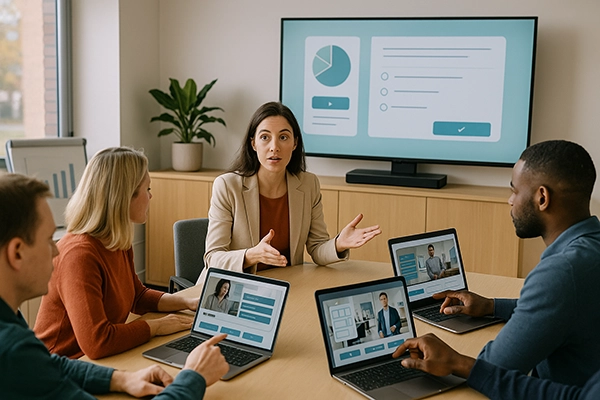
Why choose interactive presentations?
They promote learning by doing (active learning), long-term retention, and motivation through short, contextualized feedback. Research in cognitive science confirms these benefits for training effectiveness.Concrete use cases
- Onboarding: virtual exploration of tools and team rituals with quizzes and badges.
- Compliance: micro-simulation with time constraints and instant feedback.
- Customer relations: handling objections through branching dialogues and skill-based scoring.
Key benefits
- Engagement: sustained attention thanks to regular interactions.
- Retention: active learning and enhanced recall.
- Soft skills: communication, collaboration, stress management.
- Measurement: skill-based scores, progression, and actionable LMS data.
- ROI: reduced time-to-train, simplified maintenance, and clear tracking.
How to design an interactive presentation?
Define measurable objectives, create an engaging progression, vary mechanics (quizzes, clickable areas, drag & drop), integrate useful feedback, and plan for replayability. No-code tools like VTS Editor make this design easier, with SCORM export and tracking via VTS Perform.Go further
👉 Discover the full method, detailed examples, and our case studies in the complete article: Interactive presentation in professional training: the (too) underused lever
Why adopt interactive presentations in professional training?
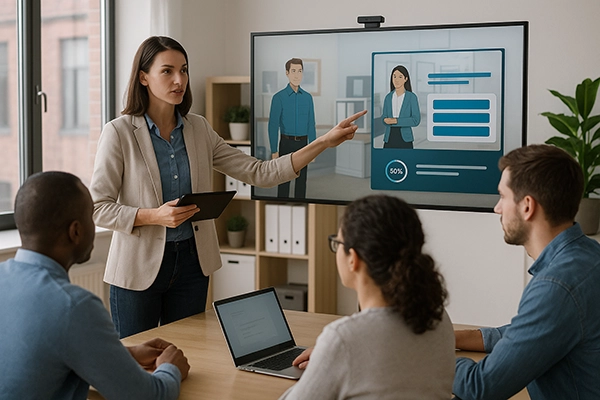
The interactive presentation in professional training transforms a top-down content format into an engaging, measurable experience tailored to learners’ needs. By integrating interactions, scenarios, and instant feedback, it captures attention, strengthens retention, and facilitates operational transfer.
Why adopt it
Unlike a traditional presentation, an interactive one allows learners to act, explore, and progress at their own pace. With no-code tools like VTS Editor, it becomes possible to quickly assemble dialogues, quizzes, videos, clickable areas, scores, and badges, all integrated and tracked in the LMS via SCORM.
Concrete examples
- Onboarding: exploration of internal tools, company culture, and a quiz with a welcome badge.
- Compliance: realistic micro-simulations with countdown timers and skill-based scoring.
- Customer relations: branching dialogues, expressive characters, and contextualized feedback.
Key benefits
- Engagement: alternating media/interactions and motivating gamification.
- Retention: active learning, spaced repetition, and contextualized scenarios.
- Measurement: scores, progression, and time tracked in the LMS.
- ROI: faster production thanks to no-code and simplified maintenance.
Accessibility and scalability
Subtitles, text-to-speech, multilingual management, and multi-device delivery (desktop, mobile, VR) ensure an inclusive experience that can be easily deployed at scale.

Why adopt interactive presentations in professional training?
Create an interactive presentation: a simple method with VTS Editor
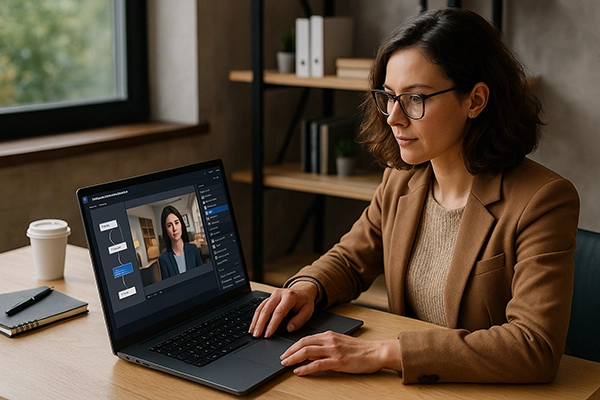
Creating an interactive presentation with VTS Editor means transforming a linear slideshow into an engaging, measurable experience tailored to each audience. Learners act, make choices, make mistakes, receive instant feedback, and progress actively. For training managers, instructional designers, or HR professionals, the benefit is twofold: stronger engagement and actionable data in the LMS (score, progress, completion/failure).
Definition and Benefits
An interactive presentation with VTS Editor integrates dialogues, quizzes, videos, clickable zones, animations, and scoring. Unlike a classic slideshow, it offers conditional paths, role-play scenarios, and contextual feedback. The result: improved retention, lasting engagement, and clear ROI tracking.
Differences from a Slideshow
- Multiple paths: menus, branching, and adaptive routes by profile.
- Sustained attention: regular interactions (quizzes, drag-and-drop, clickable zones).
- Integrated evaluation: scoring, badges, and SCORM export for full LMS tracking.
Why Choose VTS Editor
With VTS Editor, you assemble visual no-code blocks: information, interaction, and logic. Animated dialogues, emotions, videos, quizzes, matching, and scoring cover all training needs. Gamification is native (badges, progression, multi-skill points). SCORM export and VTS Perform
ensure smooth integration and real-time analytics, including multilingual support.
Use Cases
- Training: onboarding, compliance/safety, change management.
- HR: standardized interviews, reskilling, policy adoption.
- Sales/Marketing: interactive product pitch, client cases, micro-quiz engagement.
- Serious game: immersive investigation with exploration, decision-making, and scoring.
Simple Method with VTS Editor
- Prepare: clear objectives, short storyboard (promise, proof, practice, evaluation).
- Build: alternate media (video, slides) with interactions (quiz, choices, clickable zones).
- Evaluate: progressive scoring, meaningful badges, contextualized feedback.
- Optimize: test two different paths, check media quality and accessibility.
- Publish: SCORM for LMS, VTS Player for multi-devices, tracked via VTS Perform.
Quick Checklist
Target a 5–8 minute pilot module, insert 6–10 useful micro-interactions, activate subtitles and text-to-speech, then test and publish. With no-code tools and reusable templates, projects gain speed and reliability.

Create an interactive presentation: a simple method with VTS Editor
Top tools to create an interactive and engaging presentation

Interactive and engaging presentations turn meetings and training sessions into active experiences. Instead of a passive slideshow, they introduce action-reaction loops: quizzes, polls, role-plays, videos, instant feedback. The result: stronger attention, better retention, actionable data (scores, time, answers), and measurable ROI. In onboarding, compliance, sales, or management, they place the learner at the center of the experience.
Why Choose an Interactive and Engaging Presentation
Research confirms the effectiveness of active approaches: improved learning, reduced failure, and long-term retention (Freeman et al., 2014; Roediger & Karpicke, 2006; Mayer, 2009). Learners act, test, make mistakes, receive feedback, and retain knowledge more effectively.
From Static Slides to Useful Interactions
With interactivity, you create real-time micro-loops of evaluation and adaptation: polls, ranked Q&A, word clouds, mini-quizzes, and branching scenarios. The message becomes dynamic, personalized, and measurable.
Key Criteria for an Engaging Presentation
- Activities: quizzes, word clouds, drag-and-drop, clickable images, branching scenarios, badges.
- Ease of use: no-code tools, ready-to-use templates, AI support.
- Integrations: LMS (SCORM/xAPI), Teams, Zoom, PowerPoint.
- Analytics: scores, time, participation rate, CSV/SCORM export.
- Accessibility: subtitles, keyboard navigation, GDPR-compliant EU hosting.
Business Use Cases
- Onboarding: gamified paths with badges and completion tracking.
- Internal communication: live polls, Q&A, and idea collection.
- Compliance: realistic scenarios with traceable decisions.
- Sales enablement: interactive demos and personalized calculations exported to the CRM.
Live Tools for Real-Time Interaction
- Mentimeter: live polls and word clouds.
- Slido: ranked Q&A integrated into PowerPoint and Google Slides.
- Wooclap: varied learning activities (matching, clickable images, prioritization).
- Kahoot!: dynamic quizzes with leaderboards and countdowns.
- Microsoft Forms/Polls: simplicity for Teams and Microsoft 365.
Create Immersive Experiences with VTS Editor
With VTS Editor, a no-code authoring tool, you go beyond “slides + quiz” to design immersive journeys: realistic dialogues, 360° media, role-plays, scoring, and badges. No-code logic (flags, variables, counters, conditions) makes each journey adaptive and replayable. SCORM export ensures LMS integration, and VTS Perform provides detailed analytics.
Quick Example: Cybersecurity Onboarding
The learner explores a 360° office, identifies risks (visible password, unknown USB…), responds to a simulated phishing attempt under time pressure, and earns a “Cyber Starter” badge if the score is achieved. All tracked within the LMS.
Best Practices to Captivate
- Alternate 5–7 minutes of content with short activities.
- Give meaning to results (live commentary, contextual feedback).
- Provide multiple expression modes (polls, Q&A, reactions).
- Close with a visual summary of learnings and actions.
Take Action
A 10-day pilot is enough: short script, 5–10 interactions, rapid production, testing, and measurement. Deploy with VTS Editor and VTS Perform to prove value and scale your interactive presentations.

Top tools to create an interactive and engaging presentation
Create and deploy your immersive experiences
Download VTS Editor and discover the power of the Virtual Training Suite to design Serious Games, gamified e-learning courses, role-play scenarios, and interactive presentations with LMS/SCORM tracking.
FAQ – Interactive Presentations in Training
Increased engagement, long-term retention (active learning), reduced time-to-train, precise tracking (scores, time, progress), and better knowledge transfer thanks to realistic scenarios.
With no-code: you assemble visual and logical blocks by drag and drop (dialogues, quizzes, videos, clickable zones). Instant preview lets you iterate fast and turn a static slideshow into an engaging experience within hours.
Alternate every 45–90 seconds between content and activity: mini-quizzes, drag & drop, clickable images, branching dialogues, polls. Provide short, contextual feedback and aim for 6–10 micro-interactions in a 5–8 minute module.
Export in SCORM/xAPI to your LMS. VTS Perform provides detailed analytics: scores by skill, progress, time per step, badges earned. These indicators feed dashboards and prove training impact.
Enable subtitles and text-to-speech, ensure keyboard navigation, provide sufficient contrast and text alternatives. Manage multilingual deployment in VTS Editor and comply with GDPR for hosting and data handling.
A 5–8 minute pilot can be built in just a few days with no-code templates. Measure before/after: completion rates, scores, average time, post-training errors, and NPS. ROI is shown in reduced time-to-train and business KPIs (quality, compliance, sales).